Data source impact analysis
Data source impact analysis helps you see where your data source is being used throughout your organization. This can be useful when the data source is temporarily or permanently taken offline, and you want to get an idea about who is impacted. Impact analysis shows you how many workspaces, dataflows, and semantic models use the data source, and provides easy navigation to the workspaces where the affected dataflows and semantic models are located so that you can investigate further.
Data source impact analysis can also help you spot data duplication in the tenant, such as when a number of different users build similar models on top of the same data source. By helping you discover such redundant semantic models and dataflows, data source impact analysis supports the goal of having a single source of truth.
Perform data source impact analysis
To perform data source impact analysis:
Go to the workspace that contains the data source you're interested in and open lineage view.
Find the data source's card and select the impact analysis icon.
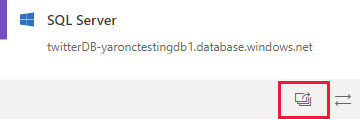
The impact analysis side panel opens.
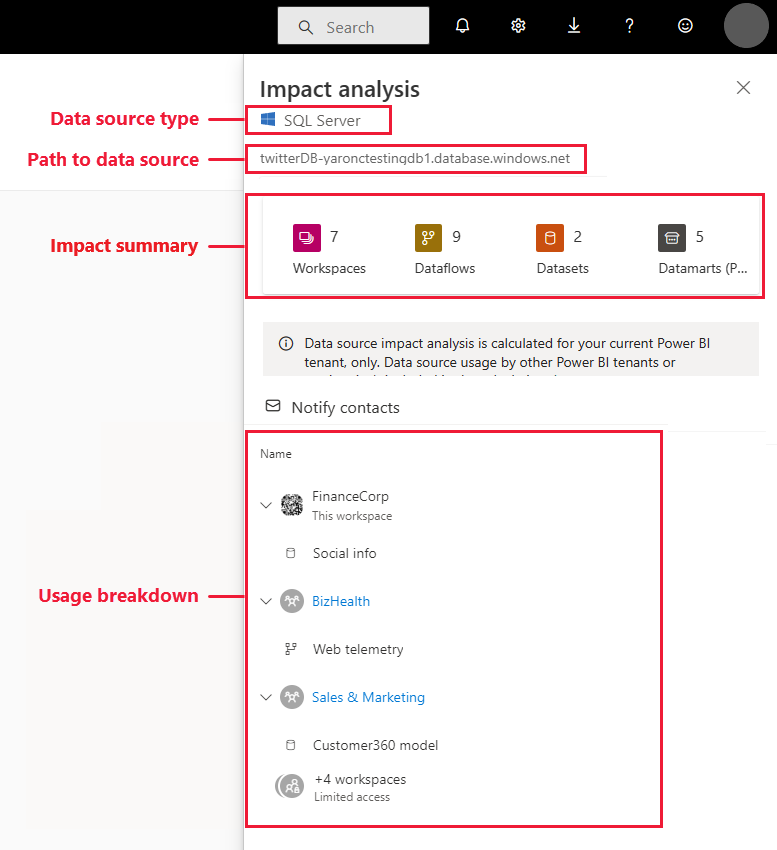
Data source type: Indicates the data source type.
Path to data source: Path to the data source as defined in Power BI Desktop. In this example, the path to the SQL server database data source is the connection string twitterDB-yaronctestingdb1.database.windows.net, as defined in Power BI Desktop, shown in the following image. It consists of the database name twitterDB and the server name yaronctestingdb1.database.windows.net.
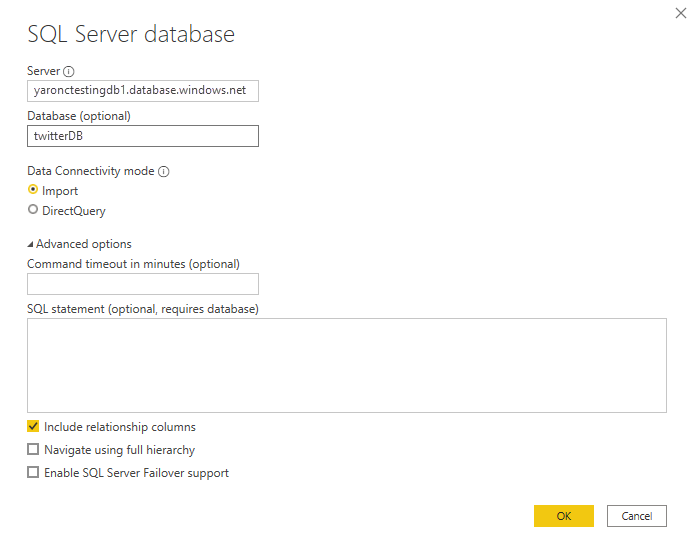
Impact summary: The number of potentially impacted workspaces, dataflows, and semantic models. This count includes workspaces you don't have access to.
Usage breakdown: For each workspace, the names of the impacted dataflows and semantic models. To further explore the impact on a particular workspace, select the workspace name to open the workspace. Then use semantic model impact analysis to see the usage details about connected reports and dashboards.
Notify contacts
If you make a change to a data source or are thinking about making a change, you might want to contact the relevant users to tell them about it. When you notify contacts, an email is sent to the contact lists of all the impacted workspaces. For classic workspaces, the email is sent to the workspace administrators. Your name appears on the email so the contacts can find you and reply back in a new email thread.
Select Notify contacts in the impact analysis side pane. The notify contacts dialog appears.
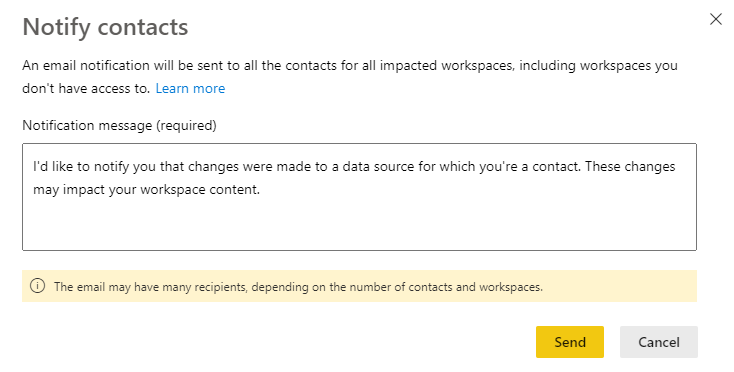
In the text box, provide some detail about the change.
When the message is ready, select Send.
Privacy
In the impact analysis side pane, you only see real names for workspaces, datasets, and dataflows that you have access to. Items that you don't have access to are listed as Limited access, since some item names might contain personal information.
The counts in the impact summary include all impacted dataflows and semantic models, even those that reside in workspaces you don't have access to.
Considerations and limitations
Data source impact analysis isn't yet supported for paginated reports, so you won't see if the data source has any direct impact on these kinds of reports in the tenant.
Related content
Feedback
Coming soon: Throughout 2024 we will be phasing out GitHub Issues as the feedback mechanism for content and replacing it with a new feedback system. For more information see: https://aka.ms/ContentUserFeedback.
Submit and view feedback for