Download a report from the Power BI service to Power BI Desktop
APPLIES TO:
Power BI Desktop
Power BI service
In Power BI Desktop, you can publish a report from your local computer to the Power BI service. Power BI reports can go the other direction as well. This article explains how to download a report or a semantic model from the Power BI service to Power BI Desktop. The extension for a Power BI file, in either case, is .pbix.

There are two ways to download a .pbix file, each with different results and considerations:
- Download a report as a .pbix file. Depending on the configuration, this file might include a semantic model.
- Download a .pbix file from a semantic model.
Prerequisites
- To download a .pbix file, you at least must be a Contributor to the workspace.
Download a report as a .pbix file
To download a report as a .pbix file, follow these steps:
In the Power BI service, open the report you want to download. You can download the report in Reading view or Editing view.
From the top menu bar, select File > Download this file.
If this option isn't shown or is disabled, you're likely trying to download a .pbix in a scenario listed under Limitations later in this article.
In the dialog box, choose what type of download you want. You can choose between downloading the report including the data or the report with a live connection to the data. See Download modes in this article for more information. Pick a mode and select Download to start the download process.
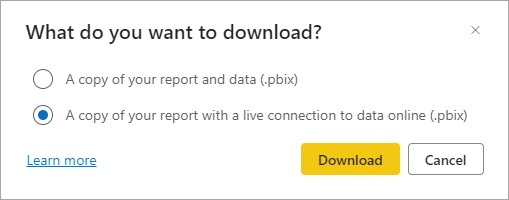
While the report is downloading, a status banner displays the progress. The default name of the file matches the title of the report.
If you haven't already, install Power BI Desktop, and open the .pbix file in Power BI Desktop.
Download modes
To download a report .pbix file, two modes are available:
- A copy of the report and data. Choosing this mode results in downloading a .pbix file that includes both the report you're downloading and the data on which the report is based.
- A copy of the report with a live connection to the data online. Choosing this mode results in downloading a .pbix file that contains the report you're downloading, but no data. Instead, the .pbix has a live connection to the semantic model in the Power BI service. This mode is especially useful in situations in which Power BI Desktop would be unable to open the .pbix file if the data was included, such as for reports based on a semantic model that is configured for large models or incremental refresh, or reports that have been modified by using the XMLA endpoint.
Both modes aren't available in all scenarios. If a mode isn't available, a tooltip explains why. For example, here's the message that you see if you download a report that's based on a semantic model that's configured for incremental refresh:
"This option isn't available because the data model has incremental refresh enabled."
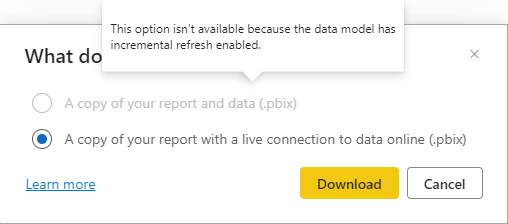
See the Limitations section in this article for more details on which mode is available in what scenario.
Download a .pbix file from a semantic model
To download a semantic model as a .pbix file, follow these steps:
In the Power BI service, open the workspace content view:
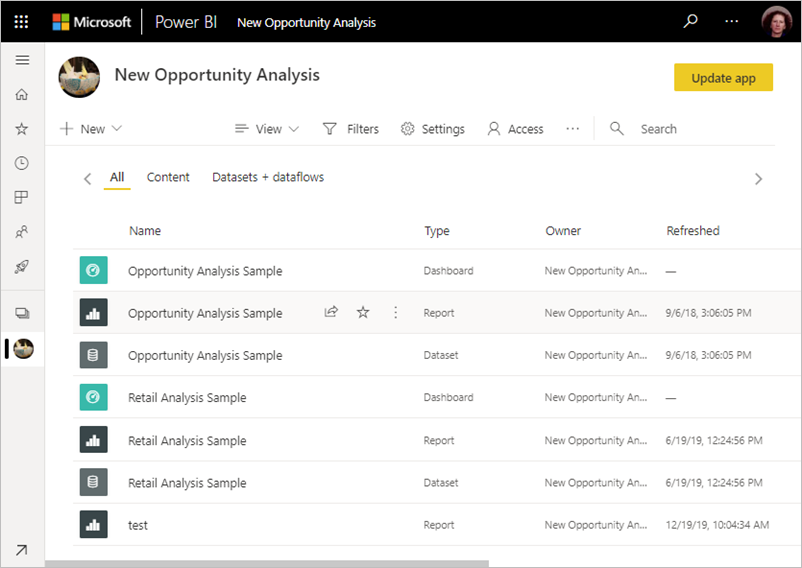
Find the semantic model you want to export and select More options (...):
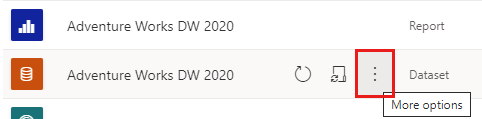
In the menu, select Download this file, if it's available:
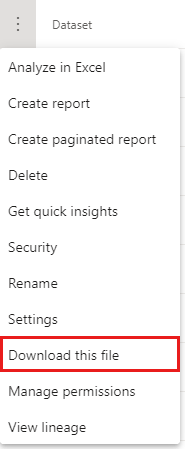
If this option isn't shown, you're likely trying to download a .pbix in a scenario listed under Limitations later in this article.
While the report is downloading, a status banner displays the progress. The default name of the file matches the title of the report.
If you haven't already, install Power BI Desktop, and open the .pbix file in Power BI Desktop.
Parity between Power BI Desktop and the service
When you open a .pbix file in Power BI Desktop, you may see a warning message that some features available in the Power BI service aren't available in Power BI Desktop.

If you need to see the latest version of the report that you worked on in the Power BI service (app.powerbi.com), you need to view the report there.
Working offline
Say you're working in Power BI Desktop without an internet connection and you open a report with an AppSource Power BI visual. If you hadn't previously saved the report while Power BI Desktop was online, the visual won't render. To fix this problem, follow these steps:
Make sure you're working online.
Open the report in Power BI Desktop. If your connection was reestablished after you opened the report, close the report and reopen it.
Save the report. After you've saved the report, you can open it again without an internet connection, and the Power BI visual will work.
Considerations
- Always use the latest version of Power BI Desktop when you open downloaded files. Downloaded .pbix files might not open in non-current versions of Power BI Desktop. For example, you can't open downloaded .pbix files using a Power BI Desktop version that doesn't support information protection.
- If your administrator has turned off the ability to download data, this feature won't be visible in the Power BI service.
- If you download the same .pbix file multiple times, the SecurityBindings file section in the .pbix file changes each time. This is by design.
Limitations
This section lists the limitations of downloading a .pbix file. This section is split into two parts:
- Limitations when downloading a .pbix file from a report.
- Limitations when downloading a .pbix file from a semantic model.
Limitations when downloading a report .pbix file
- You can download a file while in either Reading view or Editing view. You must be at least a Contributor to the workspace that the report is in. If the report is based on a semantic model in another workspace, you need to be at least a Contributor to that workspace as well.
- If you create a report by using the Create button in the Power BI service, and it's based on a semantic model in another workspace, you can't download it.
- Reports created in Power BI Desktop must be published or uploaded to the Power BI service before you can download them.
- If you create a report in the Power BI service, you have to save it before you can download it.
- You can't download reports based on semantic models that are imported from OneDrive for work or school.
- You can't download reports based on local Excel or CSV files that were uploaded to Power BI.
- The report you're downloading must be published or updated after November 23, 2016. Reports published earlier aren't downloadable.
- You can't download the eight original built-in sample .pbix files from the Power BI service. However, you can download those same .pbix files from the Power BI samples article.
- You can only download usage metric reports in live connected report mode.
- You can't download a copy of a report if the copy is saved in a workspace other than where the original report is saved.
- If you download a live connection report (connected to SSAS or AAS) after you change its data source by using REST APIs Update Datasources or Update Datasources In Group, the downloaded .pbix will still contain the old data source.
- Reports created in the Power BI service that are based on a single semantic model that's configured for large models or incremental refresh, or that has been modified by using the XMLA endpoint can only be downloaded in live connected report mode.
- If you create a Power BI report based on a semantic model in one workspace and publish the report to a different workspace, you can download the report in live connected report mode only, if the semantic model is configured for large models or incremental refresh, or it has been modified by using the XMLA endpoint.
- Downloading a .pbix file after deployment isn't supported as part of the deployment pipeline (ALM).
- Downloading a .pbix file that's larger than 1 GB is only supported when the .pbix is in live connected report mode.
- You can't download reports that are created in the Power BI service and based on a semantic model in My Workspace in live connected report mode.
- If you disable the switch in the tenant settings described in Control the use of semantic models across workspaces, your users can't download a .pbix file from copied reports or reports created from datasets in the same workspace.
Limitations when downloading a semantic model .pbix file
- To download the .pbix file, you must be at least a Contributor to the workspace.
- Semantic models with incremental refresh can't be downloaded to a .pbix file.
- Semantic models enabled for large models can't be downloaded to a .pbix file.
- Semantic models migrated from Azure Analysis Services by using the Azure Analysis Services to Power BI Premium migration feature can't be downloaded to a .pbix file.
- Downloading a .pbix file after deployment isn't supported as part of the deployment pipeline (ALM).
- Semantic models modified by using the XMLA endpoint can't be downloaded to a .pbix file.
- You can't download semantic models based on data imported from OneDrive for work or school.
- Downloading a .pbix file that's larger than 1 GB isn't supported.
- Semantic models with automatic aggregations enabled can't be downloaded to a .pbix file. You must disable automatic aggregations training in the semantic model settings and delete the aggregations tables by selecting the checkbox Delete automatic aggregations tables.
Related content
Feedback
Coming soon: Throughout 2024 we will be phasing out GitHub Issues as the feedback mechanism for content and replacing it with a new feedback system. For more information see: https://aka.ms/ContentUserFeedback.
Submit and view feedback for