DLP for custom connectors
Power Platform allows makers to create and share custom connectors. You can manage custom connectors for tenant and environment level data loss prevention (DLP) policies. Specifically:
- Environment admins can use the Power Platform admin center to classify individual, custom connectors by name for environment-level data policies.
- Tenant admins can use the Power Platform admin center and PowerShell to classify custom connector by their Host URL endpoints using a pattern matching construct for tenant-level data policies.
Note
DLP for custom connectors is now generally available.
Custom connector classification
Environment-level data policies
Environment admins can find all the custom connectors in their environments, alongside prebuilt connectors, on the Connectors page in Data Policies. Similar to prebuilt connectors, you can classify custom connectors into Blocked, Business, or Non-Business categories. Custom connectors that aren't explicitly classified are put under the default group (or Non-Business, if no default group setting is explicitly chosen by admins).
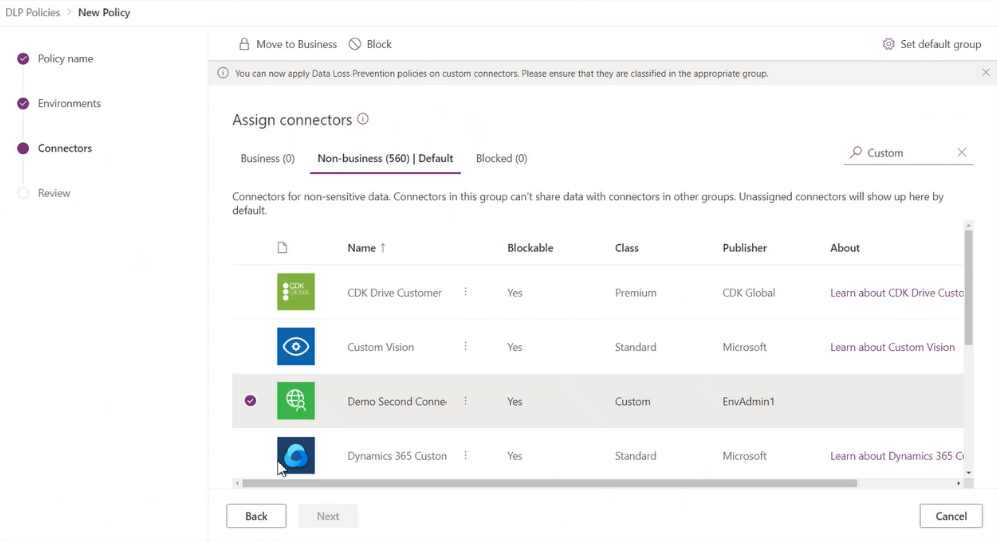
You can use data policy, PowerShell commands to set custom connectors into Business, Non-Business, and Blocked groups. More information: Data loss prevention (DLP) policy commands
Tenant-level data policies
The Power Platform admin center has support for tenant admins to classify custom connectors by their Host URL endpoints by using a pattern-matching construct for tenant-level data policies. Because the scope of custom connectors is environment-specific, these connectors don't show up on the Connectors page for you to classify. Instead, you see a new page in Data Policies named Custom connectors, which you can use to specify an ordered list of Allow and Deny URL patterns for custom connectors.
The rule for the wildcard character (*) is that it's always the last entry in the list, which applies to all custom connectors. Admins can tag the * pattern to Blocked, Business, Non-business, or Ignore. By default, the pattern is set as Ignore for new data policies.
Ignore ignores DLP classification for all connectors in this tenant-level policy, and defers evaluation of a pattern to other environments or tenant-level policies to attribute them into the Business, Non-Business, or Blocked grouping as appropriate. If no specific rule exists for the custom connectors, an Ignore * rule allows custom connectors to be used with both Business and Non-Business connector groupings. Except for the last entry in the list, Ignore as an action isn't supported for any other URL pattern added to the custom connector pattern rules.
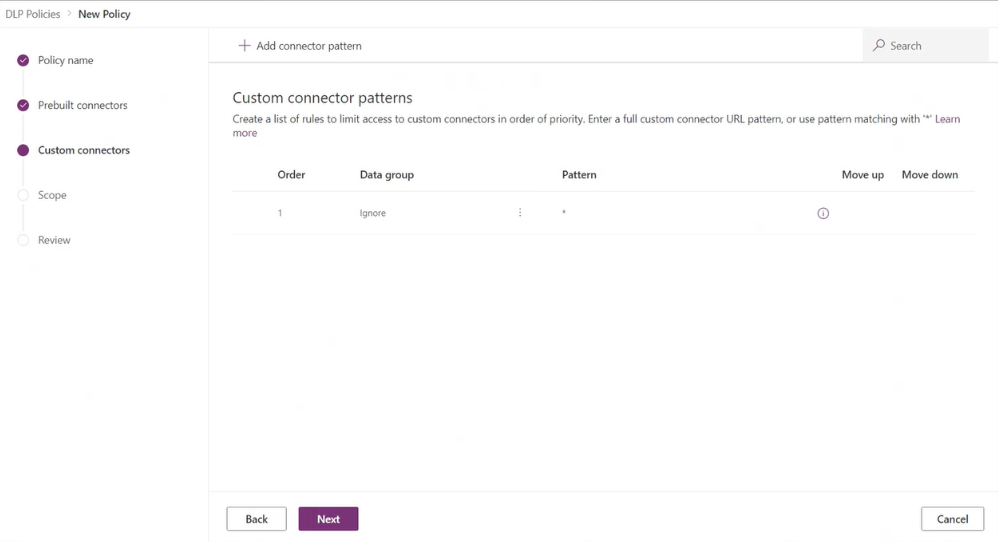
You can further add new rules by selecting Add connector pattern on the Custom Connectors page.
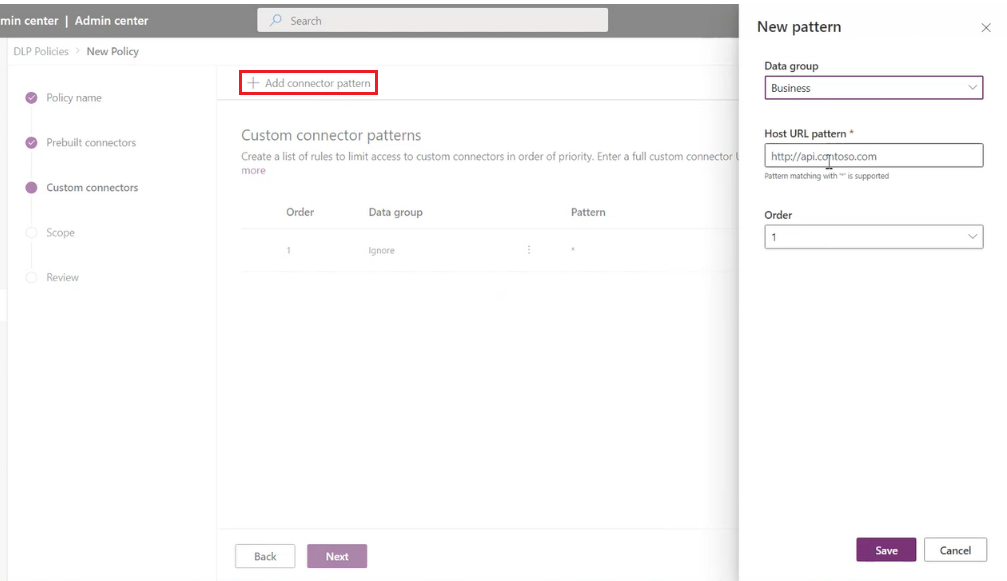
This opens a side panel where you can add custom connector URL patterns and classify them. New rules are added to the end of the pattern list (as the second-to-the-last rule, because * is always the last entry in the list). However, you can update the order while adding a new pattern.
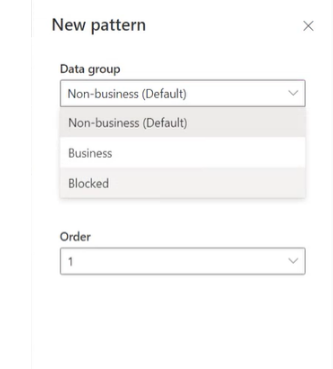
You can also update the order of the patterns by using the Order dropdown list or selecting Move up or Move down.
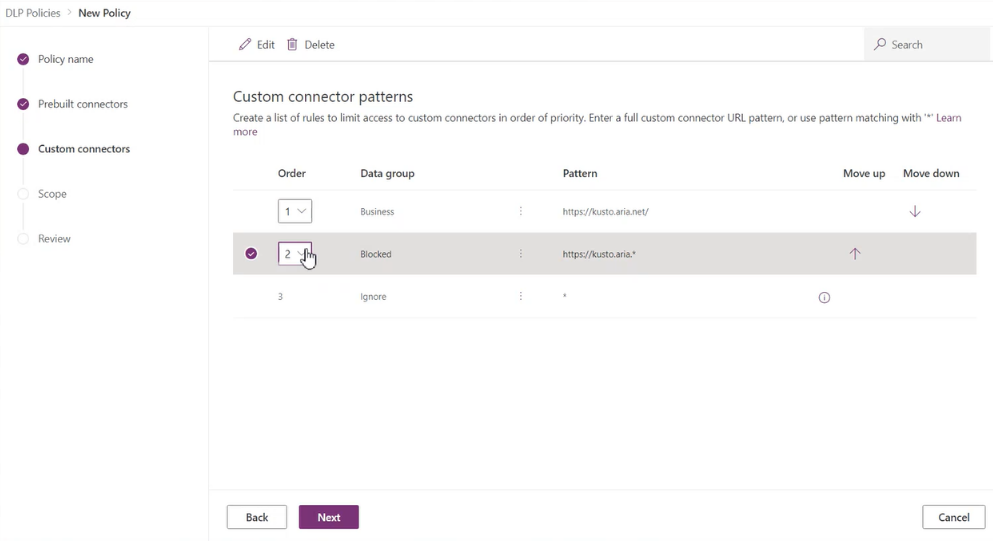
After a pattern has been added, you can edit or delete these patterns by selecting a specific row and selecting Edit or Delete.
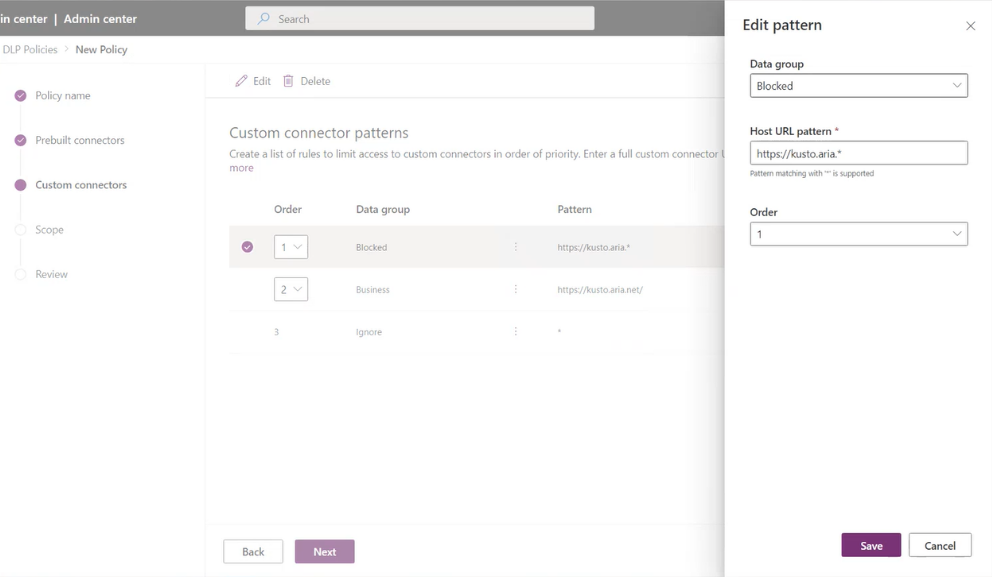
Powershell support for Custom Connector URL Patterns
The object that contains custom connector URL pattern rules for a policy has the following structure:
$UrlPatterns = @{
rules = @(
@{
order # integer (starting at 1)
customConnectorRuleClassification # supported values: General | Confidential | Blocked | Ignore
pattern # string
}
)
}
Note
In the following cmdlets, PolicyName refers to the unique GUID. You can retrieve the DLP GUID by running the Get-DlpPolicy cmdlet.
Retrieve existing custom connector URL patterns for a policy
Get-PowerAppPolicyUrlPatterns -TenantId -PolicyName
Create custom connector URL patterns for a policy
New-PowerAppPolicyUrlPatterns -TenantId -PolicyName -NewUrlPatterns
Remove custom connector URL patterns from a policy
Remove-PowerAppPolicyUrlPatterns -TenantId -PolicyName
Example
Goal:
- Classify https://www.mycompany.com as Business
- Classify https://www.bing.com as Non-business
- Block all other URLs
$UrlPatterns = @{
rules = @(
@{
order = 1
customConnectorRuleClassification = “Confidential”
pattern = “https://www.mycompany.com*”
},
@{
order = 2
customConnectorRuleClassification = “General”
pattern = “https://www.bing.com*”
},
@{
order = 3
customConnectorRuleClassification = “Blocked”
pattern = “*”
}
)
}
New-PowerAppPolicyUrlPatterns -TenantId $TenantId -PolicyName $PolicyId -NewUrlPatterns $UrlPatterns
Known limitations
- The use of custom connectors isn't enforced by DLP in apps that were last published before October 2020.
- When an environment admin creates or updates an environment-level data policy, they can only view custom connectors for which they're an owner or that have been shared with them.
- If a custom connector has been added by name to a tenant-level policy (by using PowerShell cmdlets), the custom connector URL pattern rules is superseded by the existing classification for the connector by name. Use the Remove-DlpPolicy cmdlet to remove the custom connectors from the policy for these rules to take effect. We recommend that tenant-level policies only use custom connector host URL patterns. Don't manage custom connectors by name in tenant-level policies because individual custom connector scope is limited to the environment boundary and a custom connector's name has no significance at the tenant level.
Feedback
Coming soon: Throughout 2024 we will be phasing out GitHub Issues as the feedback mechanism for content and replacing it with a new feedback system. For more information see: https://aka.ms/ContentUserFeedback.
Submit and view feedback for