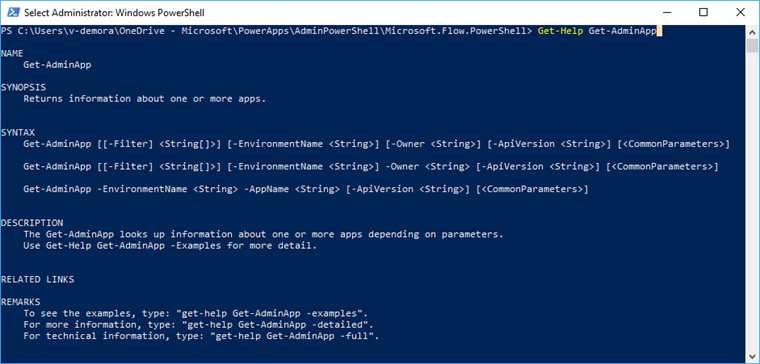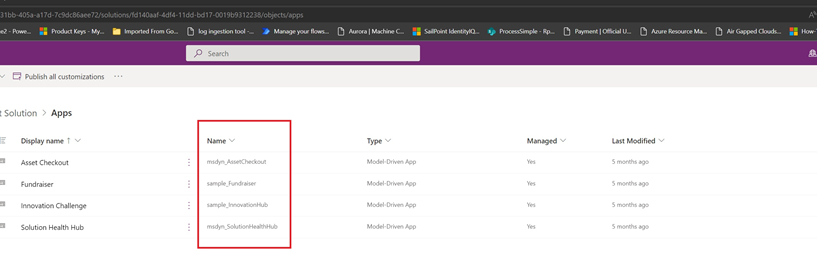PowerShell support for Power Apps and Power Automate
With PowerShell cmdlets for Power Platform creators and administrators, you can automate many monitoring and management tasks. Tasks that are only possible manually today in Power Apps, Power Automate, or the Power Platform activity center.
Cmdlets
Cmdlets are functions written in the PowerShell script language that execute commands in PowerShell. Running these Power Apps cmdlets allows you to interact with your Business Application Platform without having to go through the admin portal in a web browser.
You can combine cmdlets with other PowerShell functions to write complex scripts that can optimize your workflow. You can still use the cmdlets if you're not an admin on the tenant, but you're limited to the resources you own. Administrative user account use cmdlets that start with Admin.
Cmdlets are available on the PowerShell gallery as two separate modules:
For information on the Power Apps admin module, see Get started using the Power Apps admin module and Microsoft.PowerApps.Administration.PowerShell.
Note
Regarding Dynamics 365 Government Community Cloud (GCC) level 2 support:
The default endpoint is "prod". If a user wants to run a PowerShell script targeting a GCC environment, the -Endpoint parameter needs to be changed to "usgov" for GCC Moderate, or "usgovhigh" for GCC High, or "dod" for GCC DOD.
Add-PowerAppsAccount -Endpoint "usgov"
Get started with PowerShell
If you're new to PowerShell and need help with finding and launching it, go to Getting Started with PowerShell. If you need help with using PowerShell or the cmdlets, go to The PowerShell Help System.
Prerequisites
PowerShell in this article requires Windows PowerShell version 5.x. To check the version of PowerShell running on your machine, run the following command:
$PSVersionTable.PSVersion
If you have an outdated version, go to Upgrading existing Windows PowerShell.
Important
The modules described in this document use .NET Framework, which is incompatible with PowerShell 6.0 and later. These later versions use .NET Core.
Module installation
To run PowerShell cmdlets for app creators:
Run PowerShell as an administrator.
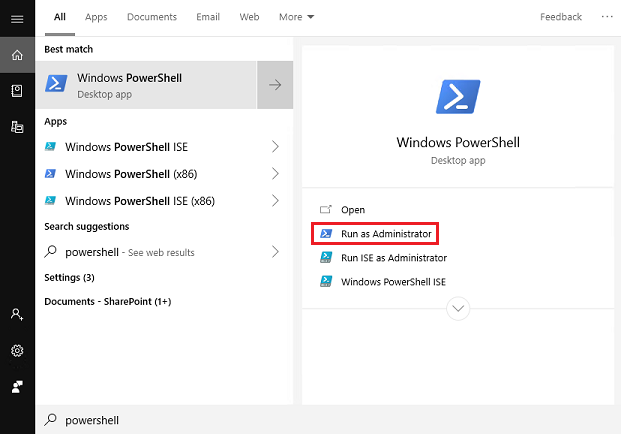
Import the necessary modules.
Install-Module -Name Microsoft.PowerApps.Administration.PowerShell Install-Module -Name Microsoft.PowerApps.PowerShell -AllowClobberAlternatively, if you don't have admin rights on your computer, use the
-Scope CurrentUserparameter for installation.Install-Module -Name Microsoft.PowerApps.Administration.PowerShell -Scope CurrentUser Install-Module -Name Microsoft.PowerApps.PowerShell -AllowClobber -Scope CurrentUserIf you're prompted to accept the change to the InstallationPolicy value of the repository, accept
[A] Yesto all modules by typingA, then pressEnterfor each module.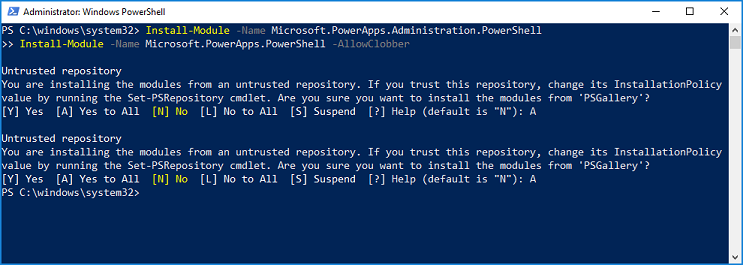
Before accessing the commands, you can provide your credentials using the following command. Credentials are refreshed for up to eight hours before you're required to sign in again.
# Opens a prompt to collect credentials (Microsoft Entra account and password). Add-PowerAppsAccount# Here is how you can pass in credentials (to avoid opening a prompt). $pass = ConvertTo-SecureString "password" -AsPlainText -Force Add-PowerAppsAccount -Username user@contoso.com -Password $pass
Module updates
You can check the version of all your PowerShell modules using Get-Module.
Get-Module
And you can update all your PowerShell modules to the latest using Update-Module.
Update-Module
Alternately, check the Power Platform modules version, using Get-Module and the -Name parameter.
Get-Module -Name "Microsoft.PowerApps.Administration.PowerShell"
Get-Module -Name "Microsoft.PowerApps.PowerShell"
Update the Power Platform PowerShell modules, using Update-Module and the -Name parameter.
Update-Module -Name "Microsoft.PowerApps.Administration.PowerShell"
Update-Module -Name "Microsoft.PowerApps.PowerShell"
Power Apps cmdlets for app creators
Prerequisites
Users with a valid Power Apps license can perform the operations in these cmdlets. However, they only have access to resources, like apps and flows, that are created or shared with them.
Cmdlet list - Maker Cmdlets
Note
We've updated some of the cmdlets function names in the latest release in order to add appropriate prefixes to prevent collisions. Refer the following table for an overview of what has changed.
| Purpose | Cmdlet |
|---|---|
| Add a canvas app to a Microsoft Dataverse solution | Set-PowerAppAsSolutionAware |
| Read and update environments | Get-AdminPowerAppEnvironment (previously Get-PowerAppsEnvironment) Get-FlowEnvironment Restore-PowerAppEnvironment (previously Restore-AppVersion) |
| Read, update, and delete a canvas app | Get-AdminPowerApp (previously Get-App) Remove-AdminPowerApp (previously Remove-App) Publish-AdminPowerApp (previously Publish-App) |
| Read, update, and delete canvas app permissions | Get-AdminPowerAppRoleAssignment (previously Get-AppRoleAssignment) Remove-AdminPowerAppRoleAssignment (previously Remove-AppRoleAssignment) |
| Read, update, and delete a flow | Get-AdminFlow Enable-AdminFlow Disable-AdminFlow Remove-AdminFlow |
| Read, update, and delete flow permissions | Get-AdminFlowOwnerRole Set-AdminFlowOwnerRole Remove-AdminFlowOwnerRole |
| Read and respond to flow approvals | Get-AdminFlowApprovalRequest Remove-AdminFlowApprovals |
| Read and delete connections | Get-AdminPowerAppConnection (previously Get-Connection) Remove-AdminPowerAppConnection (previously Remove-Connection) |
| Read, update, and delete connection permissions | Get-AdminPowerAppConnectionRoleAssignment (previously Get-ConnectionRoleAssignment) Set-AdminPowerAppConnectionRoleAssignment (previously Set-ConnectionRoleAssignment) Remove-AdminPowerAppConnectionRoleAssignment (previously Remove-ConnectionRoleAssignment) |
| Read, and delete connectors | Get-AdminPowerAppConnector (previously Get-Connector) Remove-AdminPowerAppConnector (previously Remove-Connector) |
| Add, read, update, and delete custom connector permissions | Get-AdminPowerAppConnectorRoleAssignment (previously Get-ConnectorRoleAssignment) Get-PowerAppConnectorRoleAssignment (previously Set-ConnectorRoleAssignment) Remove-PowerAppConnectorRoleAssignment (previously Remove-ConnectorRoleAssignment) |
| Read, add, and remove policy URL patterns | Get-PowerAppPolicyUrlPatterns New-PowerAppPolicyUrlPatterns Remove-PowerAppPolicyUrlPatterns |
| Read, register, and remove management apps | Get-PowerAppManagementApp Get-PowerAppManagementApps New-PowerAppManagementApp Remove-PowerAppManagementApp |
| Read, create, update, and import protection keys | Get-PowerAppRetrieveAvailableTenantProtectionKeys Get-PowerAppGenerateProtectionKey Get-PowerAppRetrieveTenantProtectionKey New-PowerAppImportProtectionKey Set-PowerAppTenantProtectionKey |
Power Apps cmdlets for administrators
For more information on Power Apps and Power Automate cmdlets for admins, see Get started with PowerShell for Power Platform Administrators.
Tips
Use
Get-Helpfollowed by aCmdletNameto get a list of examples.After you type dash
-, you can pressTabto cycle through the input tags. Place this flag after the cmdlet name.
Example commands:
Get-Help Get-AdminPowerAppEnvironment
Get-Help Get-AdminPowerAppEnvironment -Examples
Get-Help Get-AdminPowerAppEnvironment -Detailed
Operation examples
Following are some common scenarios that show how to use new and existing Power Apps cmdlets.
- Environments Commands
- Power Apps Commands
- Power Automate commands
- API connection commands
- Data Loss Prevention (DLP) policy commands
- DLP resource exemption cmdlets
- Block trial licenses commands
Environments commands
Use these commands to get details on and update environments in your tenant.
Display a list of all environments
Get-AdminPowerAppEnvironment
Returns a list of each environment across your tenant, with details of each (for example, environment name (guid), display name, location, creator, and more).
Display details of your default environment
Get-AdminPowerAppEnvironment –Default
Returns the details for only the default environment of the tenant.
Display details of a specific environment
Get-AdminPowerAppEnvironment –EnvironmentName 'EnvironmentName'
Note
The EnvironmentName field is a unique identifier, which is different from the DisplayName (see first and second fields in the output in the following image).
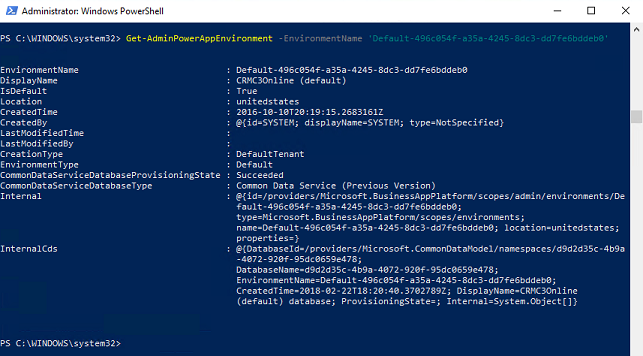
Power Apps commands
These operations are used to read and modify Power Apps data in your tenant.
Display a list of all Power Apps
Get-AdminPowerApp
Returns a list of all Power Apps across the tenant, with details of each (for example, application name (guid), display name, creator, and more).
Display a list of all Power Apps that match the input display name
Get-AdminPowerApp 'DisplayName'
This command lists all Power Apps in your tenant that match the display name.
Note
Use quotations around input values that contain spaces. For example, use "My App Name".
Feature an application
Set-AdminPowerAppAsFeatured –AppName 'AppName'
Featured applications are grouped and pushed to the top of the list in the Power Apps mobile player.
Note
Like environments, the AppName field is a unique identifier, which is different from the DisplayName. If you want to perform operations based on the display name, some functions will let you use the pipeline (see next function).
Make an application a Hero app, using the pipeline
Get-AdminPowerApp 'DisplayName' | Set-AdminPowerAppAsHero
A Hero app appears at the top of the list in the Power Apps mobile player. There can only be one Hero app.
The pipe | character between two cmdlets takes the output of the first cmdlet and passes it as the input value of the second, if the function is written to accommodate the pipe.
Note
An app must already be a featured app before it's changed to a Hero.
Display the number of apps each user owns
Get-AdminPowerApp | Select –ExpandProperty Owner | Select –ExpandProperty displayname | Group
You can combine native PowerShell functions with the Power Apps cmdlets to manipulate data even further. Here we use the Select function to isolate the Owner attribute (an object) from the Get-AdminApp object. We then isolate the name of the owner object by pipelining that output into another Select function. Finally, passing the second Select function output into the Group function returns a nice table that includes a count of each owner's number of apps.
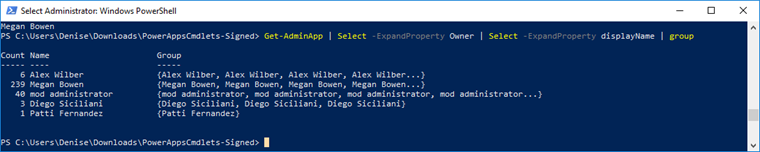
Display the number of apps in each environment
Get-AdminPowerApp | Select -ExpandProperty EnvironmentName | Group | %{ New-Object -TypeName PSObject -Property @{ DisplayName = (Get-AdminPowerAppEnvironment -EnvironmentName $_.Name | Select -ExpandProperty displayName); Count = $_.Count } }
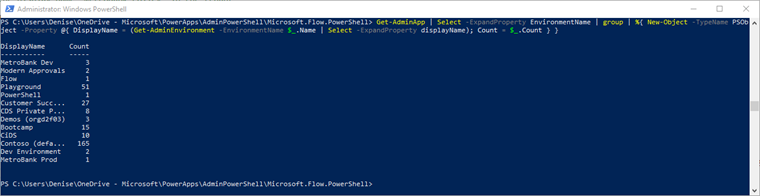
Download Power Apps user details
Get-AdminPowerAppsUserDetails -OutputFilePath '.\adminUserDetails.txt' –UserPrincipalName 'admin@bappartners.onmicrosoft.com'
The above command stores the Power Apps user details (basic usage information about the input user via their user principal name) in the specified text file. It creates a new file if there's no existing file with that name, and overwrites the text file if it already exists.
Export a list of assigned user licenses
Get-AdminPowerAppLicenses -OutputFilePath '<licenses.csv>'
Exports all the assigned user licenses (Power Apps and Power Automate) in your tenant into a tabular view .csv file. The exported file contains both self-service, sign-up, internal trial plans and plans sourced from Microsoft Entra ID. The internal trial plans aren't visible to admins in the Microsoft 365 admin center.
The export can take a while for tenants with a large number of Microsoft Power Platform users.
Note
Output of the Get-AdminPowerAppLicenses cmdlet only includes licenses for users that have accessed Power Platform services (for example, Power Apps, Power Automate, or Power Platform admin center). Users that have had licenses assigned in Microsoft Entra ID (typically via the Microsoft 365 admin center) but have never accessed Power Platform services won't have their licenses included in the generated .csv output. Furthermore, since the Power Platform licensing services caches the licenses, updates made to license assignments in Microsoft Entra ID can take up to seven days to reflect in the output for users that haven't accessed the service recently.
Set logged in user as the owner of a canvas app
Set-AdminPowerAppOwner –AppName 'AppName' -AppOwner $Global:currentSession.userId –EnvironmentName 'EnvironmentName'
Changes the owner role of a PowerApp to the current user, and replaces the original owner as a "can view" role type.
Note
The AppName and EnvironmentName fields are the unique identifiers (guids), not the display names.
Display a list of deleted canvas apps in an environment
Get-AdminDeletedPowerAppsList -EnvironmentName 'EnvironmentName'
This command displays all canvas apps recently deleted, as they might still be recovered.
Recover a deleted canvas app
Get-AdminRecoverDeletedPowerApp -AppName 'AppName' -EnvironmentName 'EnvironmentName'
This command recovers a canvas app discoverable through the Get-AdminDeletedPowerAppsList cmdlet. Any canvas app that isn't displayed in the Get-AdminDeletedPowerAppsList isn't recoverable.
Designate SharePoint custom form environment
The following cmdlets can be used to specify and verify which environment SharePoint custom forms are saved to, instead of the default environment. When the designated environment for SharePoint custom forms changes, this environment is where newly created custom forms are saved. Existing custom forms don't automatically migrate to different environments as these cmdlets are used. The ability for a user to create a custom form in a designated environment requires that user to have the Environment Maker role. Users can be granted the Environment Maker role in the Power Platform admin center.
Any environment that isn’t the default environment can be deleted. If the designated SharePoint custom form environment is deleted, the custom forms are deleted with it.
Get-AdminPowerAppSharepointFormEnvironment
This command returns the EnvironmentName for the environment currently designated for newly created SharePoint custom forms. If an environment has never been designated, the default environment is returned.
Set-AdminPowerAppSharepointFormEnvironment –EnvironmentName 'EnvironmentName'
This command designates the environment newly created SharePoint custom forms save to, instead of the default environment. Existing custom forms don't automatically migrate to the newly designated environment. Only production environment can be designated for SharePoint custom forms.
Reset-AdminPowerAppSharepointFormEnvironment
This resets the default environment as the designated environment to save SharePoint custom forms.
Display tenant setting for ability to share apps with Everyone
$settings = Get-TenantSettings
$settings.PowerPlatform.PowerApps.disableShareWithEveryone
This setting controls whether users with the Environment Maker security role can share canvas apps with Everyone in an organization. When the setting is set to true, only users with an admin role (Dynamics 365 admin, Power Platform Service admin, Microsoft Entra tenant admin) can share apps with Everyone in an organization.
Regardless of this tenant settings value, makers with the sharing privilege can share apps with security groups of any size. This control only determines whether the Everyone shorthand can be used when sharing.
Change tenant setting for ability to share apps with Everyone
$settings = Get-TenantSettings
$settings.powerPlatform.powerApps.disableShareWithEveryone = $True
Set-TenantSettings -RequestBody $settings
Surface your organization’s governance error message content
If you specify governance error message content to appear in error messages, the content in the error message is displayed when makers observe they don’t have permission to share apps with Everyone. See PowerShell governance error message content commands.
Associate in context flows to an app
Associate flows in context of an app to the app to create a dependency between the app and flows. To learn more about context flows, see What Power Automate capabilities are included in Power Apps licenses?
Add-AdminFlowPowerAppContext -EnvironmentName <String> -FlowName <String> -AppName <String> [-ApiVersion <String>] [<CommonParameters>]
EnvironmentName and FlowName can be found in the flow url:
For a Non-Solution flow, the URL looks like this:
https://preview.flow.microsoft.com/manage/environments/839eace6-59ab-4243-97ec-a5b8fcc104e7/flows/6df8ec2d-3a2b-49ef-8e91-942b8be3202t/detailsThe GUID after
environments/is the EnvironmentName and the GUID afterflows/is the FlowNameFor Solution flow, the URL looks like this:
https://us.flow.microsoft.com/manage/environments/66495a1d-e34e-e330-9baf-0be559e6900b/solutions/fd140aaf-4df4-11dd-bd17-0019b9312238/flows/53d829c4-a5db-4f9f-8ed8-4fb49da69ee1/detailsThe GUID after
environments/is the EnvironmentName and the GUID afterflows/is the FlowNameThe AppName for a canvas app can be found on the canvas app details page.
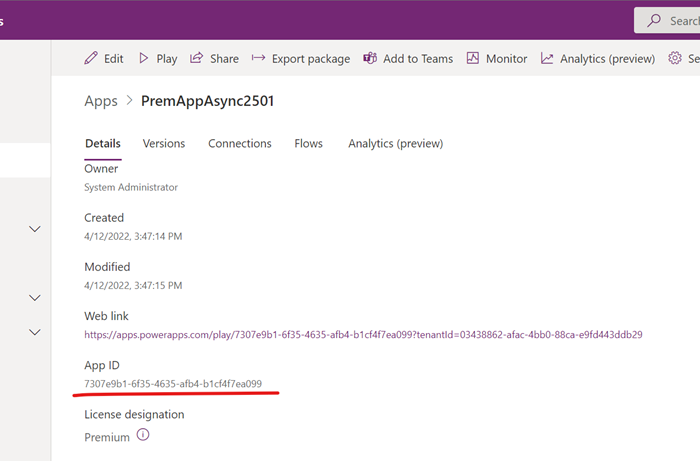
The AppName for a model driven app can be found in solution explorer.
To see the examples, type:
get-help Add-AdminFlowPowerAppContext -examples.To get more information, type:
get-help Add-AdminFlowPowerAppContext -detailed.To get technical information, type:
get-help Add-AdminFlowPowerAppContext -full.
Remove in context flows of an app
Remove the dependency between flows and an app with this PowerShell command. The Remove-AdminFlowPowerAppContext removes app context from the specific flow.
Remove-AdminFlowPowerAppContext -EnvironmentName <String> -FlowName <String> -AppName <String> [-ApiVersion <String>] [<CommonParameters>]
- To see the examples, type: "get-help Remove-AdminFlowPowerAppContext -examples".
- For more information, type: "get-help Remove-AdminFlowPowerAppContext -detailed".
- For technical information, type: "get-help Remove-AdminFlowPowerAppContext -full".
Power Automate commands
Use these important commands to perform administration related to Power Automate.
For a full list of Power Automate and Power Apps cmdlets for admins, see Get started with PowerShell for Power Platform Administrators.
Display all flows
Get-AdminFlow
Returns a list of all flows in the tenant.
Display flow owner role details
Get-AdminFlowOwnerRole –EnvironmentName 'EnvironmentName' –FlowName 'FlowName'
Returns the owner details of the specified flow.
Note
Like Environments and PowerApps, FlowName is the unique identifier (guid), which is different from the display name of the flow.
Display flow user details
Get-AdminFlowUserDetails –UserId $Global:currentSession.userId
Returns the user details regarding flow usage. In this example, we're using the user ID of the current logged in user of the PowerShell session as input.
Remove flow user details
Remove-AdminFlowUserDetails –UserId 'UserId'
Deletes the details on a flow user completely from the Microsoft database. All flows the input user owns must be deleted before the flow user details can be purged.
Note
The UserId field is the Object ID of the user's Microsoft Entra record, which can be found in the Azure portal under Microsoft Entra ID > Users > Profile > Object ID. You must be an admin to access this data from here.
Export all flows to a CSV file
Get-AdminFlow | Export-Csv -Path '.\FlowExport.csv'
Exports all the flows in your tenant into a tabular view .csv file.
Add flows into Dataverse solutions
Add-AdminFlowsToSolution -EnvironmentName <String>
Migrates all the nonsolution flows in the environment.
Parameter variations can be used to migrate only specific flows, add into a specific solution, or migrate only a set number of flows at a time.
For technical details, see Add-AdminFlowsToSolution.
API connection commands
View and manage API connections in your tenant.
Display all native Connections in your default environment
Get-AdminPowerAppEnvironment -Default | Get-AdminPowerAppConnection
Displays a list of all API connections you have in the default environment. Native connections are found under the Dataverse > Connections tab in Power Apps.
Display all custom connectors in the tenant
Get-AdminPowerAppConnector
Returns a list of all custom connector details in the tenant.
Note
Get-AdminPowerAppConnector doesn't list custom connectors that are in a solution. This is a known limitation.
Data loss prevention (DLP) policy commands
These cmdlets control the DLP policies on your tenant.
Create a DLP policy
New-DlpPolicy
Creates a new DLP policy for the signed-in admin's tenant.
Retrieve a list of DLP objects
Get-DlpPolicy
Gets policy objects for the signed-in admin's tenant.
Note
- When viewing a DLP policy using PowerShell, the display name of connectors are from when the DLP policy was created or when the connectors were last moved within the policy. New changes to the display names of connectors won't be reflected.
- When viewing a DLP policy using PowerShell, new connectors in the default group that haven't been moved won't be returned.
For both of these known issues, a workaround is to move the affected connector to another group within the policy and then move it back to the correct group. After doing this, each of the connectors will be visible with their correct name.
Update a DLP policy
Set-DlpPolicy
Updates details of the policy, such as the policy display name.
Remove a policy
Remove-DlpPolicy
Deletes a DLP policy.
DLP resource exemption cmdlets
These cmdlets allow you to exempt or unexempt a specific resource from a DLP policy.
Retrieve existing exempt resource list for a DLP policy
Get-PowerAppDlpPolicyExemptResources -TenantId -PolicyName
Create a new exempt resource list for a DLP policy
New-PowerAppDlpPolicyExemptResources -TenantId -PolicyName -NewDlpPolicyExemptResources
Update the exempt resource list for a DLP policy
Set-PowerAppDlpPolicyExemptResources -TenantId -PolicyName -UpdatedExemptResources
Remove the exempt resource list for a DLP policy
Remove-PowerAppDlpPolicyExemptResources -TenantId -PolicyName
To exempt a resource from a DLP policy, you need the following information:
- Tenant ID (GUID)
- DLP policy ID (GUID)
- Resource ID (ends with a GUID)
- Resource type
You can retrieve the resource ID and type using PowerShell cmdlets Get-PowerApp for apps and Get-Flow for flows.
Example removal script
To exempt flow with ID f239652e-dd38-4826-a1de-90a2aea584d9 and app with ID 06002625-7154-4417-996e-21d7a60ad624, we can run the following cmdlets:
1. PS D:\> $flow = Get-Flow -FlowName f239652e-dd38-4826-a1de-90a2aea584d9
2. PS D:\> $app = Get-PowerApp -AppName 06002625-7154-4417-996e-21d7a60ad624
3. PS D:\> $exemptFlow = [pscustomobject]@{
4. >> id = $flow.Internal.id
5. >> type = $flow.Internal.type
6. >> }
7. PS D:\> $exemptApp = [pscustomobject]@{
8. >> id = $app.Internal.id
9. >> type = $app.Internal.type
10. >> }
11. PS D:\> $exemptResources = [pscustomobject]@{
12. >> exemptResources = @($exemptFlow, $exemptApp)
13. >> }
14. PS D:\> New-PowerAppDlpPolicyExemptResources -TenantId b1c07da8-2ae2-47e7-91b8-d3418892f507 -PolicyName 65da474a-70aa-4a59-9ae1-65a2bebbf98a -NewDlpPolicyExemptResources $exemptResources
15.
16. exemptResources
17. ---------------
18. {@{id=/providers/Microsoft.ProcessSimple/environments/Default-b1c07da8-2ae2-47e7-91b8-d3418892f507/flows/f239652e-dd38-4826-a1de-90a2aea584d9; type=Microsoft.ProcessSimple/environments/flows}, @{id=/providers/Microsoft.PowerApps/apps/06002625-7154-4417-996e-21d7a60ad..
DLP exemption experience in the following scenarios
| # | Scenario | Experience |
|---|---|---|
| 1 | User launches an app that’s not DLP compliant but DLP exempt. | App launch proceeds with or without DLP enforcement. |
| 2 | Maker saves an app that’s not DLP compliant but DLP exempt | With or without DLP exemption, DLP compliance doesn't block the app save operation. The DLP noncompliance warning is shown regardless of DLP exemption. |
| 3 | Maker saves a flow that’s not DLP compliant but DLP exempt | With or without DLP exemption, DLP compliance doesn't block the flow save operation. The DLP noncompliance warning doesn't appear. |
Governance error message content commands
The following cmdlets can lead your end users to your organization’s governance reference material. The command includes a link to governance documentation and a governance contact for when they're prompted by governance controls. For instance, when governance error message content is set, it appears in Power Apps Data Loss Prevention policy runtime enforcement messages.
Set governance error message content
New-PowerAppDlpErrorSettings -TenantId 'TenantId' -ErrorSettings @{
ErrorMessageDetails = @{
enabled = $True
url = "https://contoso.org/governanceMaterial"
}
ContactDetails= @{
enabled = $True
email = "admin@contoso.com"
}
}
The governance error message URL and email can be shown independently or together. You can enable or disable the governance error message with the enabled field.
Governance error message content scenarios
| # | Scenario | Availability |
|---|---|---|
| 1 | User launches an app created using Power Apps that’s not DLP compliant | Generally available |
| 2 | Maker shares a Power Apps canvas app but doesn’t have share privilege | Generally available |
| 3 | Maker shares a Power Apps canvas app with Everyone but doesn’t have privilege to share with Everyone | Generally available |
| 4 | Maker saves an app created using Power Apps that’s not DLP compliant | Generally available |
| 5 | Maker saves a Power Automate flow that’s not DLP compliant | Generally available |
| 6 | User launches an app without security group membership to the security group associated to Dataverse environment | Generally available |
Display governance error message content
Get-PowerAppDlpErrorSettings -TenantId 'TenantId'
Update governance error message content
Set-PowerAppDlpErrorSettings -TenantId 'TenantId' -ErrorSettings @{
ErrorMessageDetails = @{
enabled = $True
url = "https://contoso.org/governanceMaterial"
}
ContactDetails= @{
enabled = $True
email = "admin@contoso.com"
}
}
Enforce DLP policy for violating connections - environment
These cmdlets allow you to enforce DLP policy for violating connections at environment or tenant level.
Enforce DLP policies for violating connections
You can enforce DLP policies on connections in an environment. Enforcing disables existing connections that violate DLP policies and enables any previously disabled connections that no longer violate DLP policies.
Start-DLPEnforcementOnConnectionsInEnvironment -EnvironmentName [Environment ID]
Example environment enforcement script
Start-DLPEnforcementOnConnectionsInEnvironment -EnvironmentName c4a07cd6-cb14-e987-b5a2-a1dd61346963
Enforce DLP policies for violating connections - tenant
You can enforce DLP policies on connections in the tenant. Enforcing disables existing connections that violate DLP policies and enables any previously disabled connections that no longer violate DLP policies.
Start-DLPEnforcementOnConnectionsInTenant
Block trial licenses commands
Commands:
Remove-AllowedConsentPlans
Add-AllowedConsentPlans
Get-AllowedConsentPlans
The allowed consent plans cmdlets can be used to add or remove access to a particular type of consent plan from a tenant. "Internal" consent plans are either trial licenses or developer plans that users can sign themselves up for via Power Apps/Power Automate portals/Power Automate for desktop. "Ad-hoc subscription" or "Viral" consent plans are trial licenses that users can sign themselves up for at https://signup.microsoft.com. Admins can assign users through Microsoft Entra ID or the Microsoft 365 admin portal.
By default all types of consent plans are allowed in a tenant. However, a Power Platform admin might want to block users from assigning themselves trial licenses but retain the ability to assign trial licenses on behalf of users. This rule can be accomplished by using the Remove-AllowedConsentPlans -Types "Internal" command and disabling the setting AllowAdHocSubscriptions in Microsoft Entra ID.
Important
When using Remove-AllowedConsentPlans, all existing plans of the specified type are removed from all users in the tenant and aren't recoverable. This command blocks all future assignments of that type. If the Power Platform admin wishes to re-enable plans of that type, they can use Add-AllowedConsentPlans. If they want to view the current state of allowed consent plans, they can use Get-AllowedConsentPlans.
If you have questions
If you have any comments, suggestions, or questions, post them on the Administering Power Apps community board.
See also
Get started using the Power Apps admin module.
Microsoft.PowerApps.Administration.PowerShell
Preview: Programmability and extensibility overview
Feedback
Coming soon: Throughout 2024 we will be phasing out GitHub Issues as the feedback mechanism for content and replacing it with a new feedback system. For more information see: https://aka.ms/ContentUserFeedback.
Submit and view feedback for