Enable or disable security for a column to control access
Column-level security lets you set which columns users can see or edit. For example, if want to prevent users from accidentally changing an account name, you can restrict them from editing that column. You can set column-level security for custom columns and some default columns. More information: Column-level security
To set which users and teams have read or write access to column, see Set up security permissions for a column.
Note
You can't change the permissions on a column that you don't have permission to access.
Sign in to Power Apps.
Select Dataverse > Tables.
Select a table.
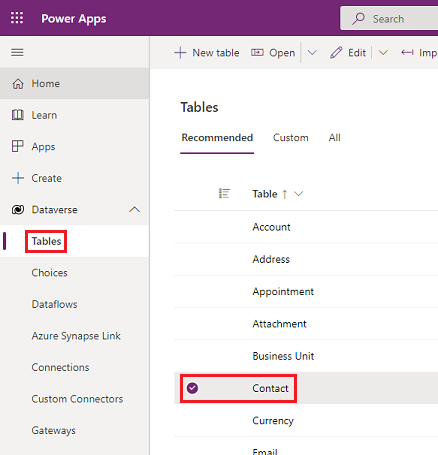
Under Schema, select Columns.
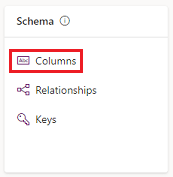
In the Columns list, select a column.
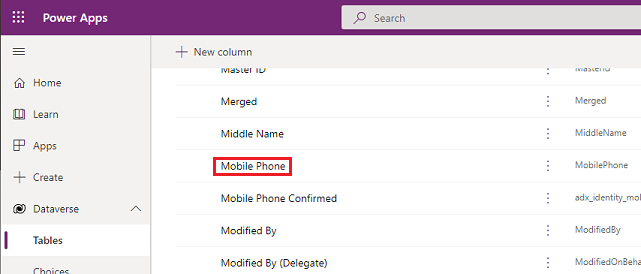
Expand Advanced options, and then under General, enable or disable Enable column security.
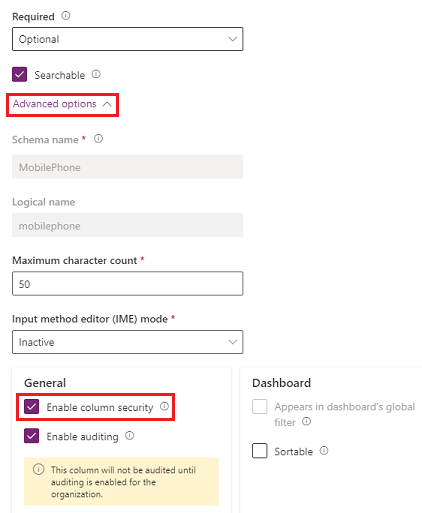
Select Save.
See also
Column-level security
Set up security permissions for a column
Add teams or users to a column security profile to control access
Feedback
Coming soon: Throughout 2024 we will be phasing out GitHub Issues as the feedback mechanism for content and replacing it with a new feedback system. For more information see: https://aka.ms/ContentUserFeedback.
Submit and view feedback for