Add a Copilot Studio copilot to Azure Bot Service channels
Important
Power Virtual Agents capabilities and features are now part of Microsoft Copilot Studio following significant investments in generative AI and enhanced integrations across Microsoft Copilot.
Some articles and screenshots may refer to Power Virtual Agents while we update documentation and training content.
You can connect your copilot to existing Azure Bot Service channels. This can be helpful if you want to connect your copilot to end users on Azure Bot Service channels.
Adding your copilot to Azure Bot Service channels requires considerable developer expertise. This article is written for IT admins or developers who have experience developing and writing code.
Tip
You do not need to follow this document to add your Copilot Studio copilot to your website, Facebook, or Microsoft Teams. If your goal is to connect to a custom web-based or native app, your developers can learn more at Add copilot to mobile and custom apps.
Important
Instructions in this section require software development from you or your developers. It is intended for experienced IT professionals, such as IT admins or developers who have a solid understanding of developer tools, utilities, and IDEs.
Prerequisites
- An Azure Bot Service subscription.
- An Azure Bot Service bot using v4 SDK.
- .NET Core SDK version 2.1.
- Nuget package Microsoft.Bot.Connector.DirectLine.
- A copilot created in Copilot Studio that you want to connect to an Azure Bot Service channel.
- Connect your copilot to mobile and custom apps.
Code samples
Code snippets used in this document are from relay bot sample code.
References
The instructions in this document reference the following:
- Deploy your bot to Azure for instructions on deploying the Azure Bot Service bot.
- Azure Bot Service Channels to connect to any Azure Bot Service-supported channel.
- Azure Bot Service debug with the emulator for instructions on debugging the Azure Bot Service bot.
Create or use an existing Azure Bot Service bot
You need an Azure Bot Service bot that can relay conversations between your Copilot Studio copilot and Azure Bot Service channels.
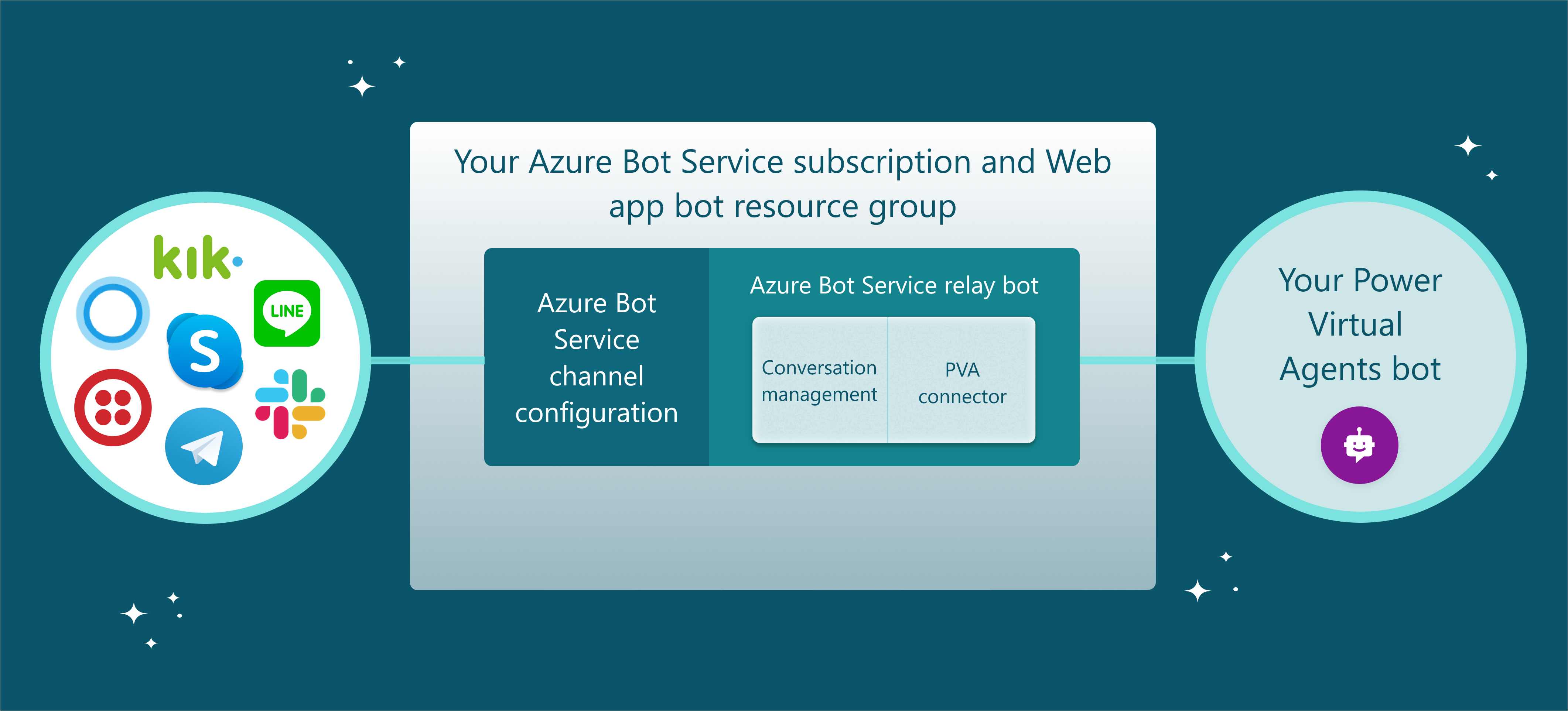
The relay bot sample code is a good starting point if you do not have an existing Azure Bot Service bot. It is built from Microsoft Bot Framework bot sample code that can be compiled and deployed to the Azure Bot Service. The sample code is meant to be used as a starting point and not intended to be used in production directly. You will need to add code and optimization to match your business needs.
If you already have an Azure Bot Service bot, you need to add a Copilot Studio connector and code to manage conversation sessions. You can then deploy the bot to the Azure Bot Service and connect to channels with the Azure portal.
Get your Copilot Studio copilot parameters
To connect to the copilot you have built with Copilot Studio, you'll need to retrieve your copilot's name and token endpoint.
Copy your copilot's name in Copilot Studio.
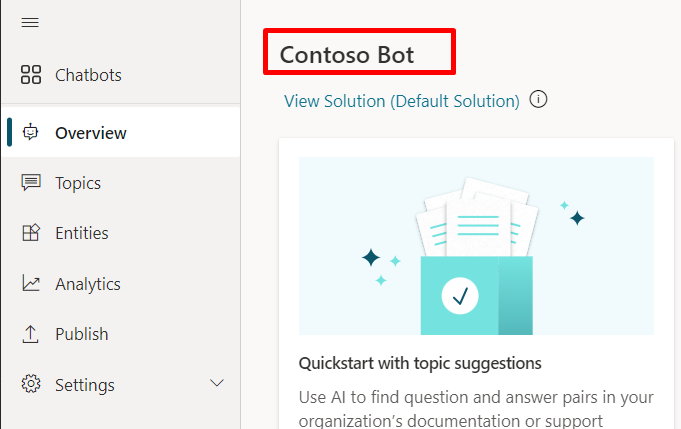
In the navigation menu under Settings, select Channels.
Select the channel you want to connect to. This scenario uses Slack as an example.
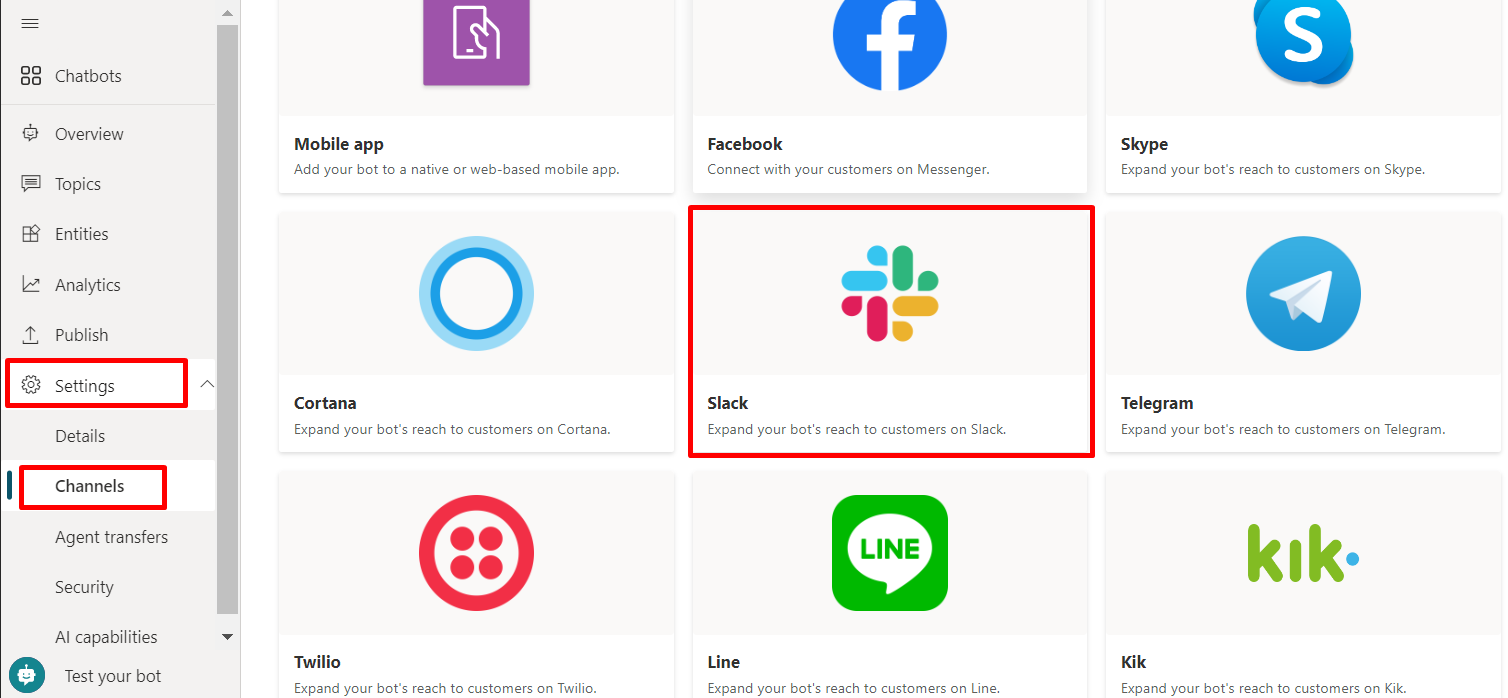
To copy and save the Token Endpoint value, select Copy. You'll need your endpoint to connect your copilot to the Azure Bot Service channel.
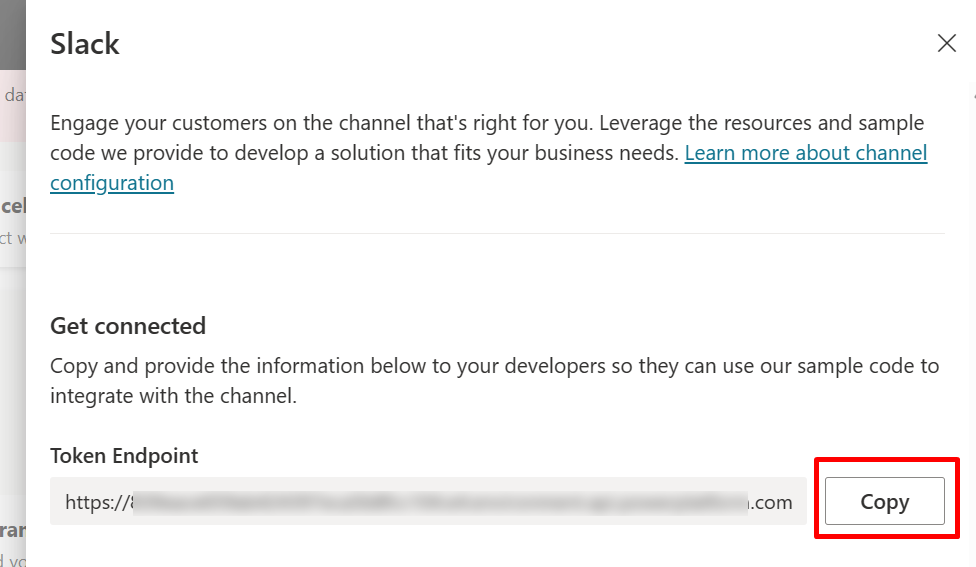
Manage conversation sessions with your Copilot Studio copilot
There can be multiple conversations between the Azure Bot Service channels and the Direct Line connection with your Copilot Studio copilot.
Your Azure Bot Service bot will need to map and relay the conversation from the Azure Bot Service channel to the Direct Line conversation with the Copilot Studio copilot and vice versa.
Sample code example
The following example uses samples from the relay bot sample code.
On every new external Azure Bot Service channel conversation start, start a Copilot Studio copilot conversation. Refer to Get Direct Line token and Use Direct Line to communicate with the copilot for instructions on starting a new conversation with the bot.
using (var httpRequest = new HttpRequestMessage()) { httpRequest.Method = HttpMethod.Get; UriBuilder uriBuilder = new UriBuilder(TokenEndPoint); httpRequest.RequestUri = uriBuilder.Uri; using (var response = await s_httpClient.SendAsync(httpRequest)) { var responseString = await response.Content.ReadAsStringAsync(); string token = SafeJsonConvert.DeserializeObject<DirectLineToken>(responseString).Token; } } /// <summary> /// class for serialization/deserialization DirectLineToken /// </summary> public class DirectLineToken { public string Token { get; set; } }// Use the retrieved token to create a DirectLineClient instance using (var directLineClient = new DirectLineClient(token)) { var conversation = await directLineClient.Conversations.StartConversationAsync(); string conversationtId = conversation.ConversationId; }To manage multiple sessions, you need to maintain a mapping of external Azure Bot Service channel conversations to corresponding Copilot Studio copilot conversations. A Copilot Studio copilot conversation can be identified with and connected with two properties:
ConversationtIdandToken.Dictionary<string, PowerVirtualAgentsConversation> ConversationRouter = new Dictionary<string, PowerVirtualAgentsConversation>();To manage the conversation lifecycle, refresh the Direct Line tokens or clean up idled conversations. Learn more about token refresh at Refresh Direct Line token. A Copilot Studio copilot conversation to support those is defined as follows:
/// <summary> /// Data model class for Copilot Studio copilot conversation /// </summary> public class PowerVirtualAgentsConversation { public string ConversationtId { get; set; } // The Copilot Studio copilot conversation ID retrieved from step 1 public string Token { get; set; } // The DirectLine token retrieved from step 1 public string WaterMark { get; set; } // Identify turn in a conversation public DateTime LastTokenRefreshTime { get; set; } = DateTime.Now; // Timestamp of last token refresh public DateTime LastConversationUpdateTime { get; set; } = DateTime.Now; // Timestamp of last active user message sent to copilot }When a new Copilot Studio copilot conversation starts, add a key value pair (
external_Azure_Bot_Service_channel_conversationID,PowerVirtualAgentsConversation) to the mapping table.// After new Copilot Studio copilot conversation starts ConversationRouter[external_Azure_Bot_Service_channel_conversationID] = new PowerVirtualAgentsConversation() { Token = token, ConversationtId = conversationId, WaterMark = null, LastConversationUpdateTime = DateTime.Now, LastTokenRefreshTime = DateTime.Now, };To continue on an existing conversation, upon a new external Azure Bot Service channel message received, retrieve the existing conversation from the mapping table, relay the external conversation activity to your Copilot Studio copilot, and get a response.
The following sample shows relaying conversation by overriding the ActivityHandler.OnMessageActivityAsync((ITurnContext<IMessageActivity>, CancellationToken) method
// Invoked when a message activity is received from the user // Send the user message to Copilot Studio copilot and get response protected override async Task OnMessageActivityAsync(ITurnContext<IMessageActivity> turnContext, CancellationToken cancellationToken) { // Retrieve copilot conversation from mapping table // If not exists for the given external conversation ID, start a new Copilot Studio copilot conversation ConversationRouter.TryGetValue(externalCID, out PowerVirtualAgentsConversation currentConversation) ? currentConversation : /*await StartBotConversationAsync(externalCID)*/; // Create DirectLine client with the token associated to current conversation DirectLineClient client = new DirectLineClient(currentConversation.Token); // Send user message using directlineClient await client.Conversations.PostActivityAsync(currentConversation.ConversationtId, new DirectLineActivity() { Type = DirectLineActivityTypes.Message, From = new ChannelAccount { Id = turnContext.Activity.From.Id, Name = turnContext.Activity.From.Name }, Text = turnContext.Activity.Text, TextFormat = turnContext.Activity.TextFormat, Locale = turnContext.Activity.Locale, }); // Update LastConversationUpdateTime for session management currentConversation.LastConversationUpdateTime = DateTime.Now; }Refer to Use Direct Line to communicate with the copilot for how to get the Copilot Studio copilot's response. When the Copilot Studio copilot's response is received, refer to Parse conversation payload from the copilot for how to parse the response to the external Azure Bot Service channel response.
An example of response parsing can be found in the relay bot sample code ResponseConverter.cs.
Deploy to Azure Bot Service
After you have your Azure Bot Service relay bot ready, you need to deploy the bot to your Azure Bot Service.
Set up Azure Bot Service channels
You can set up the channels you want to connect to by signing in to the Azure portal and selecting the Azure Bot Service resource group you have deployed to. View the specific instructions for each channel at Azure Bot Service Channels.
Feedback
Coming soon: Throughout 2024 we will be phasing out GitHub Issues as the feedback mechanism for content and replacing it with a new feedback system. For more information see: https://aka.ms/ContentUserFeedback.
Submit and view feedback for