With function
Applies to:
Canvas apps
Desktop flows
Model-driven apps
Power Platform CLI
Calculates values and performs actions for a single record, including inline records of named values.
Description
The With function evaluates a formula for a single record. The formula can calculate a value and/or perform actions, such as modifying data or working with a connection. Use the ForAll function to evaluate a formula for all the records in a table of records.
Fields of the record currently being processed are available within the formula. Use the ThisRecord operator or simply reference fields by name as you would any other value. The As operator can also be used to name the record being processed which can help make your formula easier to understand and make nested records accessible. For more information, see the examples below and working with record scope.
Use With to improve the readability of complex formulas by dividing it into smaller named sub-formulas. These named values act like simple local variables confined to the scope of the With. The same inline record syntax that is used with the UpdateContext function can be used with With. Using With is preferred over context or global variables as it is self contained, easy to understand, and can be used in any declarative formula context.
Use With to access the fields of the record that are returned by functions such as Patch or Match. With holds the value from these functions long enough to be used in further calculations or actions.
If the Record argument to With is an error, that error will be returned by the function and the Formula will not be evaluated.
Syntax
With( Record, Formula )
- Record – Required. The record to be acted upon. For names values, use the inline syntax
{ name1: value1, name2: value2, ... } - Formula – Required. The formula to evaluate for Record. The formula can reference any of the fields of Record directly as a record scope.
Examples
Simple named values
With( { radius: 10,
height: 15 },
Pi() * (radius*radius) * height
)
// Result: 4712.38898038 (as shown in a label control)
This example uses a record of named values to calculate the volume of a cylinder. With is being used to capture all the input values together, making it easy to separate them from the calculation itself.
Nested With
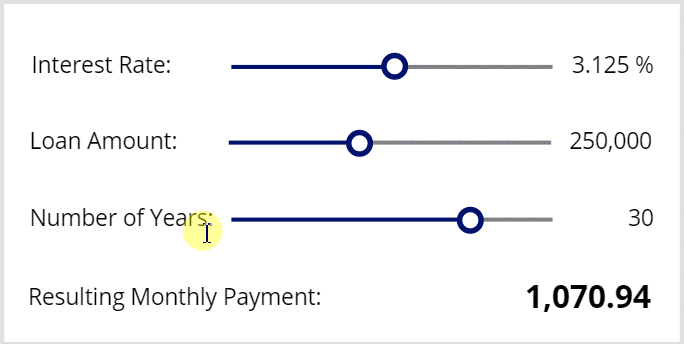
With( { AnnualRate: RateSlider/8/100, // slider moves in 1/8th increments and convert to decimal
Amount: AmountSlider*10000, // slider moves by 10,000 increment
Years: YearsSlider, // slider moves in single year increments, no adjustment required
AnnualPayments: 12 }, // number of payments per year
With( { r: AnnualRate/AnnualPayments, // interest rate
P: Amount, // loan amount
n: Years*AnnualPayments }, // number of payments
r*P / (1 - (1+r)^-n) // standard interest calculation
)
)
This example nests With functions to create a two-tier calculation for monthly mortgage payments. As long as there is no conflict, all of the outer With named values are available within the inner With.
Since the slider controls can only move in increments of 1, the sliders are divided or multiplied to create effectively a custom increment. In the case of the interest rate, the RateSlider has its Max property set to 48, divided by 8 for a 1/8 percentage point increment and divided by 100 to convert from a percentage to a decimal, covering the range 0.125% to 6%. In the case of of the loan amount, the AmountSlider has its Max property set to 60 and multiplied by 10,000, covering the range 10,000 to 600,000.
The With is automatically recalculated as the sliders move and the new loan payment displayed. No variables are used and there is no need to use the OnChange property of the slider controls.
Here are the detailed instructions for creating this app:
- Create a new app.
- Add a Slider control and name it RateSlider. Set its Max property to 48.
- Add a Label control to the left of the slider control. Set its Text property to "Interest Rate:".
- Add a Label control to the right of the slider control. Set its Text property to the formula RateSlider/8 & " %".
- Add another Slider control and name it AmountSlider. Set its Max property to 60.
- Add a Label control to the left of this slider control. Set its Text property to "Loan Amount:".
- Add a Label control to the right of this slider control. Set its Text property to the formula AmountSlider/8 * 10000.
- Add another Slider control and name it YearsSlider. Set its Max property to 40.
- Add a Label control to the left of this slider control. Set its Text property to "Number of Years:".
- Add a Label control to the right of this slider control. Set its Text property to the formula YearsSlider.
- Add a Label control and set its Text property to the formula shown above.
- Add a Label control to the left of the last label control. Set its Text property to "Recurring Monthly Payment:".
Primary key returned from Patch
With( Patch( Orders, Defaults( Orders ), { OrderStatus: "New" } ),
ForAll( NewOrderDetails,
Patch( OrderDetails, Defaults( OrderDetails ),
{ Order: OrderID, // from With's first argument, primary key of Patch result
Quantity: Quantity, // from ForAll's NewOrderDetails table
ProductID: ProductID } // from ForAll's NewOrderDetails table
)
)
)
This example adds a record to the Order table in SQL Server. It then uses the returned primary key for the order, returned by the Patch function in the OrderID field, to create related records in the OrderDetails table.
Extracted values with a regular expression
With(
Match( "PT2H1M39S", "PT(?:(?<hours>\d+)H)?(?:(?<minutes>\d+)M)?(?:(?<seconds>\d+)S)?" ),
Time( Value( hours ), Value( minutes ), Value( seconds ) )
)
// Result: 2:01 AM (as shown in a label control, use the Text function to see the seconds)
This example extracts the hours, minutes, and seconds from an ISO 8601 duration value and then uses these sub-matches to create a Date/Time value.
Note that although the sub-matches contain numbers they are still in a text string. Use the Value function to convert to a number before performing mathematical operations.
Map a record in a component
See Map record.
Feedback
Coming soon: Throughout 2024 we will be phasing out GitHub Issues as the feedback mechanism for content and replacing it with a new feedback system. For more information see: https://aka.ms/ContentUserFeedback.
Submit and view feedback for