Configure application settings
In App Service, app settings are variables passed as environment variables to the application code. For Linux apps and custom containers, App Service passes app settings to the container using the --env flag to set the environment variable in the container.
Application settings can be accessed by navigating to your app's management page and selecting Configuration > Application Settings.
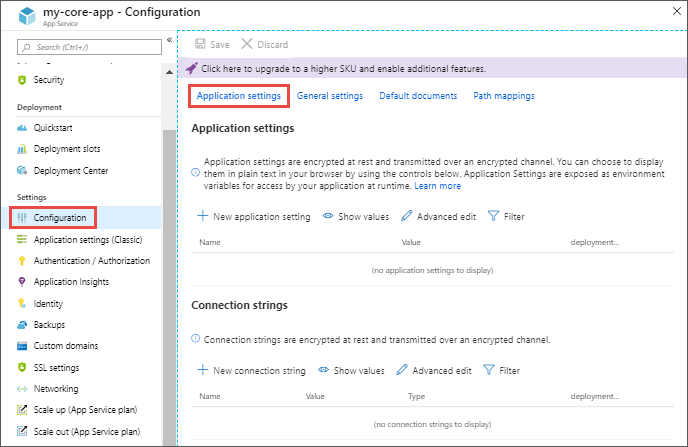
For ASP.NET and ASP.NET Core developers, setting app settings in App Service are like setting them in <appSettings> in Web.config or appsettings.json, but the values in App Service override the ones in Web.config or appsettings.json. You can keep development settings (for example, local MySQL password) in Web.config or appsettings.json and production secrets (for example, Azure MySQL database password) safely in App Service. The same code uses your development settings when you debug locally, and it uses your production secrets when deployed to Azure.
App settings are always encrypted when stored (encrypted-at-rest).
Adding and editing settings
To add a new app setting, select New application setting. If you're using deployment slots you can specify if your setting is swappable or not. In the dialog, you can stick the setting to the current slot.

To edit a setting, select the Edit button on the right side.
When finished, select Update. Don't forget to select Save back in the Configuration page.
Note
In a default, or custom, Linux container any nested JSON key structure in the app setting name like ApplicationInsights:InstrumentationKey needs to be configured in App Service as ApplicationInsights__InstrumentationKey for the key name. In other words, any : should be replaced by __ (double underscore).
Editing application settings in bulk
To add or edit app settings in bulk, select the Advanced edit button. When finished, select Update. App settings have the following JSON formatting:
[
{
"name": "<key-1>",
"value": "<value-1>",
"slotSetting": false
},
{
"name": "<key-2>",
"value": "<value-2>",
"slotSetting": false
},
...
]
Configure connection strings
For ASP.NET and ASP.NET Core developers, the values you set in App Service override the ones in Web.config. For other language stacks, it's better to use app settings instead, because connection strings require special formatting in the variable keys in order to access the values. Connection strings are always encrypted when stored (encrypted-at-rest).
Tip
There is one case where you may want to use connection strings instead of app settings for non-.NET languages: certain Azure database types are backed up along with the app only if you configure a connection string for the database in your App Service app.
Adding and editing connection strings follow the same principles as other app settings and they can also be tied to deployment slots. An example of connection strings in JSON formatting that you would use for bulk adding or editing:
[
{
"name": "name-1",
"value": "conn-string-1",
"type": "SQLServer",
"slotSetting": false
},
{
"name": "name-2",
"value": "conn-string-2",
"type": "PostgreSQL",
"slotSetting": false
},
...
]