Exercise - Manage Microsoft Entra smart lockout values
Manage Microsoft Entra smart lockout values
Based on your organizational requirements, you can customize the Microsoft Entra smart lockout values. Customization of the smart lockout settings, with values specific to your organization, requires Microsoft Entra ID Premium P1 or higher licenses for your users.
Sign in to the Microsoft Entra admin center using a Global administrator account.
Open the portal menu and then select Protection.
On the Protection menu, select Authentication Methods.
On Authentications methods menu, select Password protection.
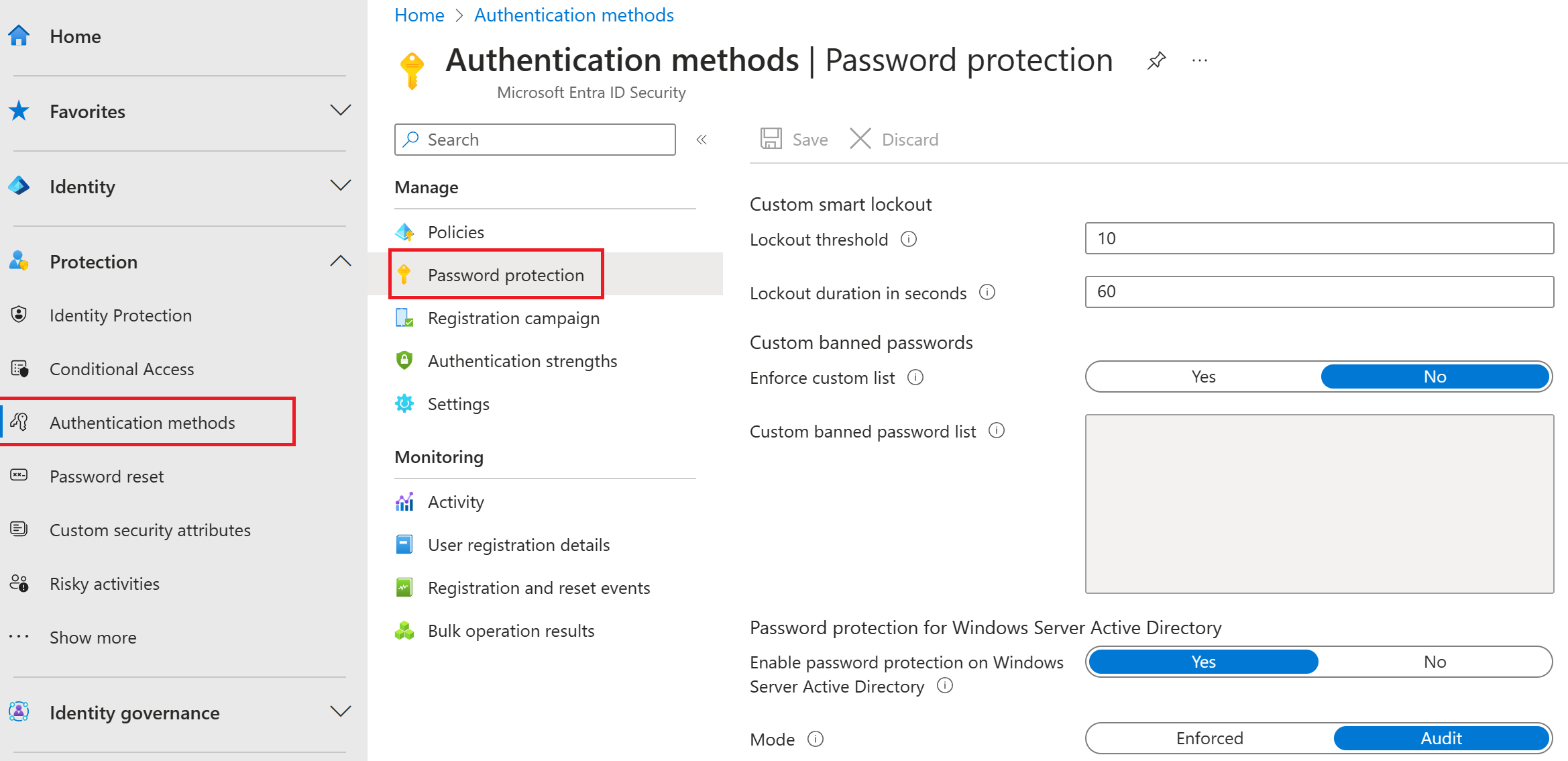
In the Password protection settings, in the Lockout duration in seconds box, set the value to 120.
Next to Mode, select Enforced.
Save your changes.
Note
When the smart lockout threshold is triggered, you will get the following message while the account is locked:
Your account is temporarily locked to prevent unauthorized use. Try again later, and if you still have trouble, contact your admin.