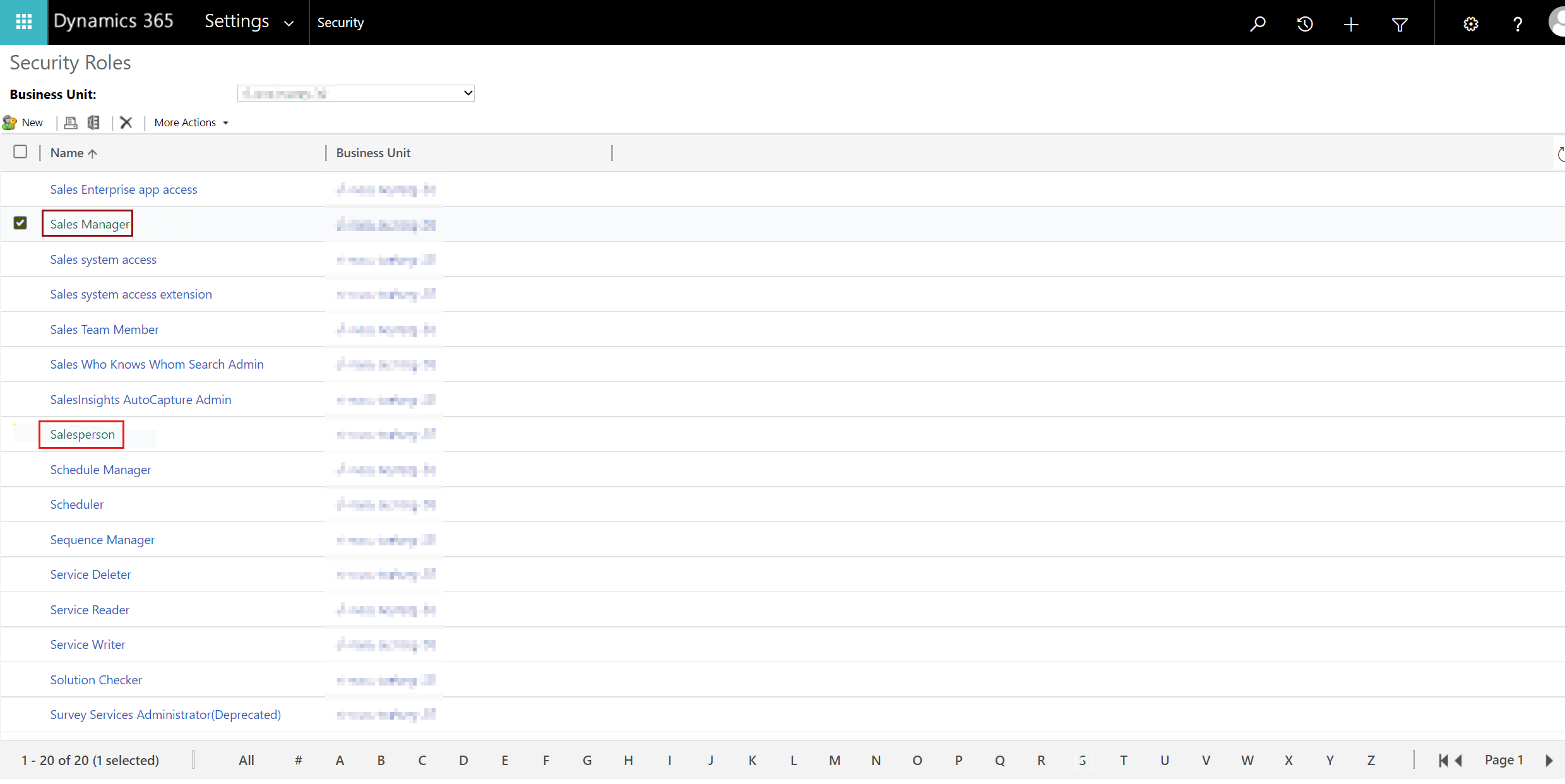Teams dialer isn't visible in Dynamics 365 Sales
This article provides resolutions for an issue where the Microsoft Teams dialer isn't visible in Microsoft Dynamics 365 Sales.
Symptoms
A seller can't see the Microsoft Teams dialer in Dynamics 365 Sales.
Cause 1: Cached browsing data
Resolution
To resolve this issue, follow the Microsoft Teams dialer basic troubleshooting steps.
Cause 2: Missing the Read privilege assigned to the security roles
To see the Teams dialer, the security roles that are assigned to the user should have the Read privilege for the Teams Dialer Admin settings entity.
The Read privilege should be granted automatically to the "Sales Manager" and "Salesperson" security roles.
Resolution
To solve the issue with the Read privilege, follow the mitigation steps:
Sign in to the Sales Hub app with an administrator account.
Navigate to Settings > Advanced Settings.
Navigate to Security > Security Roles.
Select the "Sales Manager" and "Salesperson" security roles, and then enable the Read permission for the Teams Dialer Admin settings entity.
Feedback
Coming soon: Throughout 2024 we will be phasing out GitHub Issues as the feedback mechanism for content and replacing it with a new feedback system. For more information see: https://aka.ms/ContentUserFeedback.
Submit and view feedback for