Legacy background media playback
This article describes the legacy, two-process model for adding background audio support to your UWP app. Starting with Windows 10, version 1607, a single-process model for background audio that is much simpler to implement. For more information on the current recommendations for background audio, see Play media in the background. This article is intended to provide support for apps that are have already been developed using the legacy two-process model.
Note
Starting with Windows, version 1703, BackgroundMediaPlayer is deprecated and may not be available in future versions of Windows.
Background audio architecture
An app performing background playback consists of two processes. The first process is the main app, which contains the app UI and client logic, running in the foreground. The second process is the background playback task, which implements IBackgroundTask like all UWP app background tasks. The background task contains the audio playback logic and background services. The background task communicates with the system through the System Media Transport Controls.
The following diagram is an overview of how the system is designed.
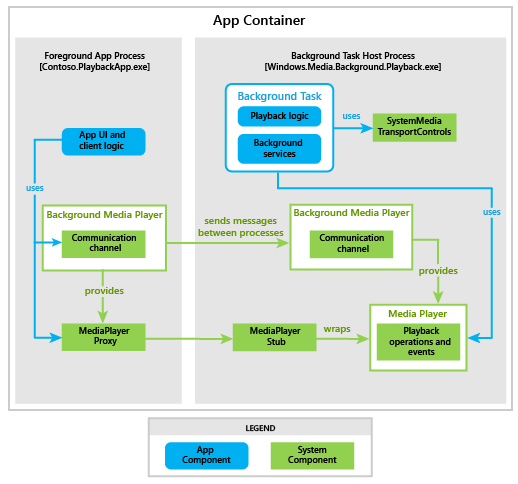
MediaPlayer
The Windows.Media.Playback namespace contains APIs used to play audio in the background. There is a single instance of MediaPlayer per app through which playback occurs. Your background audio app calls methods and sets properties on the MediaPlayer class to set the current track, start playback, pause, fast forward, rewind, and so on. The media player object instance is always accessed through the BackgroundMediaPlayer.Current property.
MediaPlayer Proxy and Stub
When BackgroundMediaPlayer.Current is accessed from your app's background process, the MediaPlayer instance is activated in the background task host and can be manipulated directly.
When BackgroundMediaPlayer.Current is accessed from the foreground application, the MediaPlayer instance that is returned is actually a proxy that communicates with a stub in the background process. This stub communicates with the actual MediaPlayer instance, which is also hosted in the background process.
Both the foreground and background process can access most of the properties of the MediaPlayer instance, with the exception of MediaPlayer.Source and MediaPlayer.SystemMediaTransportControls which can only be accessed from the background process. The foreground app and the background process can both receive notifications of media-specific events like MediaOpened, MediaEnded, and MediaFailed.
Playback Lists
A common scenario for background audio applications is to play multiple items in a row. This is most easily accomplished in your background process by using a MediaPlaybackList object, which can be set as a source on the MediaPlayer by assigning it to the MediaPlayer.Source property.
It is not possible to access a MediaPlaybackList from the foreground process that was set in the background process.
System Media Transport Controls
A user may control audio playback without directly using your app's UI through means such as Bluetooth devices, SmartGlass, and the System Media Transport Controls. Your background task uses the SystemMediaTransportControls class to subscribe to these user-initiated system events.
To get a SystemMediaTransportControls instance from within the background process, use the MediaPlayer.SystemMediaTransportControls property. Foreground apps get an instance of the class by calling SystemMediaTransportControls.GetForCurrentView, but the instance returned is a foreground-only instance that does not relate to the background task.
Sending Messages Between Tasks
There are times when you will want to communicate between the two processes of a background audio app. For example, you might want the background task to notify the foreground task when a new track starts playing, and then send the new song title to the foreground task to display on the screen.
A simple communication mechanism raises events in both the foreground and background processes. The SendMessageToForeground and SendMessageToBackground methods each invoke events in the corresponding process. Messages can be received by subscribing to the MessageReceivedFromBackground and MessageReceivedFromForeground events.
Data can be passed as an argument to the send message methods that are then passed into the message received event handlers. Pass data using the ValueSet class. This class is a dictionary that contains a string as a key and other value types as values. You can pass simple value types such as integers, strings, and booleans.
Background Task Life Cycle
The lifetime of a background task is closely tied to your app's current playback status. For example, when the user pauses audio playback, the system may terminate or cancel your app depending on the circumstances. After a period of time without audio playback, the system may automatically shut down the background task.
The IBackgroundTask.Run method is called the first time your app accesses either BackgroundMediaPlayer.Current from code running in the foreground app or when you register a handler for the MessageReceivedFromBackground event, whichever occurs first. It is recommended that you register for the message received handler before calling BackgroundMediaPlayer.Current for the first time so that the foreground app doesn't miss any messages sent from the background process.
To keep the background task alive, your app must request a BackgroundTaskDeferral from within the Run method and call BackgroundTaskDeferral.Complete when the task instance receives the Canceled or Completed events. Do not loop or wait in the Run method because this consumes resources and may cause your app's background task to be terminated by the system.
Your background task gets the Completed event when the Run method is completed and deferral is not requested. In some cases, when your app gets the Canceled event, it can be also followed by the Completed event. Your task may receive a Canceled event while Run is executing, so be sure to manage this potential concurrence.
Situations in which the background task can be cancelled include:
A new app with audio playback capabilities starts on systems that enforce the exclusivity sub-policy. See the System policies for background audio task lifetime section below.
A background task has been launched but music is not yet playing, and then the foreground app is suspended.
Other media interruptions, such as incoming phone calls or VoIP calls.
Situations in which the background task can be terminated without notice include:
A VoIP call comes in and there is not enough available memory on the system to keep the background task alive.
A resource policy is violated.
Task cancellation or completion does not end gracefully.
System policies for background audio task lifetime
The following policies help determine how the system manages the lifetime of background audio tasks.
Exclusivity
If enabled, this sub-policy limits the number of background audio tasks to be at most 1 at any given time. It is enabled on Mobile and other non-Desktop SKUs.
Inactivity Timeout
Due to resource constraints, the system may terminate your background task after a period of inactivity.
A background task is considered “inactive” if both of the following conditions are met:
The foreground app is not visible (it is suspended or terminated).
The background media player is not in the playing state.
If both of these conditions are satisfied, the background media system policy will start a timer. If neither condition has changed when the timer expires, the background media system policy will terminate the background task.
Shared Lifetime
If enabled, this sub-policy forces the background task to be dependent on the lifetime of the foreground task. If the foreground task is shut down, either by the user or the system, the background task will also shut down.
However, note that this does not mean that the foreground is dependent on the background. If the background task is shut down, this does not force the foreground task to shut down.
The following table lists the which policies are enforced on which device types.
| Sub-policy | Desktop | Mobile | Other |
|---|---|---|---|
| Exclusivity | Disabled | Enabled | Enabled |
| Inactivity Timeout | Disabled | Enabled | Disabled |
| Shared Lifetime | Enabled | Disabled | Disabled |
Feedback
Coming soon: Throughout 2024 we will be phasing out GitHub Issues as the feedback mechanism for content and replacing it with a new feedback system. For more information see: https://aka.ms/ContentUserFeedback.
Submit and view feedback for