.nuspec reference
A .nuspec file is an XML manifest that contains package metadata. This manifest is used both to build the package and to provide information to consumers. The manifest is always included in a package.
In this topic:
- General form and schema
- Replacement tokens (when used with a Visual Studio project)
- Dependencies
- Explicit assembly references
- Framework assembly references
- Including assembly files
- Including content files
- Example nuspec files
Project type compatibility
Use
.nuspecwithnuget.exe packfor non-SDK-style projects that usepackages.config.A
.nuspecfile is not required to create packages for SDK-style projects (typically .NET Core and .NET Standard projects that use the SDK attribute). (Note that a.nuspecis generated when you create the package.)If you are creating a package using
dotnet.exe packormsbuild pack target, we recommend that you include all the properties that are usually in the.nuspecfile in the project file instead. However, you can instead choose to use a.nuspecfile to pack usingdotnet.exeormsbuild pack target.For projects migrated from
packages.configto PackageReference, a.nuspecfile is not required to create the package. Instead, use msbuild -t:pack.
General form and schema
The current nuspec.xsd schema file can be found in the NuGet GitHub repository.
Within this schema, a .nuspec file has the following general form:
<?xml version="1.0" encoding="utf-8"?>
<package xmlns="http://schemas.microsoft.com/packaging/2010/07/nuspec.xsd">
<metadata>
<!-- Required elements-->
<id></id>
<version></version>
<description></description>
<authors></authors>
<!-- Optional elements -->
<!-- ... -->
</metadata>
<!-- Optional 'files' node -->
</package>
For a clear visual representation of the schema, open the schema file in Visual Studio in Design mode and click on the XML Schema Explorer link. Alternately, open the file as code, right-click in the editor, and select Show XML Schema Explorer. Either way you get a view like the one below (when mostly expanded):
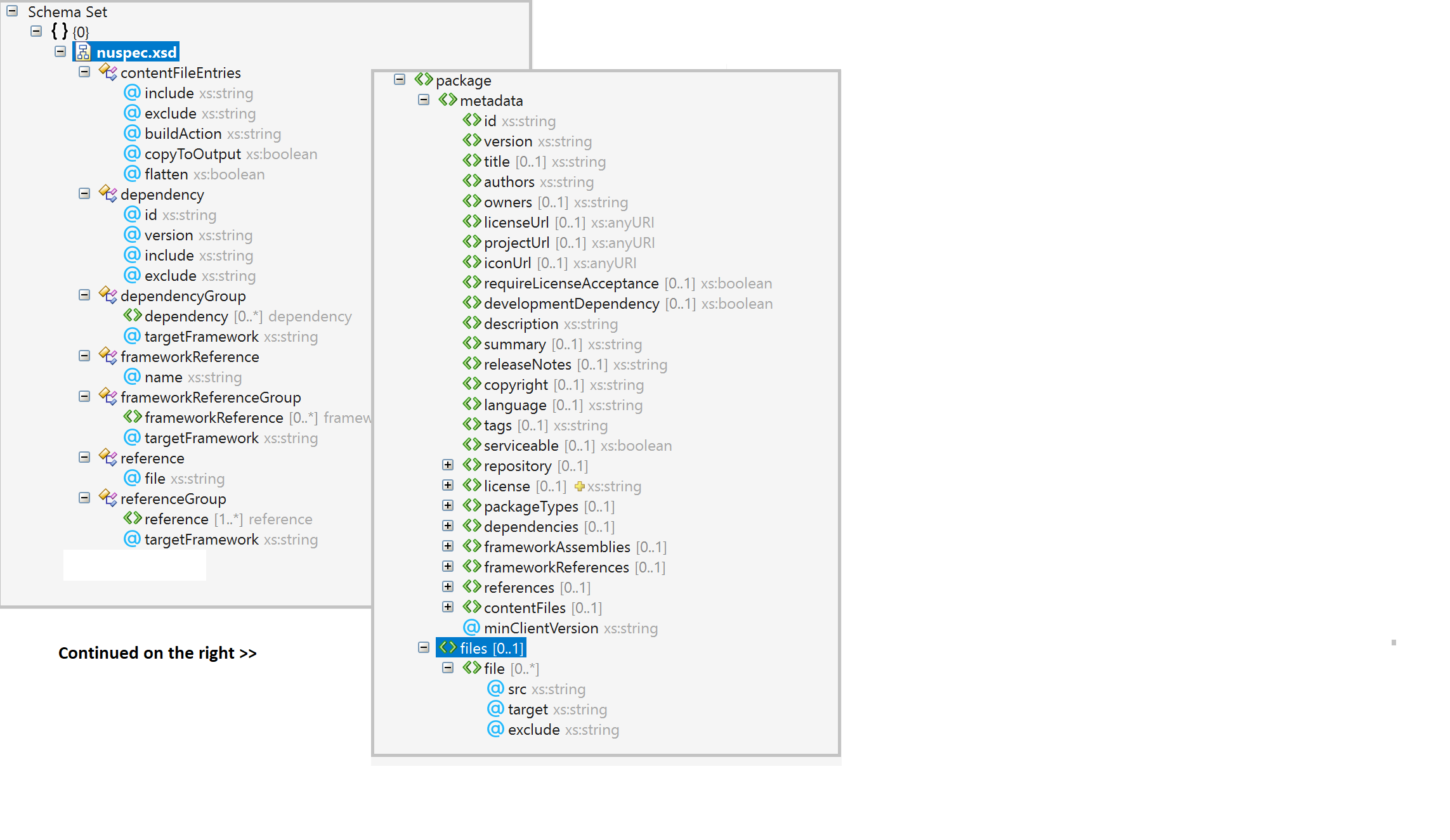
All XML element names in the .nuspec file are case-sensitive, as is the case for XML in general. For example, using the
metadata element <description> is correct and <Description> is not correct. The proper casing for each element name
is documented below.
Required metadata elements
Although the following elements are the minimum requirements for a package, you should consider adding the optional metadata elements to improve the overall experience developers have with your package.
These elements must appear within a <metadata> element.
id
The case-insensitive package identifier, which must be unique across nuget.org or whatever gallery the package resides in. IDs may not contain spaces or characters that are not valid for a URL, and generally follow .NET namespace rules. See Choosing a unique package identifier for guidance.
When uploading a package to nuget.org, the id field is limited to 128 characters.
version
The version of the package, following the major.minor.patch pattern. Version numbers may include a pre-release suffix as described in Package versioning.
When uploading a package to nuget.org, the version field is limited to 64 characters.
description
A description of the package for UI display.
When uploading a package to nuget.org, the description field is limited to 4000 characters.
authors
A comma-separated list of packages authors, matching the profile names on nuget.org. These are displayed in the NuGet Gallery on nuget.org and are used to cross-reference packages by the same authors.
When uploading a package to nuget.org, the authors field is limited to 4000 characters.
Optional metadata elements
owners
Important
owners is deprecated. Use authors instead.
A comma-separated list of the package creators using profile names on nuget.org. This is often the same list as in authors, and is ignored when uploading the package to nuget.org. See Managing package owners on nuget.org.
projectUrl
A URL for the package's home page, often shown in UI displays as well as nuget.org.
When uploading a package to nuget.org, the projectUrl field is limited to 4000 characters.
licenseUrl
Important
licenseUrl is deprecated. Use license instead.
A URL for the package's license, often shown in UIs like nuget.org.
When uploading a package to nuget.org, the licenseUrl field is limited to 4000 characters.
license
Supported with NuGet 4.9.0 and above
An SPDX license expression or path to a license file within the package, often shown in UIs like nuget.org. If you're licensing the package under a common license, like MIT or BSD-2-Clause, use the associated SPDX license identifier. For example:
<license type="expression">MIT</license>
Note
NuGet.org only accepts license expressions that are approved by the Open Source Initiative or the Free Software Foundation.
If your package is licensed under multiple common licenses, you can specify a composite license using the SPDX expression syntax version 2.0. For example:
<license type="expression">BSD-2-Clause OR MIT</license>
If you use a custom license that isn't supported by license expressions, you can package a .txt or .md file with the license's text. For example:
<package>
<metadata>
...
<license type="file">LICENSE.txt</license>
...
</metadata>
<files>
...
<file src="licenses\LICENSE.txt" target="" />
...
</files>
</package>
For the MSBuild equivalent, take a look at Packing a license expression or a license file.
The exact syntax of NuGet's license expressions is described below in ABNF.
license-id = <short form license identifier from https://spdx.org/spdx-specification-21-web-version#h.luq9dgcle9mo>
license-exception-id = <short form license exception identifier from https://spdx.org/spdx-specification-21-web-version#h.ruv3yl8g6czd>
simple-expression = license-id / license-id”+”
compound-expression = 1*1(simple-expression /
simple-expression "WITH" license-exception-id /
compound-expression "AND" compound-expression /
compound-expression "OR" compound-expression ) /
"(" compound-expression ")" )
license-expression = 1*1(simple-expression / compound-expression / UNLICENSED)
iconUrl
Important
iconUrl is deprecated. Use icon instead.
A URL for a 128x128 image with transparency background to use as the icon for the package in UI display. Be sure this element contains the direct image URL and not the URL of a web page containing the image. For example, to use an image from GitHub, use the raw file URL like https://github.com/<username>/<repository>/raw/<branch>/<logo.png>.
When uploading a package to nuget.org, the iconUrl field is limited to 4000 characters.
icon
Supported with NuGet 5.3.0 and above
It is a path to an image file within the package, often shown in UIs like nuget.org as the package icon. Image file size is limited to 1 MB. Supported file formats include JPEG and PNG. We recommend an image resolution of 128x128.
For example, you would add the following to your nuspec when creating a package using nuget.exe:
<package>
<metadata>
...
<icon>images\icon.png</icon>
...
</metadata>
<files>
...
<file src="..\icon.png" target="images\" />
...
</files>
</package>
For the MSBuild equivalent, take a look at Packing an icon image file.
Tip
To maintain backward compatibility with clients and sources that don't yet support icon, specify both icon and iconUrl. Visual Studio supports icon for packages coming from a folder-based source.
readme
Supported with NuGet 5.10.0 preview 2 and above
When packing a readme file, you need to use the readme element to specify the package path, relative to the root of the package. In addition to this, you need to make sure that the file is included in the package. Supported file formats include only Markdown (.md).
For example, you would add the following to your nuspec in order to pack a readme file with your project:
<package>
<metadata>
...
<readme>docs\readme.md</readme>
...
</metadata>
<files>
...
<file src="..\readme.md" target="docs\" />
...
</files>
</package>
For the MSBuild equivalent, take a look at Packing a readme file.
requireLicenseAcceptance
A Boolean value specifying whether the client must prompt the consumer to accept the package license before installing the package.
developmentDependency
(2.8+) A Boolean value specifying whether the package is be marked as a development-only-dependency, which prevents the package from being included as a dependency in other packages. With PackageReference (NuGet 4.8+), this flag also means that it will exclude compile-time assets from compilation. See DevelopmentDependency support for PackageReference
summary
Important
summary is being deprecated. Use description instead.
A short description of the package for UI display. If omitted, a truncated version of description is used.
When uploading a package to nuget.org, the summary field is limited to 4000 characters.
releaseNotes
(1.5+) A description of the changes made in this release of the package, often used in UI like the Updates tab of the Visual Studio Package Manager in place of the package description.
When uploading a package to nuget.org, the releaseNotes field is limited to 35,000 characters.
copyright
(1.5+) Copyright details for the package.
When uploading a package to nuget.org, the copyright field is limited to 4000 characters.
language
The locale ID for the package. See Creating localized packages.
tags
A space-delimited list of tags and keywords that describe the package and aid discoverability of packages through search and filtering.
When uploading a package to nuget.org, the tags field is limited to 4000 characters.
serviceable
(3.3+) For internal NuGet use only.
repository
Repository metadata, consisting of four optional attributes: type and url (4.0+), and branch and commit (4.6+). These attributes allow you to map the .nupkg to the repository that built it, with the potential to get as detailed as the individual branch name and / or commit SHA-1 hash that built the package. This should be a publicly available url that can be invoked directly by a version control software. It should not be an html page as this is meant for the computer. For linking to project page, use the projectUrl field, instead.
For example:
<?xml version="1.0"?>
<package xmlns="http://schemas.microsoft.com/packaging/2010/07/nuspec.xsd">
<metadata>
...
<repository type="git" url="https://github.com/NuGet/NuGet.Client.git" branch="dev" commit="e1c65e4524cd70ee6e22abe33e6cb6ec73938cb3" />
...
</metadata>
</package>
When uploading a package to nuget.org, the type attribute is limited to 100 characters and the url attribute is
limited to 4000 characters.
title
A human-friendly title of the package which may be used in some UI displays. (nuget.org and the Package Manager in Visual Studio do not show title)
When uploading a package to nuget.org, the title field is limited to 256 characters but is not used for any
display purposes.
Collection elements
packageTypes
(3.5+) A collection of zero or more <packageType> elements specifying the type of the package if other than a traditional dependency package. Each packageType has attributes of name and version. See Setting a package type.
dependencies
A collection of zero or more <dependency> elements specifying the dependencies for the package. Each dependency has attributes of id, version, include (3.x+), and exclude (3.x+). See Dependencies below.
frameworkAssemblies
(1.2+) A collection of zero or more <frameworkAssembly> elements identifying .NET Framework assembly references that this package requires, which ensures that references are added to projects consuming the package. Each frameworkAssembly has assemblyName and targetFramework attributes. See Specifying framework assembly references GAC below.
references
(1.5+) A collection of zero or more <reference> elements naming assemblies in the package's lib folder that are added as project references. Each reference has a file attribute. <references> can also contain a <group> element with a targetFramework attribute, that then contains <reference> elements. If omitted, all references in lib are included. See Specifying explicit assembly references below.
contentFiles
(3.3+) A collection of <files> elements that identify content files to include in the consuming project. These files are specified with a set of attributes that describe how they should be used within the project system. See Specifying files to include in the package below.
files
The <package> node may contain a <files> node as a sibling to <metadata>, and a <contentFiles> child under <metadata>, to specify which assembly and content files to include in the package. See Including assembly files and Including content files later in this topic for details.
metadata attributes
minClientVersion
Specifies the minimum version of the NuGet client that can install this package, enforced by nuget.exe and the Visual Studio Package Manager. This is used whenever the package depends on specific features of the .nuspec file that were added in a particular version of the NuGet client. For example, a package using the developmentDependency attribute should specify "2.8" for minClientVersion. Similarly, a package using the contentFiles element (see the next section) should set minClientVersion to "3.3". Note also that because NuGet clients prior to 2.5 do not recognize this flag, they always refuse to install the package no matter what minClientVersion contains.
<?xml version="1.0" encoding="utf-8"?>
<package xmlns="http://schemas.microsoft.com/packaging/2010/07/nuspec.xsd">
<metadata minClientVersion="100.0.0.1">
<id>dasdas</id>
<version>2.0.0</version>
<title />
<authors>dsadas</authors>
<owners />
<requireLicenseAcceptance>false</requireLicenseAcceptance>
<description>My package description.</description>
</metadata>
<files>
<file src="content\one.txt" target="content\one.txt" />
</files>
</package>
Replacement tokens
When creating a package, the nuget pack command replaces $-delimited tokens in the .nuspec file's <metadata> and <files> nodes with values that come from either a project file or the pack command's -properties switch.
On the command line, you specify token values with nuget pack -properties <name>=<value>;<name>=<value>. For example, you can use a token such as $owners$ and $desc$ in the .nuspec and provide the values at packing time as follows:
nuget pack MyProject.csproj -properties
owners=janedoe,harikm,kimo,xiaop;desc="Awesome app logger utility"
To use values from a project, specify the tokens described in the table below (AssemblyInfo refers to the file in Properties such as AssemblyInfo.cs or AssemblyInfo.vb).
To use these tokens, run nuget pack with the project file rather than just the .nuspec. For example, when using the following command, the $id$ and $version$ tokens in a .nuspec file are replaced with the project's AssemblyName and AssemblyVersion values:
nuget pack MyProject.csproj
Typically, when you have a project, you create the .nuspec initially using nuget spec MyProject.csproj which automatically includes some of these standard tokens. However, if a project lacks values for required .nuspec elements, then nuget pack fails. Furthermore, if you change project values, be sure to rebuild before creating the package; this can be done conveniently with the pack command's build switch.
With the exception of $configuration$, values in the project are used in preference to any assigned to the same token on the command line.
| Token | Value source | Value |
|---|---|---|
| $id$ | Project file | AssemblyName (title) from the project file |
| $version$ | AssemblyInfo | AssemblyInformationalVersion if present, otherwise AssemblyVersion |
| $author$ | AssemblyInfo | AssemblyCompany |
| $title$ | AssemblyInfo | AssemblyTitle |
| $description$ | AssemblyInfo | AssemblyDescription |
| $copyright$ | AssemblyInfo | AssemblyCopyright |
| $configuration$ | Assembly DLL | Configuration used to build the assembly, defaulting to Debug. Note that to create a package using a Release configuration, you always use -properties Configuration=Release on the command line. |
Tokens can also be used to resolve paths when you include assembly files and content files. The tokens have the same names as the MSBuild properties, making it possible to select files to be included depending on the current build configuration. For example, if you use the following tokens in the .nuspec file:
<files>
<file src="bin\$configuration$\$id$.pdb" target="lib\net40" />
</files>
And you build an assembly whose AssemblyName is LoggingLibrary with the Release configuration in MSBuild, the resulting lines in the .nuspec file in the package is as follows:
<files>
<file src="bin\Release\LoggingLibrary.pdb" target="lib\net40" />
</files>
Dependencies element
The <dependencies> element within <metadata> contains any number of <dependency> elements that identify other packages upon which the top-level package depends. The attributes for each <dependency> are as follows:
| Attribute | Description |
|---|---|
id |
(Required) The package ID of the dependency, such as "EntityFramework" and "NUnit", which is the name of the package nuget.org shows on a package page. |
version |
(Required) The range of versions acceptable as a dependency. See Package versioning for exact syntax. Floating versions are not supported. |
| include | A comma-delimited list of include/exclude tags (see below) indicating of the dependency to include in the final package. The default value is all. |
| exclude | A comma-delimited list of include/exclude tags (see below) indicating of the dependency to exclude in the final package. The default value is build,analyzers which can be over-written. But content/ ContentFiles are also implicitly excluded in the final package which can't be over-written. Tags specified with exclude take precedence over those specified with include. For example, include="runtime, compile" exclude="compile" is the same as include="runtime". |
When uploading a package to nuget.org, each dependency's id attribute is limited to 128 characters and the version
attribute is limited to 256 characters.
| Include/Exclude tag | Affected folders of the target |
|---|---|
| contentFiles | Content |
| runtime | Runtime, Resources, and FrameworkAssemblies |
| compile | lib |
| build | build (MSBuild props and targets) |
| native | native |
| none | No folders |
| all | All folders |
For example, the following lines indicate dependencies on PackageA version 1.1.0 or higher, and PackageB version 1.x.
<dependencies>
<dependency id="PackageA" version="1.1.0" />
<dependency id="PackageB" version="[1,2)" />
</dependencies>
The following lines indicate dependencies on the same packages, but specify to include the contentFiles and build folders of PackageA and everything but the native and compile folders of PackageB"
<dependencies>
<dependency id="PackageA" version="1.1.0" include="contentFiles, build" />
<dependency id="PackageB" version="[1,2)" exclude="native, compile" />
</dependencies>
Important
When creating a .nuspec from a project using nuget spec, dependencies that exist in that project are not automatically included in the resulting .nuspec file. Instead, use nuget pack myproject.csproj, and get the .nuspec file from within the generated .nupkg file. This .nuspec contains the dependencies.
Dependency groups
Version 2.0+
As an alternative to a single flat list, dependencies can be specified according to the framework profile of the target project using <group> elements within <dependencies>.
Each group has an attribute named targetFramework and contains zero or more <dependency> elements. Those dependencies are installed together when the target framework is compatible with the project's framework profile.
The <group> element without a targetFramework attribute is used as the default or fallback list of dependencies. See Target frameworks for the exact framework identifiers.
Important
The group format cannot be intermixed with a flat list.
Note
The format of Target Framework Moniker (TFM) used in lib/ref folder is different when compared to the TFM used in dependency groups. If the target frameworks declared in the dependencies group and the lib/ref folder of .nuspec file do not have exact matches then pack command will raise NuGet Warning NU5128.
The following example shows different variations of the <group> element:
<dependencies>
<group>
<dependency id="RouteMagic" version="1.1.0" />
</group>
<group targetFramework=".NETFramework4.7.2">
<dependency id="jQuery" version="1.6.2" />
<dependency id="WebActivator" version="1.4.4" />
</group>
<group targetFramework="netcoreapp3.1">
</group>
</dependencies>
Explicit assembly references
The <references> element is used by projects using packages.config to explicitly specify the assemblies that the target project should reference when using the package. Explicit references are typically used for design-time only assemblies. For more information, see the page on selecting assemblies referenced by projects for more information.
For example, the following <references> element instructs NuGet to add references to only xunit.dll and xunit.extensions.dll even if there are additional assemblies in the package:
<references>
<reference file="xunit.dll" />
<reference file="xunit.extensions.dll" />
</references>
Reference groups
As an alternative to a single flat list, references can be specified according to the framework profile of the target project using <group> elements within <references>.
Each group has an attribute named targetFramework and contains zero or more <reference> elements. Those references are added to a project when the target framework is compatible with the project's framework profile.
The <group> element without a targetFramework attribute is used as the default or fallback list of references. See Target frameworks for the exact framework identifiers.
Important
The group format cannot be intermixed with a flat list.
The following example shows different variations of the <group> element:
<references>
<group>
<reference file="a.dll" />
</group>
<group targetFramework="net45">
<reference file="b45.dll" />
</group>
<group targetFramework="netcore45">
<reference file="bcore45.dll" />
</group>
</references>
Framework assembly references
Framework assemblies are those that are part of the .NET framework and should already be in the global assembly cache (GAC) for any given machine. By identifying those assemblies within the <frameworkAssemblies> element, a package can ensure that required references are added to a project in the event that the project doesn't have such references already. Such assemblies, of course, are not included in a package directly.
The <frameworkAssemblies> element contains zero or more <frameworkAssembly> elements, each of which specifies the following attributes:
| Attribute | Description |
|---|---|
| assemblyName | (Required) The fully qualified assembly name. |
| targetFramework | (Optional) Specifies the target framework to which this reference applies. If omitted, indicates that the reference applies to all frameworks. See Target frameworks for the exact framework identifiers. |
The following example shows a reference to System.Net for all target frameworks, and a reference to System.ServiceModel for .NET Framework 4.0 only:
<frameworkAssemblies>
<frameworkAssembly assemblyName="System.Net" />
<frameworkAssembly assemblyName="System.ServiceModel" targetFramework="net40" />
</frameworkAssemblies>
Including assembly files
If you follow the conventions described in Creating a Package, you do not have to explicitly specify a list of files in the .nuspec file. The nuget pack command automatically picks up the necessary files.
Important
When a package is installed into a project, NuGet automatically adds assembly references to the package's DLLs, excluding those that are named .resources.dll because they are assumed to be localized satellite assemblies. For this reason, avoid using .resources.dll for files that otherwise contain essential package code.
To bypass this automatic behavior and explicitly control which files are included in a package, place a <files> element as a child of <package> (and a sibling of <metadata>), identifying each file with a separate <file> element. For example:
<files>
<file src="bin\Debug\*.dll" target="lib" />
<file src="bin\Debug\*.pdb" target="lib" />
<file src="tools\**\*.*" exclude="**\*.log" />
</files>
With NuGet 2.x and earlier, and projects using packages.config, the <files> element is also used to include immutable content files when a package is installed. With NuGet 3.3+ and projects PackageReference, the <contentFiles> element is used instead. See Including content files below for details.
File element attributes
Each <file> element specifies the following attributes:
| Attribute | Description |
|---|---|
| src | The location of the file or files to include, subject to exclusions specified by the exclude attribute. The path is relative to the .nuspec file unless an absolute path is specified. The wildcard character * is allowed, and the double wildcard ** implies a recursive folder search. |
| target | The relative path to the folder within the package where the source files are placed, which must begin with lib, content, build, or tools. See Creating a .nuspec from a convention-based working directory. |
| exclude | A semicolon-delimited list of files or file patterns to exclude from the src location. The wildcard character * is allowed, and the double wildcard ** implies a recursive folder search. |
Examples
Single assembly
Source file:
library.dll
.nuspec entry:
<file src="library.dll" target="lib" />
Packaged result:
lib\library.dll
Single assembly specific to a target framework
Source file:
library.dll
.nuspec entry:
<file src="assemblies\net40\library.dll" target="lib\net40" />
Packaged result:
lib\net40\library.dll
Set of DLLs using a wildcard
Source files:
bin\release\libraryA.dll
bin\release\libraryB.dll
.nuspec entry:
<file src="bin\release\*.dll" target="lib" />
Packaged result:
lib\libraryA.dll
lib\libraryB.dll
DLLs for different frameworks
Source files:
lib\net40\library.dll
lib\net20\library.dll
.nuspec entry (using ** recursive search):
<file src="lib\**" target="lib" />
Packaged result:
lib\net40\library.dll
lib\net20\library.dll
Excluding files
Source files:
\tools\fileA.bak
\tools\fileB.bak
\tools\fileA.log
\tools\build\fileB.log
.nuspec entries:
<file src="tools\*.*" target="tools" exclude="tools\*.bak" />
<file src="tools\**\*.*" target="tools" exclude="**\*.log" />
Package result:
(no files)
Including content files
Content files are immutable files that a package needs to include in a project. Being immutable, they are not intended to be modified by the consuming project. Example content files include:
- Images that are embedded as resources
- Source files that are already compiled
- Scripts that need to be included with the build output of the project
- Configuration files for the package that need to be included in the project but don't need any project-specific changes
Content files are included in a package using the <files> element, specifying the content folder in the target attribute. However, such files are ignored when the package is installed in a project using PackageReference, which instead uses the <contentFiles> element.
For maximum compatibility with consuming projects, a package ideally specifies the content files in both elements.
Using the files element for content files
For content files, simply use the same format as for assembly files, but specify content as the base folder in the target attribute as shown in the following examples.
Basic content files
Source files:
css\mobile\style1.css
css\mobile\style2.css
.nuspec entry:
<file src="css\mobile\*.css" target="content\css\mobile" />
Packaged result:
content\css\mobile\style1.css
content\css\mobile\style2.css
Content files with directory structure
Source files:
css\mobile\style.css
css\mobile\wp7\style.css
css\browser\style.css
.nuspec entry:
<file src="css\**\*.css" target="content\css" />
Packaged result:
content\css\mobile\style.css
content\css\mobile\wp7\style.css
content\css\browser\style.css
Content file specific to a target framework
Source file:
css\cool\style.css
.nuspec entry
<file src="css\cool\style.css" target="Content" />
Packaged result:
content\style.css
Content file copied to a folder with dot in name
In this case, NuGet sees that the extension in target does not match the extension in src and thus treats that part of the name in target as a folder:
Source file:
images\picture.png
.nuspec entry:
<file src="images\picture.png" target="Content\images\package.icons" />
Packaged result:
content\images\package.icons\picture.png
Content files without extensions
To include files without an extension, use the * or ** wildcards:
Source file:
flags\installed
.nuspec entry:
<file src="flags\**" target="flags" />
Packaged result:
flags\installed
Content files with deep path and deep target
In this case, because the file extensions of the source and target match, NuGet assumes that the target is a file name and not a folder:
Source file:
css\cool\style.css
.nuspec entry:
<file src="css\cool\style.css" target="Content\css\cool" />
or:
<file src="css\cool\style.css" target="Content\css\cool\style.css" />
Packaged result:
content\css\cool\style.css
Renaming a content file in the package
Source file:
ie\css\style.css
.nuspec entry:
<file src="ie\css\style.css" target="Content\css\ie.css" />
Packaged result:
content\css\ie.css
Excluding files
Source file:
docs\*.txt (multiple files)
.nuspec entry:
<file src="docs\*.txt" target="content\docs" exclude="docs\admin.txt" />
or
<file src="*.txt" target="content\docs" exclude="admin.txt;log.txt" />
Packaged result:
All .txt files from docs except admin.txt (first example)
All .txt files from docs except admin.txt and log.txt (second example)
Using the contentFiles element for content files
NuGet 4.0+ with PackageReference
By default, a package places content in a contentFiles folder (see below) and nuget pack included all files in that folder using default attributes. In this case it's not necessary to include a contentFiles node in the .nuspec at all.
To control which files are included, the <contentFiles> element specifies is a collection of <files> elements that identify the exact files include.
These files are specified with a set of attributes that describe how they should be used within the project system:
| Attribute | Description |
|---|---|
| include | (Required) The location of the file or files to include, subject to exclusions specified by the exclude attribute. The path is relative to the contentFiles folder unless an absolute path is specified. The wildcard character * is allowed, and the double wildcard ** implies a recursive folder search. |
| exclude | A semicolon-delimited list of files or file patterns to exclude from the src location. The wildcard character * is allowed, and the double wildcard ** implies a recursive folder search. |
| buildAction | The build action to assign to the content item for MSBuild, such as Content, None, Embedded Resource, Compile, etc. The default is Compile. |
| copyToOutput | A Boolean indicating whether to copy content items to the build (or publish) output folder. The default is false. |
| flatten | A Boolean indicating whether to copy content items to a single folder in the build output (true), or to preserve the folder structure in the package (false). This flag only works when copyToOutput flag is set to true. The default is false. |
When installing a package, NuGet applies the child elements of <contentFiles> from top to bottom. If multiple entries match the same file then all entries are applied. The top-most entry overrides the lower entries if there is a conflict for the same attribute.
Package folder structure
The package project should structure content using the following pattern:
/contentFiles/{codeLanguage}/{TxM}/{any?}
codeLanguagesmay becs,vb,fs,any, or the lowercase equivalent of a given$(ProjectLanguage)TxMis any legal target framework moniker that NuGet supports (see Target frameworks).- Any folder structure may be appended to the end of this syntax.
For example:
Language- and framework-agnostic:
/contentFiles/any/any/config.xml
net45 content for all languages
/contentFiles/any/net45/config.xml
C#-specific content for net45 and up
/contentFiles/cs/net45/sample.cs
Empty folders can use . to opt out of providing content for certain combinations of language and TxM, for example:
/contentFiles/vb/any/code.vb
/contentFiles/cs/any/.
Example contentFiles section
<?xml version="1.0" encoding="utf-8"?>
<package xmlns="http://schemas.microsoft.com/packaging/2010/07/nuspec.xsd">
<metadata>
...
<contentFiles>
<!-- Embed image resources -->
<files include="any/any/images/dnf.png" buildAction="EmbeddedResource" />
<files include="any/any/images/ui.png" buildAction="EmbeddedResource" />
<!-- Embed all image resources under contentFiles/cs/ -->
<files include="cs/**/*.png" buildAction="EmbeddedResource" />
<!-- Copy config.xml to the root of the output folder -->
<files include="cs/uap/config/config.xml" buildAction="None" copyToOutput="true" flatten="true" />
<!-- Copy run.cmd to the output folder and keep the directory structure -->
<files include="cs/commands/run.cmd" buildAction="None" copyToOutput="true" flatten="false" />
<!-- Include everything in the scripts folder except exe files -->
<files include="cs/net45/scripts/*" exclude="**/*.exe" buildAction="None" copyToOutput="true" />
</contentFiles>
</metadata>
</package>
Framework reference groups
Version 5.1+ wih PackageReference only
Framework References are a .NET Core concept representing shared frameworks such as WPF or Windows Forms. By specifying a shared framework, the package ensures that all its framework dependencies are included in the referencing project.
Each <group> element requires a targetFramework attribute and zero or more <frameworkReference> elements.
The following example shows a nuspec generated for a .NET Core WPF project. Note that hand authoring nuspecs that contain framework references is not recommended. Consider using the targets pack instead, which will automatically infer them from the project.
<package xmlns="http://schemas.microsoft.com/packaging/2012/06/nuspec.xsd">
<metadata>
<dependencies>
<group targetFramework=".NETCoreApp3.1" />
</dependencies>
<frameworkReferences>
<group targetFramework=".NETCoreApp3.1">
<frameworkReference name="Microsoft.WindowsDesktop.App.WPF" />
</group>
</frameworkReferences>
</metadata>
</package>
Example nuspec files
A simple .nuspec that does not specify dependencies or files
<?xml version="1.0" encoding="utf-8"?>
<package xmlns="http://schemas.microsoft.com/packaging/2010/07/nuspec.xsd">
<metadata>
<id>sample</id>
<version>1.2.3</version>
<authors>Kim Abercrombie, Franck Halmaert</authors>
<description>Sample exists only to show a sample .nuspec file.</description>
<language>en-US</language>
<projectUrl>http://xunit.codeplex.com/</projectUrl>
<license type="expression">MIT</license>
</metadata>
</package>
A .nuspec with dependencies
<?xml version="1.0" encoding="utf-8"?>
<package xmlns="http://schemas.microsoft.com/packaging/2010/07/nuspec.xsd">
<metadata>
<id>sample</id>
<version>1.0.0</version>
<authors>Microsoft</authors>
<dependencies>
<dependency id="another-package" version="3.0.0" />
<dependency id="yet-another-package" version="1.0.0" />
</dependencies>
</metadata>
</package>
A .nuspec with files
<?xml version="1.0"?>
<package xmlns="http://schemas.microsoft.com/packaging/2010/07/nuspec.xsd">
<metadata>
<id>routedebugger</id>
<version>1.0.0</version>
<authors>Jay Hamlin</authors>
<requireLicenseAcceptance>false</requireLicenseAcceptance>
<description>Route Debugger is a little utility I wrote...</description>
</metadata>
<files>
<file src="bin\Debug\*.dll" target="lib" />
</files>
</package>
A .nuspec with framework assemblies
<?xml version="1.0"?>
<package xmlns="http://schemas.microsoft.com/packaging/2010/07/nuspec.xsd">
<metadata>
<id>PackageWithGacReferences</id>
<version>1.0</version>
<authors>Author here</authors>
<requireLicenseAcceptance>false</requireLicenseAcceptance>
<description>
A package that has framework assemblyReferences depending
on the target framework.
</description>
<frameworkAssemblies>
<frameworkAssembly assemblyName="System.Web" targetFramework="net40" />
<frameworkAssembly assemblyName="System.Net" targetFramework="net40-client, net40" />
<frameworkAssembly assemblyName="Microsoft.Devices.Sensors" targetFramework="sl4-wp" />
<frameworkAssembly assemblyName="System.Json" targetFramework="sl3" />
</frameworkAssemblies>
</metadata>
</package>
In this example, the following are installed for specific project targets:
- .NET4 ->
System.Web,System.Net - .NET4 Client Profile ->
System.Net - Silverlight 3 ->
System.Json - WindowsPhone ->
Microsoft.Devices.Sensors
Tagasiside
Varsti tulekul: 2024. aasta jooksul tühistame GitHubi probleemide funktsiooni sisutagasiside mehhanismina ja asendame selle uue tagasisidesüsteemiga. Lisateabe saamiseks vt https://aka.ms/ContentUserFeedback.
Esita ja vaata tagasisidet