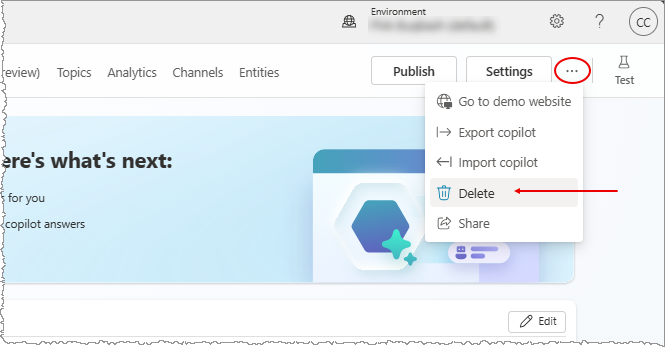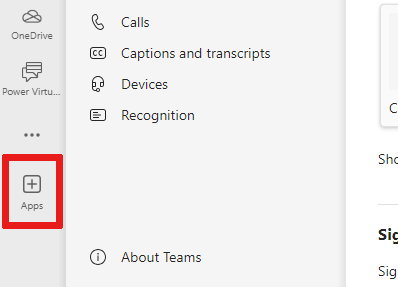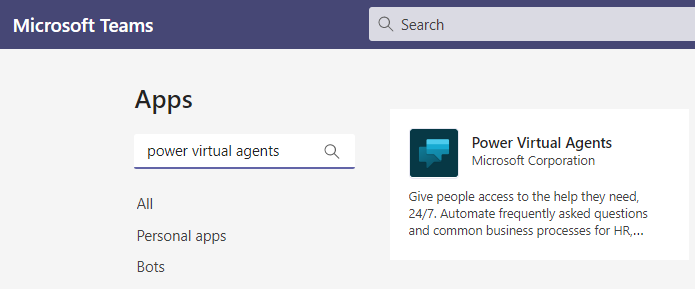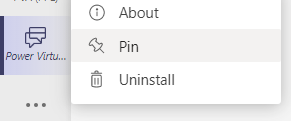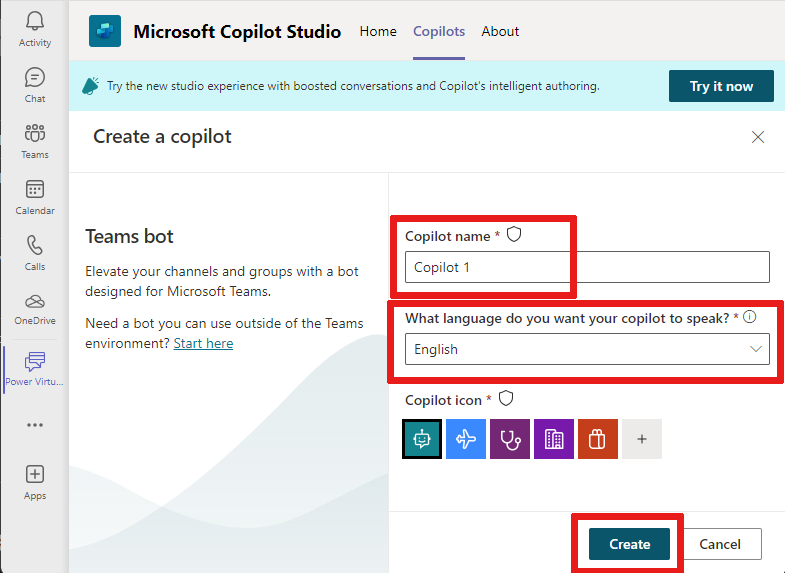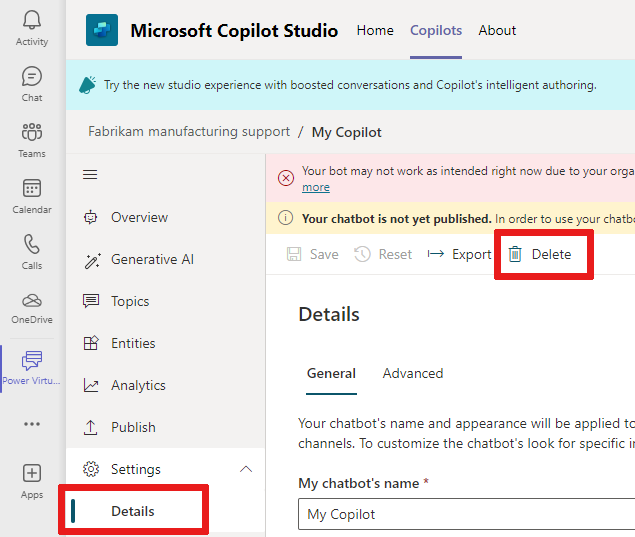Create and delete copilots
Important
Power Virtual Agents capabilities and features are now part of Microsoft Copilot Studio following significant investments in generative AI and enhanced integrations across Microsoft Copilot.
Some articles and screenshots may refer to Power Virtual Agents while we update documentation and training content.
Copilot Studio lets you create a copilot, using built-in content building blocks containing topics, trigger phrases, and preauthored copilot conversations.
Note
Copilots created in the web app and in Microsoft Teams are preconfigured to use Only for Teams and Power Apps authentication.
You can also configure single sign-on (SSO) so your users don't need to sign in manually. For more information, see Configure SSO for web.
To create your first copilot, see Quickstart: Create and deploy a Copilot Studio copilot.
If you create a copilot with the Copilot Studio app in Microsoft Teams, you won't see the copilot in the web app of Copilot Studio.
New copilots created in the web app and in Teams are configured with Only for Teams and Power Apps authentication.
Create a copilot
Go to the Copilot Studio home page.
Select + New copilot from the Copilots page, or select Home then choose + Create a copilot.
For Copilot name, enter a name for your copilot.
For What language do you want your copilot to speak?, select the language you want your copilot to speak. For more information, see Supported languages.
Select Create.
Delete a copilot
You can delete copilots to remove them from your environment.
Go to the Copilot Studio home page.
In the navigation menu, select Copilots.
Select the copilot you want to delete, then select Delete at the top. Alternatively, select the
...of the copilot you want to delete then select Delete from the dropdown menu.Confirm the deletion of the copilot by typing the copilot's name. Once you confirm, all copilot content will be deleted after a few minutes.
If your license is expired, you can delete your copilot(s) by selecting Permanently delete your copilots.
Known issues with creating a copilot
When you're creating your copilot, you might encounter these issues.
Insufficient permissions for the selected environment
You might this error: "You don't have permissions to any environments, Get access from an administrator." To resolve the error, create a new environment. Use that environment to create your copilot again.
For more information, see Understand error codes.
Povratne informacije
Stiže uskoro: Tijekom 2024. postupno ćemo ukinuti servis Problemi sa servisom GitHub kao mehanizam za povratne informacije za sadržaj i zamijeniti ga novim sustavom za povratne informacije. Dodatne informacije potražite u članku: https://aka.ms/ContentUserFeedback.
Pošaljite i pogledajte povratne informacije za