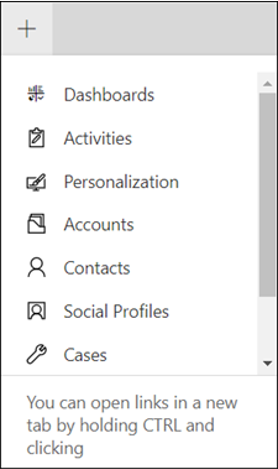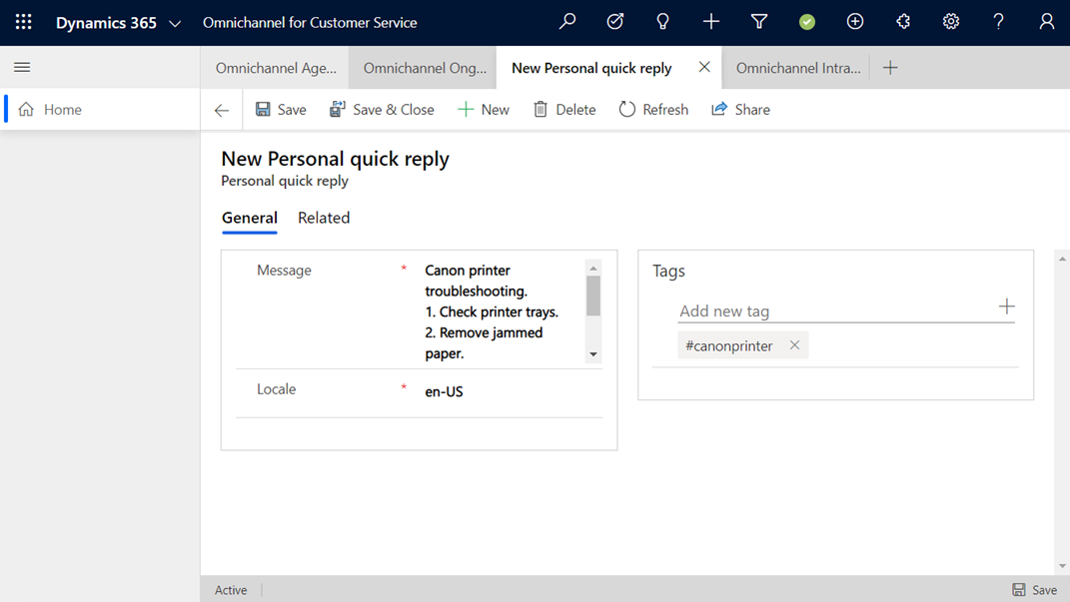Use personal quick replies
Quick replies provide a great way for agents to streamline how they enter messages while interacting with customers in conversations. In addition to the quick replies that you can create and enable at an organization level, you can allow agents to create their own personal quick replies. These messages are stored in the agent's context and can be invoked during a conversation with a customer by using the associated tags that are defined for the message. By adding their own personal quick replies, agents can respond to customer queries efficiently with minimal turnaround time.
Enable personal quick replies
Before personal quick replies can be created by agents, the functionality will need to be enabled in your organization. You can complete this task in the Omnichannel admin center by selecting Agent experience under Advanced settings. Next to Personal quick replies, select Manage and then set the Allow agents to create personal quick replies option to Yes. You can also enable personal quick replies in the Omnichannel Administration app under Agent Experience by selecting Personal quick replies.
Important
It can take up to 15 minutes for the setting to take effect.
Create personal quick replies
After personal quick replies have been enabled, agents can create them through the Personalization tab. To open the tab, select the add (+) button next to the tabs above the command bar and then select Personalization.
On the Personal quick replies tab, select New Personal quick reply.
You will need to provide the following information:
Message - Specify the message text that will be displayed when the message is selected.
Locale - Specify the language of the quick reply.
Note
Like system quick replies, personal quick replies are not localized in Omnichannel for Customer Service. If you need the response to be in multiple languages, create a separate quick response record for each language and then select its corresponding locale.
After the quick reply is saved for the first time, the Tags area will appear, where you can enter keywords that you want to associate with the quick reply.
It can take up to 15 minutes for personal quick replies to become available after they are created. When they're available, you can access them from within a conversation, similar to system quick replies.