Manage forms: Fields
Adding fields
The finance and operations apps make it easy to add fields to a form from the form’s underlying datasource.
To see just how easy it is, navigate to Modules, Accounts receivable, Customers, All customers. You’ll be in the All customers list page. Right click in the grid header and select the option to Add columns.
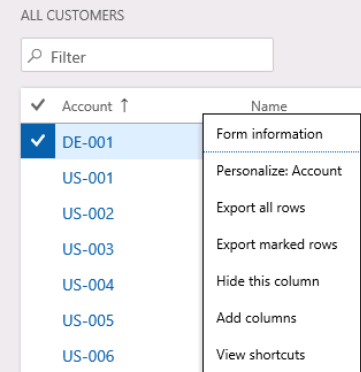
You'll see a list of all the columns that can be added, by name, datatype, and source table. Select the box, click insert, and the field is in!
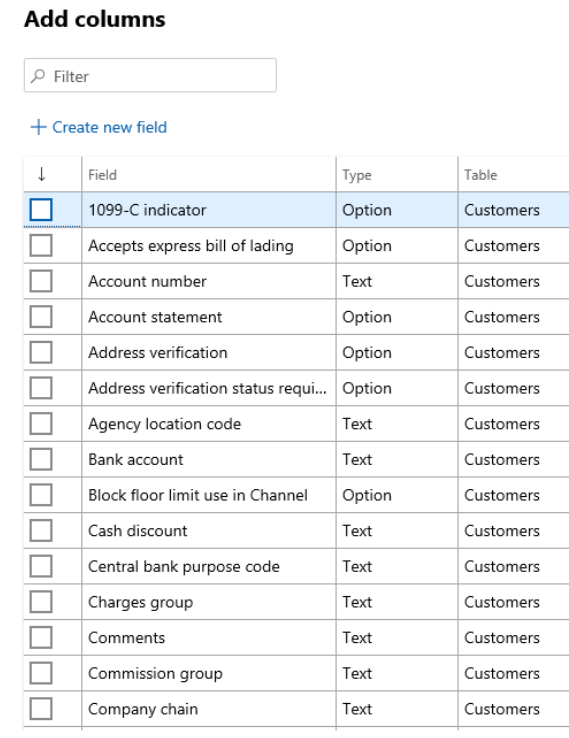
Changing fields
To change a field in a form, right-click in the field or its label, and select Personalize. You can do any of these: change the field name, hide it, skip it while tabbing through the form, or mark that it can't be edited.
Removing fields
To hide a field in a form, right-click in the field or its label, and select Personalize. You can then hide it.