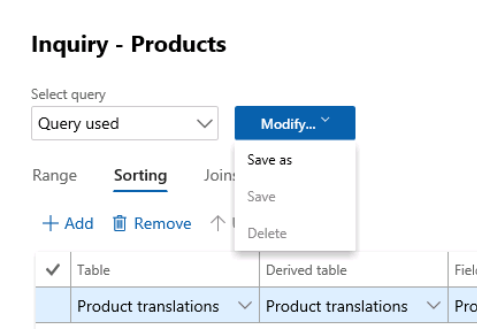Manage forms: Filters and ranges
Basic filters and ranges
It’s easy to limit the data that shows in a form. Filtering is most commonly done in list pages, which use grids, but can be used anywhere.
Select the drop-down to the right of a field and notice your options for sorting and filtering.
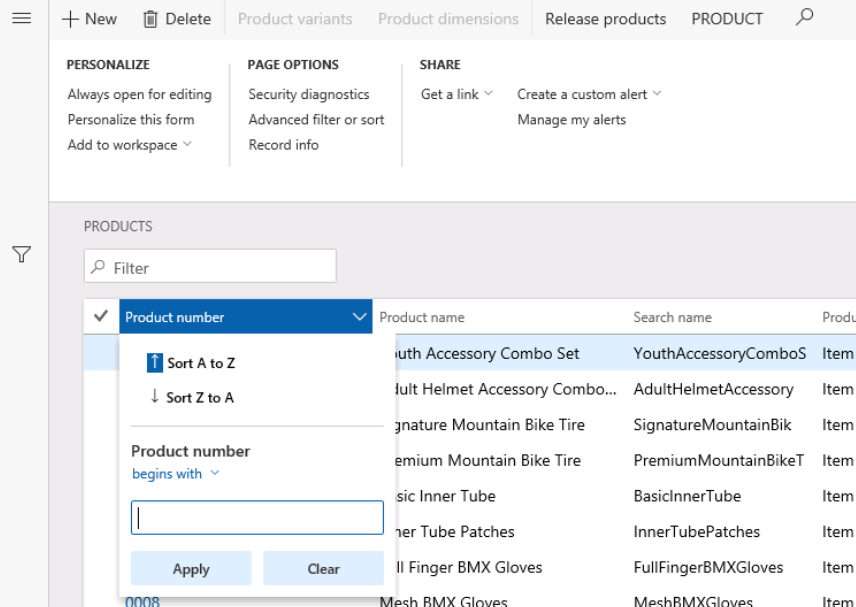
The filtering criteria options are: is exactly, is not, contains, does not contain, begins with, is one of, after, before, and matches.
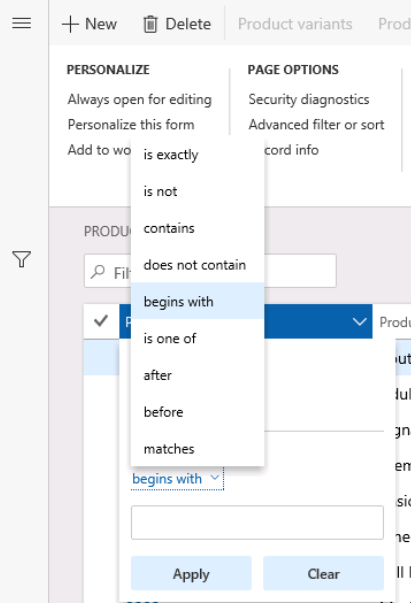
You can’t do multiple levels of sorting on the basic sort, by sorting multiple fields. You can use multiple ranges.
Advanced filter
To use the advanced filter, Select Options, then Advanced filter or sort.

The resulting screen will allow you to modify the query used in the form by:
Specifying a range for fields
Specifying sorting
Note
here you may specify multi-level sorts
Adding datasources via joins
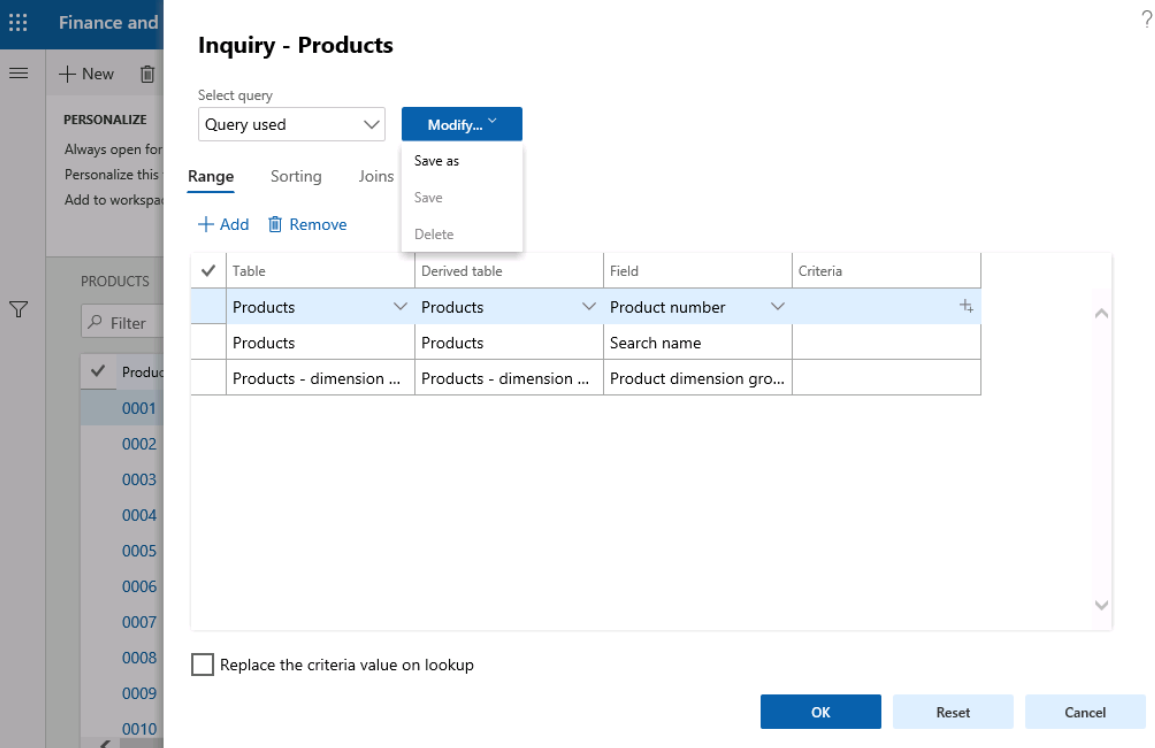
You can also save the query for future use, and it will be available until user data is cleared.