Delegate an expense report
Occasionally, an approver might need to delegate their tasks to another user. Potential reasons for delegating tasks could be that the approver will be on vacation and needs to set up a delegate for a period of time, or when another approver has more knowledge of the expense report details and a one-time delegation is needed. Whatever the situation, the delegated approver must have the applicable security rights to approve the expense.
You can set up users as delegates on the User options page. Here you can set up users as a delegate for different scopes. This might be for a specific module, specific workflow, or for all workflows. When a user is set up as a delegate, you can delegate work items to that user.

If an approver goes on leave, they can delegate their approval authority to the team supervisor who has the same security access. In this scenario, the approver is giving the delegate the ability to submit the expense entry.
When delegating a one-off expense report, the approver selects Delegate in the Workflow field on the Approval page.
To set up an approver delegate for a period of time on a specific expense entry, follow these steps:
- Go to Expense management > Setup > General > Delegates.
- Select New.
- In the Employee drop-down menu, select the approver who is delegating their approval authority, if other than yourself.
- In the Delegate drop-down menu, select the person who will approve workflow actions on your behalf.
- Select a Start date when the delegation begins.
- Select an End date when the delegation ends.
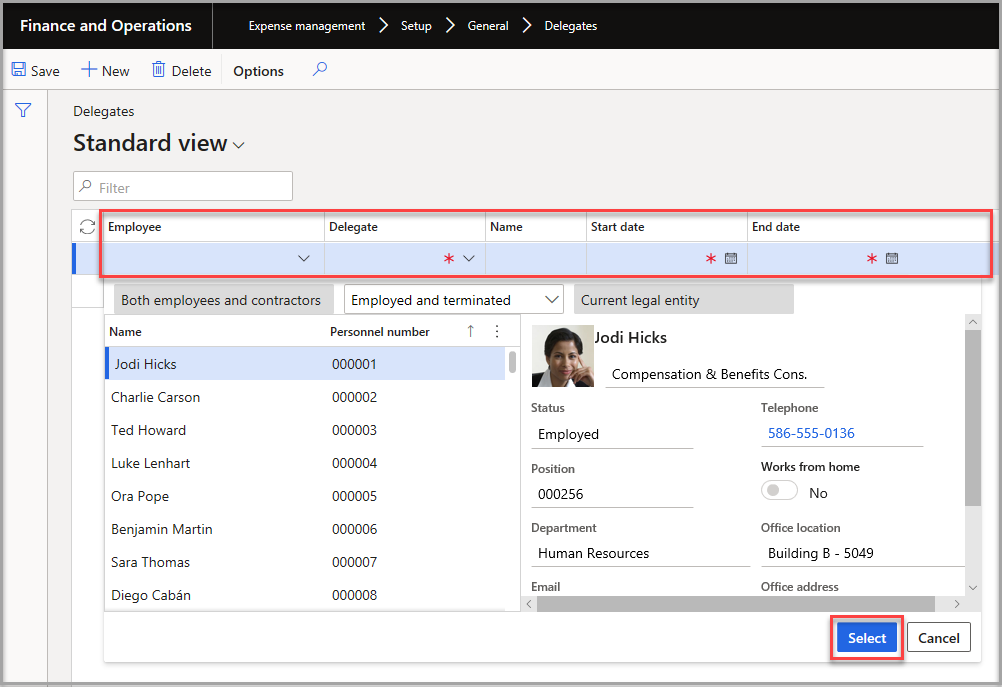
Watch the following video for a demonstration of how to delegate approval authority.