Summary
In this module, you learnt about the various roles involved in the setup and usage of Dynamics 365 Guides. These roles include the Administrator, who is responsible for setting up and integrating the solution, the Author, who creates guides using the PC app and the HoloLens app, the Operator, who uses these guides to complete tasks, and the Manager, who analyzes the usage of guides across the organization. You also learnt about Guides Analytics, a feature that allows users to analyze guide usage using Power BI visual reports. Additionally, you discovered how Dynamics 365 Guides can be integrated with Dynamics 365 Field Service and Dynamics 365 Supply Chain Management to enhance service and maintenance workflows.
The main takeaways from this module are the understanding of how Dynamics 365 Guides can be used to create step-by-step instructions for tasks, which can be enhanced with styles and anchored in the real world using various types of anchors. The module also highlighted the importance of calibrating the HoloLens device for proper alignment and interaction. Furthermore, you learnt about the collaborative capabilities offered by Microsoft Teams features in Guides, such as making Teams calls, annotating in 3D, and sharing files as holograms. Lastly, you learnt how to enhance employee productivity and operational efficiency using Guides, including the use of Azure Object Anchors and data-driven insights.
Demo
Dynamics 365 Guides provides a five-minute demonstration that showcases the value of the app for your company. This demonstration is useful for every Dynamics 365 Guides user, regardless of whether you're an author, operator, process engineer, or business decision maker.
To start the demo:
Open the Dynamics 365 Guides app on HoloLens. Make sure you are signed out.
On the Sign in page, select the Try the demo button.
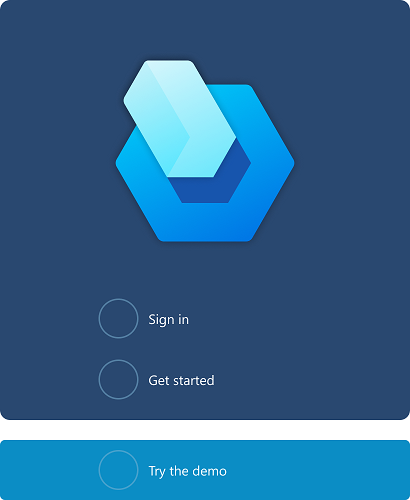
Keep up to date
Dynamics 365 Guides is constantly being updated to include the top features that customers have requested. To find out what's new, see What's new in Dynamics 365 Guides.
This topic is also available by selecting the Help (question mark) button in the upper-right corner of the PC app. Therefore, it's always at your fingertips.
For more information about Dynamics 365 guides, see Frequently asked questions about Microsoft Dynamics 365 Guides.