Deploy a Kubernetes cluster to Azure Stack HCI
With AKS running on the Azure Stack HCI cluster, you're now ready to install your first Kubernetes cluster. To simplify this task, you decide to use Windows Admin Center.
Create a Kubernetes cluster on the Azure Stack HCI cluster
Just like AKS, Windows Admin Center relies on the AKS extension to guide you through the process of creating a Kubernetes cluster. The process steps are:
- Prerequisites
- Basics
- Node pools
- Authentication
- Networking
- Integration
- Review + create
Prerequisites
Windows Admin Center lists the compute, storage, and software prerequisites for creating a Kubernetes cluster on Azure Stack HCI. It's your responsibility to verify that the prerequisites are met.
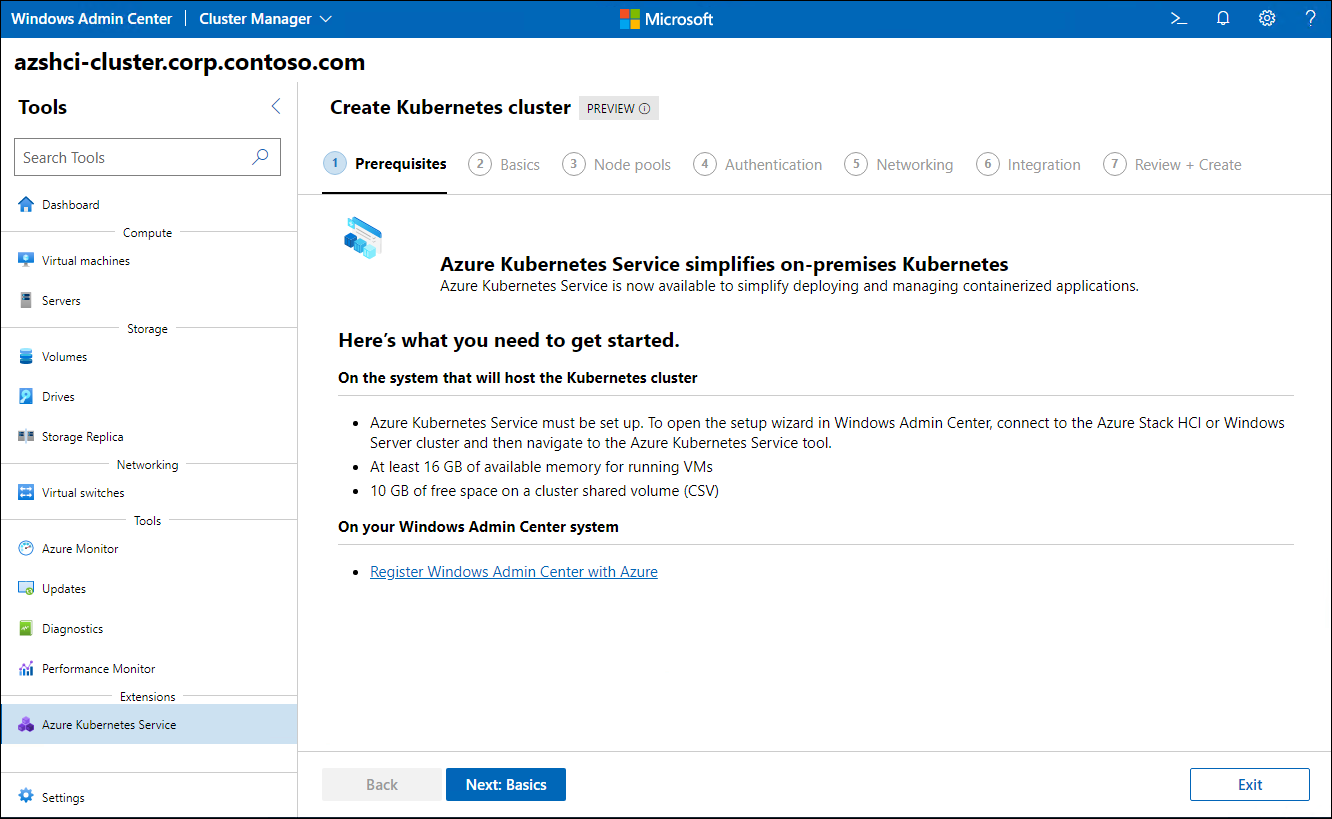
Basics
Windows Admin Center automatically registers your Kubernetes cluster with Azure and onboards it to Azure Arc. For this configuration to succeed, provide the name of your Azure subscription and the resource group you intend to host the Azure resource corresponding to the Kubernetes cluster you are deploying. You also need to authorize Windows Admin Center to perform registration on your behalf.
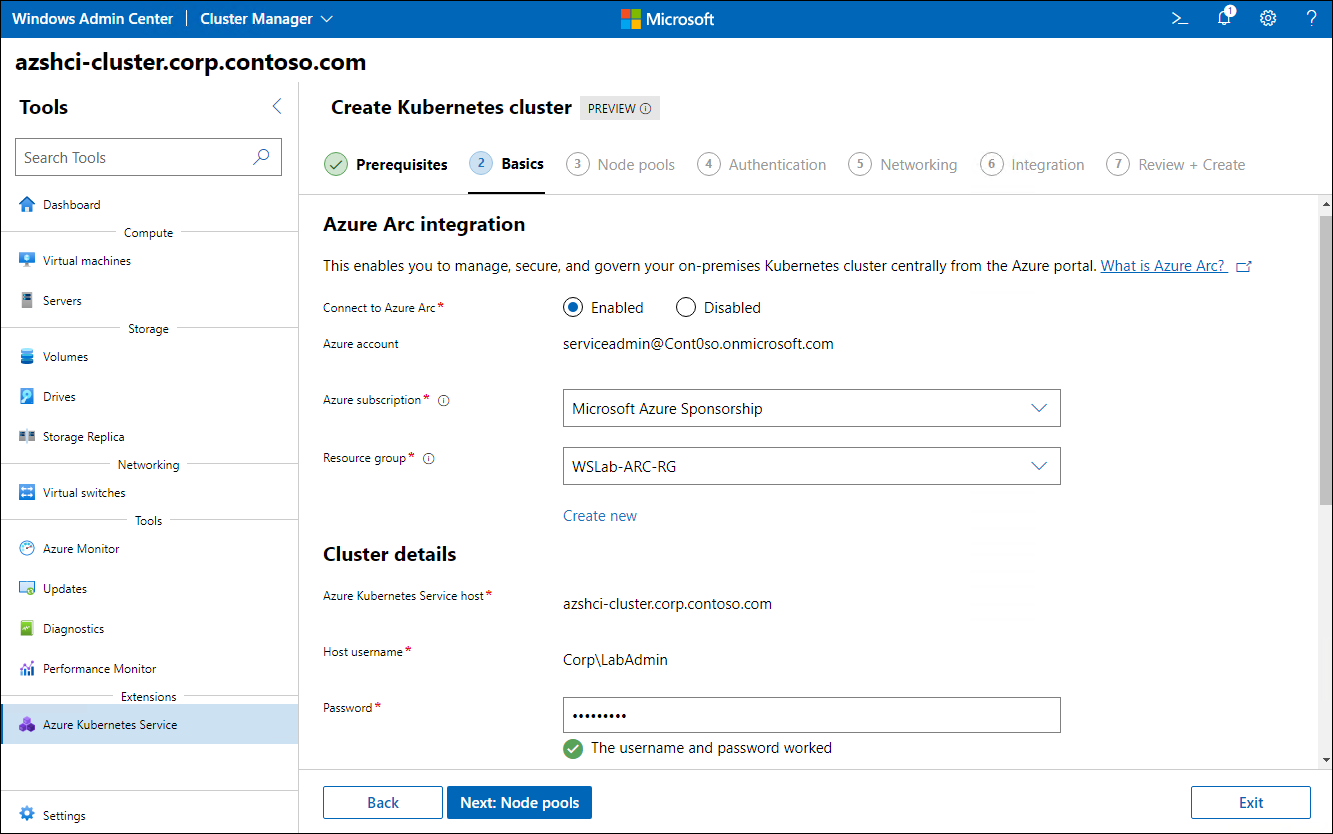
Windows Admin Center also allows you to specify the size of VMs used to host the control plane components.
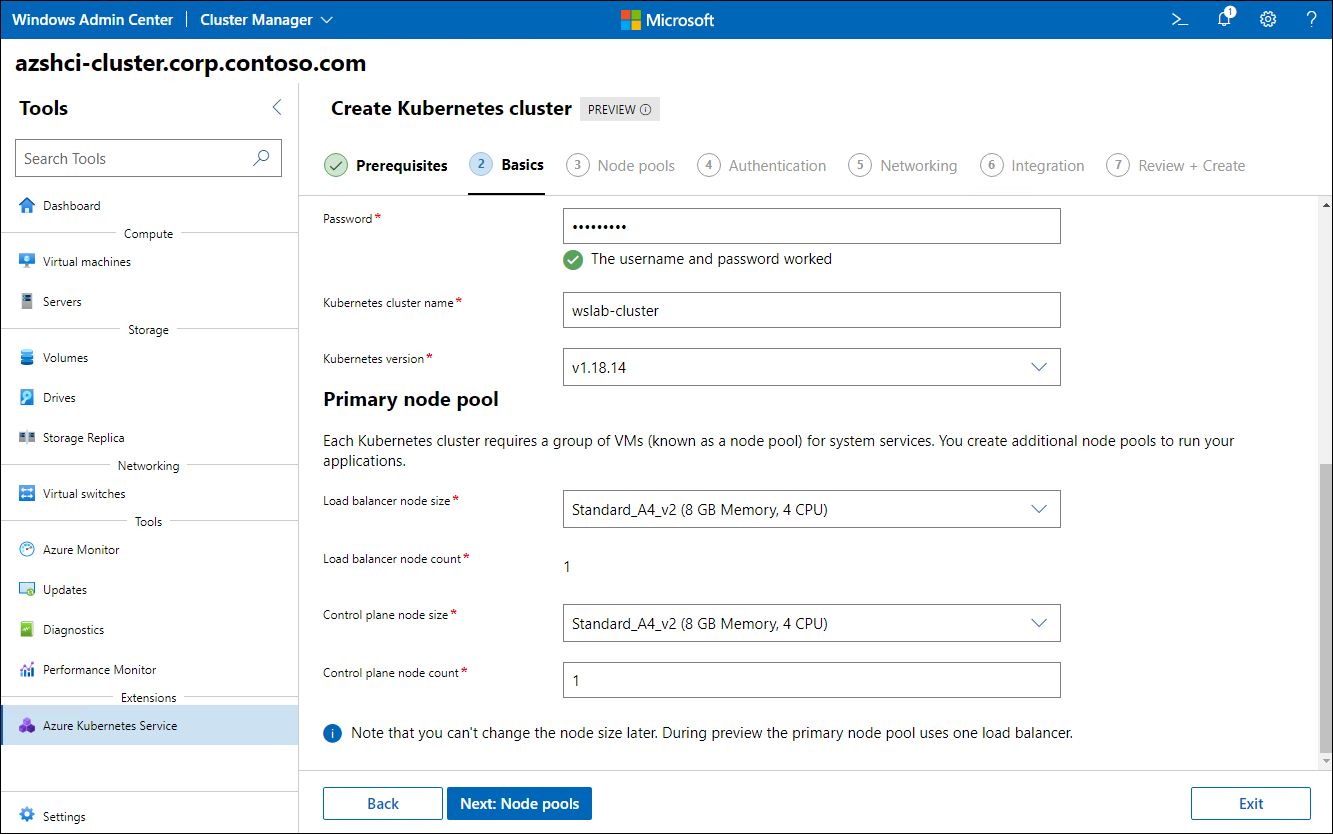
Node pools
Windows Admin Center provides the option to specify Windows and Linux worker node pools that should be provisioned as part of the Kubernetes cluster setup.
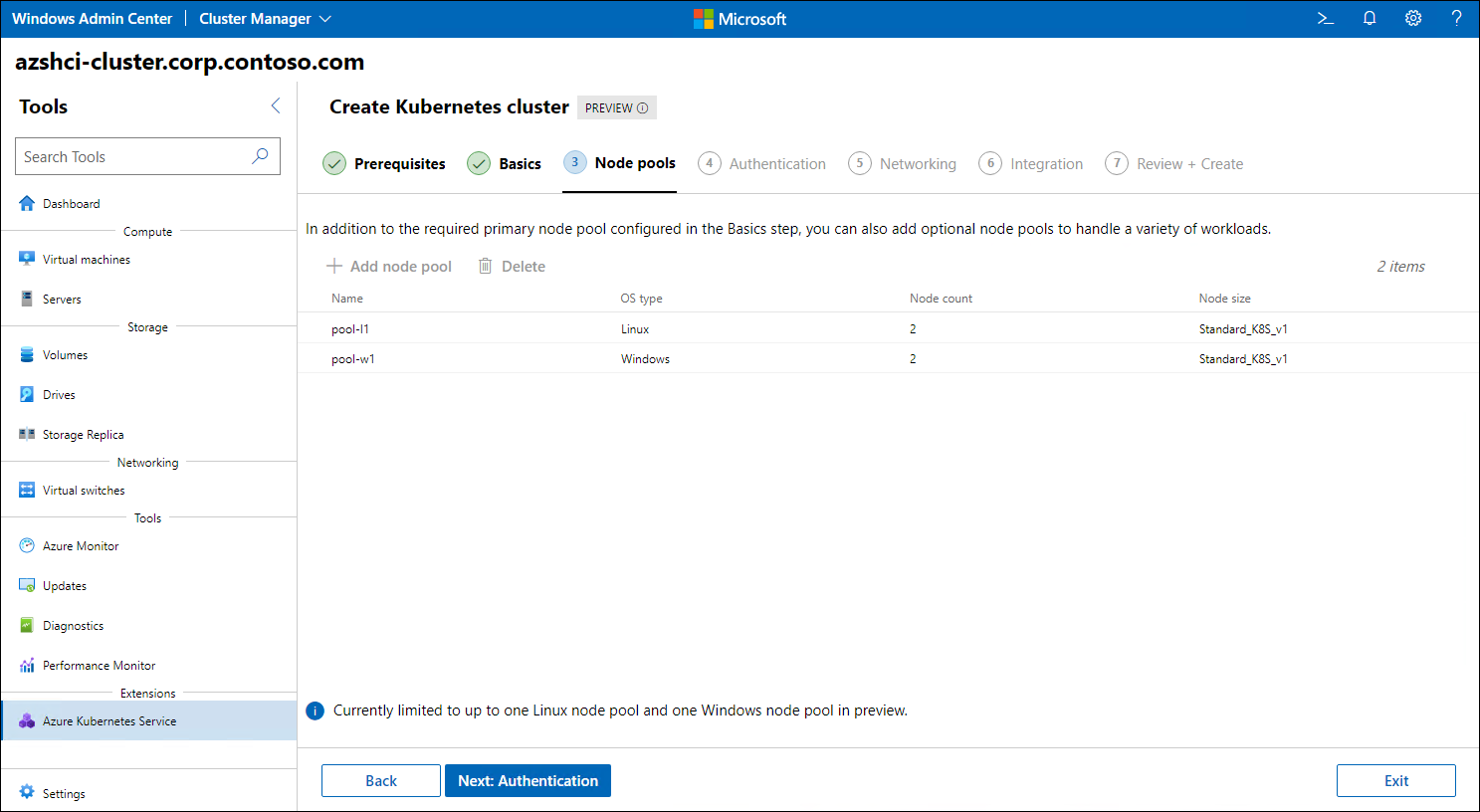
Authentication
Windows Admin Center allows you to enable Active Directory authentication for the control plane of the Kubernetes cluster you are deploying. If you do choose to use this option, you will need to provide additional information necessary to establish a secure channel between the API Server of the cluster and AD DS domain controllers.

Networking
Windows Admin Center exposes the networking features that will determine the IP address range for virtual networks hosting cluster nodes and provide the ability to implement network traffic controls.
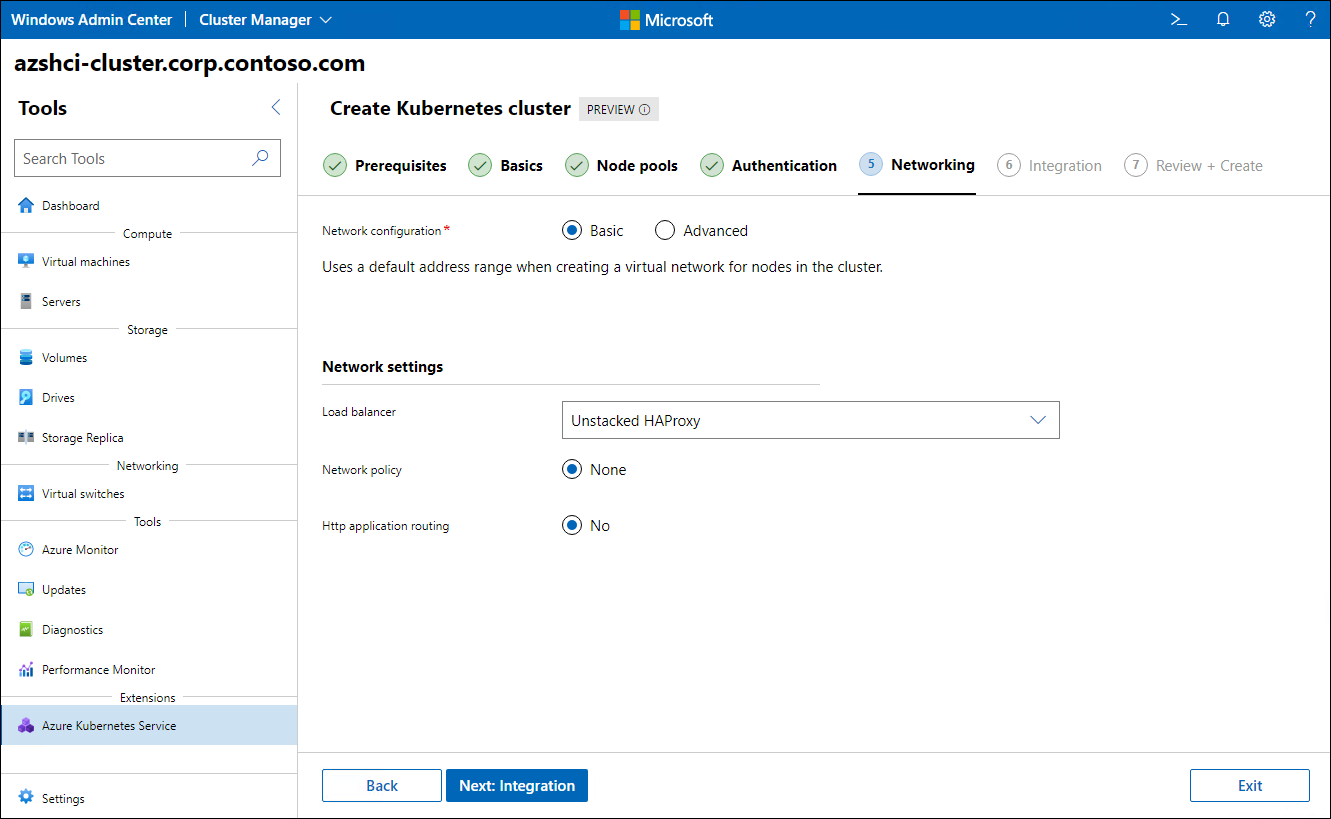
Integration
Windows Admin Center presents the integration settings, which indicate the Azure Stack HCI-based persistent storage available to containerized workloads.
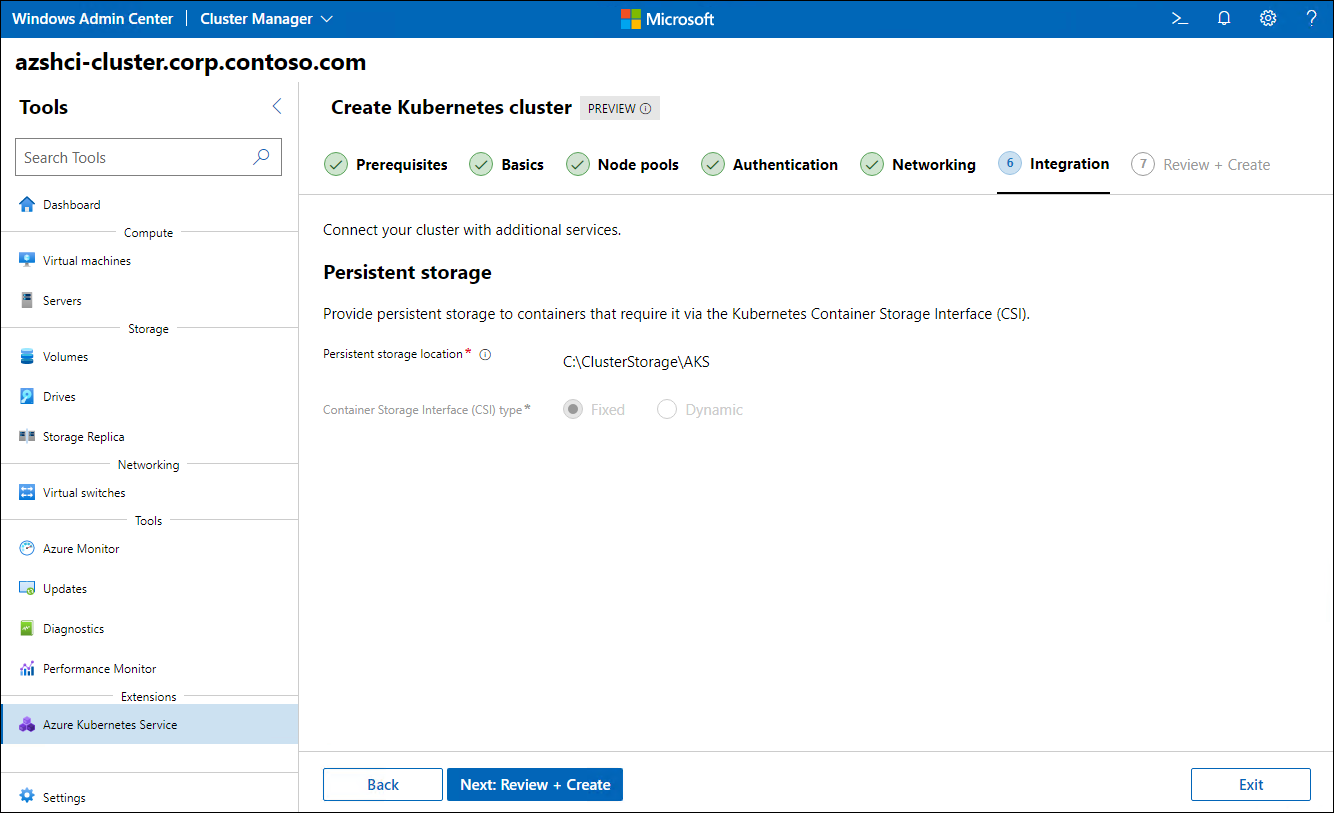
Review + Create
Windows Admin Center provides an overview of your configuration choices. After you verify those, initiate the cluster creation process.
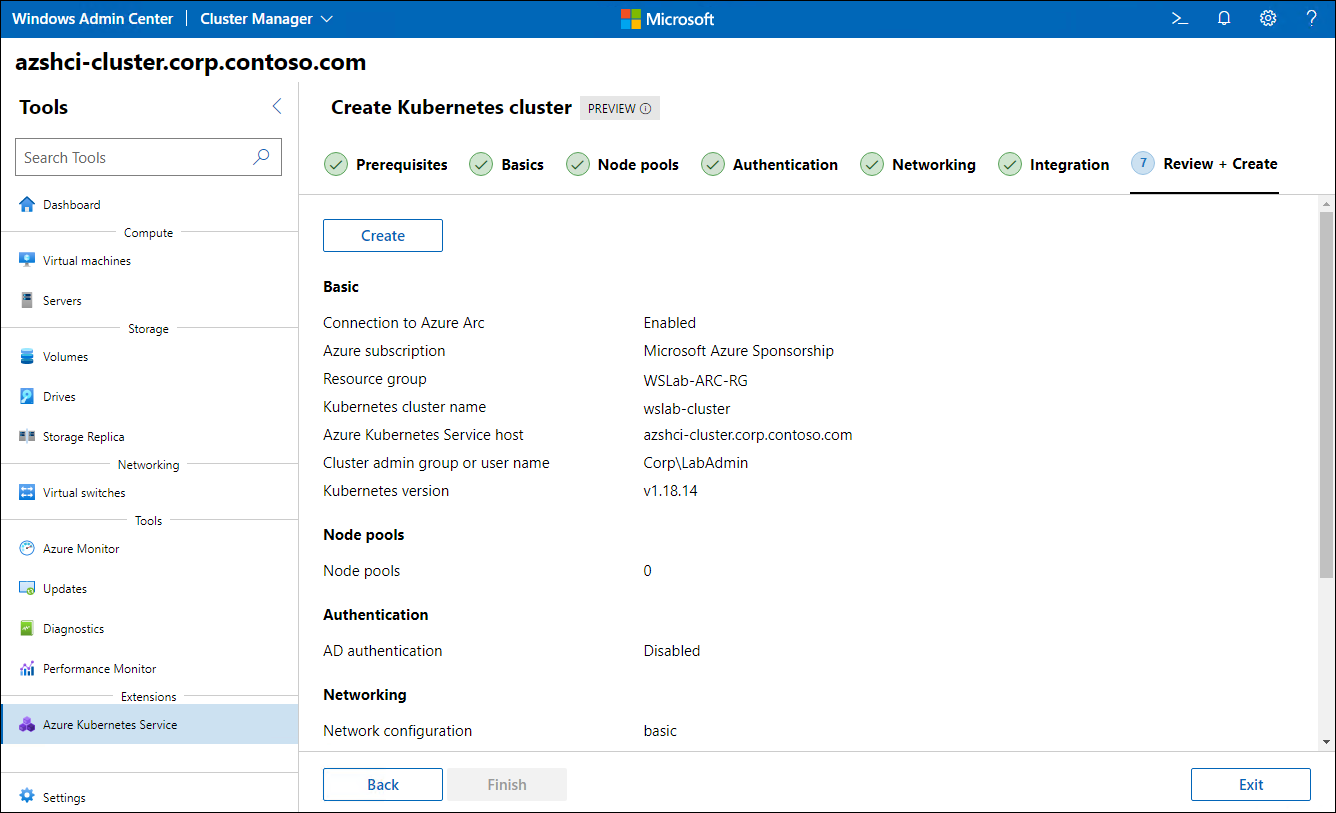
After creating the Kubernetes cluster, you can deploy containerized workloads.
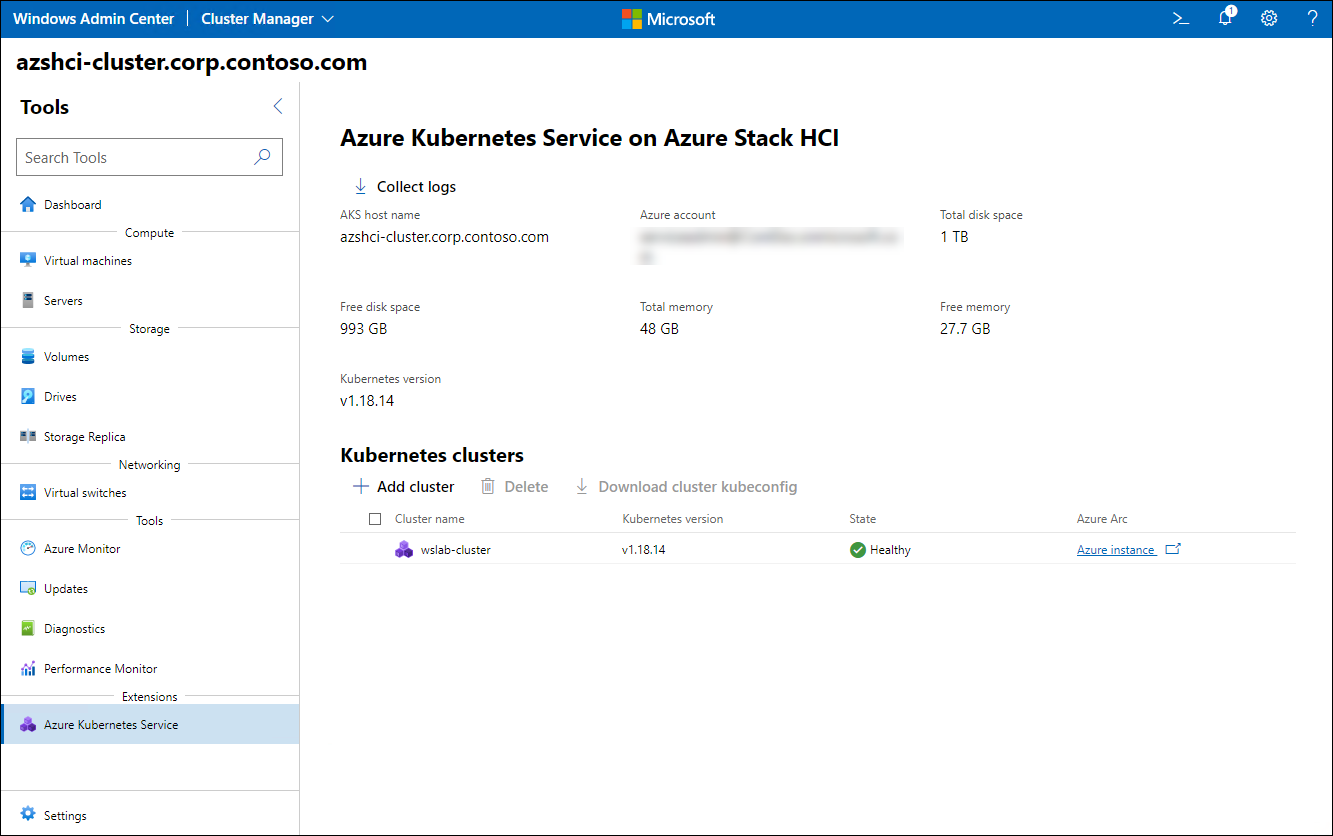
Note
You can fully automate the process of creating a Kubernetes cluster on Azure Stack HCI by using Windows PowerShell.