Exercise - Create your fallback routes
Now it's time to create a fallback route so your users can navigate to your app successfully.
Pull your latest code
Azure Static Web Apps added a GitHub Actions workflow file to the branch you selected in the previous exercise. First, you get this file by pulling your code from Git.
Pull your code changes from Git by following these steps:
Open the ShoppingList solution in Visual Studio.
Pull the latest changes from GitHub.
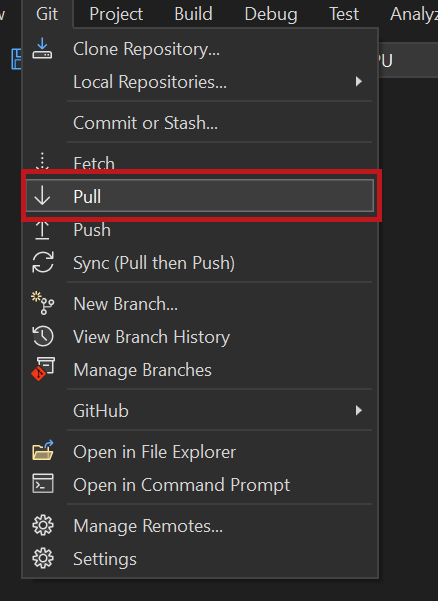
You can now see your workflow file in the folder .github/workflows in Windows Explorer (the file isn't part of the Visual Studio solution).
Create a routing rule
Before publishing your app, you create routing rules that include a fallback route.
Create the file staticwebapp.config.json
If you don't already have a staticwebapp.config.json file in your project, you can create one by following these steps:
In Visual Studio, right-click the folder wwwroot within the Client project.
Select Add -> New Item.
Select JSON File from the available templates, name it staticwebapp.config.json, and press Enter.
After the staticwebapp.config.json is created, update it to include the following fallback route:
{
"navigationFallback": {
"rewrite": "index.html",
"exclude": ["/_framework/*", "/css/*"]
}
}
Push your changes to Git
Now, save and commit your changes to your local Git repository. Next, push those changes to GitHub.
Try the fallback route
The GitHub Actions workflow builds and deploys your app.
Go to your repository in your browser and watch the GitHub Action's progress. Follow these steps to view the progress:
Select the Actions menu.
Under the Workflows menu, select the Azure Static Web Apps CI/CD workflow item.
Select the latest (top) link in the action runs to the right.
Select the Build and Deploy Job link.
You can see the progress of your GitHub Action as it builds and publishes your web app and API.
After your app is redeployed, browse to it. Notice the URL displays /products. Now, refresh the browser by pressing F5 to test your fallback route. Your app should reload successfully thanks to your fallback route in your routing rules!