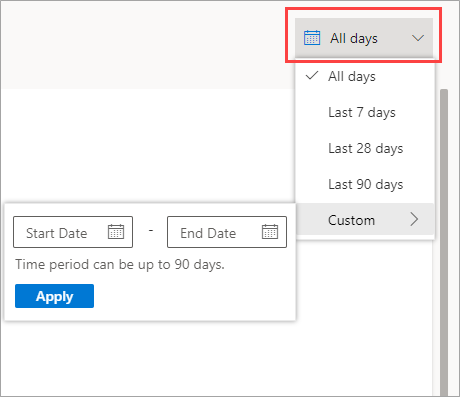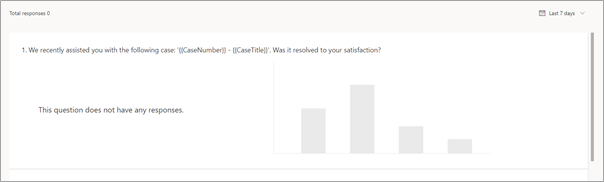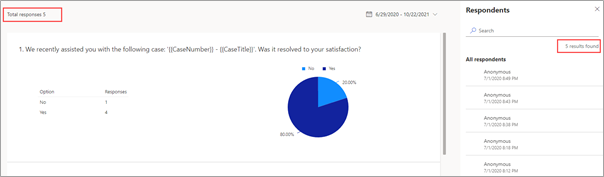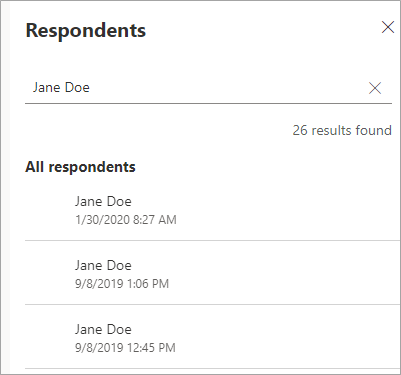Filter survey results
If you review the Customer Voice survey response report from within a project, the report will default to showing responses from the time when the first response was received. This default view helps you quickly review the total number of responses for a report. Eventually, some reports will generate hundreds or thousands of responses, which can be challenging to scroll through and find what you need. A survey might also gain different response averages based on a specific period of time, so having the ability to narrow the data to a specified time frame can help when you're analyzing the information.
A date filter is provided in the upper-right corner of the survey response report. Selecting the control will provide you with options to review the last seven days, the last 28 days, and the last 90 days of responses. A custom option is also available, with the ability to set a start and end date to create a time frame of up to 90 days.
If a time frame has been selected and no responses have been received during that period, the charts will become hidden, with a message displayed that the question doesn't have responses.
Filtering to a different time frame where results were received will update the graphical images, change the total number of responses in the upper-right corner of the report, and will filter the list of respondents automatically to show the related responses.
You can filter the list of respondents directly by using the search field in the Respondents panel to the right of the survey response report. Use the name of a respondent or their email address for the search values. After you have entered the value, the list of responses will automatically update and filter based on responses that match. The responses on the report will not change to update to the same because the search box works only on the list of responses that have already been filtered by the date range on the report.
Watch the following video for a quick demonstration.