Exercise - Write operations using the SharePoint Framework APIs and SharePoint REST API
In this exercise, you'll extend the SharePoint Framework project from the previous exercise to add write capabilities using the SharePoint REST API.
Add the add, update, and delete operations
Locate and open the ./src/webparts/spFxHttpClientDemo/components/ISpFxHttpClientDemoProps.ts file.
Add the following properties to the ISpFxHttpClientDemoProps interface.
onAddListItem?: ButtonClickedCallback;
onUpdateListItem?: ButtonClickedCallback;
onDeleteListItem?: ButtonClickedCallback;
Locate and open the ./src/webparts/spFxHttpClientDemo/components/SpFxHttpClientDemo.tsx file.
Within the render() method in the SpFxHttpClientDemo class, locate the button Get Countries. Add the following markup to add three more buttons to the user interface:
<button type="button" onClick={this.onAddListItemClicked}>Add List Item</button>
<button type="button" onClick={this.onUpdateListItemClicked}>Update List Item</button>
<button type="button" onClick={this.onDeleteListItemClicked}>Delete List Item</button>
Add the following event handlers to the SpFxHttpClientDemo class:
private onAddListItemClicked = (event: React.MouseEvent<HTMLButtonElement>): void => {
event.preventDefault();
this.props.onAddListItem();
}
private onUpdateListItemClicked = (event: React.MouseEvent<HTMLButtonElement>): void => {
event.preventDefault();
this.props.onUpdateListItem();
}
private onDeleteListItemClicked = (event: React.MouseEvent<HTMLButtonElement>): void => {
event.preventDefault();
this.props.onDeleteListItem();
}
Locate and open the ./src/webparts/spFxHttpClientDemo/SpFxHttpClientDemoWebPart.ts file.
At the top of the web part file, locate the following line:
import { SPHttpClient } from '@microsoft/sp-http';
Add a reference to SPHttpClientResponse the existing list so it looks like this:
import { SPHttpClient, SPHttpClientResponse } from '@microsoft/sp-http';
Within the render() method in the SpFxHttpClientDemoWebPart class, locate the code where the public properties are set on the React component SpFxHttpClientDemo. It will look like this:
{
spListItems: this._countries,
onGetListItems: this._onGetListItems,
isDarkTheme: this._isDarkTheme,
environmentMessage: this._environmentMessage,
hasTeamsContext: !!this.context.sdks.microsoftTeams,
userDisplayName: this.context.pageContext.user.displayName
}
Update the public properties to add handlers for the events when buttons are pressed in the component:
{
spListItems: this._countries,
onGetListItems: this._onGetListItems,
onAddListItem: this._onAddListItem,
onUpdateListItem: this._onUpdateListItem,
onDeleteListItem: this._onDeleteListItem,
isDarkTheme: this._isDarkTheme,
environmentMessage: this._environmentMessage,
hasTeamsContext: !!this.context.sdks.microsoftTeams,
userDisplayName: this.context.pageContext.user.displayName
}
Implement the three event handlers you just added.
private _onAddListItem = async (): Promise<void> => {
const addResponse: SPHttpClientResponse = await this._addListItem();
if (!addResponse.ok) {
const responseText = await addResponse.text();
throw new Error(responseText);
}
const getResponse: ICountryListItem[] = await this._getListItems();
this._countries = getResponse;
this.render();
}
private _onUpdateListItem = async (): Promise<void> => {
const updateResponse: SPHttpClientResponse = await this._updateListItem();
if (!updateResponse.ok) {
const responseText = await updateResponse.text();
throw new Error(responseText);
}
const getResponse: ICountryListItem[] = await this._getListItems();
this._countries = getResponse;
this.render();
}
private _onDeleteListItem = async (): Promise<void> => {
const deleteResponse: SPHttpClientResponse = await this._deleteListItem();
if (!deleteResponse.ok) {
const responseText = await deleteResponse.text();
throw new Error(responseText);
}
const getResponse: ICountryListItem[] = await this._getListItems();
this._countries = getResponse;
this.render();
}
These event handlers will call different methods, which you'll add in the rest of this exercise. Each one will add, update, or delete an item in the SharePoint list, call the existing _getListItems() method you created in the previous exercise, and refresh the web part by calling render().
Add the following methods to the SpFxHttpClientDemoWebPart class to add a new item to the list:
private async _getItemEntityType(): Promise<string> {
const endpoint: string = this.context.pageContext.web.absoluteUrl +
`/_api/web/lists/getbytitle('Countries')/items?$select=Id,Title`;
const response = await this.context.spHttpClient.get(
endpoint,
SPHttpClient.configurations.v1);
if (!response.ok) {
const responseText = await response.text();
throw new Error(responseText);
}
const responseJson = await response.json();
return responseJson.ListItemEntityTypeFullName;
}
private async _addListItem(): Promise<SPHttpClientResponse> {
const itemEntityType = await this._getItemEntityType();
/* eslint-disable @typescript-eslint/no-explicit-any */
const request: any = {};
request.body = JSON.stringify({
Title: new Date().toUTCString(),
'@odata.type': itemEntityType
});
/* eslint-enable @typescript-eslint/no-explicit-any */
const endpoint = this.context.pageContext.web.absoluteUrl +
`/_api/web/lists/getbytitle('Countries')/items`;
return this.context.spHttpClient.post(
endpoint,
SPHttpClient.configurations.v1,
request);
}
The method _getItemEntityType() will get the type of data that the Countries list expects. This is done by:
- Using the
spHttpClientAPI'sget()method to issue an HTTP GET request to the SharePoint REST API. This method requires two parameters: (1) the endpoint to query and (2) the configuration to use. - After processing the response body as JSON...
- It returns the
ListItemEntityTypeFullNameas a single string value to the caller.
The method _addListItem() first obtains the data type supported by the list needed when creating a new item. Then it creates a new item by:
- Creating a new object with a new
Title, set to the current UTC timestamp, and the@odata.typeproperty that is set to the value obtained in the_getItemEntityType()method. - This new object is set to the
bodyproperty as a string on arequestobject that will be sent in the HTTP POST. - Then, using the
spHttpClientAPI'spost()method, set the endpoint to the list'sitemscollection, with the specified configuration and then set therequestobject as the third parameter for thepost()method. This will tell thespHttpClientAPI to send the new object as part of the body in the HTTP request.
Add the following method to the SpFxHttpClientDemoWebPart class to update an item in the list:
private async _updateListItem(): Promise<SPHttpClientResponse> {
const getEndpoint: string = this.context.pageContext.web.absoluteUrl +
`/_api/web/lists/getbytitle('Countries')/items?` +
`$select=Id,Title&$filter=Title eq 'United States'`;
const getResponse = await this.context.spHttpClient.get(
getEndpoint,
SPHttpClient.configurations.v1);
if (!getResponse.ok) {
const responseText = await getResponse.text();
throw new Error(responseText);
}
const responseJson = await getResponse.json();
const listItem: ICountryListItem = responseJson.value[0];
listItem.Title = 'USA';
/* eslint-disable @typescript-eslint/no-explicit-any */
const request: any = {};
request.headers = {
'X-HTTP-Method': 'MERGE',
'IF-MATCH': (listItem as any)['@odata.etag']
};
/* eslint-enable @typescript-eslint/no-explicit-any */
request.body = JSON.stringify(listItem);
const postEndpoint: string = this.context.pageContext.web.absoluteUrl +
`/_api/web/lists/getbytitle('Countries')/items(${listItem.Id})`;
return this.context.spHttpClient.post(
postEndpoint,
SPHttpClient.configurations.v1,
request);
}
This method will update an existing item in the list by doing the following steps:
- It first gets a reference to a single item in the list with the
Title= United States. This is done using the OData$filteroperator on the URL parameters of the HTTP GET request endpoint. - Upon receiving the response, after processing the response as JSON, it gets the first item in the
valuecollection, which is an array. This will contain the single item in our query results. - Once the item is retrieved, the
Titleproperty is changed to USA. - A new request object is created to submit to the SharePoint REST API:
- The headers are set to instruct the REST API you wish to do a MERGE operation and...
- The item that will be updated on the server should have the same version, as indicated by the
@odata.etagproperty, as the item that is submitted in the HTTP request.
- Similar to the add operation, using the
spHttpClientAPI'spost()method, the specific item in the SharePoint list is updated by using the endpoint of the specific item, the wanted configuration, and the request object this method constructed.
Add the following method to the SpFxHttpClientDemoWebPart class to delete the last item in the list:
private async _deleteListItem(): Promise<SPHttpClientResponse> {
const getEndpoint = this.context.pageContext.web.absoluteUrl +
`/_api/web/lists/getbytitle('Countries')/items?` +
`$select=Id,Title&$orderby=ID desc&$top=1`;
const getResponse = await this.context.spHttpClient.get(
getEndpoint,
SPHttpClient.configurations.v1);
if (!getResponse.ok) {
const responseText = await getResponse.text();
throw new Error(responseText);
}
const responseJson = await getResponse.json();
const listItem: ICountryListItem = responseJson.value[0];
/* eslint-disable @typescript-eslint/no-explicit-any */
const request: any = {};
request.headers = {
'X-HTTP-Method': 'DELETE',
'IF-MATCH': '*'
};
/* eslint-enable @typescript-eslint/no-explicit-any */
request.body = JSON.stringify(listItem);
const postEndpoint = this.context.pageContext.web.absoluteUrl +
`/_api/web/lists/getbytitle('Countries')/items(${listItem.Id})`;
return this.context.spHttpClient.post(
postEndpoint,
SPHttpClient.configurations.v1,
request);
}
This method will delete the last item in the list by doing the following steps:
- It first gets a reference to the last item in the list by sorting the list in descending order by the
IDproperty and taking just the first result. This is done using the OData$orderbyand$topoperators on the URL parameters of the HTTP GET request endpoint. - A new request object is created to submit to the SharePoint REST API:
- The headers are set to instruct the REST API you wish to do a DELETE operation and...
- The item that will be deleted can match any version.
- Using the
spHttpClientAPI'spost()method, the specific item in the SharePoint list is deleted by using the endpoint of the specific item, the wanted configuration, and the request object this method constructed.
Test the web part
Run the following command to ensure the developer certificate is installed:
gulp trust-dev-cert
Start the local web server and test the web part in the hosted workbench:
gulp serve --nobrowser
The SharePoint Framework's gulp serve task with the nobrowser switch will build the project and start a local web server.
Wait for the reload subtask to finish executing. At this point, the web part will be ready for testing.
Open a browser and navigate to the SharePoint Online site where you created the Countries list. Append the /_layouts/workbench.aspx to the end of the site's URL to open the SharePoint-hosted workbench.
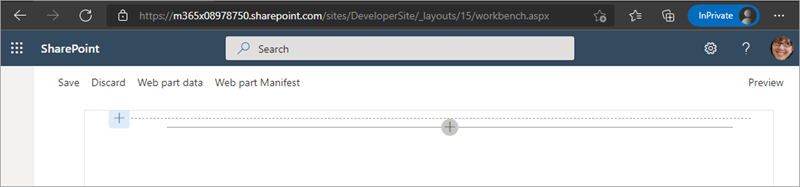
Select the web part icon button to open the list of available web parts, and select the SPFxHttpClientDemo web part from the Local section:
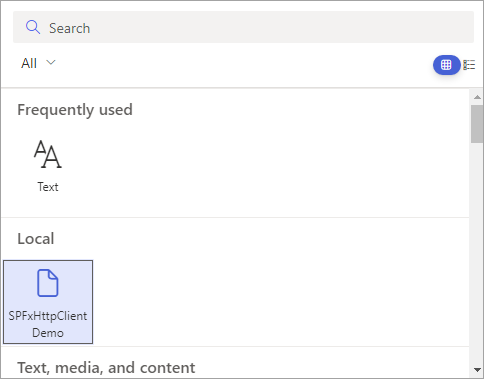
The web part will appear on the page with a single button and no data in the list.
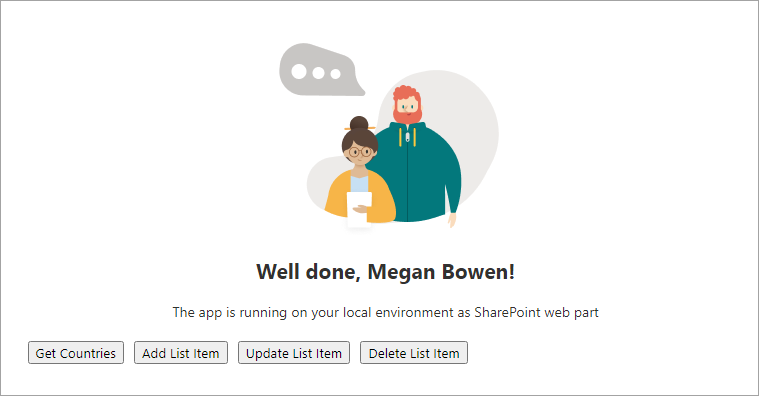
Select the Get Countries button and examine the results returned. Scroll to the bottom of the list and notice there's no entry with a timestamp for the Title.
Select the Add List item button and scroll to the end of the results returned. Notice the new item that appears with a timestamp as the Title.
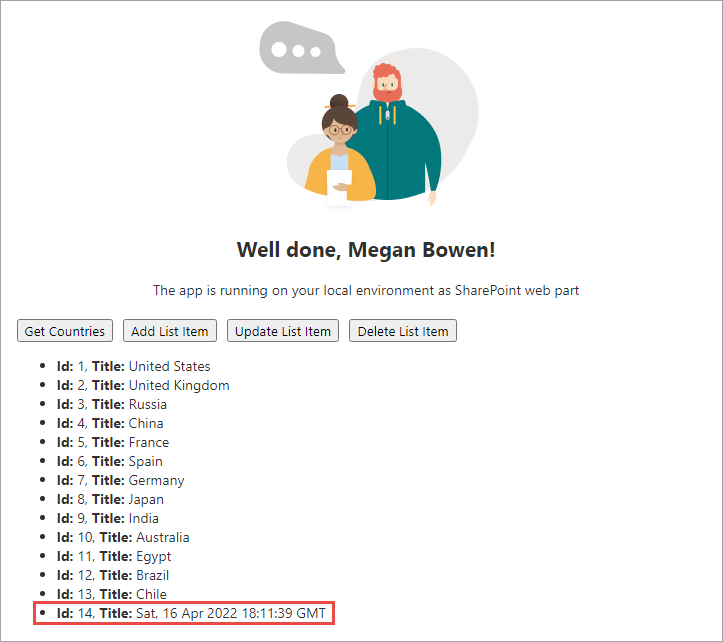
Ensure there's an item in the list with the title set to United States.
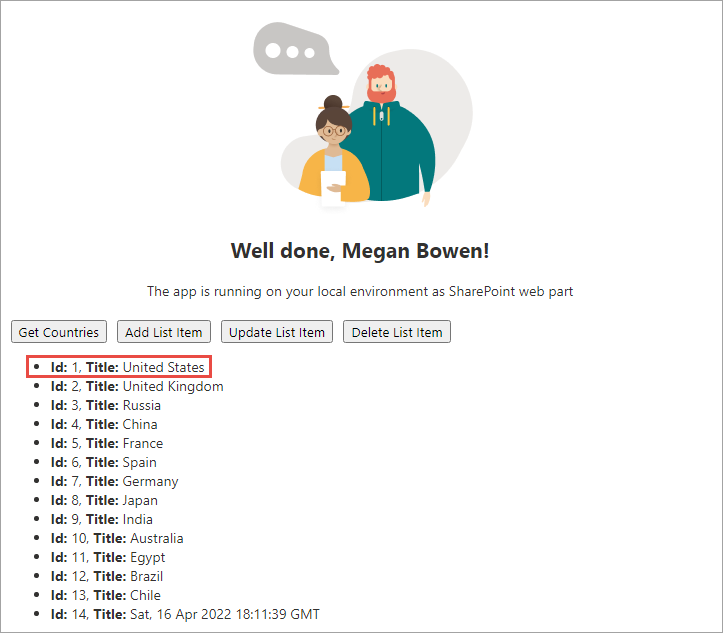
Test the update process by selecting the Update List Item button. Notice after selecting the button, the title has changed from United States to USA.
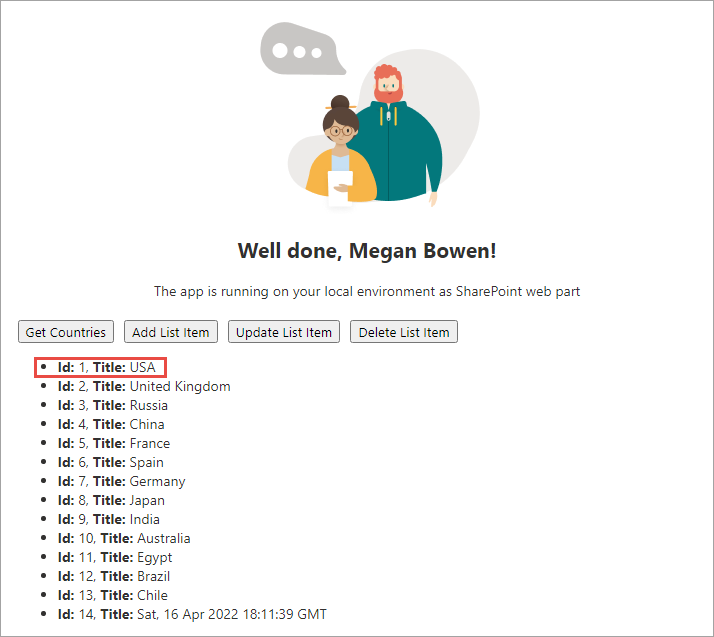
Note the title of the last item in the list. Test the delete process by selecting the Delete List Item button. Notice after selecting the button, the last item in the list has been removed.
Stop the local web server by pressing CTRL+C in the console/terminal window.
Summary
In this exercise, you extended the SharePoint Framework project from the previous exercise to add write capabilities using the SharePoint REST API.