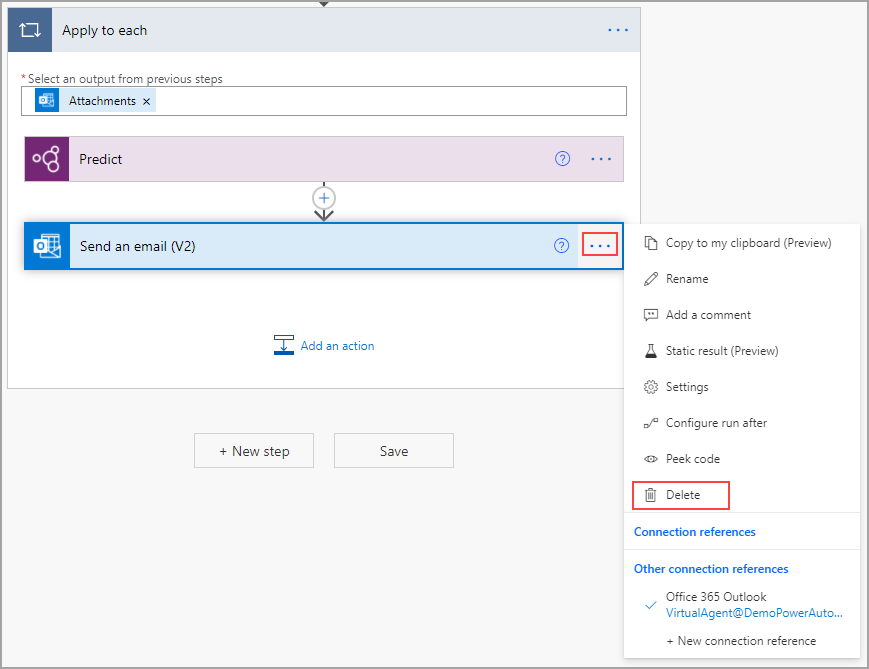Work from an existing solution in Power Automate
Because this module requires you to work from an existing solution, you'll first need to open the appropriate solution. Start in Power Automate, select Solutions, and then select the name of your solution (in this case Invoice processing solution).
Select the flow in which you want to use the AI model. If you're following from previous models, the name of the flow is Use Outlook email to trigger Desktop flows. Select Edit.
For now, you can delete the Send an email (V2) action by selecting the ellipsis (...) and then selecting Delete. This step was primarily used to test the AI model and isn't needed for this portion, but you can leave it if you want to use it as an example for future solutions.
Now that you're in the correct solution-aware cloud flow, you're ready to start posting in Teams with your flow.