Step 11: Create an email device profile for iOS/iPadOS
This article is part of a series that walks you through common Intune tasks. In this article, you create an email profile for iOS/iPadOS devices.
The profile includes the required settings that allow a device to connect to your organization email. Email device profiles help standardize settings across your devices. And, they can also let end users access organization email on their personal devices without any confusing setup.
To help safeguard your email, you can use an email profile to determine if devices are compliant. Then, set up Conditional Access to allow only compliant devices access to email. For details about email profiles, go to How to configure email settings in Microsoft Intune
Note
Use the information provided in this series of topics to try and evaluate Microsoft Intune. When you're ready, follow the complete process to set up Intune. For more information, see Set up Microsoft Intune.
If you don't have an Intune subscription, sign up for a free trial account.
Sign in to Intune
Sign in to the Microsoft Intune admin center as a Global Administrator or an Intune Service Administrator. If you created an Intune Trial subscription, then the account that created the subscription is the Global admin.
For more information on the different roles in Intune, go to Role-based access control (RBAC) with Microsoft Intune.
Create an iOS/iPadOS email profile
Sign in to the Microsoft Intune admin center.
Go to Devices > Configuration > Create:

Enter the following properties:
- Platform: Select iOS/iPadOS.
- Profile type: Select Email.
Select Create.
In Basics, enter the following properties:
- Name: Enter a descriptive name for the new profile. For this example, enter iOS require work email.
- Description: Enter Require iOS/iPadOS devices to use work email.
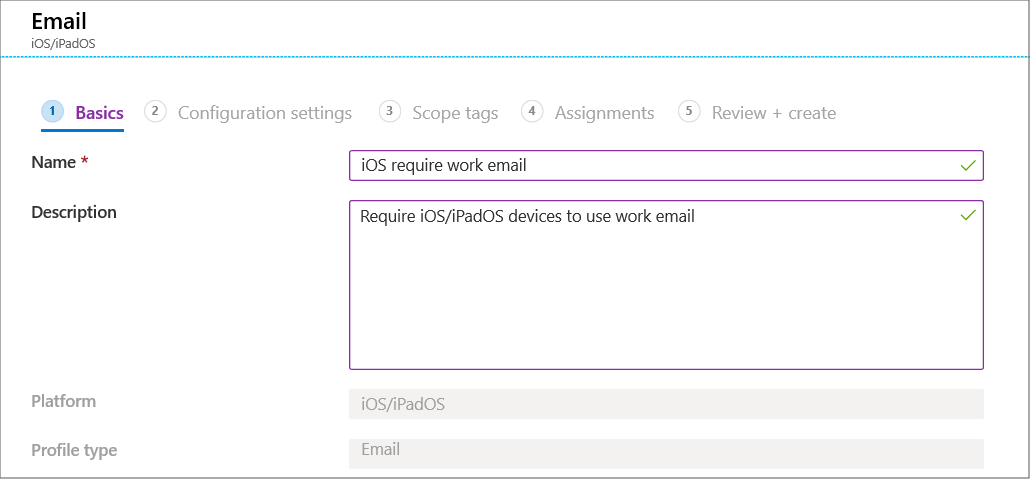
Select Next.
In Configuration settings, enter the following settings. For the other settings, use the default values.
- Email server: For this evaluation step, enter
outlook.office365.com. This setting specifies the Exchange location (URL) of the email server that the iOS/iPadOS mail app uses to connect to email. - Account name: Enter Company Email.
- Username attribute from Microsoft Entra ID: This name is the attribute Intune gets from Microsoft Entra ID. Intune dynamically generates the username for this profile using this name. For this evaluation step, we use the User Principal Name as the username for the profile, like
user1@contoso.com. - Email address attribute from Microsoft Entra ID: This setting is the email address from Microsoft Entra ID that signs in to Exchange. For this evaluation step, select User Principal Name.
- Authentication method: For this evaluation step, select Username and password. If you set up authentication certificates in Intune, then you can choose Certificate.
- Email server: For this evaluation step, enter
Select Next.
In Scope tags (optional), select Next. In this example, we don't use scope tags.
In Assignments, use the drop-down for Assign to and select All users and all devices. Then, select Next.
In Review + create, review your settings. When you select Create, your changes are saved, and the profile is assigned.
Clean up resources
If you don't use this profile for other tutorials or testing, then you can delete it:
- In the Intune admin center, select Devices > Configuration.
- Select the iOS/iPadOS require work email profile you created, and then select Delete.
Next steps
In this article, you created an email profile for iOS/iPadOS devices.
You can use this profile to determine if an iOS/iPadOS device is compliant by creating a compliance policy. If any iOS/iPadOS devices don't match the profile, then the compliance policy marks the device as noncompliant. For more protection, you can create a Conditional Access policy that blocks noncompliant iOS/iPadOS devices from accessing email. For more information about device compliance policies, go to Get started with device compliance policies in Intune.
Tilbakemeldinger
Kommer snart: Gjennom 2024 faser vi ut GitHub Issues som tilbakemeldingsmekanisme for innhold, og erstatter det med et nytt system for tilbakemeldinger. Hvis du vil ha mer informasjon, kan du se: https://aka.ms/ContentUserFeedback.
Send inn og vis tilbakemelding for