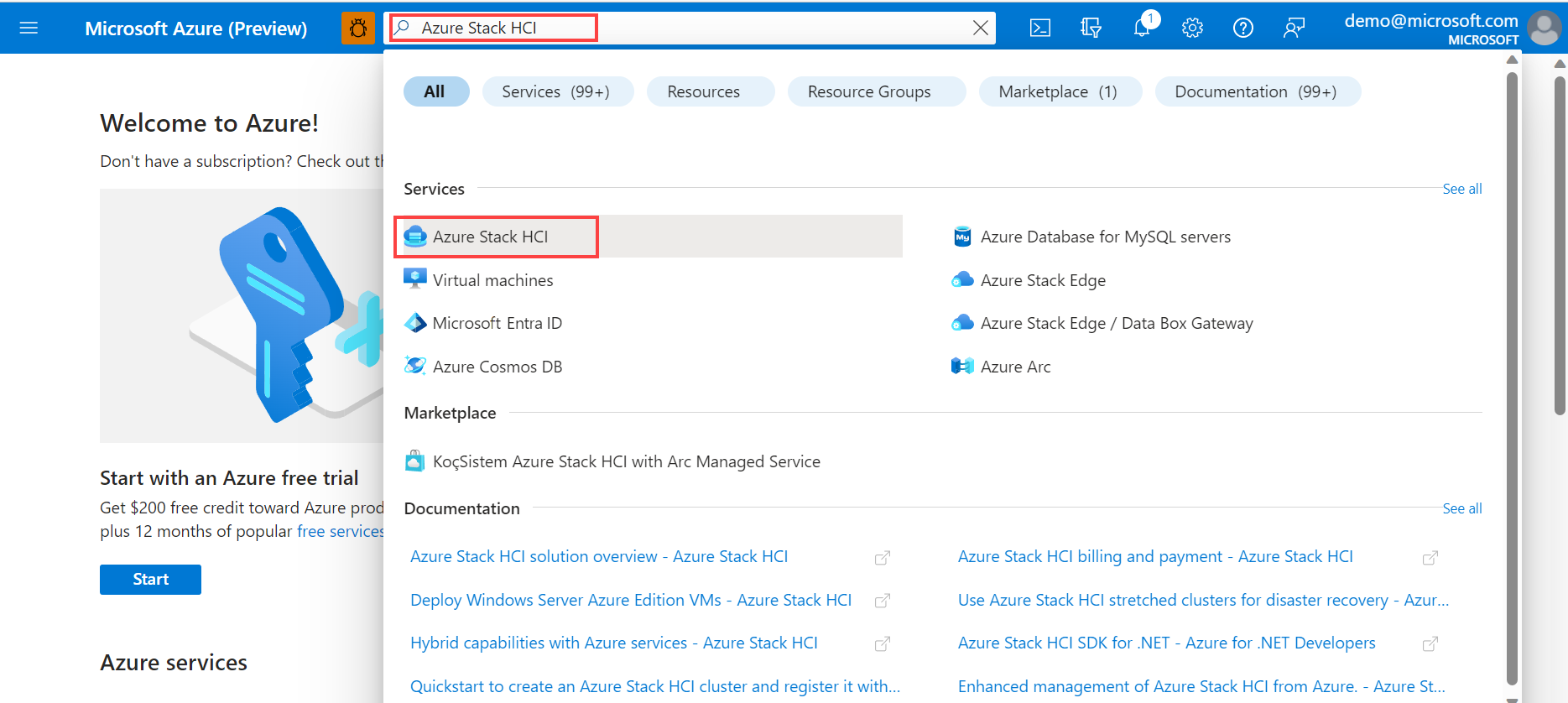Download Azure Stack HCI, version 23H2 software
Applies to: Azure Stack HCI, version 23H2
This article describes how to download the Azure Stack HCI, version 23H2 software from the Azure portal.
The first step in deploying Azure Stack HCI, version 23H2 is to download Azure Stack HCI software from the Azure portal. The software download includes a free 60-day trial. However, if you've purchased Azure Stack HCI Integrated System solution hardware from the Azure Stack HCI Catalog through your preferred Microsoft hardware partner, the Azure Stack HCI software should be pre-installed. In that case, you can skip this step and move on to Register your servers and assign permissions for Azure Stack HCI deployment.
Prerequisites
Before you begin the download of Azure Stack HCI, version 23H2 software, ensure that you have the following prerequisites:
An Azure account. If you don’t already have an Azure account, first create an account.
An Azure subscription. You can use an existing subscription of any type:
- Free account with Azure credits for students or Visual Studio subscribers.
- Pay-as-you-go subscription with credit card.
- Subscription obtained through an Enterprise Agreement (EA).
- Subscription obtained through the Cloud Solution Provider (CSP) program.
Download the Azure Stack HCI software from the Azure portal
Follow these steps to download the Azure Stack HCI software:
If not already signed in, sign in to the Azure portal with your Azure account credentials.
In the Azure portal search bar at the top, enter Azure Stack HCI. As you type, the portal starts suggesting related resources and services based on your input. Select Azure Stack HCI under the Services category.
After you select Azure Stack HCI, you're directed to the Azure Stack HCI Get started page, with the Get started tab selected by default.
On the Get started tab, under the Download software tile, select Download Azure Stack HCI.
On the Download Azure Stack HCI page on the right, do the following:
Choose software version. By default, the latest generally available version of Azure Stack HCI is selected.
Choose language from the dropdown list. Select English to download the English version of the software.
We recommend that you use the ISO for the language you wish to install in. You should download a VHDX only if you are performing virtual deployments. To download the VHDX in English, select English VHDX from the dropdown list.
Select the Azure Stack HCI, version 23H2 option.
Note
The ISO that you download for Azure Stack HCI is OS version 25398.469. This ISO is then patched to the latest OS version during the installation process.
Review service terms and privacy notice.
Select the license terms and privacy notice checkbox.
Select the Download Azure Stack HCI button. This action begins the download. Use the downloaded ISO file to install the software on each server that you want to cluster.
Next steps
Tilbakemeldinger
Kommer snart: Gjennom 2024 faser vi ut GitHub Issues som tilbakemeldingsmekanisme for innhold, og erstatter det med et nytt system for tilbakemeldinger. Hvis du vil ha mer informasjon, kan du se: https://aka.ms/ContentUserFeedback.
Send inn og vis tilbakemelding for