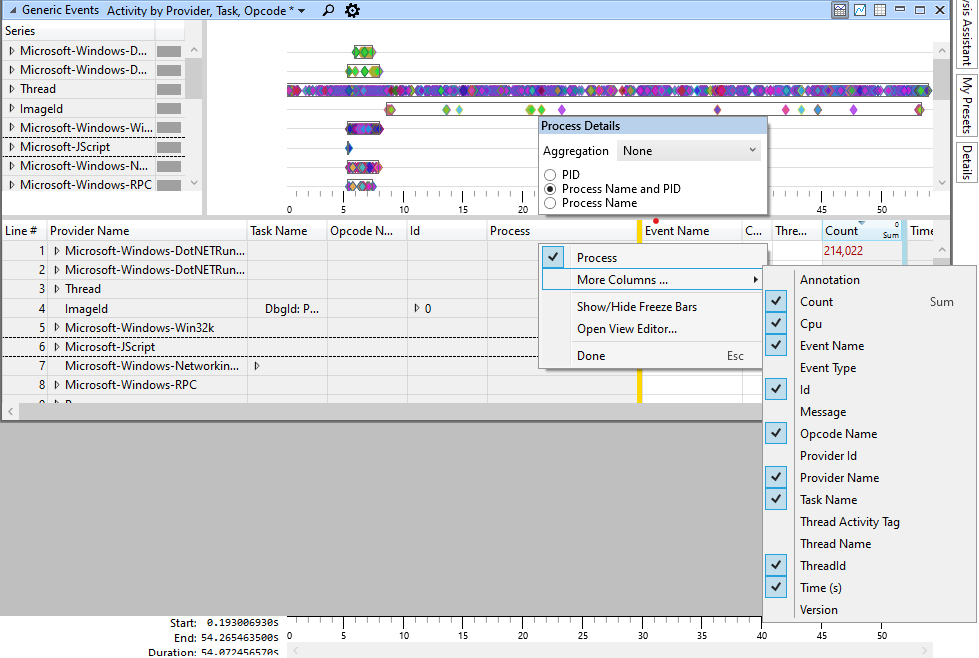Change Column Properties
In WPA, you can change column properties such as visibility, aggregation, sorting, and other custom properties.
You can do this either in View Editor or on the (right-click) context menu.
View Editor
Use View Editor to view and configure all presets of a data table and properties of the columns. To open View Editor, either click the Settings icon on the header of a data table or use the keyboard shortcut, Ctrl + E".
For more info about configuring presets and column properties, see View Editor.
(Right-click) context menu
The context menu provides a convenient way of making change to the properties of a column you select. To open the context menu, right-click a column header. Two pop-up windows appear.
Use the topmost window to change Aggregation and other custom properties (if any exist). For example, use the topmost window to switch between three modes of the Process column: PID; Process Name and PID; and Process Name.
Use the bottom window to change Visibility of the current column by clicking the column name. You can also change the Visibility of other columns by clicking More Columns ….