Overview of Mesh events
Events experiences in Microsoft Mesh can vary widely—in their look, feel, and use case. Use the default environments and objects to run event experiences or create custom environments and content to curate company events even more.
Create the event in Mesh on the Web, customize it in the Microsoft Mesh app, create a template to reuse your customizations in the future, and use the powerful suite of tools to produce it.
Download Mesh apps
Microsoft Mesh on PC
Microsoft Mesh also has a separate preview build and preview toolkit. These are ideal for developers who want to test out upcoming features and prepare in advance for the next public build. To download Microsoft Mesh (Preview), see Microsoft Mesh (Preview) - Microsoft Store Apps.
Important
Ensure you are on the app version that your event organizer intends for you to use. The preview versions of Mesh are typically intended for testing out new features, whereas the normal app is intended for general usage.
Microsoft Mesh for Meta Quest devices
Microsoft Mesh also has a separate preview build and preview toolkit. These are ideal for developers who want to test out upcoming features and prepare in advance for the next public build. To download Microsoft Mesh (Preview) on Meta Quest devices, see Microsoft Mesh (Preview) on Meta Quest - Meta Store.
Need help? See how to download Mesh on Quest 2 via App Lab.
Key capabilities of Mesh event experiences
Single vs multiroom events: Single room events can host up-to 16 people. For larger events, participants are grouped into 16 person rooms to provide the optimal experience for all users.
Broadcasting in multiroom events: Broadcast to all attendees in all rooms simultaneously to ensure all attendees can hear and follow your lead as an event host.
Event production tools: Control the objects and content you add to orchestrate an immersive experience.
Spatial audio: Spatial audio provides directionality and distance to interactions in Mesh, enabling multiple small group discussions to occur in the same place.
Multiple event roles: Designate roles like co-organizer and attendee to specify who can customize events with you and who cannot.
Templates: Save any customization you make in an environment for a Template to be reused in future events.
Custom environments: Create custom interactive experiences in Unity with the Mesh toolkit, designing and developing environments that best suit your business needs.
Event flow
Events in Mesh should be familiar to most organizations that work with Microsoft Teams with the added step of customization. So, Create, customize, and host:
Create an event in Mesh on the Web: Start with Mesh on the Web to create or edit your event, invite participants, and manage Mesh worlds.
Customize and save the event experience in the Mesh app: Customize your event at least 30 minutes before the start time to add text, video, and/or screenshare objects and prepare your environment for your event.
Create Template (Optional): Save your customizations in a Template to be reused in future events.
Produce your event in Mesh: Leverage a set of tools to manage participants and control the objects that you've added to your environment.
Create your event in Mesh on the Web
Create an event in Mesh on the Web and invite participants. Once created, participants will see the event in their calendars in Microsoft Teams and Outlook.

Customize your event
You can customize the environment for events and or customize the environment to be reused in event experience templates. Whether it's a default environment or a custom one, use the Mesh editor in the menu bar to customize immersive experiences to address the unique needs of your event—without writing a line of code.

The power of Mesh really becomes clear when you customize your event by adding objects to your environment prior to the meeting start time. Add text, video players, or a screenshare screen that can be controlled during your run-of-show to engage and wow attendees. These customizations can then be saved as in a Template for anyone in the organization to reuse.
Custom environments and objects
In addition to the default environments that are customizable with objects, you can leverage Unity and the Mesh toolkit to create custom environments and rich content that can be used in event experiences. To learn more about creating custom environments and objects, see the Choose your journey developer docs to get started.
Create your Template
Once you've customized your event, save it as a Template to be reused in future events.
To learn how, see Create Template.
Produce your event
When it's time for your event, join in Mesh and leverage a set of host tools accessed via the Menu bar (seen below) to interact with participants, and curate your event experience.
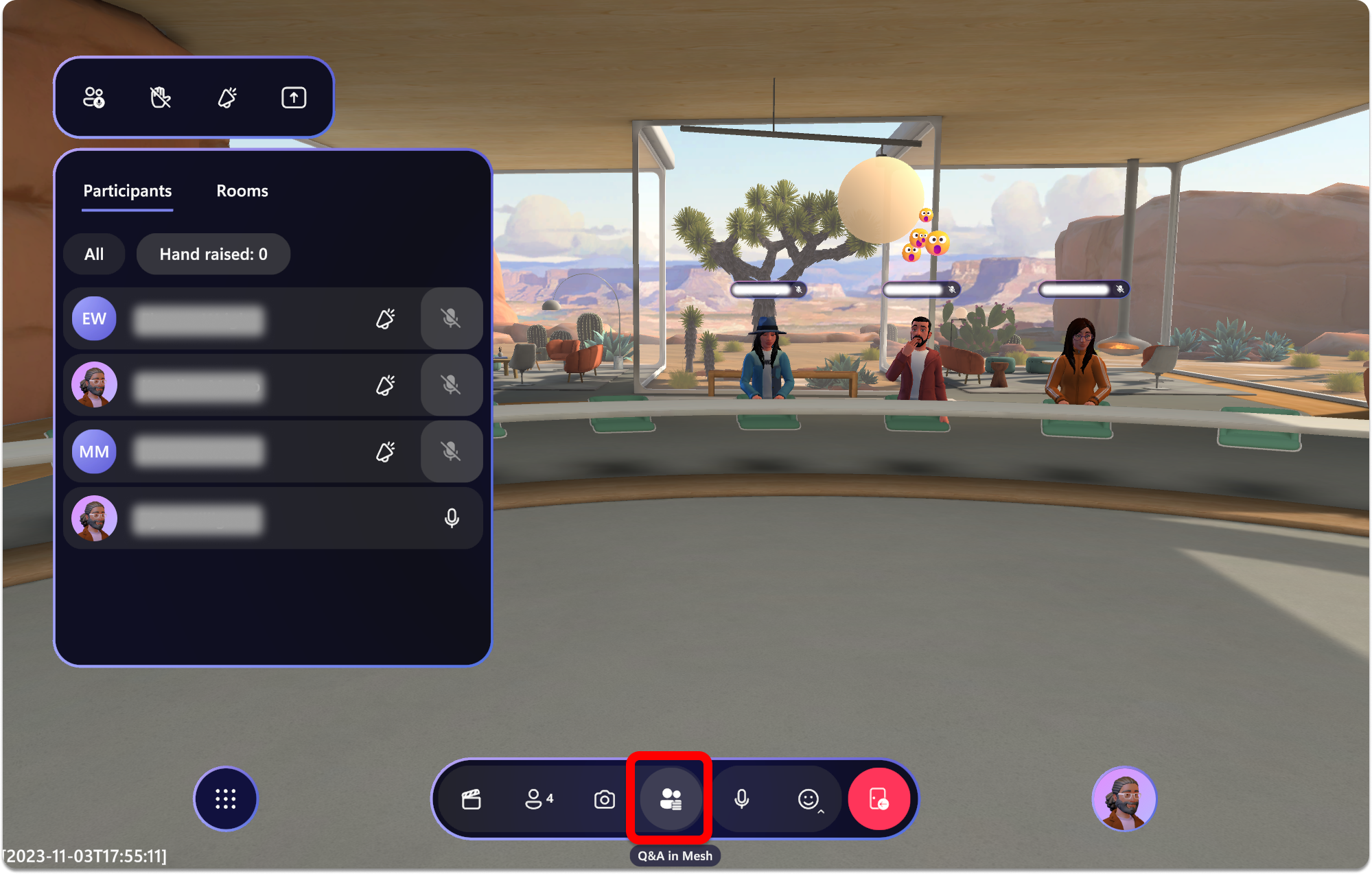
Povratne informacije
Kmalu na voljo: V letu 2024 bomo ukinili storitev Težave v storitvi GitHub kot mehanizem za povratne informacije za vsebino in jo zamenjali z novim sistemom za povratne informacije. Za več informacij si oglejte: https://aka.ms/ContentUserFeedback.
Pošlji in prikaži povratne informacije za