Anslut en befintlig Linux-server till Azure Arc
Den här artikeln innehåller vägledning för att ansluta en Linux-server till Azure Arc med hjälp av ett enkelt gränssnittsskript.
Förutsättningar
Installera eller uppdatera Azure CLI till version 2.7 och senare. Använd följande kommando för att kontrollera den aktuella installerade versionen.
az --versionSkapa ett Huvudnamn för Azure-tjänsten.
För att ansluta en server till Azure Arc krävs ett Huvudnamn för Azure-tjänsten som tilldelats rollen Deltagare. Om du vill skapa det loggar du in på ditt Azure-konto och kör följande kommando. Du kan också köra det här kommandot i Azure Cloud Shell.
az login az account set -s <Your Subscription ID> az ad sp create-for-rbac -n "<Unique SP Name>" --role contributor --scopes "/subscriptions/<Your Subscription ID>"Till exempel:
az ad sp create-for-rbac -n "http://AzureArcServers" --role contributor --scopes "/subscriptions/00000000-0000-0000-0000-000000000000"Resultatet bör se ut så här:
{ "appId": "XXXXXXXXXXXXXXXXXXXXXXXXXXXX", "displayName": "http://AzureArcServers", "password": "XXXXXXXXXXXXXXXXXXXXXXXXXXXX", "tenant": "XXXXXXXXXXXXXXXXXXXXXXXXXXXX" }Kommentar
Vi rekommenderar starkt att du omfånget tjänstens huvudnamn till en specifik Azure-prenumeration och resursgrupp.
Skapa en ny Azure-resursgrupp för dina servrar.
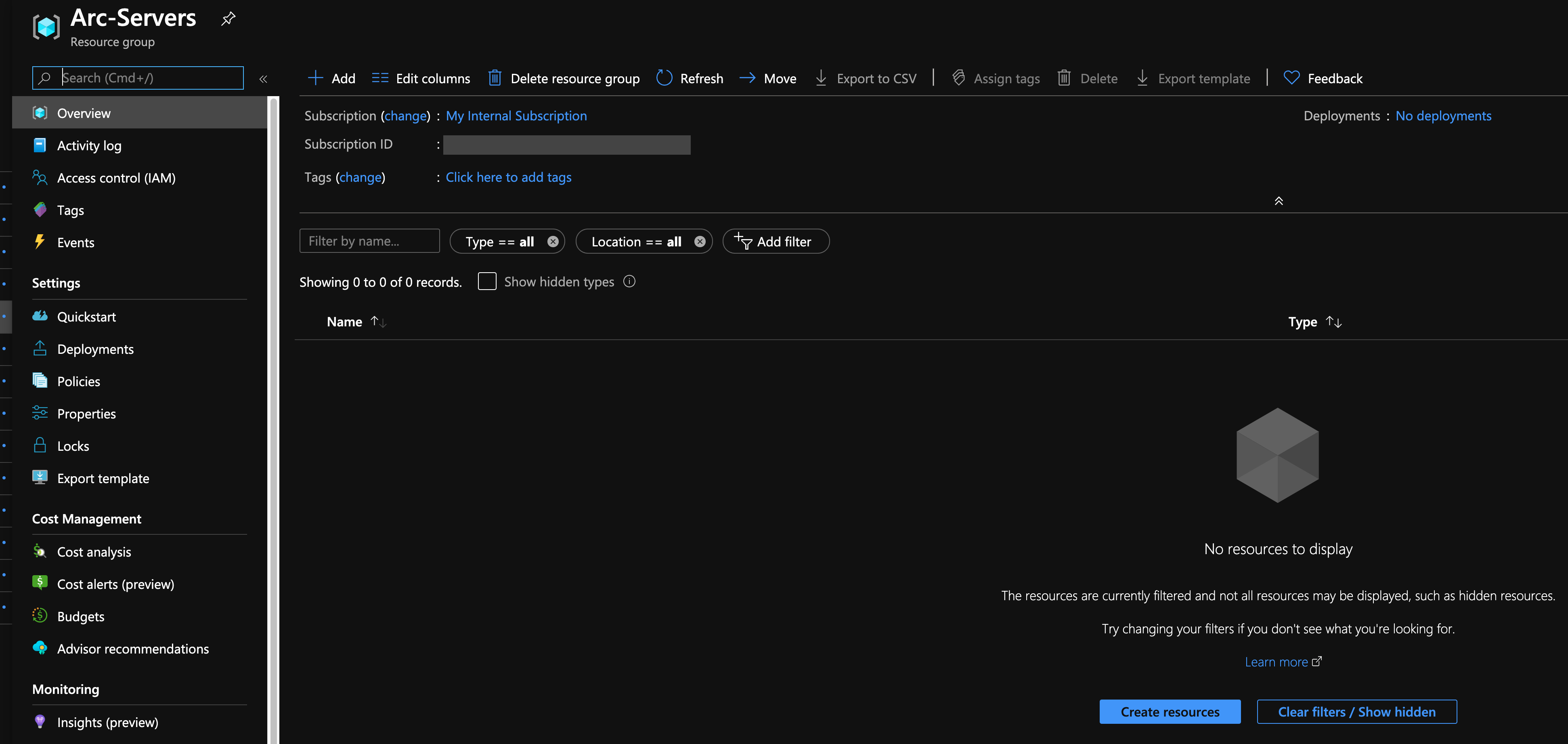
Ladda ned shell-skriptet
az_connect_linux.Ändra miljövariablerna enligt din miljö.
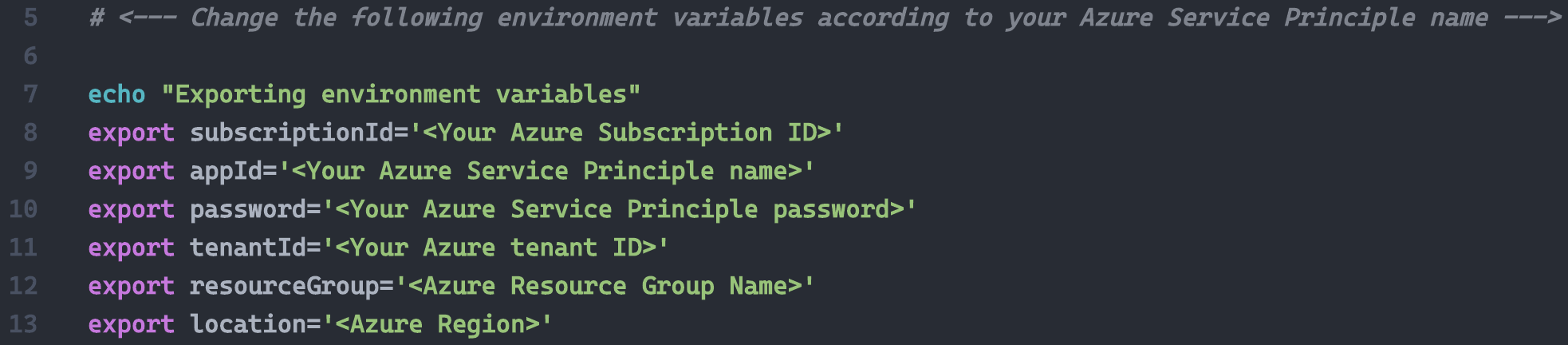
Kopiera skriptet till den avsedda servern med önskat verktyg (eller kopiera/klistra in skriptet i en ny fil på servern). I följande exempel visas hur du kopierar skriptet från macOS till servern med hjälp av
scp.
Distribution
Kör skriptet med kommandot . ./az_connect_linux.sh .
Kommentar
Den extra punkten beror på att skriptet har en exportfunktion och måste exportera vars i samma gränssnittssession som resten av kommandona.
När du har slutfört det kommer du att ha din Linux-server ansluten som en ny Azure Arc-resurs i resursgruppen.

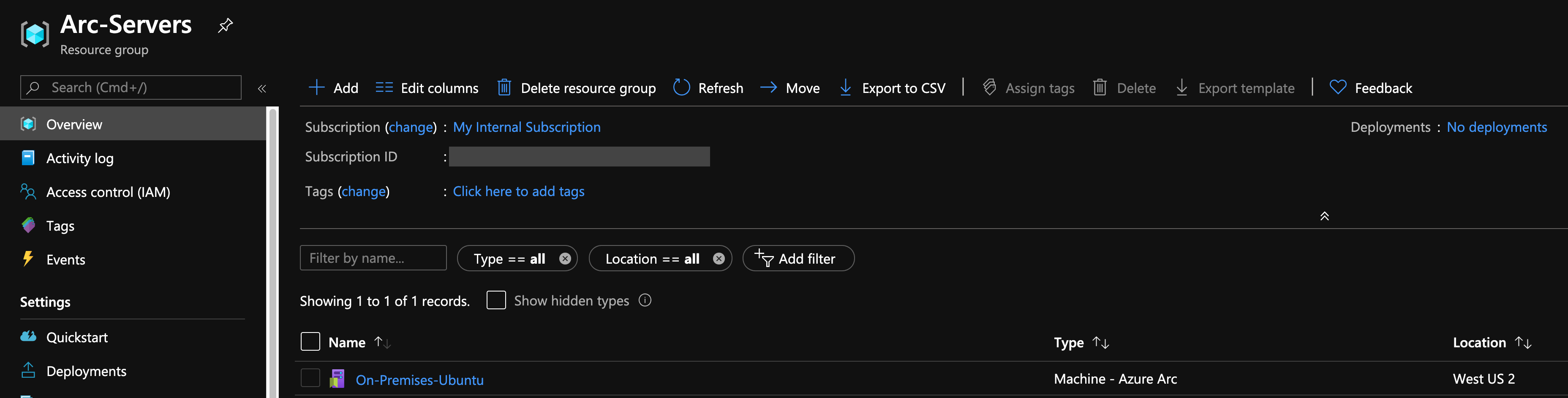
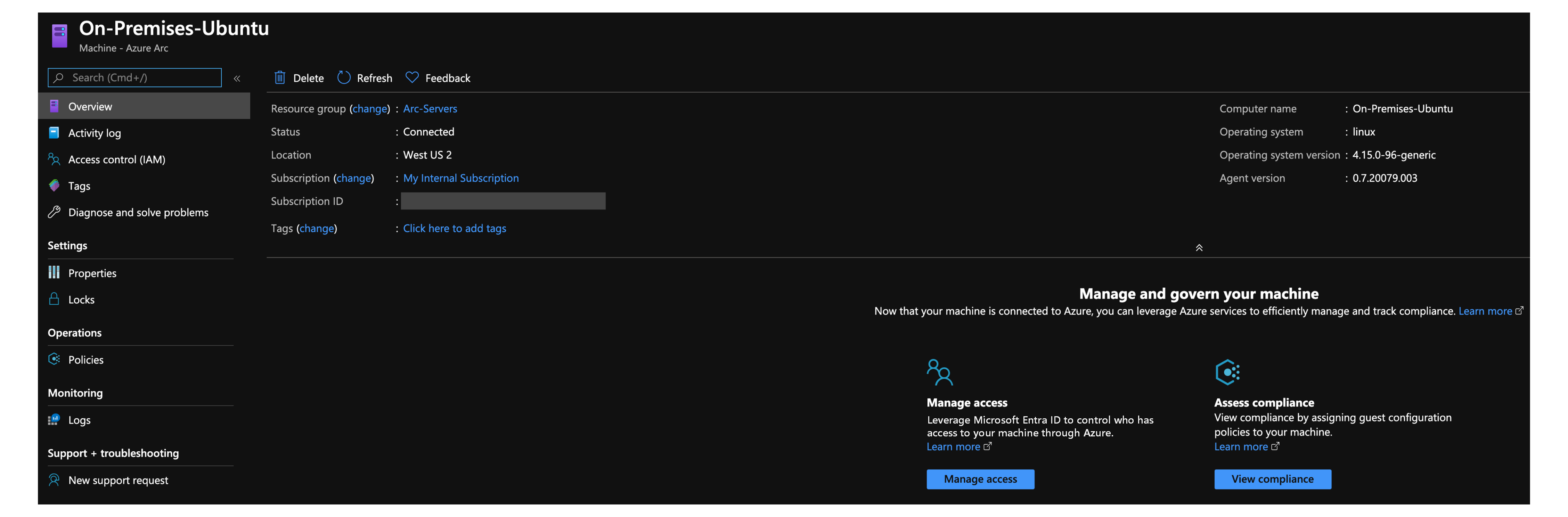
Ta bort distributionen
Om du vill ta bort servern väljer du servern och tar bort den från Azure-portalen.
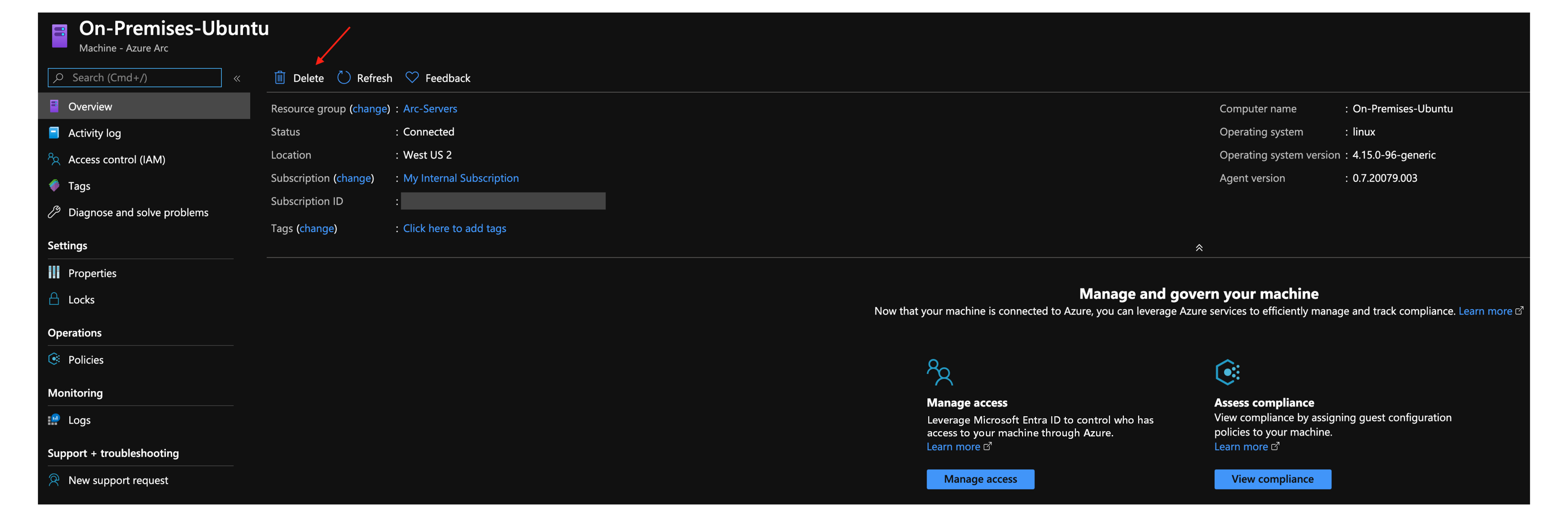
Ta bort hela distributionen genom att ta bort Azure-resursgruppen från Azure-portalen.
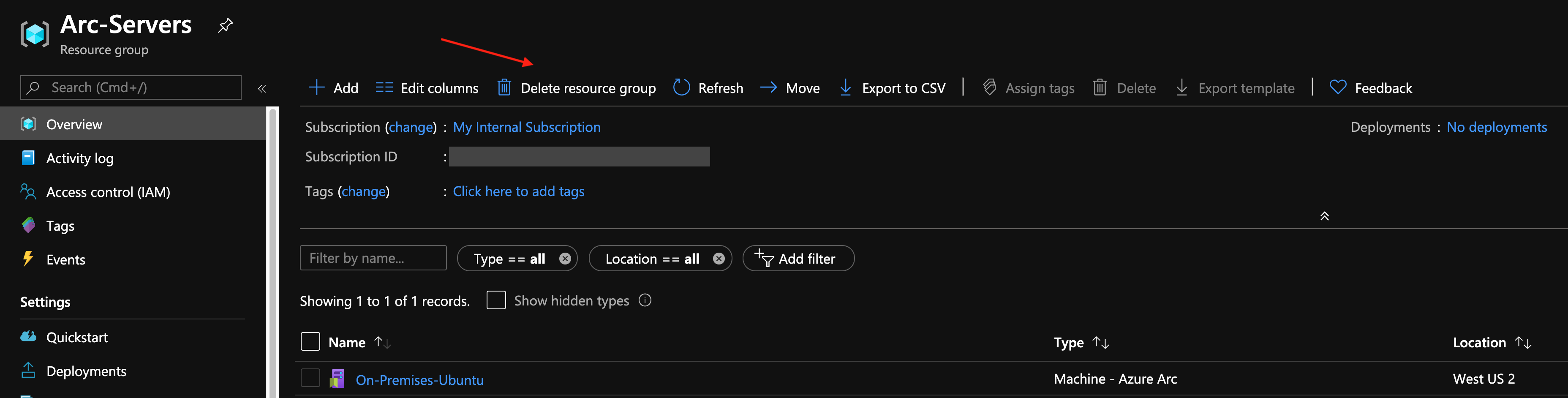
Feedback
Kommer snart: Under hela 2024 kommer vi att fasa ut GitHub-problem som feedbackmekanism för innehåll och ersätta det med ett nytt feedbacksystem. Mer information finns i: https://aka.ms/ContentUserFeedback.
Skicka och visa feedback för