SharePoint 集成疑难解答
本主题介绍如何解决 SharePoint 文档管理可能出现的常见问题。
缺少文档按钮 - 验证并修复
如果客户等实体中缺少文档,请使用以下方法还原。
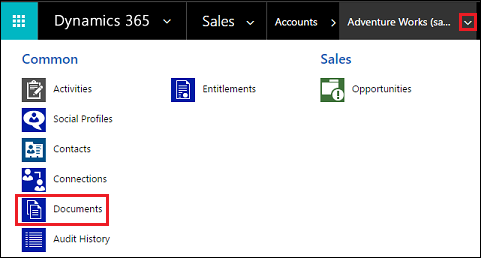
确保您具有 Dynamics 365 Customer Engagement (on-premises) 中的系统管理员安全角色或等效权限。 检查您的安全角色:
- 请按照查看用户配置文件中的步骤操作。
- 没有适当的权限? 请与系统管理员联系。
修复缺少的文档按钮。 请按照以下步骤进行操作:
- 确定文档链接应对其可见的实体(例如,客户、联系人、商机等)。
- 转到设置>文档管理设置。
- 请确保您希望有文档链接(在步骤 1 中选择的)的实体已选择,并且指定了有效的 SharePoint URL。
- 完成向导。
- 验证文档按钮是否显示。
有关详细信息,请参阅对特定实体启用 SharePoint 文档管理。
缺少关联文档网格 - 验证并修复
如果缺少“关联文档网格”,请使用以下方法还原。
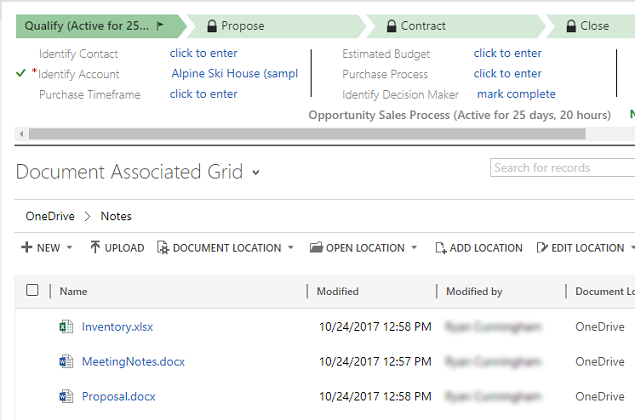
“关联文档网格”未加载的最常见原因是 FetchXML 和 LayoutXML 被破坏。 这些部分被破坏可能由于很多原因。 是常见的原因是自定义实体/网格视图、添加/删除列,以及其他类似的自定义。
确保您具有系统管理员安全角色或等效权限。 检查您的安全角色:a. 请按照查看用户配置文件中的步骤操作。 b. 没有适当的权限? 请与系统管理员联系。
转到设置>自定义>解决方案。
创建解决方案(指定 SharePointDocumentSolution)。 有关详细信息,请参阅创建解决方案。
选择实体>添加现有>实体> 查找并添加 SharePoint 文档实体(选择所有字段、窗体、视图)。
选择保存和关闭。
发布所有自定义项。
选择创建的 (SharePointDocumentSolution) 解决方案。
导出解决方案并为“包类型”选择“非托管”。 将下载 SharePointDocumentSolution.zip。
提取 zip 文件(步骤 8 中下载的文件)
浏览文件夹,找到并打开 customization.xml。
搜索关联文档网格的 LayoutXml(搜索关联文档)。

对 LayoutXML 部分进行如下更改:
<layoutxml> <grid name="sharepointdocument" jump="fullname" select="1" icon="0" preview="1"> <row name="sharepointdocument" id="sharepointdocumentid"> <cell name="fullname" width="300" imageproviderfunctionname="DocumentManagement.FileTypeIcon.loadSharePointFileTypeIcon" imageproviderwebresource="$webresource:SharePoint_main_system_library.js" /> <cell name="relativelocation" width="200" /> <cell name="modified" width="150" /> <cell name="sharepointmodifiedby" width="150" /> <cell name="sharepointcreatedon" width="300" /> <cell name="title" ishidden="1" /> <cell name="readurl" ishidden="1" /> <cell name="editurl" ishidden="1" /> <cell name="author" ishidden="1" /> <cell name="absoluteurl" ishidden="1" /> <cell name="filetype" ishidden="1" /> <cell name="ischeckedout" ishidden="1" /> <cell name="locationid" ishidden="1" /> <cell name="iconclassname" ishidden="1" /> </row> </grid> </layoutxml>对 FetchXml 部分进行如下更改:
<fetch distinct="false" mapping="logical"> <entity name="sharepointdocument"> <attribute name="documentid" /> <attribute name="fullname" /> <attribute name="relativelocation" /> <attribute name="sharepointcreatedon" /> <attribute name="ischeckedout" /> <attribute name="filetype" /> <attribute name="modified" /> <attribute name="sharepointmodifiedby" /> <attribute name="servicetype" /> <attribute name="absoluteurl" /> <attribute name="title" /> <attribute name="author" /> <attribute name="sharepointdocumentid" /> <attribute name="readurl" /> <attribute name="editurl" /> <attribute name="locationid" /> <attribute name="iconclassname" /> <order attribute="relativelocation" descending="false" /> <filter> <condition attribute="isrecursivefetch" operator="eq" value="0" /> </filter> </entity> </fetch>
重要提示
在布局 xml 中配置的所有属性都要求它们相应的各自属性出现在 Fetch XML 中。 当此配置不正确时,网格将导致错误。
- 保存文件。
- 压缩文件夹。
- 打开 Dynamics 365 for Customer Engagement。
- 导航到设置>解决方案
- 导入解决方案(在步骤 8 中解压缩的文件)。
- 发布所有自定义项。
- 验证“关联文档网格”是否在所有必需的 SharePoint 文档中显示。
验证并修复 SharePoint 网站 URL
在 Customer Engagement (on-premises) 中,SharePoint 网站和文档位置记录包含指向网站集、网站、文档库和 SharePoint 的文件夹的链接。 这些网站和文档位置记录与 Customer Engagement (on-premises) 记录相关联,这样 Customer Engagement (on-premises) 记录的文档就可以存储在 SharePoint 中。
当 Customer Engagement (on-premises) 和 SharePoint 间的链接中断时,您必须验证和修复链接,这样 Customer Engagement (on-premises) 记录就可以继续指向正确的文档库和文件夹,以便管理文档。
确保您具有 Microsoft Dynamics 365 中的系统管理员安全角色或等效权限。
检查您的安全角色
请按照查看用户配置文件中的步骤操作。
没有适当的权限? 请与系统管理员联系。
查找和修复 URL。 为此,请执行以下步骤。
转到设置>文档管理。
单击SharePoint 站点。
选择要验证的网站 URL,然后单击或点按验证。
Customer Engagement (on-premises) 会验证所有选择的网站的 URL 和它们的即时从网站和文档库的 URL。 然后在验证网站中显示结果。
若要修复 URL,请打开网站记录,然后输入正确的 URL。 详细信息:创建或编辑网站记录。
单击保存并关闭。
用户收到“您无权查看此位置的文件”消息
当重命名了配置有文档管理的 SharePoint 站点,但是尚未更新 SharePoint 站点 URL 记录以体现更改时,可能出现此错误消息。
转到设置>文档管理>SharePoint 站点。
打开已重命名的 SharePoint 站点记录,然后输入包含新 URL 的绝对 URL。
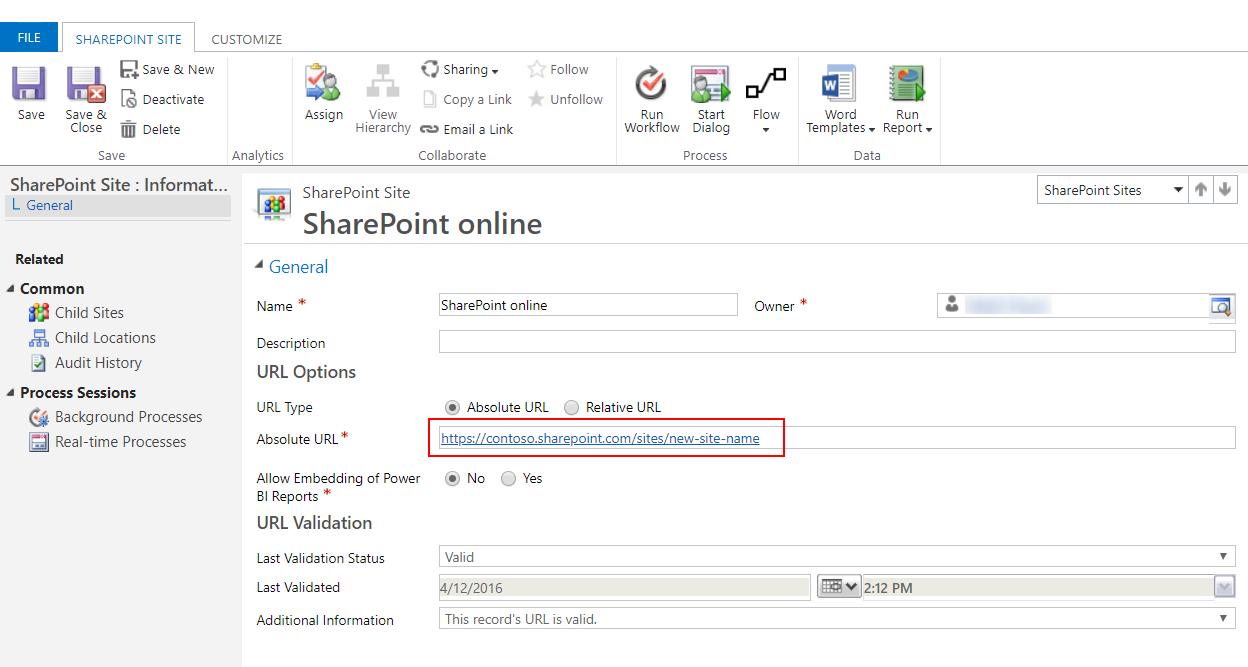
选择保存并关闭。
格式错误的 FetchXML 或 LayoutXML - 验证和修复
格式错误的 FetchXML 或 LayoutXML 可能会导致以下问题:
- 缺少关联文档网格
- 无法查看文件夹
- 无法查看文件夹中的文档
- 未在删除文档
- 错误消息 –“所需参数为 null 或未定义:url”,打开文档选项卡时
- 错误消息 –“System.NullReferenceException”,上载文档时
- 正在下载文档,而不是在新选项卡中打开
FetchXML 或 LayoutXML 格式错误的原因可能有多种。 是常见的原因是自定义实体/网格视图、添加/删除列,以及其他类似的自定义。
如果 FetchXML 或 LayoutXML 格式错误,请使用以下方法进行还原。
确保您具有系统管理员安全角色或等效权限。 检查您的安全角色:
- 请按照查看用户配置文件中的步骤操作。
- 没有适当的权限? 请与系统管理员联系。
在 Web 应用中,转到设置 (
 ) >高级设置,转到设置>自定义>解决方案。
) >高级设置,转到设置>自定义>解决方案。创建解决方案(指定 SharePointDocumentSolution)。 有关详细信息,请参阅创建解决方案。
选择实体>添加现有>实体> 查找并添加 SharePoint 文档实体(选择所有字段、窗体、视图)。
选择保存和关闭。
发布所有自定义项。
选择创建的 (SharePointDocumentSolution) 解决方案。
导出解决方案并为“包类型”选择“非托管”。 将下载 SharePointDocumentSolution.zip。
从组织中删除您在步骤 3 中创建的解决方案。
提取导出的解决方案 zip 文件(步骤 8 中下载的文件)。
在解决方案内容文件夹中,找到并打开 Solution.xml。
更改 Solution.xml 中的以下值,然后保存。
从<Managed>0</Managed>到<Managed>1</Managed>。在解决方案内容文件夹中,找到并打开 customization.xml。
搜索其中的 savedqueryid 属性等于“0016f9f3-41cc-4276-9d11-04308d15858d”的
<SavedQuery>元素。如果您找不到具有在上一步中指定的 ID 的已保存查询,请转到步骤 19。 但是,如果在步骤 14 中找到的
<SavedQuery>元素类似于<SavedQuery unmodified="1">,请移除 unmodified="n" 属性。搜索关联文档网格的 layoutxml(搜索关联文档)。

对 layoutxml 部分进行下面指示的更改:
<layoutxml> <grid name="sharepointdocument" object="9507" jump="fullname" select="1" icon="0" preview="1"> <row name="sharepointdocument" id="sharepointdocumentid"> <cell name="fullname" width="300" imageproviderfunctionname="DocumentManagement.FileTypeIcon.loadSharePointFileTypeIcon" imageproviderwebresource="$webresource:SharePoint_main_system_library.js" /> <cell name="modified" width="150" /> <cell name="sharepointmodifiedby" width="150" /> <cell name="locationname" width="150" /> <cell name="relativelocation" width="200" /> <cell name="servicetype" width="90" /> <cell name="documentid" ishidden="1" /> <cell name="title" ishidden="1" /> <cell name="author" ishidden="1" /> <cell name="sharepointcreatedon" ishidden="1" /> <cell name="sharepointdocumentid" ishidden="1" /> <cell name="filetype" ishidden="1" /> <cell name="readurl" ishidden="1" /> <cell name="editurl" ishidden="1" /> <cell name="ischeckedout" ishidden="1" /> <cell name="absoluteurl" ishidden="1" /> <cell name="locationid" ishidden="1" /> <cell name="iconclassname" ishidden="1" /> </row> </grid> </layoutxml>重要提示
布局 xml 中配置的所有属性要求 Fetch XML 中包含各相应属性。 当配置不正确时,网格将返回错误。
对 FetchXml 部分进行如下更改:
<fetch distinct="false" mapping="logical"> <entity name="sharepointdocument"> <attribute name="documentid" /> <attribute name="fullname" /> <attribute name="relativelocation" /> <attribute name="sharepointcreatedon" /> <attribute name="ischeckedout" /> <attribute name="filetype" /> <attribute name="modified" /> <attribute name="sharepointmodifiedby" /> <attribute name="servicetype" /> <attribute name="absoluteurl" /> <attribute name="title" /> <attribute name="author" /> <attribute name="sharepointdocumentid" /> <attribute name="readurl" /> <attribute name="editurl" /> <attribute name="locationid" /> <attribute name="iconclassname" /> <attribute name="locationname" /> <order attribute="relativelocation" descending="false" /> <filter> <condition attribute="isrecursivefetch" operator="eq" value="0" /> </filter> </entity> </fetch>同样,搜索其中的 savedqueryid 属性等于“a5b008ac-07d9-4554-8509-2c05767bff51”的
<SavedQuery>元素。如果您找不到具有在上一步中指定的 ID 的已保存查询,请转到步骤 24。 但是,如果在步骤 19 中找到的
<SavedQuery>元素类似于<SavedQuery unmodified="1">,请移除 unmodified="n" 属性。在 layoutxml 中搜索“所有 SharePoint 文档”(搜索所有 SharePoint 文档)。

对 layoutxml 部分进行下面指示的更改:
<layoutxml> <grid name="sharepointdocument" jump="fullname" select="1" icon="0" preview="1"> <row name="sharepointdocument" id="sharepointdocumentid"> <cell name="fullname" width="300" imageproviderfunctionname="DocumentManagement.FileTypeIcon.loadSharePointFileTypeIcon" imageproviderwebresource="$webresource:SharePoint_main_system_library.js" /> <cell name="relativelocation" width="200" /> <cell name="modified" width="150" /> <cell name="sharepointmodifiedby" width="150" /> <cell name="sharepointcreatedon" width="300" /> <cell name="documentid" ishidden="1" /> <cell name="title" ishidden="1" /> <cell name="readurl" ishidden="1" /> <cell name="editurl" ishidden="1" /> <cell name="author" ishidden="1" /> <cell name="absoluteurl" ishidden="1" /> <cell name="sharepointdocumentid" ishidden="1" /> <cell name="filetype" ishidden="1" /> <cell name="ischeckedout" ishidden="1" /> <cell name="locationid" ishidden="1" /> <cell name="iconclassname" ishidden="1" /> </row> </grid> </layoutxml>对 FetchXml 部分进行如下更改:
<fetch distinct="false" mapping="logical"> <entity name="sharepointdocument"> <attribute name="documentid" /> <attribute name="fullname" /> <attribute name="relativelocation" /> <attribute name="sharepointcreatedon" /> <attribute name="filetype" /> <attribute name="absoluteurl" /> <attribute name="modified" /> <attribute name="sharepointmodifiedby" /> <attribute name="title" /> <attribute name="readurl" /> <attribute name="editurl" /> <attribute name="author" /> <attribute name="sharepointdocumentid" /> <attribute name="ischeckedout" /> <attribute name="locationid" /> <attribute name="iconclassname" /> <filter> <condition attribute="isrecursivefetch" operator="eq" value="1" /> </filter> <order attribute="relativelocation" descending="false" /> </entity> </fetch>同样,搜索其中的 savedqueryid 属性等于“cb177797-b2ac-42a8-9773-5412321a965c”的
<SavedQuery>元素。如果您找不到具有在上一步中指定的 ID 的已保存查询,请转到步骤 29。 但是,如果在步骤 24 中找到的
<SavedQuery>元素类似于<SavedQuery unmodified="1">,请移除 unmodified="n" 属性。在 layoutxml 中搜索“OneNote SharePoint 文档”(搜索 OneNote SharePoint 文档)。

对 layoutxml 部分进行下面指示的更改:
<layoutxml> <grid name="sharepointdocument" jump="fullname" select="1" icon="0" preview="1"> <row name="sharepointdocument" id="sharepointdocumentid"> <cell name="fullname" width="300" imageproviderfunctionname="DocumentManagement.FileTypeIcon.loadSharePointFileTypeIcon" imageproviderwebresource="$webresource:SharePoint_main_system_library.js" /> <cell name="relativelocation" width="200" /> <cell name="modified" width="150" /> <cell name="sharepointmodifiedby" width="150" /> <cell name="sharepointcreatedon" width="300" /> <cell name="title" ishidden="1" /> <cell name="readurl" ishidden="1" /> <cell name="editurl" ishidden="1" /> <cell name="author" ishidden="1" /> <cell name="absoluteurl" ishidden="1" /> <cell name="filetype" ishidden="1" /> <cell name="ischeckedout" ishidden="1" /> <cell name="locationid" ishidden="1" /> <cell name="iconclassname" ishidden="1" /> </row> </grid> </layoutxml>对 FetchXml 部分进行如下更改:
<fetch distinct="false" mapping="logical"> <entity name="sharepointdocument"> <attribute name="documentid" /> <attribute name="fullname" /> <attribute name="relativelocation" /> <attribute name="sharepointcreatedon" /> <attribute name="filetype" /> <attribute name="modified" /> <attribute name="sharepointmodifiedby" /> <attribute name="title" /> <attribute name="readurl" /> <attribute name="editurl" /> <attribute name="author" /> <attribute name="absoluteurl" /> <attribute name="ischeckedout" /> <attribute name="locationid" /> <attribute name="iconclassname" /> <filter type="and"> <condition attribute="documentlocationtype" operator="eq" value="1" /> <condition attribute="isrecursivefetch" operator="eq" value="0" /> <filter type="or"> <condition attribute="filetype" operator="eq" value="one" /> <condition attribute="filetype" operator="eq" value="onetoc2" /> </filter> </filter> <order attribute="sharepointcreatedon" descending="true" /> </entity> </fetch>保存文件。
压缩文件夹。
打开 Dynamics 365 中的一个模型驱动应用。
导航到设置>解决方案
导入解决方案(在步骤 8 中解压缩的文件)。
发布所有自定义项。
验证是否已解决与格式错误的 FetchXML 或 LayoutXML 相关联的所有问题。 例如,验证“关联文档网格”是否在所有必需的 SharePoint 文档中显示。
 )。
)。