教學課程:使用 Application Insights 監視和診斷 Service Fabric 上的 ASP.NET Core 應用程式
本教學課程是一個系列的第五部分。 其中會逐步說明設定步驟,以使用 Application Insights 來監視和診斷 Service Fabric 叢集上執行的 ASP.NET Core 應用程式。 我們將從教學課程第一部分建置 .NET Service Fabric 應用程式中所開發的應用程式收集遙測資料。
在教學課程系列的第四部分,您將了解如何:
- 設定應用程式的 Application Insights
- 收集回應遙測資料以追蹤服務之間以 HTTP 為基礎的通訊
- 使用 Application Insights 中的應用程式對應功能
- 使用 Application Insights API 新增自訂事件
在本教學課程系列中,您將了解如何:
必要條件
開始進行本教學課程之前:
- 如果您沒有 Azure 訂用帳戶,請建立免費帳戶
- 安裝 Visual Studio 2019,並安裝 Azure 開發以及 ASP.NET 和 Web 開發工作負載。
- 安裝 Service Fabric SDK
下載投票應用程式範例
如果您未在本教學課程系列的第一部分中建置投票應用程式範例,可以下載它。 在命令視窗或終端機中,執行下列命令,將範例應用程式存放庫複製到本機電腦。
git clone https://github.com/Azure-Samples/service-fabric-dotnet-quickstart
設定 Application Insights 資源
Application Insights 是 Azure 的應用程式效能管理平台,也是 Service Fabric 建議的應用程式監視和診斷平台。
若要建立 Application Insights 資源,請瀏覽至 Azure 入口網站。 在左導覽功能表上選取 [建立資源],以開啟 Azure Marketplace。 選取 [監視 + 管理],然後按一下 [Application Insights]。
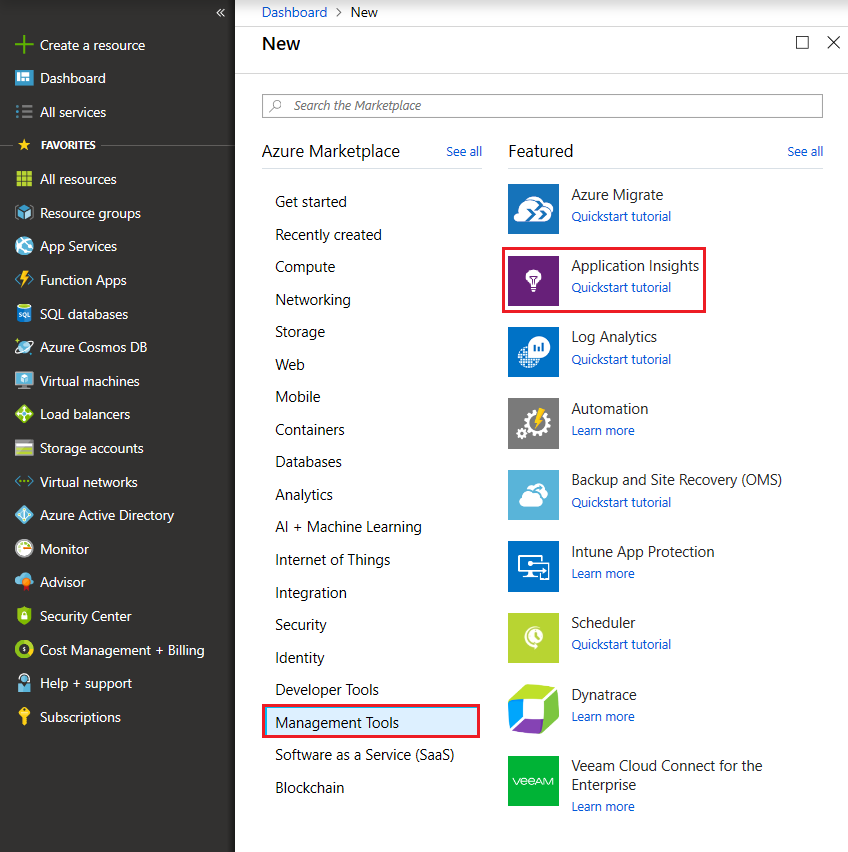
現在,針對要建立之資源的屬性,您需要填寫必要資訊。 輸入適當的 [名稱]、[資源群組] 和 [訂用帳戶]。 設定未來部署 Service Fabric 叢集的目標 [位置]。 在本教學課程中,我們會將應用程式部署到本機叢集,因此 [位置] 欄位無關緊要。 [應用程式類型] 應該保留為「ASP.NET Web 應用程式」。
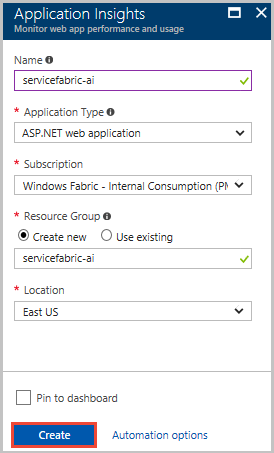
填寫必要資訊之後,請選取 [建立] 來佈建資源 - 需要大約一分鐘。
將 Application Insights 新增至應用程式的服務
以滑鼠右鍵按一下 [開始] 功能表中的 Visual Studio 圖示,然後選擇 [以系統管理員身分執行],使用較高的權限啟動 Visual Studio 2019。 選取 [檔案]>[開啟]>[專案/方案],並瀏覽至投票應用程式 (在教學課程的第一部分中建立,或透過 git 複製)。 開啟 Voting.sln。 如果系統提示您還原應用程式的 NuGet 套件,請選取 [是]。
請遵循下列步驟來設定 VotingWeb 和 VotingData 服務的 Application Insights:
以滑鼠右鍵按一下服務名稱,然後選取 [新增] > [已連線的服務] > [使用 Application Insights 監視]。
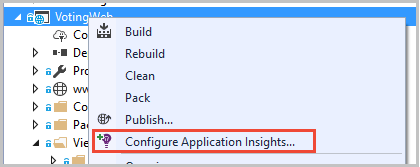
注意
視專案類型而定,當您以滑鼠右鍵選取服務名稱時,您可能需要按一下 [新增] -> [Application Insights 遙測...]
選取開始使用。
登入用於 Azure 訂用帳戶的帳戶,並選取您在其中建立 Application Insights 資源的訂用帳戶。 從 [資源] 下拉式清單中,在 [現有的 Application Insights 資源] 下尋找資源。 選取 [註冊] 將 Application Insights 新增至您的服務。

當快顯對話方塊完成動作後,按一下 [完成]。
注意
務必對應用程式中的兩個服務都執行上述步驟,以完成設定應用程式的 Application Insights。 兩個服務都使用相同的 Application Insights 資源,以便查看服務之間的傳入和傳出要求和通訊。
將 Microsoft.ApplicationInsights.ServiceFabric.Native NuGet 新增至服務
Application Insights 有兩個 Service Fabric 特定的 NuGet,可依情節來使用。 其中一個用於 Service Fabric 的原生服務,另一個用於容器和客體可執行檔。 在此案例中,我們將使用 Microsoft.ApplicationInsights.ServiceFabric.Native NuGet 以深入了解它所提供的服務內容。 若要深入了解 Application Insights SDK 及 Service Fabric 特定的 NuGet 套件,請參閱 Microsoft Application Insights for Service Fabric。
設定 NuGet 套件的步驟如下:
- 以滑鼠右鍵按一下 [方案總管] 頂端的 [方案 'Voting'],然後選取 [管理方案的 NuGet 套件...]。
- 在 [NuGet - 方案] 視窗的頂端導覽功能表上,選取 [瀏覽],並勾選搜尋列旁邊的 [包含發行前版本] 方塊。
注意
如果在安裝 Application Insights 套件之前未預先安裝 Microsoft.ServiceFabric.Diagnostics.Internal 套件,您可能需要以類似方式安裝該套件
搜尋
Microsoft.ApplicationInsights.ServiceFabric.Native,然後選取適當的 NuGet 套件。在右側,選取應用程式中兩個服務 (VotingWeb 和 VotingData) 旁邊的兩個核取方塊,然後選取 [安裝]。
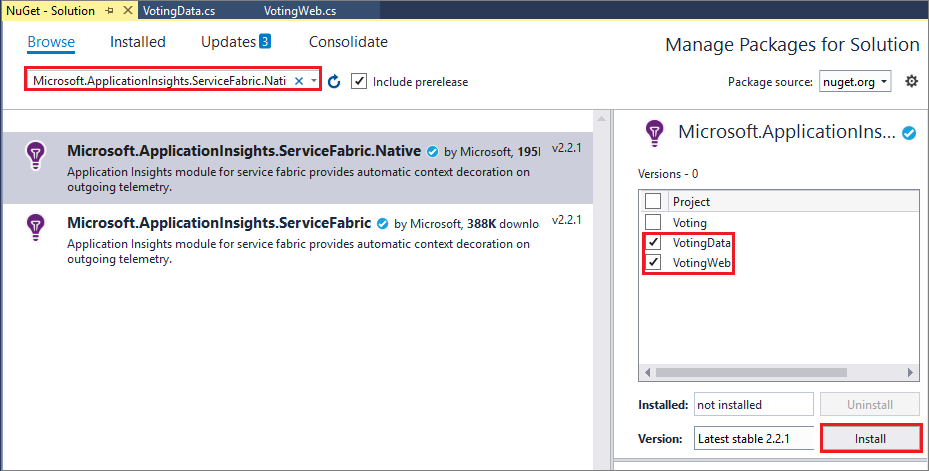
選取所顯示 [檢閱變更] 對話方塊上的 [確定],然後選擇 [接受授權]。 這會完成將 NuGet 新增至服務。
您現在需要在兩個服務中設定遙測初始設定式。 若要這麼做,請開啟 VotingWeb.cs 和 VotingData.cs。 對這兩者執行下列兩個步驟:
- 在每個 <ServiceName>.cs 的頂端,於現有 using 陳述式之後新增下列兩個 using 陳述式:
using Microsoft.ApplicationInsights.Extensibility; using Microsoft.ApplicationInsights.ServiceFabric;- 在兩個檔案中,於 CreateServiceInstanceListeners() 或 CreateServiceReplicaListeners() 的巢狀 return 陳述式中,在宣告另一個單例服務的 ConfigureServices>services 之下,新增:
.AddSingleton<ITelemetryInitializer>((serviceProvider) => FabricTelemetryInitializerExtension.CreateFabricTelemetryInitializer(serviceContext))這會將「服務內容」新增至您的遙測資料,讓您更充分了解 Application Insights 中的遙測資料來源。 VotingWeb.cs中的巢狀 return 陳述式看起來應該像這樣:
return new WebHostBuilder() .UseKestrel() .ConfigureServices( services => services .AddSingleton<HttpClient>(new HttpClient()) .AddSingleton<FabricClient>(new FabricClient()) .AddSingleton<StatelessServiceContext>(serviceContext) .AddSingleton<ITelemetryInitializer>((serviceProvider) => FabricTelemetryInitializerExtension.CreateFabricTelemetryInitializer(serviceContext))) .UseContentRoot(Directory.GetCurrentDirectory()) .UseStartup<Startup>() .UseApplicationInsights() .UseServiceFabricIntegration(listener, ServiceFabricIntegrationOptions.None) .UseUrls(url) .Build();同樣地,在 VotingData.cs 中,您應該會有:
return new WebHostBuilder() .UseKestrel() .ConfigureServices( services => services .AddSingleton<StatefulServiceContext>(serviceContext) .AddSingleton<IReliableStateManager>(this.StateManager) .AddSingleton<ITelemetryInitializer>((serviceProvider) => FabricTelemetryInitializerExtension.CreateFabricTelemetryInitializer(serviceContext))) .UseContentRoot(Directory.GetCurrentDirectory()) .UseStartup<Startup>() .UseApplicationInsights() .UseServiceFabricIntegration(listener, ServiceFabricIntegrationOptions.UseUniqueServiceUrl) .UseUrls(url) .Build();
再次確認已在 VotingWeb.cs 和 VotingData.cs 中呼叫 UseApplicationInsights() 方法,如上所述。
注意
此範例應用程式會使用 HTTP 進行服務的通訊。 如果您使用服務遠端處理第 2 版開發應用程式,則您也必須依照前述作法,在相同的位置加入以下幾行程式碼
ConfigureServices(services => services
...
.AddSingleton<ITelemetryModule>(new ServiceRemotingDependencyTrackingTelemetryModule())
.AddSingleton<ITelemetryModule>(new ServiceRemotingRequestTrackingTelemetryModule())
)
此時,您已經準備好要部署應用程式。 選取頂端的 [開始] \(或 F5),Visual Studio 會建置並封裝應用程式、設定本機叢集,然後將應用程式部署到此叢集。
注意
如果您未安裝最新版的 .NET Core SDK,則可能收到建置錯誤。
完成應用程式部署後,請移至 localhost:8080,您應該可以看到「投票範例」單一頁面應用程式。 票選您喜歡的幾個不同項目,以建立一些樣本資料和遙測資料 - 我去吃甜點了!
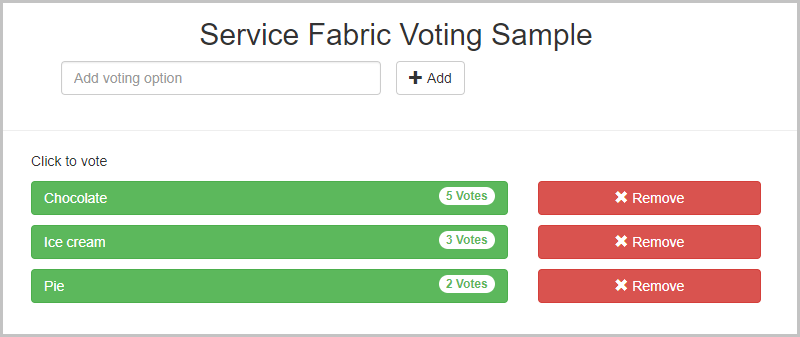
投下幾票之後,也請隨意「移除」一些投票選項。
在 Application Insights 中檢視遙測資料和應用程式對應
在 Azure 入口網站中瀏覽至您的 Application Insights 資源。
選取 [概觀],以回到資源的登陸頁面。 然後選取頂端的 [搜尋],可看到追蹤開始湧入。 經過幾分鐘,追蹤就會出現在 Application Insights 中。 如果沒有看到任何追蹤,請稍候片刻,然後按一下頂端的 [重新整理] 按鈕。

在 [搜尋] 視窗中向下捲動,就會看到 Application Insights 傳入的所有立即可用的遙測資料。 針對您在投票應用程式中執行的每個動作,應該會有一個從 VotingWeb 傳出的 PUT 要求 (PUT Votes/Put [name])、一個從 VotingData 傳入的 PUT 要求 (PUT VoteData/Put [name]),後面接著一對 GET 要求來重新整理所顯示的資料。 因為這些是 HTTP 要求,所以 localhost 上也會有 HTTP 的相依性追蹤。 以下是如何新增一張選票的範例畫面:
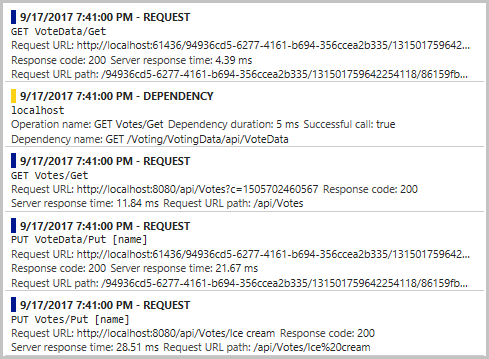
您可以選取其中一個追蹤,以檢視更多詳細資料。 關於 Application Insights 提供的要求,有一些很有用的資訊,包括「回應時間」和「要求 URL」。 此外,因為您已新增 Service Fabric 特定的 NuGet,在下方的「自訂資料」區段中,您也會看到應用程式在 Service Fabric 叢集環境中的相關資料。 這包括服務內容,可讓您查看要求來源的 PartitionID 和 ReplicaId,在診斷應用程式的錯誤時更準確查明問題所在。
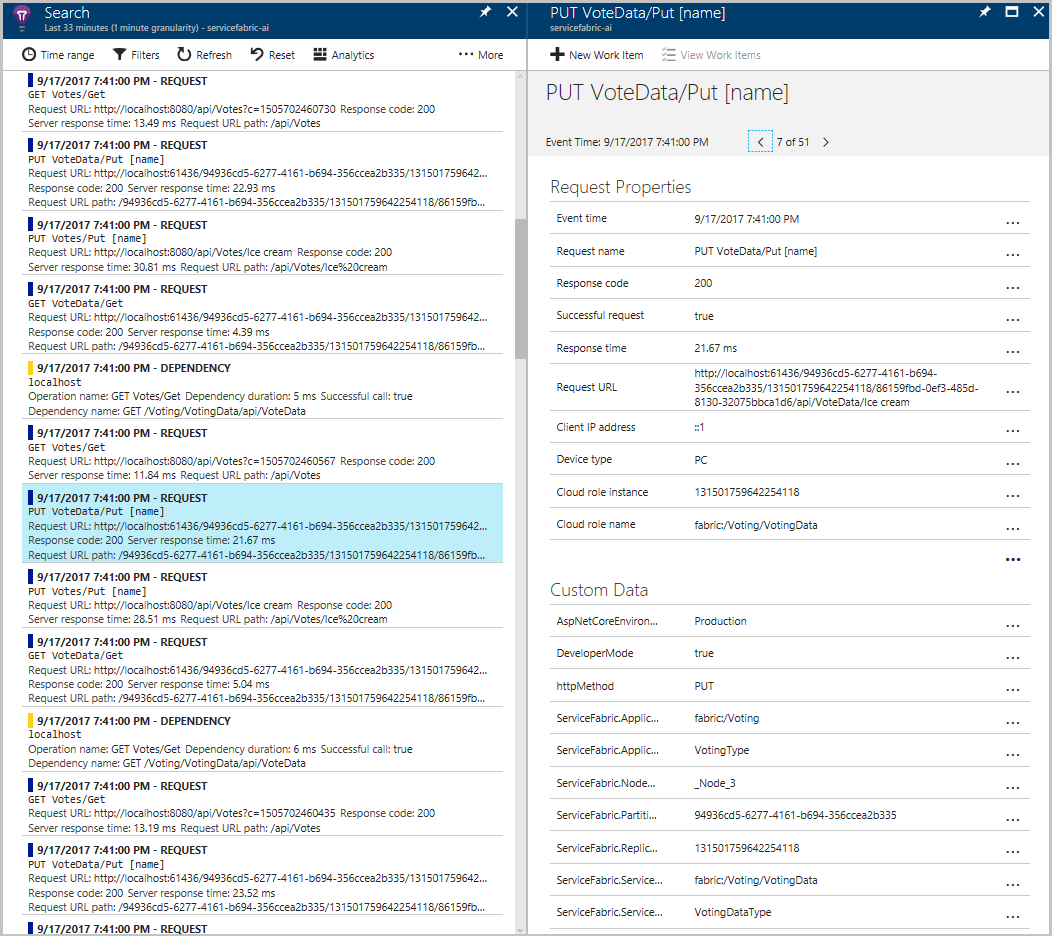
此外,您可以在 [概觀] 頁面的左側功能表上選取 [應用程式對應],或選取 [應用程式對應] 圖示,以導向至會顯示兩個連線服務的 [應用程式對應]。
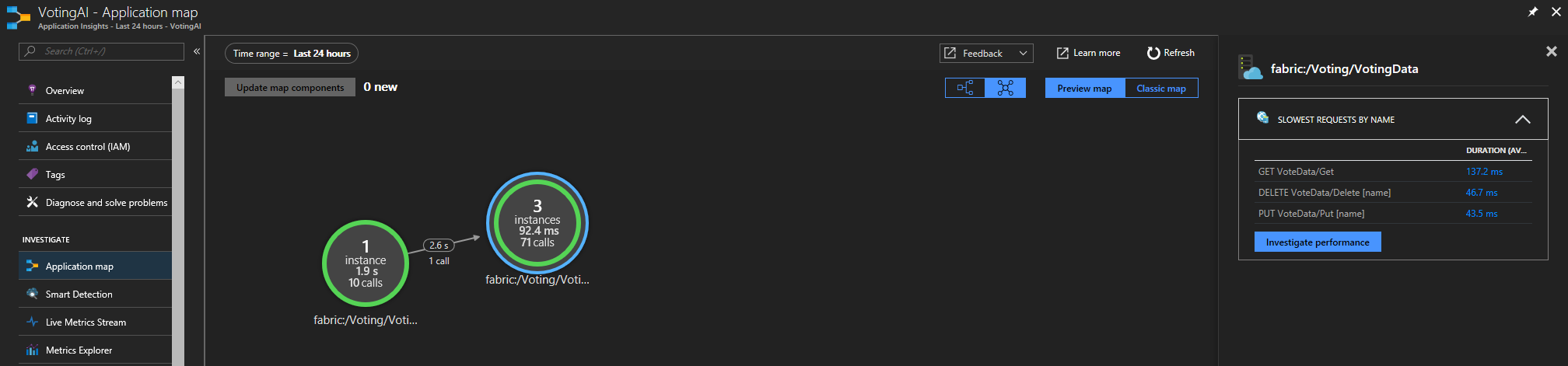
「應用程式對應」可協助您更充分了解應用程式拓撲,特別是當您開始新增多個一起運作的不同服務時。 另外也提供要求成功率的基本資料,還可協助您診斷失敗的要求,以查明可能出錯的地方。 若要深入了解使用應用程式對應,請參閱 Application Insights 中的應用程式對應。
將自訂檢測新增至應用程式
雖然 Application Insights 提供許多立即可用的遙測資料,但建議您新增進一步的自訂檢測。 這可能是基於業務需求,或在應用程式出錯時為了改善診斷。 Application Insights 有一個 API 可內嵌自訂事件和計量,您可以在這裡深入了解此 API。
讓我們將一些自訂事件新增至 VoteDataController.cs (在 VotingData>Controllers 下),以追蹤基礎 votesDictionary 中何時新增和刪除選票。
- 在其他 using 陳述式的結尾新增
using Microsoft.ApplicationInsights;。 - 在類別開頭,在建立 IReliableStateManager 下方宣告新的 TelemetryClient:
private TelemetryClient telemetry = new TelemetryClient();。 - 在 Put() 函式中,新增事件來確認已新增選票。 在交易完成之後,緊鄰在傳回的 OkResult 陳述式前面新增
telemetry.TrackEvent($"Added a vote for {name}");。 - 在 delete () 中,有一個 "if/else" 是以 votesDictionary 包含給定投票選項的選票為條件。
- 在 if 陳述式中,在 await tx.CommitAsync() 後面新增事件來確認刪除選票:
telemetry.TrackEvent($"Deleted votes for {name}"); - 在 else 陳述式中,在 return 陳述式前面新增事件來指出刪除未發生:
telemetry.TrackEvent($"Unable to delete votes for {name}, voting option not found");
- 在 if 陳述式中,在 await tx.CommitAsync() 後面新增事件來確認刪除選票:
以下示範 Put() 和 Delete() 函式在新增事件之後可能的樣子:
// PUT api/VoteData/name
[HttpPut("{name}")]
public async Task<IActionResult> Put(string name)
{
var votesDictionary = await this.stateManager.GetOrAddAsync<IReliableDictionary<string, int>>("counts");
using (ITransaction tx = this.stateManager.CreateTransaction())
{
await votesDictionary.AddOrUpdateAsync(tx, name, 1, (key, oldvalue) => oldvalue + 1);
await tx.CommitAsync();
}
telemetry.TrackEvent($"Added a vote for {name}");
return new OkResult();
}
// DELETE api/VoteData/name
[HttpDelete("{name}")]
public async Task<IActionResult> Delete(string name)
{
var votesDictionary = await this.stateManager.GetOrAddAsync<IReliableDictionary<string, int>>("counts");
using (ITransaction tx = this.stateManager.CreateTransaction())
{
if (await votesDictionary.ContainsKeyAsync(tx, name))
{
await votesDictionary.TryRemoveAsync(tx, name);
await tx.CommitAsync();
telemetry.TrackEvent($"Deleted votes for {name}");
return new OkResult();
}
else
{
telemetry.TrackEvent($"Unable to delete votes for {name}, voting option not found");
return new NotFoundResult();
}
}
}
完成這些變更之後,請啟動應用程式,以建置和部署最新版本。 應用程式部署完成之後,請移至 localhost:8080,並新增和刪除一些投票選項。 然後,回到 Application Insights 資源,以查看最後一次執行的追蹤 (同樣地,追蹤需要 1-2 分鐘,才會出現在 Application Insights 中)。 針對您新增和刪除的所有選票,您現在應該會看到「自訂事件」\*及所有回應遙測資料。
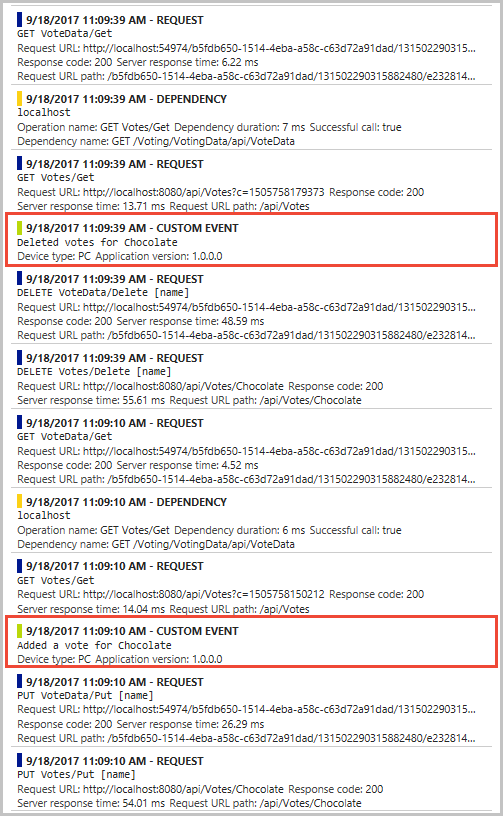
下一步
在本教學課程中,您已了解如何:
- 設定應用程式的 Application Insights
- 收集回應遙測資料以追蹤服務之間以 HTTP 為基礎的通訊
- 使用 Application Insights 中的應用程式對應功能
- 使用 Application Insights API 新增自訂事件
現在您已設定好 ASP.NET 應用程式的監視和診斷,接著請嘗試:
- 在 Service Fabric 中進一步探索監視和診斷
- 使用 Application Insights 分析 Service Fabric 事件
- 若要深入了解 Application Insights,請參閱 Application Insights 文件