
Hi,
Thanks for posting in Q&A platform.
Regarding of your issue keep Public interface remain public after rebooting, please refer to the following method.
Based on my knowladge, there is a registry key controls network profile:
HKEY_LOCAL_MACHINE\SOFTWARE\Microsoft\Windows NT\CurrentVersion\NetworkList\Profiles
Expand Profiles and you can change and modify the "Category" value of corresponded NIC:
0 = public
1 = private
2 = domain
Details steps:
- Click Start and insert regedit.exe, then right-click and Run as administrator
- Navigate to the following location:
HKEY_LOCAL_MACHINE\SOFTWARE\Microsoft\Windows NT\CurrentVersion\NetworkList\Profiles
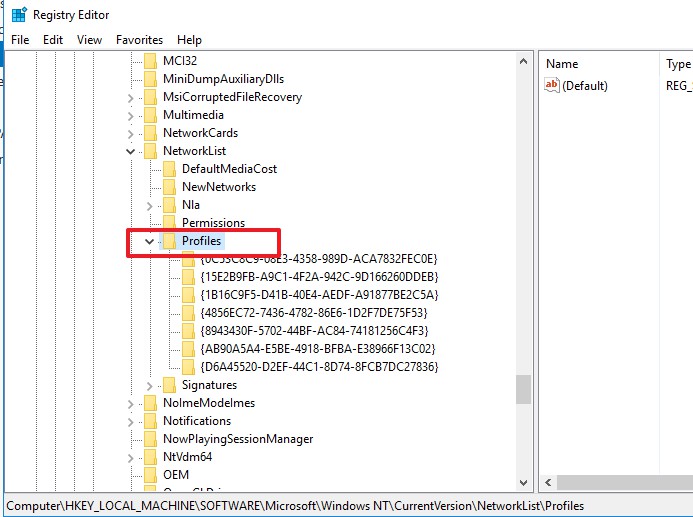
- Expand the Profiles key and navigate through each GUID key below that, noticing the corresponding ProfileName on the right:

- When you find the ProfileName of the network you want to change to Public, double-click on the Category DWORD on the right-hand side:
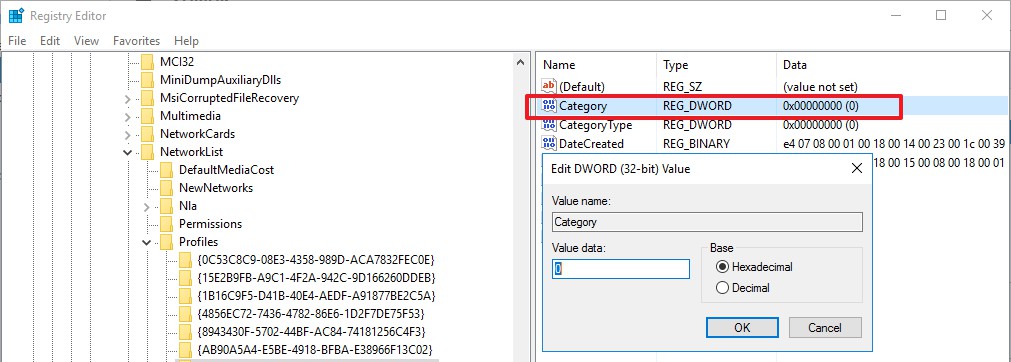
- Change the ‘Value data’ to 0 (Public)
- Close the Registry Editor
- Reboot
Hope my answer will help you!
---Please Accept as answer if the reply is helpful---
Best Regards,
Sunny