Azure Artifacts overview
Azure DevOps Services | Azure DevOps Server 2022 - Azure DevOps Server 2019
Azure Artifacts enables developers to efficiently manage all their dependencies from one place. With Azure Artifacts, developers can publish packages to their feeds and share them within their team, across organizations, and even publicly across the internet. Azure Artifacts also allows developers to consume packages from different feeds and public registries such as NuGet.org or npmjs.com. Azure Artifacts supports the following package types: NuGet, npm, Python, Maven, Cargo, and Universal Packages.
Prerequisites
An Azure DevOps organization and a project. Create an organization or a project if you haven't already.
Allow domain URLs and IP addresses if your organization is using a firewall or a proxy server.
Note
If you expect to exceed the allocated 2-GiB storage, it is recommended to set up billing for your organization.
Get started with Azure Artifacts
With Azure Artifacts, you can publish and consume different types of packages. Select your package type to get started:
Get started with Azure Artifacts
With Azure Artifacts, you can publish and consume different types of packages. Select your package type to get started:
Feature availability
| Package type | Azure DevOps Services | Azure DevOps Server |
|---|---|---|
| NuGet packages | ||
| npm packages | ||
| Maven packages | ||
| Gradle packages | ||
| Python packages | ||
| Cargo packages | ||
| Universal Packages |
Artifacts free tier and upgrade
Azure Artifacts is provided at no cost for every organization with up to 2 GiB of storage. Upon reaching the maximum storage limit, you won't be able to publish new artifacts. To continue, you'll need to either delete some of your existing artifacts or set up billing to increase your storage limit. Explore the Pricing Calculator for further insights into Azure DevOps billing.
View organization billing
Follow the steps below to access your organization's billing settings:
Sign in to your Azure DevOps organization.
Select
 Organization settings, and then select Billing.
Organization settings, and then select Billing.View your Artifacts tier and usage limit.
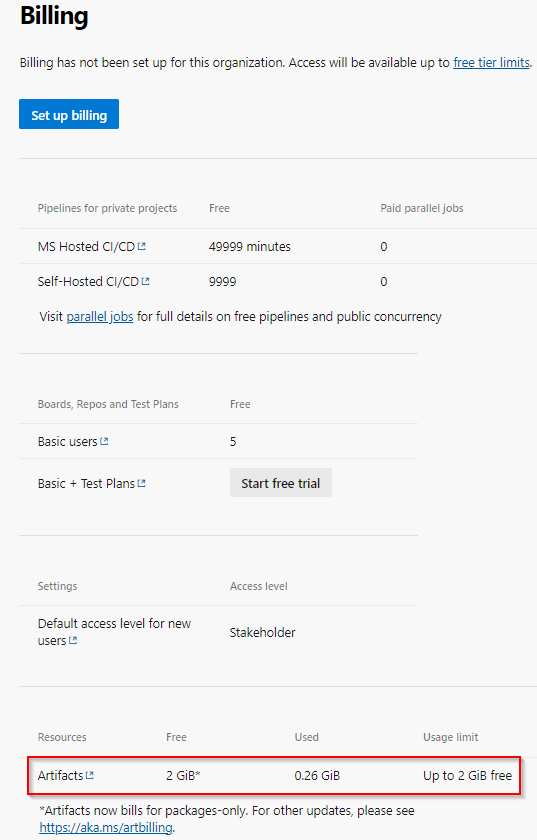
View Artifacts storage consumption
FAQs
Q: How can I manage the retention duration for Artifacts?
A: You can set up the retention policies to automatically delete packages. For more information, see How to use retention policies to delete old packages.
Q: How do I delete specific packages?
A: See Delete and recover packages for more details.
Q: Which artifacts contribute to my total billed storage?
A: You will be charged for all package types (npm, NuGet, Python, Maven, Cargo, and Universal Packages), including packages stored from upstream sources. However, there will be no charges for Pipeline Artifacts and Pipeline Caching
Note
Packages in the recycle bin contribute to your overall storage consumption. These packages are permanently deleted after 30 days. If you wish to remove them before that, you can navigate to your recycle bin and delete them manually.
Q: What are the implications if I remove my Azure Subscription from my Azure DevOps organization?
A: When you remove your Azure Subscription from your Azure DevOps organization, your access is limited to the free tier. If your storage usage exceeds 2 GiB, you retain read-only access to packages. To publish new packages, you must reduce your storage usage below 2 GiB. Alternatively, you can reconnect an Azure subscription to your organization and set up billing to increase your storage tier.
Q: Why does my storage consumption display as 0 GiB even though I am storing Artifacts?
A: Currently, our smallest unit of measurement is 1 GiB, so it's probable that you haven't surpassed the 1 GiB threshold yet.
Q: How much time does it typically take for the removal of Artifacts to be reflected in the billed storage amount?
A: Deletion of artifacts may not be immediately reflected in the system. Storage consumption updates are typically completed within 24 hours, but in some instances, it may take up to 48 hours. If you encounter obstacles in uploading artifacts, a temporary workaround is to increase your usage level then reduce it once storage metrics are updated.
The Used column on the Billing page of your Organization is updated once a day. When you delete an Artifact, it might not be reflected immediately on your billing page. However, the Artifact Storage page is updated more frequently, so you might see a small discrepancy between the two pages.
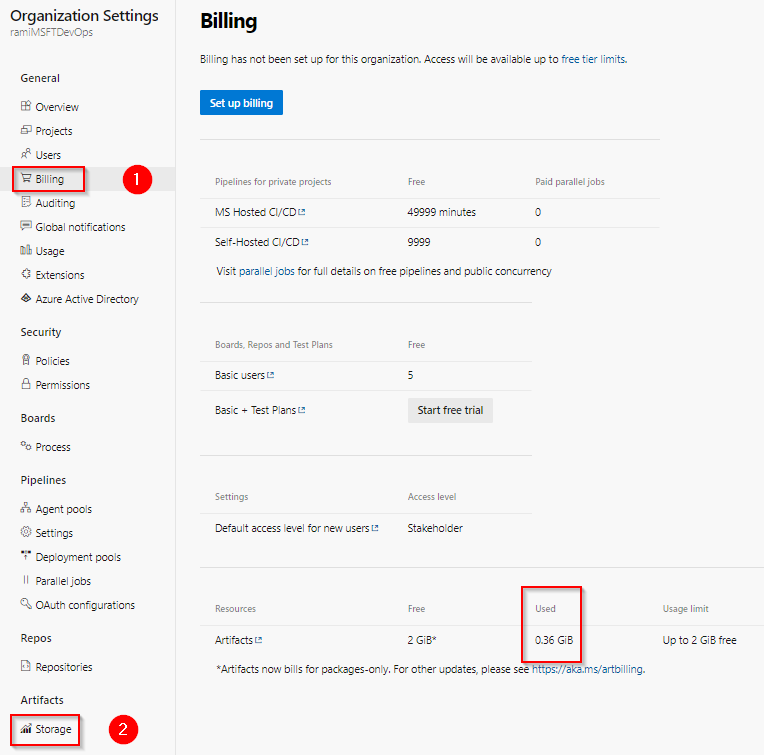
Related articles
Feedback
Coming soon: Throughout 2024 we will be phasing out GitHub Issues as the feedback mechanism for content and replacing it with a new feedback system. For more information see: https://aka.ms/ContentUserFeedback.
Submit and view feedback for