Note
Access to this page requires authorization. You can try signing in or changing directories.
Access to this page requires authorization. You can try changing directories.
This article covers inventory settings and describes how to apply them in Microsoft Dynamics 365 Commerce.
Inventory settings specify whether inventory should be checked before products are added to the cart. They also define inventory-related merchandising messages, such as "In stock" and "Only a few are left." These settings ensure that a product can't be purchased if it's out of stock.
Dynamics 365 Commerce provides estimates of on-hand availability for products. For information about how estimated on-hand availability is calculated, see Calculate inventory availability for retail channels.
In Commerce site builder, inventory thresholds and ranges can be defined for a product or a category. They determine whether inventory can be classified as in stock, low stock, or out of stock. For details, see Configure inventory buffers and inventory levels.
Note
Support for inventory thresholds and ranges is available in the Dynamics 365 Commerce 10.0.12 release.
In Commerce, inventory settings are defined at Site Settings > Extensions > Inventory Management in site builder. There are six inventory settings, one of which is obsolete (deprecated):
Enable stock check in app – This setting turns on a product inventory check. Buy box, cart, and pick up in store modules then check product inventory and allow a product to be added to the cart only if inventory is available. Inventory levels only display if this setting is turned on.
Inventory level based on – This setting defines how inventory levels are calculated. The available values are Total Available, Physical Available, and Out of stock threshold. In Commerce, inventory threshold and ranges can be defined for each product and category. The inventory APIs return product inventory information for both the Total Available property and the Physical Available property. The retailer decides whether the Total Available or Physical Available value should be used to determine the inventory count and the corresponding ranges for in-stock and out-of-stock statuses.
The Out of stock threshold value of the Inventory level based on setting is an old (legacy), obsolete value. When Out of stock threshold is selected, the inventory count is determined from the results of the Total Available value, but the threshold is defined by the Out of stock threshold numeric setting that is described later. This threshold setting applies to all products across an e-commerce site. If inventory is below the threshold number, a product is determined to be out of stock. Otherwise, it's determined to be in stock. The capabilities of the Out of stock threshold value are limited, and we don't recommend that you use it in version 10.0.12 and later.
Inventory level for multiple warehouses – This setting enables the inventory level to be calculated against the default warehouse or multiple warehouses. The Based on individual warehouse option calculates inventory levels based on the default warehouse. Alternatively, an e-commerce site can point to multiple warehouses to facilitate fulfillment. In that case, the Based on aggregate for Shipping and Pickup warehouses option is used to indicate stock availability. For example, when a customer purchases an item and selects "shipping" as the delivery mode, the item can be shipped from any warehouse in the fulfillment group that has available inventory. The product details page (PDP) shows an "In stock" message for shipping if any available shipping warehouse in the fulfillment group has inventory.
Important
The Inventory level for multiple warehouses setting is available as of the Commerce version 10.0.19 release. If you're updating from an older version of Commerce, you must manually update the appsettings.json file. For instructions, see SDK and module library updates.
Inventory settings for product list pages – This setting defines how out-of-stock products are shown in product lists that are rendered by product collection and search results modules. The available values are Display in-order with other products, Hide out of stock products from list, and Display out of stock products at the end of the list. To use this setting, you must first configure some prerequisite settings in Commerce headquarters. For more information, see Inventory-aware product listing.
Important
The Inventory settings for product list pages setting is available as of the Commerce version 10.0.20 release. If you're updating from an older version of Commerce, you must manually update the appsettings.json file. For instructions, see SDK and module library updates.
Inventory ranges – This setting defines the inventory range messages that are shown on site modules. It's applicable only if either the Total Available value or the Physical Available value is selected for the Inventory level based on setting. The available values are All, Low and out of stock, and Out of stock.
- When All is selected, messages for all inventory ranges, from in stock ("Available" message) to out of stock ("Out of stock" message), are shown.
- When Low and out of stock is selected, messages for all inventory ranges except in stock ("Available" message) are shown.
- When Out of stock is selected, only the "Out of stock" message is shown.
Out of stock threshold – This old numeric setting only takes effect if the Out of stock threshold value is selected for the Inventory level based on setting.
Important
These settings are available in the Dynamics 365 Commerce 10.0.12 release. If you are updating from an older version of Dynamics 365 Commerce, you must manually update the appsettings.json file. For instructions on updating the appsettings.json file, see SDK and module library updates.
Buy box, wishlist, store selector, cart, and cart icon modules use inventory settings to show the inventory ranges and messages.
In the example in the following illustration, a PDP is showing an in-stock ("Available") message.
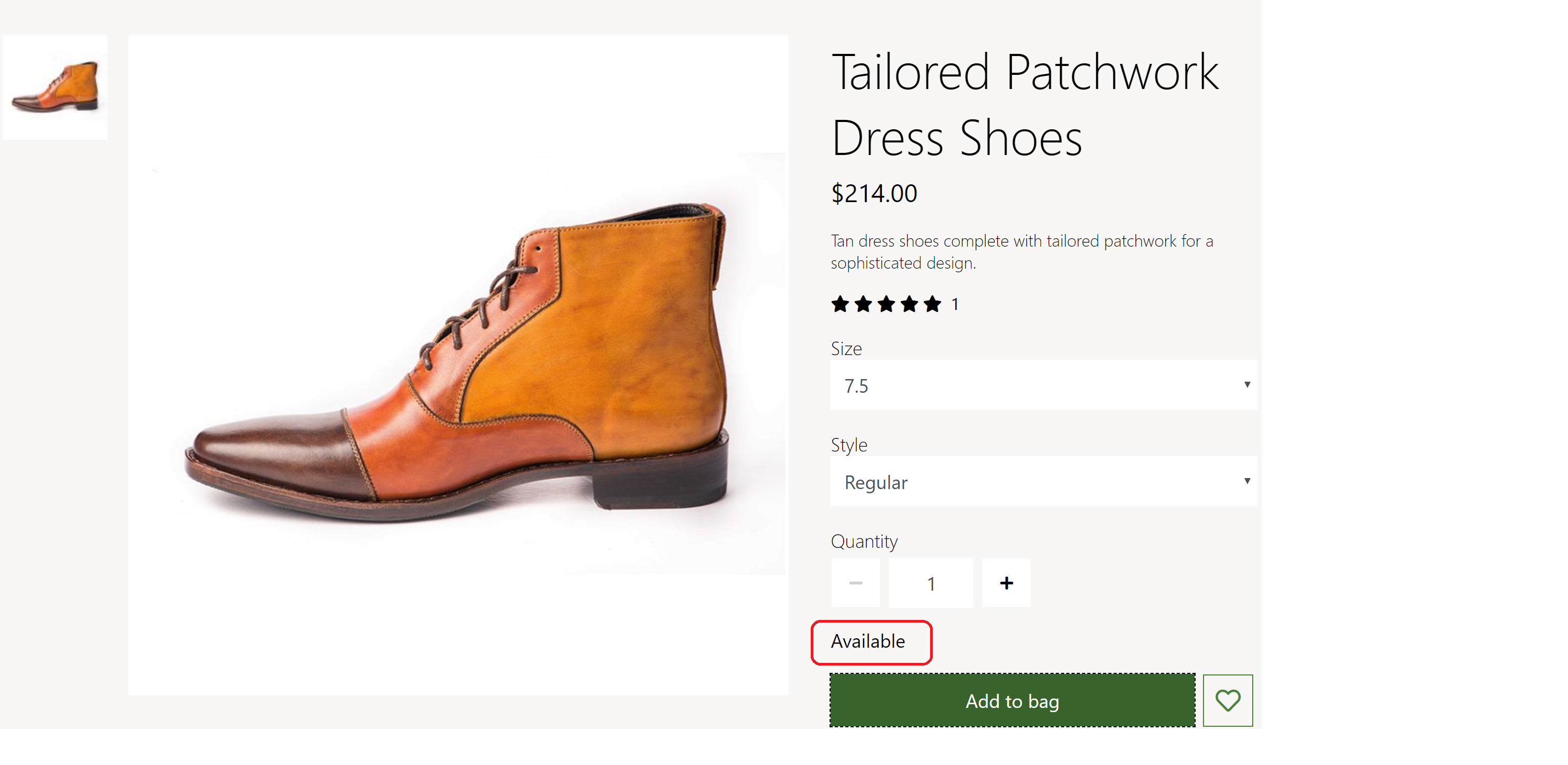
In the example in the following illustration, a PDP is showing an "Out of stock" message.
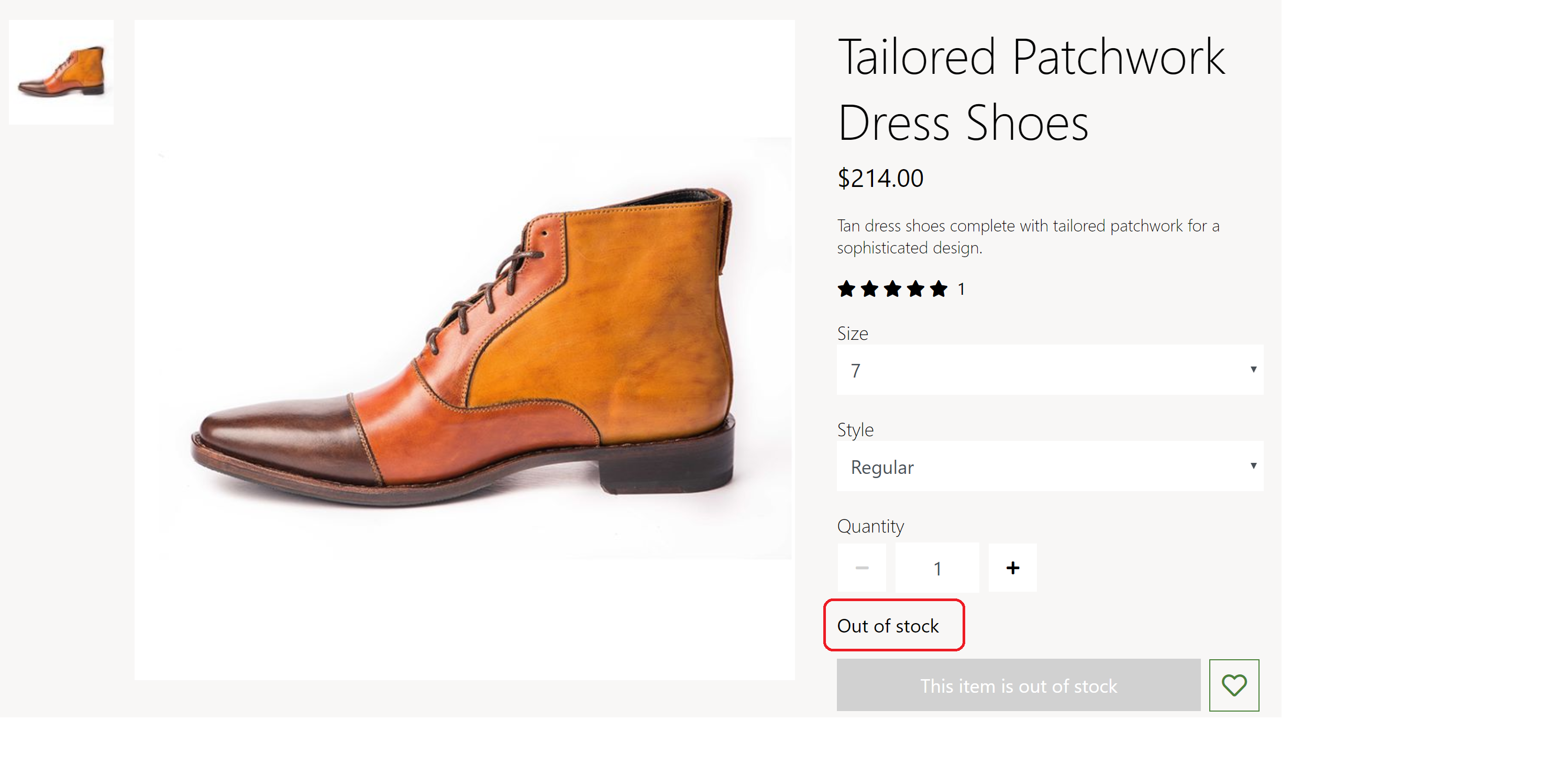
In the example in the following illustration, a cart is showing an in-stock ("Available") message.
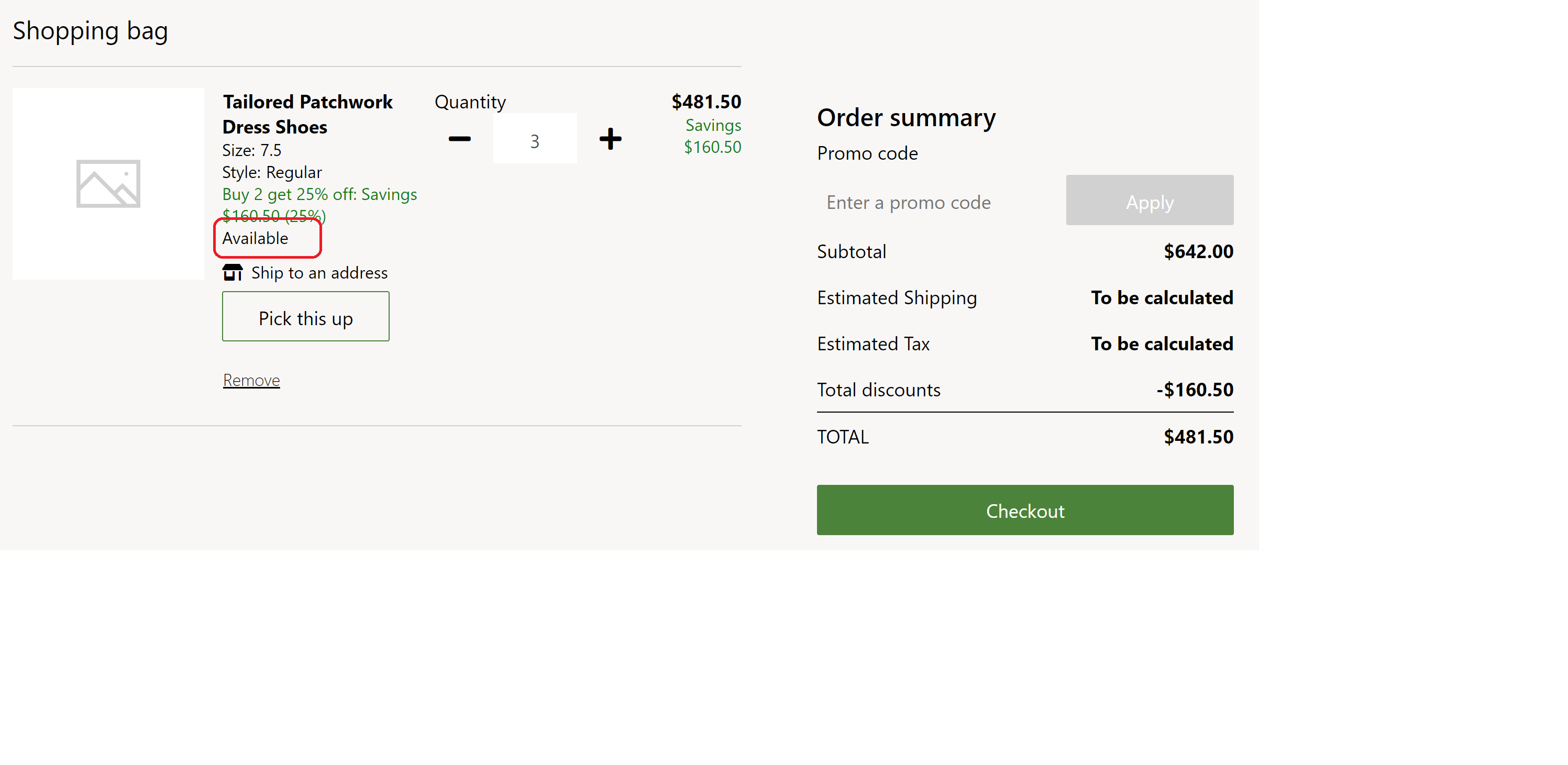
Configure inventory buffers and inventory levels