Install Microsoft Dynamics 365 Server roles using the command prompt
This article doesn't apply to the Dynamics 365 Customer Engagement (on-premises), version 9.1 update. For information about new features in update 9.1, see What's new.
For information about this topic for Dynamics 365 Customer Engagement (on-premises), version 9.0, select the version located above the left navigation pane.
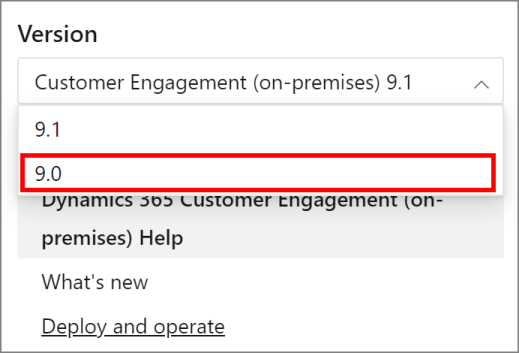
By default, Setup installs all Dynamics 365 Server roles on the local computer. However, when you are installing Dynamics 365 Server, you can select to install one or more server roles. Additionally, you can install the same server role or roles on two or more computers, which can provide load balancing benefits. To do this, you can either select the roles that you want by running the Dynamics 365 Server Setup or you can configure an XML configuration file and then run Setup at a command prompt on the computer where you want the role installed.
Note
You can run Setup at a command prompt or from Programs and Features in the Control Panel to add or remove server roles to a computer that already has one or more server roles installed.
For more information about server roles, see Microsoft Dynamics 365 server roles.
Parameters
The supported command prompt parameters are the same as those previously described under Install Microsoft Dynamics 365 Server in this guide.
Server role XML configuration file
The /config [drive:] [[path] configfilename.xml]] command-line parameter provides Microsoft Dynamics 365 Server Setup with required information. The information supplied by the XML configuration file is what is required by each installation screen.
Important
The XML elements must be in English (US). An XML configuration file that has localized XML elements will not work correctly.
An explanation of each XML element and a sample XML file follows:
<Roles>
<Role Name="RoleName1" Action="Add" / "Remove"/>
<Role Name="RoleName2" Action="Add" / "Remove"/>
Name. The name of the Dynamics 365 Server role. For available server role names, see Microsoft Dynamics 365 2103 server role names used in the XML configuration file.
Action. This attribute is only required when you reconfigure an existing deployment by adding or removing server roles.
</Roles>
Microsoft Dynamics 365 Server role names used in the XML configuration file
WebApplicationServer
Installs the components that are needed to run the Web application server.
OrganizationWebService
Installs the Organization Web Service components that are needed to run applications that use the methods described in the Dynamics 365 Customer Engagement Web Services.
DiscoveryWebService
Installs the Discovery Web Service component users need to find the organization that they are a member of in a multi-tenant deployment.
HelpServer
Installs the components that are needed to make Microsoft Dynamics 365 Help available to users.
AsynchronousProcessingService
Installs the Asynchronous Service. This service is used to process queued asynchronous events, such as bulk email or data import.
EmailConnector
Installs the service and related files that handle sending and receiving of email messages by connecting to an external email server.
SandboxProcessingService
Installs the components that are needed to provide custom code execution isolation.
DeploymentTools
Installs Deployment Manager and Windows PowerShell cmdlets that you can use to automate deployment tasks. Deployment Manager is a Microsoft Management Console (MMC) snap-in that system administrators can use to manage organizations, servers, and licenses for deployments of Dynamics 365 Customer Engagement (on-premises).
DeploymentWebService
Installs the Deployment Web Service component that is required to manage the deployment by using the methods described in the Dynamics 365 Customer Engagement Web Services, such as create an organization or remove a Deployment Administrator role from a user.
VSSWriter
Installs the interface that can be used to back up and restore Dynamics 365 Customer Engagement (on-premises) data by using the Windows Server Volume Shadow Copy Service (VSS) infrastructure.
Important
Although you cannot specify a group of server roles (Front End Server, Back End Server or Deployment Administration Server), you can specify all server roles in the server role group, such as the following XML sample snippet that installs all Front End Server roles.
<Roles>
<Role Name="WebApplicationServer" />
<Role Name="OrganizationWebService" />
<Role Name="DiscoveryWebService" />
<Role Name="HelpServer" />
</Roles>
See Also
Microsoft Dynamics 365 Server XML configuration file
Sample XML configuration file that installs only the WebApplicationServer role
Feedback
Coming soon: Throughout 2024 we will be phasing out GitHub Issues as the feedback mechanism for content and replacing it with a new feedback system. For more information see: https://aka.ms/ContentUserFeedback.
Submit and view feedback for