Ask Learn
PreviewPlease sign in to use this experience.
Sign inThis browser is no longer supported.
Upgrade to Microsoft Edge to take advantage of the latest features, security updates, and technical support.
Welcome to Power Automate! In this module, you'll learn how to build flows.
If you're a beginner with Power Automate, this module will get you going. If you already have some experience, this module will tie concepts together and fill in the gaps.
In this module, you will:
Power Automate is an online workflow service that automates actions across the most common apps and services. For example, you can create a flow that posts a message on a Microsoft Teams channel whenever an issue is created in Jira or your favorite planning tool. These types of integrations can help the various tools you use everyday work better together.
When you sign up, you can connect to hundreds of services and can manage data in the cloud or in on-premises sources like SharePoint and Microsoft SQL Server. The list of applications you can use with Power Automate grows constantly.
You can use Power Automate to automate workflows between your favorite applications and services, sync files, get notifications, collect data, and much more.
For example, you can automate these tasks:
A common use of Power Automate is to receive notifications. For example, you can instantly receive an email or a push notification on your phone whenever a sales lead is added to Dynamics 365 or Salesforce.
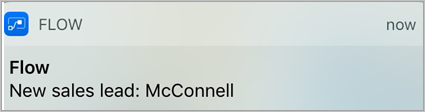
You can also use Power Automate to copy files. For example, you can ensure that any file that's added to Dropbox is automatically copied to SharePoint, where your team can find it.
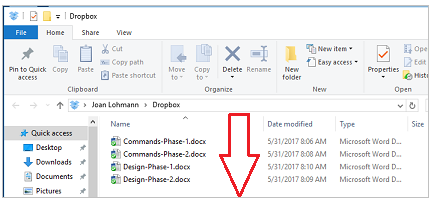
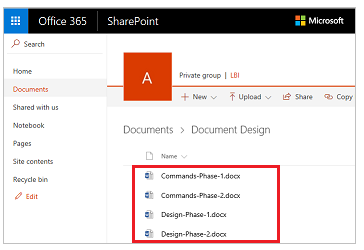
You can monitor what people are saying about your business by creating a flow that runs whenever someone sends a tweet with a certain hashtag. The flow can add details about each tweet to a Facebook post, a SQL Server database, a Microsoft Lists list, or even a Microsoft Excel file that's hosted on OneDrive for Business–-whichever service works for you.
You can create actions to connect the data you collect to Microsoft Power BI, spot trends in that data, and ask questions about it.
The following example shows a flow that saves tweets with the hashtag #PowerAutomate to an Excel file.
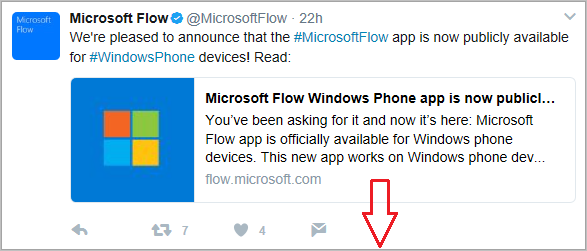
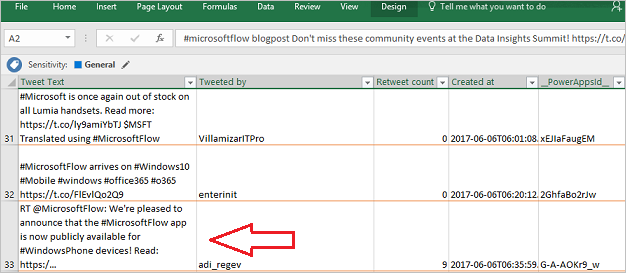
Also, you can automate approval loops for things like vacation requests on a list.
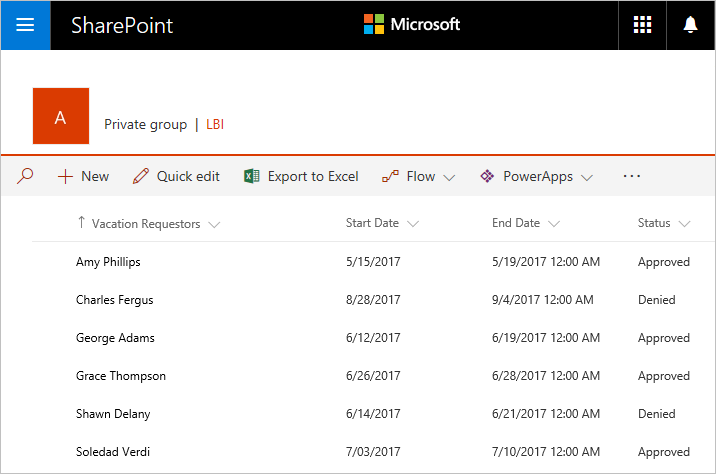
For more ideas, browse our list of templates. Templates help you build flows by making a few configuration changes. For example, you can use templates to easily build flows to send yourself weather forecasts, reminders at regular intervals, or phone notifications whenever your manager sends you mail.
Have an idea for a flow that you don't see in the list? Create your own from scratch and, if you want, share it with the community!
You can create a flow and perform administrative tasks in a browser or, if you download the Power Automate mobile app, on your phone.
Here are some of the tasks you can perform with the mobile app:
Let's jump into Power Automate, and we'll show you around. We have tons of information for you to learn about how to use Power Automate.
When you sign in to Power Automate, you'll find these options:
For now, let's focus on the Help (?) menu that appears by selecting the question mark icon next to your user icon/image at the top right of the command bar. If you select it, you'll see these options appear in a panel on the right side of your screen:
Let's take a look at the different types of flows that are available in Power Automate.
Having an issue? We can help!
Please sign in to use this experience.
Sign in