Key Field Service configuration considerations
Set up your mobile workforce for success with Dynamics 365 Field Service. Deliver onsite services to your customer locations with workflow automation, scheduling algorithms, and mobility.
A variety of organization types use Dynamics 365 Field Service to deliver onsite services successfully.
- Manufacturing: A medical device manufacturer manages onsite device maintenance at hospitals and clinics.
- Utilities: A fiber optic cable utility company responds to outages by dispatching technicians to problem areas.
- Healthcare: An in-home healthcare service provider schedules and dispatches healthcare workers to administer medicine and other care to multiple patients.
- Equipment maintenance: A facilities manager delivers maintenance and repair services for heating and cooling equipment.
Preparing for a deployment
To prepare for Dynamics 365 Field Service deployment, you need to consider a few things. A Dynamics 365 Field Service deployment will more resemble an Enterprise Resource Planning (ERP) implementation than an implementation of Microsoft Dynamics 365 for Sales or Microsoft Dynamics 365 for Service. The deployment process generally consists of four parts:
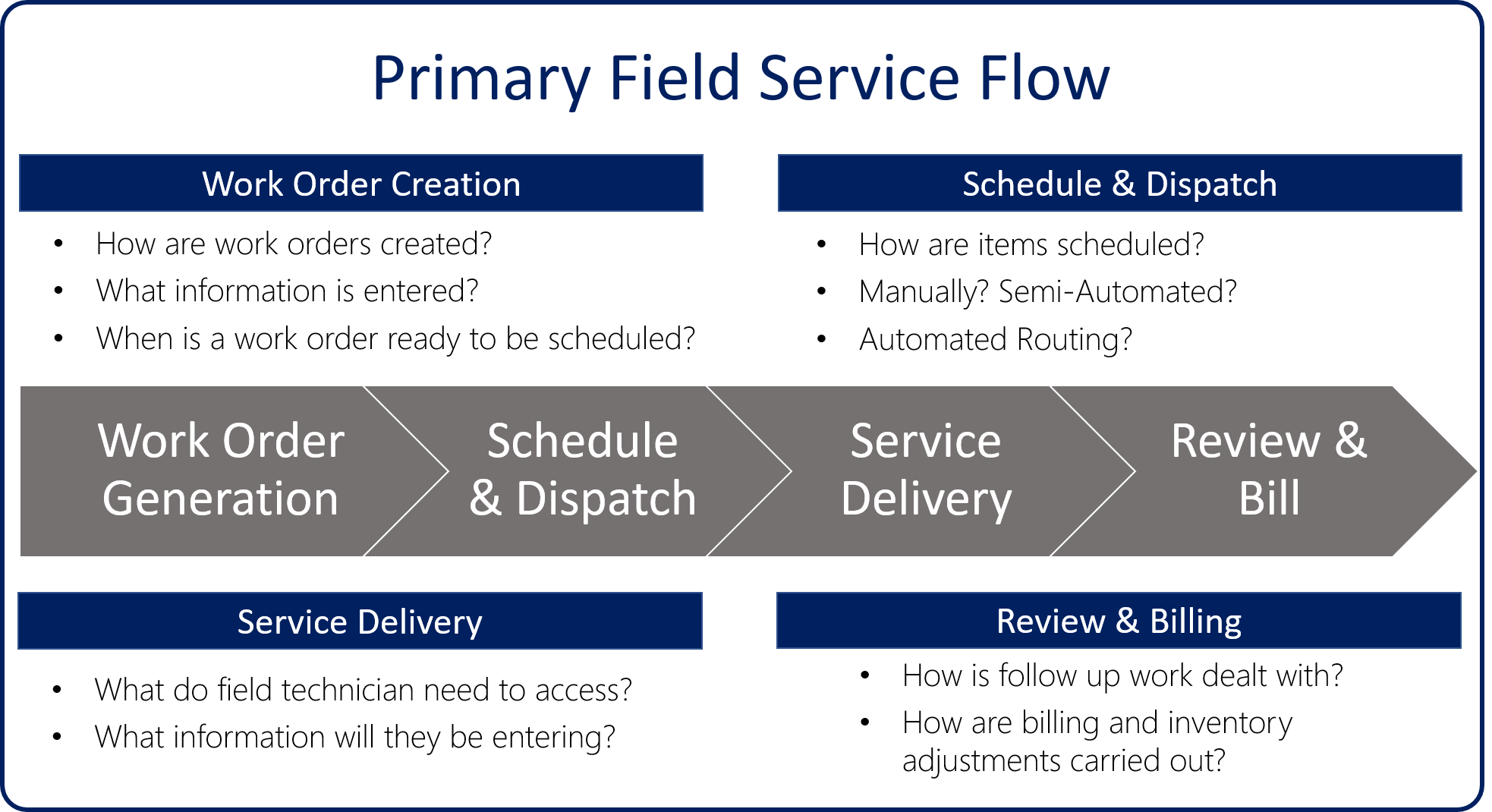
Work order generation - how work orders are generated, and what info is needed
- Are they based on incoming calls or emails?
- Can they be automatically generated as part of a service agreement?
- Should customers be able to create them from a portal?
- Can they be created based on an event triggered by an Internet of things (IoT) device?
Scheduling and dispatching - the process for scheduling work items
- What are the responsibilities of a dispatcher?
- Are there any factors that can affect how items are scheduled?
- How will we know when it's ready to be scheduled?
- What types of scenarios will a dispatcher need to manually schedule items?
- What might a semi-automated solution look like?
- What might an automated scheduling solution look like?
Service delivery - how field agents complete the work onsite
- What details do we need to provide for them on tickets?
- What types of tasks will they perform onsite?
- What information will they capture while onsite?
- Will they be primarily working online or offline?
- Will they need to be able to engage with subject matter experts while onsite?
Review and billing - how and when an item is billed after the work is completed
- How is follow-up work dealt with?
- How are billing and inventory adjustments carried out?
Geocoding
Dynamics 365 Field Service uses latitude and longitude to determine location info. Addresses in Dynamics 365 are geocoded, so they can be easily identified on maps, and can be used to compare locations to find the closest resource.
Field Service uses Universal Resource Scheduling (URS) to schedule work orders in the application. Field Service configuration consists of both defining items in URS and configuring Field Service settings. The first thing to ensure that mapping functionality is enabled. While this should be enabled by default, you should verify that it is. You can verify this in the Resource Scheduling application.

In Resource Scheduling, switch to the Settings area, then select Administration > Scheduling Parameters. When the Connect to Maps field is set to Yes, it ensures the schedule board and schedule assistant uses maps to schedule items. By default, Dynamics 365 Field Service uses Bing Maps, but different mapping providers can be used by inserting the mapping Application Programming Interface (API) key for the provider.
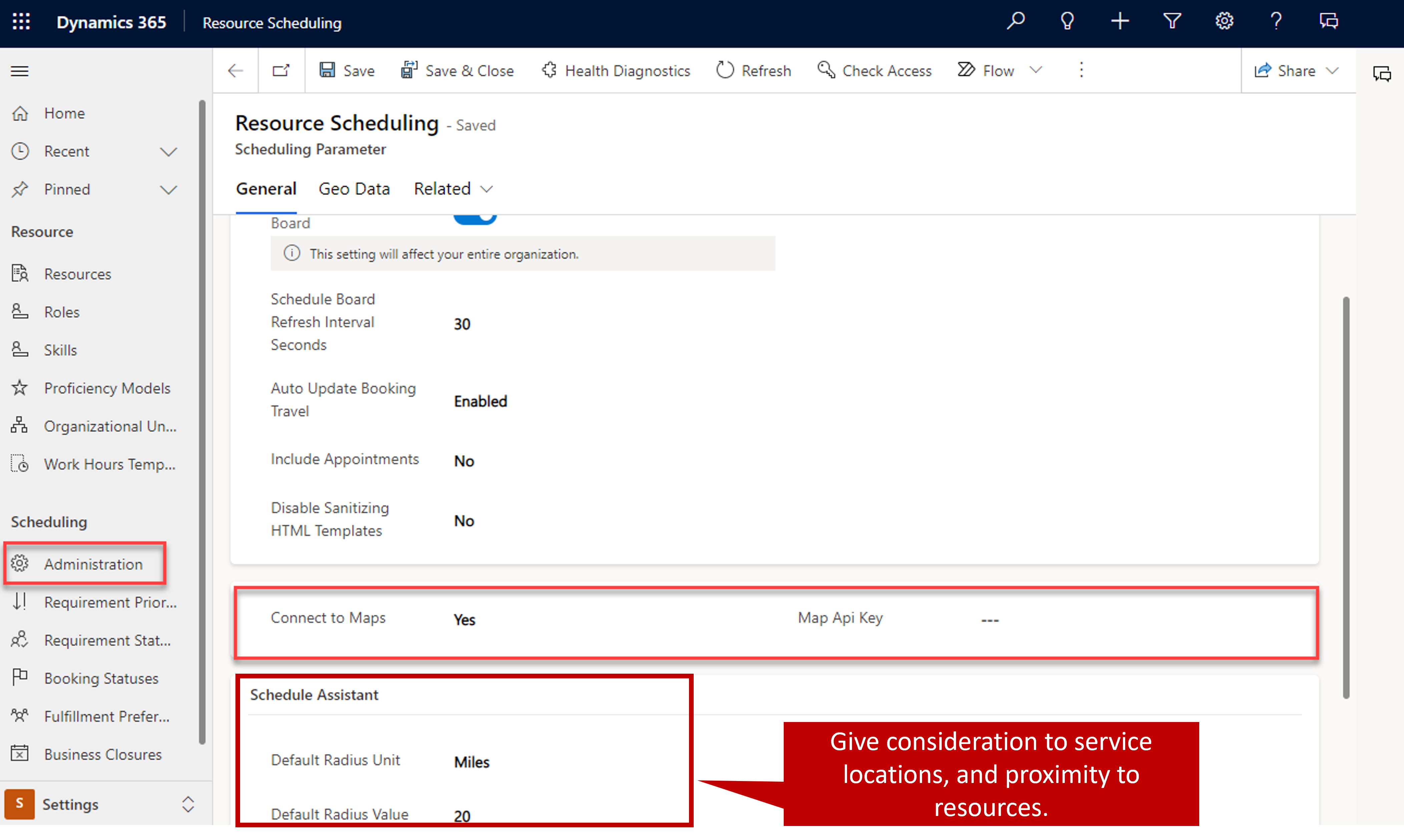
Once the map settings are configured to your needs, you can return to the Dynamics 365 Field Service app.
Planning configuration
Before you begin configuring the application, you should take time to consider what needs to be captured and how the application should be configured to accomplish that. Dynamics 365 Field Service provides a wide variety of settings that can be configured.
You should consider the following questions:
Resource scheduling options
What types of resources will we need?
How will resources be scheduled?
Are we just scheduling work orders, or do we need to consider other entities?
What about dealing with time off?
For more about URS, and for considerations, see Universal Resource Scheduling Field Service.
Dataverse tables
- Consider any other, columns, views, or other necessary customizations may need to be done. For example, you may want to modify some of the existing Field Service views to include data that is relevant to your organization.
For more about customizing Dynamics 365, see these resources:
- For more about customizing Dynamics 365 entities, see Create or edit entities (record types).
- For more about customizing Dynamics 365 forms, see Create and design forms.
- For more about customizing Dynamics 365 views, see Understand views (lists).
Product and service categories
- What types of products do we sell?
- Are they tracked in inventory?
- What types of services do we sell?
- How do we charge for them?
Products and services are discussed in more detail later.
Skill and role types
- Do resources need different skills to work on specific items?
- Do you need to define specific roles for your organization such as technician, scheduler, etc.?
Configuring Field Service
There are two main parts to configuring a field service deployment. First, you need to specify the organizational settings that help control how work orders are created, what information is on them, and assist technicians in the field. Second, you need to define and configure who will carry out work order in the field. Make sure that each resource has the necessary skills assigned to them so scheduling resources is easy.
Dynamics 365 Field Service has two primary configuration areas where you'll configure these options:
- Settings: This is the primary configuration area for Field Service as a whole. It's here you'll configure items such as organizational settings, work order settings, products and inventory, knowledge management, and more.
- Resources: This is the primary area where you'll configure the resources that will be used by your organization and things like skills, roles, and more.
Field Service settings
The field service settings area includes multiple sections to help configuration:
- General: Used to define overall organization settings such as territories, tax codes, products, and price lists.
- Work Orders: Used to define items specific to work orders such as work order types, substatuses, incident types, service task types, and inspection templates.
- Service Delivery: Used to define settings related to entitlements, and agreement substatuses.
- Purchase: Used to define purchase order settings.
- Inventory: Used to define items such as RMA substatuses and RTV Substatuses
- Knowledge Management: Used to configure the knowledge management capabilities available in Dynamics 365 Field Service.
- Microsoft Teams Integration: Allows you to configure Microsoft Team Integration to allow collaboration with other employees through Microsoft Teams without leaving the Field Service application.
- IoT: Used to configure the IoT capabilities available such connecting to an IoT provider, and property and command definitions that can be used to interact with IoT devices.
- Geofencing: Used to configure the geofencing capabilities such as defining settings and geofence events.
- Analytics & Insights: Used to enable different field service analytical reports such as the Field Service historical analytics, and predictive work durations.
- Asset Properties: Used to configure items related to asset management such as property definitions.
Field Service users and security roles
Security is key to ensuring that everyone in your organization can use Dynamics 365 Field Service based on their role. Dynamics 365 Field Service comes with several pre-defined security roles and field security profiles unique to the Field Service application.
By setting security roles for users, you control the types of data and entities a user can access and edit. By setting field security profiles, you control which fields a user sees for an entity. For example, a user might have permission to see accounts, but not to see specific fields for an account.
The security roles included with Field Service are:
- Field Service—Resource: Designed for frontline workers who carry out work orders for customers on-site primarily via the Dynamics 365 Field Service mobile application. This role only has read and update abilities on work orders. For example, frontline workers can only view and update information on work orders that are assigned to them.
- Field Service—Administrator: Designed for IT administrators or service managers. This role has access to all field service entities including work orders, scheduling, and inventory. Additionally, this role has full create, read, update, delete (CRUD) abilities on work orders. For example, a field service administrator can create new work order types for the organization.
- Field Service—Dispatcher: Designed for schedulers who are responsible for managing and assigning a group of work orders to a group of frontline workers. It's characterized by limited delete (CRUD) abilities for scheduling related entities within their business unit. For example, dispatchers can edit and schedule work orders to frontline workers in the Washington territory.
- Field Service—Inventory Purchase: Designed for inventory managers who are responsible for managing truck stocks, purchasing and reordering inventory, and processing product returns. This role has limited delete (CRUD) abilities for inventory-related entities within their business unit. For example, inventory managers process a product return for one or more lines of business. This security role should be given to a user in addition to the Field Service-Resource or Field Service-Dispatcher security roles.
- IoT – Administrator: Designed for IT administrators or service managers who are responsible for device registration and device data pulls that are IoTHub operations related to Connected Field Service. This role is characterized by full delete (CRUD) abilities for IoT related entities. For example, a user with these roles may have access to all IoT alerts and devices.
- IoT - Endpoint User: Used by Microsoft to connect Dynamics 365 to IoT systems.
Administrators should be aware of the security roles available and assign them to users based on the needs of the user. Learn more about setting up Field Service users and Security Roles here.