Ask Learn
PreviewPlease sign in to use this experience.
Sign inThis browser is no longer supported.
Upgrade to Microsoft Edge to take advantage of the latest features, security updates, and technical support.
Now we have a host pool and workspace that we can use to deploy a remote app. Let's create a RemoteApp application group to share an application to a different user in the organization.
To complete the exercise, you'll need the credentials for a different non-administrative user account that's in Active Directory.
Sign in to the Azure portal.
Use the search box to find Azure Virtual Desktop. The Azure Virtual Desktop page appears.
From the resource menu under Manage category, select Application groups. The Azure Virtual Desktop Application groups pane appears.
In the command bar, select Create. The Create an application group pane appears.
On the Basics tab, enter the following values.
| Field | Description |
|---|---|
| Subscription | Subscription where you want the app group to run |
| Resource group | Resource group you've created for Azure Virtual Desktop resources |
| Host pool | wvd-host-pool-1 |
| Application group type | RemoteApp |
| Application group name | RemoteApp1 |
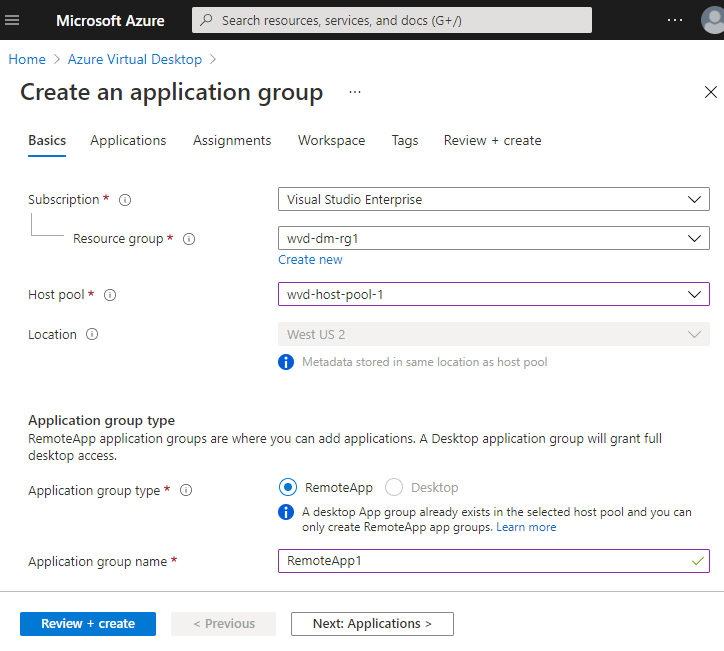
Select Next: Applications. The Create an applications group pane appears.
The application list is empty. Let's add a few applications. Select Add applications. The Add Applications tab appears.

Enter the following values. Accept default values for fields that are not listed in the table.
| Field | Value |
|---|---|
| Application source | Start menu |
| Application | WordPad |
| Display name | WordPad |
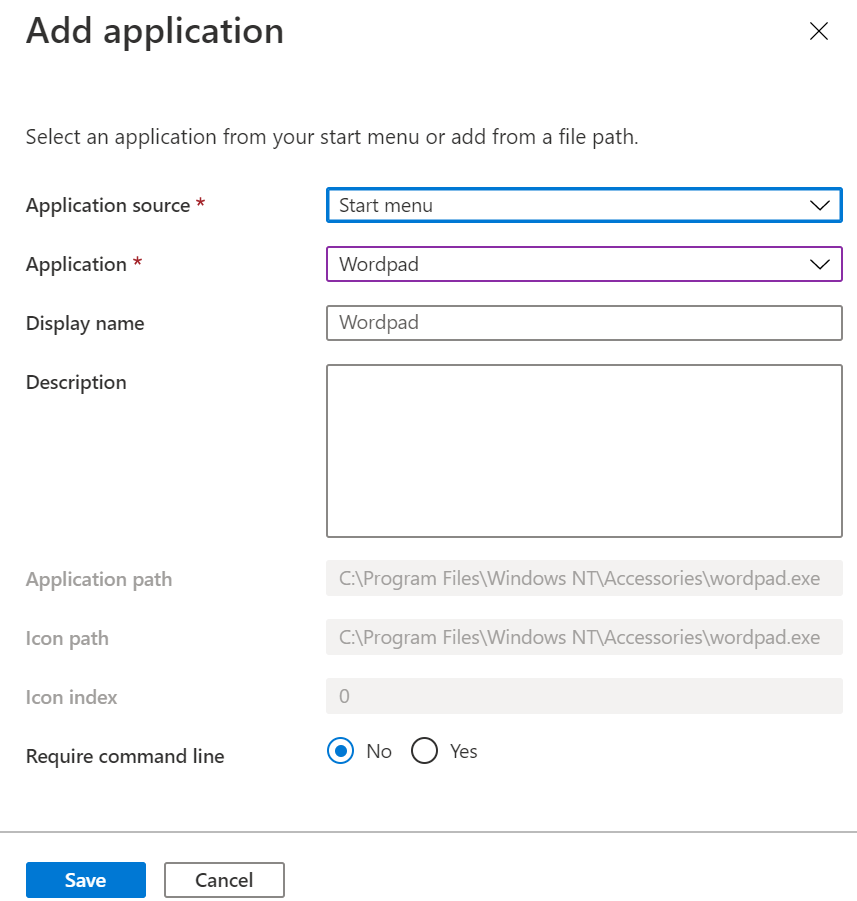
Select Save.
Select Next: Assignments.
Select Add Microsoft Entra users or user groups.
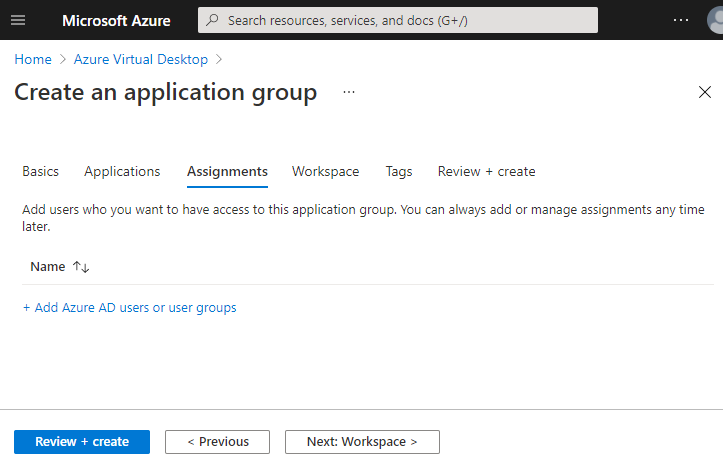
Select single or multiple users, or you can select user groups.
Select Next: Workspace.
For Register application group, select Yes.
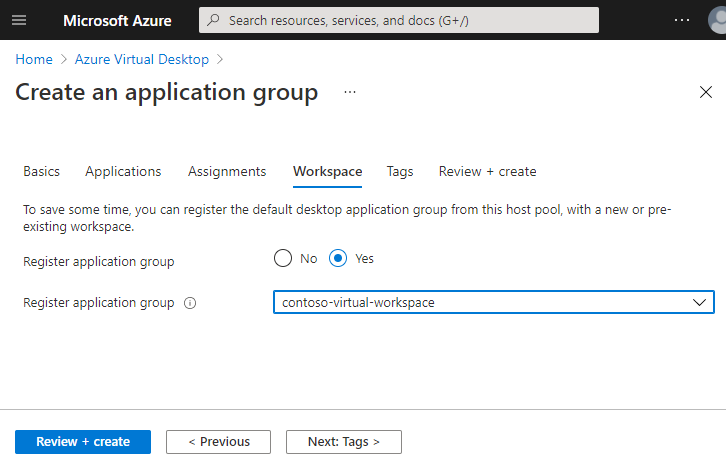
Select Review + create.
Review what you've entered and select Create.
Go to the Azure Virtual Desktop web client.
Sign in by using the credentials for the user you assigned to the RemoteApp application group.
You should see the application in the workspace.
Please sign in to use this experience.
Sign in