Change the owner of a cloud flow
The flow owner plays a vital role in the management, control, and maintenance of Power Automate flows. They have the authority to make changes, assign permissions, monitor performance, and ensure the flow meets the organization's requirements. When a flow is created, the creator is automatically set as the flow owner.
The flow owner responsibilities include the following:
- Flow management: Full control over the flow, including the ability to edit, manage, and delete it. They can make necessary modifications to the flow, update its triggers and actions, or troubleshoot any issues that may arise.
- Permissions and sharing: Determines who can access and use the flow. They can share the flow with other users or teams within the organization.
- Monitoring and troubleshooting: Monitoring their flow's performance, reviewing run history, and addressing errors or exceptions.
- Licensing: The licenses associated with the owner can have an effect on the flow.
In cases where ownership needs to be transferred, such as when a flow owner leaves the organization or changes roles, providing a new flow owner ensures a smooth transition. The previous flow owner can transfer ownership to another user to maintain continuity and avoid disruptions in flow management.
If an administrator wants to make changes to a flow, they must first make themselves an owner or co-owner. Flows are usually owned by regular users, but if you need to change the owner to a Service Principal application user instead, go to Change the owner of a cloud flow to a Service Principal application user.
Change the owner of a solution-aware cloud flow
An owner, co-owner, or an admin can change the owner of a solution-aware flow to another user to ensure business continuity. After the change of ownership completes, the original owner and the new owner become co-owners of the flow.
You can change the owner to an individual (not a distribution list) or a user account used as a service account. If the flow uses a service account, ensure it's licensed correctly to avoid multiplexing.
Follow these steps to change the owner of a flow.
Important
To perform this action, the flow must be a solution-aware flow.
Sign in to Power Automate.
On the menu to the left, either select My flows, or select Solutions and locate a solution the flow is referenced by. non-
Select the flow for which you're changing the owner.
In the Details section, select Edit.
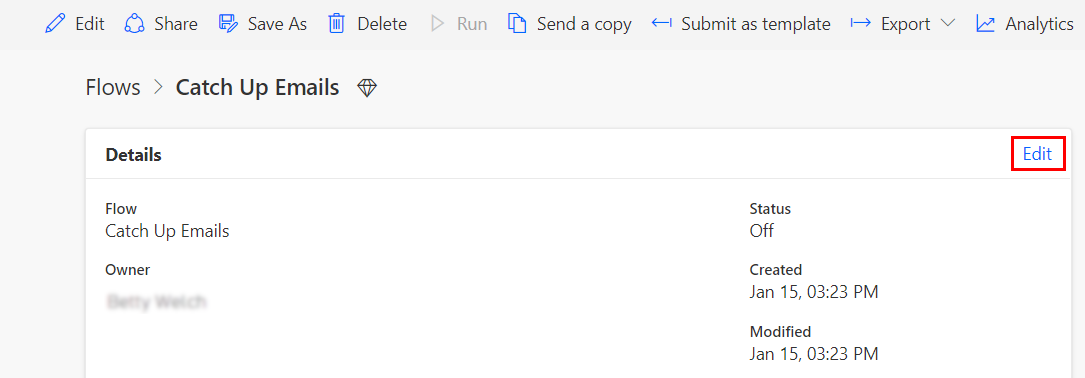
In the Owner section, remove the current owner.
Enter the email address of the new owner.
Once assigned, the new owner gets access to the run history and connection references. The new owner can update the flow or reassign it to other users.
If the flow is a scheduled or automated flow, after the owner changes, the flow runs under the license of the new owner and uses their Power Platform request limits. This change can take up to seven (7) days to become effective. If you need the new owner to take effect immediately, edit the flow, and then save it to force the flow to use the new owner’s license.
If the flow is a manual flow, the flow runs under the license of the user who runs the flow. The plan section shows whose license plan the flow uses.
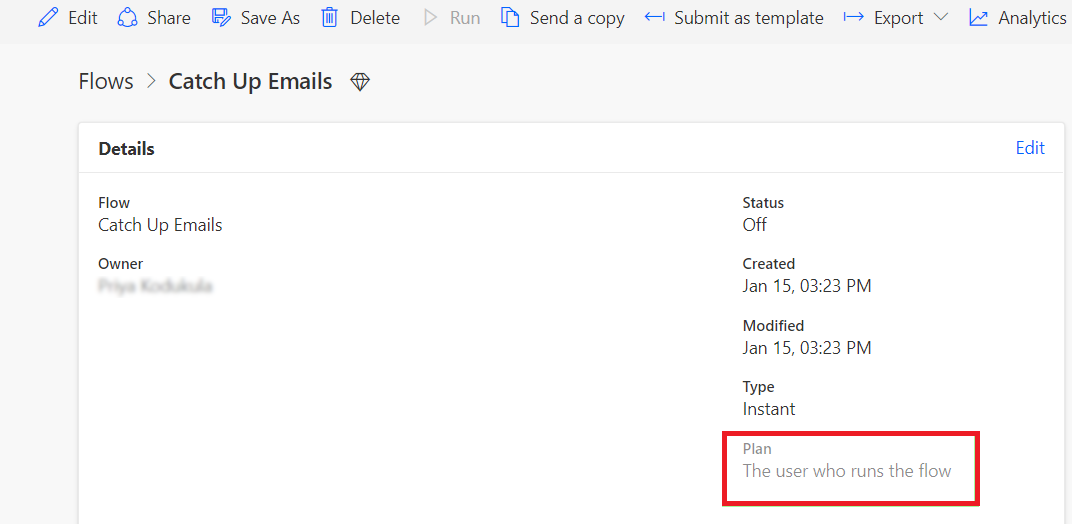
Change the owner of a non-solution cloud flow
In-place ownership change for non-solution-aware cloud flows isn't available because the owner is part of the flow identity.
- If your environment has Dataverse, then the ideal way to change the ownership is to add the flow into a solution so ownership can be changed.
- If your environment doesn't have Dataverse, then you must create a new non-solution cloud flow with export/import, Save as, or Send a copy.
Ownership and licensing
If flow ownership is changed to a new owner without a premium license and the flow uses premium features, then a warning shows with information about next steps.
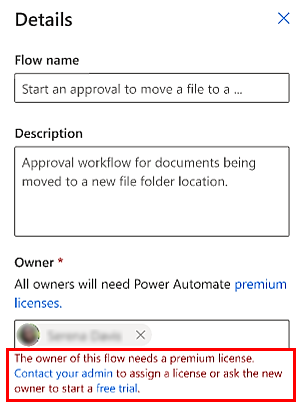
The flow can still be assigned to the new owner. The flow continues to run for 30 days, allowing time for the new owner to purchase a license. If the new owner doesn't have a premium license after the grace period, Power Automate turns off the flow. They can turn it on anytime after purchasing the license.
Change the owner of a cloud flow to a service principal application user
The following sections include various scenarios for changing ownership.
Service Principal application users
A Service Principal is a non-human security identity that represents an application or service that can own and manage resources within Azure and the Power Platform. To use a Service Principal within the Power Platform, a Service Principal application user needs to be created that represents the service principal through the portal or through API. An application user can have connections shared with them and own resources such as flows.
A Service Principal application user is a non-interactive user, so it can't have a user license associated with it. It's also subject to non-licensed user limits.
Service Principal application user ownership of flows
Power Automate has the ability for Service Principal application users to own and run flows to provide flexibility and stability in how organizations administer Power Automate flows. When the owners of flows change roles or leave the organization entirely, the ownership of a flow needs to be changed to a different user or set of users. If the owner of the flow is a Service Principal application user, then that ownership isn't tied to a user that could leave the organization.
The flow connections need to be shared with the Service Principal application user in order for them to successfully run the flow.
Since a Service Principal application user is a non-interactive user without a user license, it's subject to non-licensed user limits and has special licensing and request limit implications.
Change the owner of a flow to a Service Principal application user
To change the owner of a flow to a Service Principal application user:
Open the Details edit dialog.
Replace the Owner with the name of the Service Principal application user.
A Service Principal application user can't be made a co-owner of a flow. Attempts to find a Service Principal application user in the Owners edit dialog won't be successful.
Enable a Service Principal to own and run a flow
To have a Service Principal own and run a flow, follow these steps.
Create a Service Principal application user representing the Microsoft Entra Service Principal.
Share connections with the Service Principal application user.
Change the owner of the flow to the Service Principal application user using the steps detailed here: Details > Edit > Owner.
Turn on the flow so it's ready to run.
Adjust licensing to deal with request limit implications as needed.
Examples are turning on Pay As You Go, associating the flow to an app, or considering a Power Automate Process license (previously Power Automate per flow).
See also
Feedback
Coming soon: Throughout 2024 we will be phasing out GitHub Issues as the feedback mechanism for content and replacing it with a new feedback system. For more information see: https://aka.ms/ContentUserFeedback.
Submit and view feedback for