Responding to Data Subject Rights (DSR) requests to delete Power Apps customer data
The "right to erasure" by the removal of personal data from an organization's customer data is a key protection in the European Union (EU) General Data Protection Regulation (GDPR). Removing personal data includes removing system-generated logs but not audit log information.
Power Apps allows users to build line-of-business applications that are a critical part of your organization's day-to-day operations. When a user leaves your organization, you'll need to manually review and determine whether to delete certain data and resources that the user created. Other personal data will be automatically deleted whenever the user's account is deleted from Microsoft Entra.
Here is the breakdown between which personal data will be automatically deleted and which data will require your manual review and deletion:
| Requires manual review and deletion | Automatically deleted when the user is deleted from Microsoft Entra |
|---|---|
| Environment** | Gateway |
| Environment permissions*** | Gateway permissions |
| Canvas app / Custom page** | Power Apps notifications |
| Canvas-app permissions | Power Apps user settings |
| Connection** | Power Apps user-app settings |
| Connection permissions | |
| Custom connector** | |
| Custom-connector permissions |
** Each of these resources contains "Created By" and "Modified By" records that include personal data. For security reasons, these records will be retained until the resource is deleted.
*** For environments that include a Microsoft Dataverse database, environment permissions (that is, which users are assigned to the Environment Maker and Admin roles) are stored as records in that database. For guidance on how to respond to DSRs for users of Dataverse, see Responding to Data Subject Rights (DSR) requests for Dataverse customer data.
For the data and resources that require manual review, Power Apps offers the following experiences to reassign (if necessary) or delete personal data for a specific user:
Website access: Power Apps site, Power Platform admin center, and Microsoft 365 Service Trust Portal
PowerShell access: Power Apps cmdlets for app creators and administrators and cmdlets for on-premises gateways.
Here is the breakdown of which experiences are available to delete each type of resource that can contain personal data:
| Resources containing personal data | Website access | PowerShell access |
|---|---|---|
| Environment | Power Platform admin center | Power Apps cmdlets |
| Environment permissions** | Power Platform admin center | Power Apps cmdlets |
| Canvas app / Custom page | Power Platform admin center Power Apps |
Power Apps cmdlets |
| Canvas-app permissions | Power Platform admin center | Power Apps cmdlets |
| Connection | App creator: Available Admin: Available |
|
| Connection permissions | App creator: Available Admin: Available |
|
| Custom connector | App creator: Available Admin: Available |
|
| Custom-connector permissions | App creator: Available Admin: Available |
** With the introduction of Dataverse, if a database is created within the environment, environment permissions and model-driven app permissions are stored as records within the environment of that database. For guidance on how to respond to DSRs for users of Dataverse, see Responding to Data Subject Rights (DSR) requests for Dataverse customer data.
Prerequisites
For users
Any user with a valid Power Apps license can perform the user operations outlined in this document using the Power Apps or PowerShell cmdlets for app creators.
Unmanaged tenant
If you are a member of an unmanaged tenant, meaning that your Microsoft Entra tenant doesn't have a global administrator, then you can follow the steps outlined in this part to remove your own personal data. However, since there's no global administrator for your tenant, you must follow the instructions outlined in Step 13: Delete the user from Microsoft Entra to delete your own account from the tenant.
In order to determine if you are a member of an unmanaged tenant please follow these steps:
Open the following URL in a browser, making sure to replace your email address in the URL: https://login.microsoftonline.com/common/userrealm/name@contoso.com?api-version=2.1
If you are a member of an unmanaged tenant then you will see an
"IsViral": truein the response.
{
...
"Login": "name@unmanagedcontoso.com",
"DomainName": "unmanagedcontoso.com",
"IsViral": true,
...
}
- Otherwise, you belong to a managed tenant.
For administrators
To perform the administrative operations outlined in this document using the Power Platform admin center, Power Automate admin center, or PowerShell cmdlets for Power Apps administrators, you'll need the following:
A paid Power Apps plan or a Power Apps plan trial. You can sign-up for a 30-day trial at https://make.powerapps.com/trial. Trial licenses can be renewed if they've expired.
Microsoft 365 global admin or Microsoft Entra global administrator permissions if you need to search through another user's resources. (Note that environment admins only have access to those environments and environment resources for which they have permissions.)
Step 1: Delete or reassign all environments created by the user
As an administrator, you have two decisions to make when processing a DSR delete request for each environment that the user created:
If you determine that the environment is not being used by anyone else in your organization, you can choose to delete the environment.
If you determine that the environment is still required, you can choose not to delete the environment and add yourself (or another user in your organization) as an Environment Admin.
Important
Deleting an environment will permanently delete all resources within the environment, including all apps, flows, connections, etc. So please review the contents of an environment before deletion.
Give access to a user's environments
An admin can grant administrative access to an environment by following these steps:
From the Power Platform admin center, select an environment to give admin privileges to yourself or another user in your organization.
If the environment was created by the user from the DSR request, under Access, Environment admin, select See all.

Delete environments created by a user
An admin can review and delete environments created by a specific user by following these steps:
From the Power Platform admin center, select an environment.
If the environment was created by the user from the DSR request, select Delete and then proceed with the steps to delete the environment.
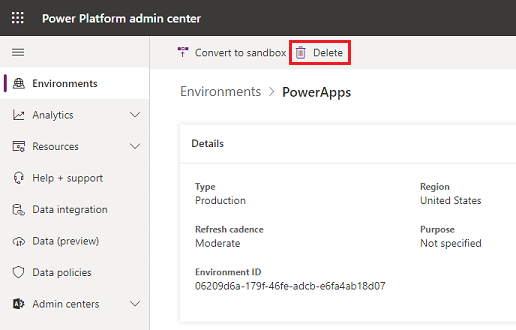
Give access to a user's environments using PowerShell
An administrator can assign themselves (or another user within their organization) access to all environments created by a user by using the Set-AdminPowerAppEnvironmentRoleAssignment function in the PowerShell cmdlets for Power Apps administrators:
Add-PowerAppsAccount
$deleteDsrUserId = "0ecb1fcc-6782-4e46-a4c4-738c1d3accea"
$myUserId = $global:currentSession.UserId
#Assign yourself as an admin to each environment created by the user
Get-AdminPowerAppEnvironment -CreatedBy $deleteDsrUserId | Set-AdminPowerAppEnvironmentRoleAssignment -RoleName EnvironmentAdmin -PrincipalType User -PrincipalObjectId $myUserId
#Retrieve the environment role assignments to confirm
Get-AdminPowerAppEnvironment -CreatedBy $deleteDsrUserId | Get-AdminPowerAppEnvironmentRoleAssignment
Important
This function works only in environments that do not have an environment of a database in Dataverse.
Delete environments created by a user using PowerShell
An administrator can delete all environments created by a user by using the Remove-AdminPowerAppEnvironment function in the PowerShell cmdlets for Power Apps administrators:
Add-PowerAppsAccount
$deleteDsrUserId = "0ecb1fcc-6782-4e46-a4c4-738c1d3accea"
# Retrieve all environments created by the user and then delete them
Get-AdminPowerAppEnvironment -CreatedBy $deleteDsrUserId | Remove-AdminPowerAppEnvironment
Step 2: Delete the user's permissions to all other environments
Users can be assigned permissions (such as Environment Admin and Environment Maker) in an environment, which are stored in the Power Apps service as a "role assignment." With the introduction of Dataverse, if a database is created within the environment, these "role assignments" are stored as records within the environment of that database.
For environments without a Dataverse database
Power Platform admin center
An administrator can delete a user's environment permissions starting from the Power Platform admin center by following these steps:
From the Power Platform admin center, select an environment.
You must be a Microsoft 365 global admin or a Microsoft Entra global administrator to be able to review all environments that have been created within your organization.
If your environment does not have a Dataverse database, you will see a section Access. Under Access, select either Environment admin or Environment maker, and then select See all.

Select a user, select Remove to remove their permission, and then select Continue.
PowerShell
An administrator can delete all environment role assignments for a user across all environments without a Dataverse database by using the Remove-AdminPowerAppEnvironmentRoleAssignment function in the PowerShell cmdlets for Power Apps administrators:
Add-PowerAppsAccount
$deleteDsrUserId = "0ecb1fcc-6782-4e46-a4c4-738c1d3accea"
#find all environment role assignments for the user for environments without a Dataverse database and delete them
Get-AdminPowerAppEnvironmentRoleAssignment -UserId $deleteDsrUserId | Remove-AdminPowerAppEnvironmentRoleAssignment
Important
This function works only for environments that do not have an environment of a Dataverse database.
For environments WITH a Dataverse database
With the introduction of the Dataverse, if a database is created within the environment, these "role assignments" are stored as records within the environment of that database. Please refer to the following documentation on how to remove personal data from an environment of a database in Dataverse: Common Data Service User personal data removal
Step 3: Delete or reassign all canvas apps owned by a user
Reassign a user's canvas apps using the Power Apps Admin PowerShell cmdlets
If an admin decides not to delete a user's canvas apps, they can reassign the apps owned by a user by using the Set-AdminPowerAppOwner function in the Power Apps Admin PowerShell cdmlets:
Add-PowerAppsAccount
$deleteDsrUserId = "0ecb1fcc-6782-4e46-a4c4-738c1d3accea"
$newAppOwnerUserId = "72c272b8-14c3-4f7a-95f7-a76f65c9ccd8"
#find all apps owned by the DSR user and assigns them a new owner
Get-AdminPowerApp -Owner $deleteDsrUserId | Set-AdminPowerAppOwner -AppOwner $newAppOwnerUserId
Delete a user's canvas app using the Power Apps site
A user can delete an app from the Power Apps site. For the full steps on how to delete an app, please see deleting an app.
Delete a user's canvas app using the Power Platform admin center
An admin can delete apps created by a user by following these steps:
From the Power Platform admin center, select an environment.
You must be a Microsoft 365 global admin or a Microsoft Entra global Administrator to be able to review all environments that have been created within your organization.
Under Resources, select Power Apps.
Select an app, and then select Delete > Delete from cloud.
Delete a user's canvas app using the Power Apps Admin PowerShell cmdlets
If an admin decides to delete all canvas apps owned by a user, they can do so using the Remove-AdminApp function in the Power Apps Admin PowerShell cmdlets:
Add-PowerAppsAccount
$deleteDsrUserId = "0ecb1fcc-6782-4e46-a4c4-738c1d3accea"
#find all apps owned by the DSR user and deletes them
Get-AdminPowerApp -Owner $deleteDsrUserId | Remove-AdminPowerApp
Step 4: Delete the user's permissions to canvas apps
Whenever an app is shared with a user, Power Apps stores a record called a "role assignment" that describes the user's permissions (CanEdit or CanUse) to the application. For more information, see the Share an app article.
Note
An app's role assignments will be deleted when the app is deleted. The app owner's role assignment can only be deleted by assigning a new owner for the app.
To delete user permissions to a canvas app, see Preview: Share a model-driven app. For step 5, remove rather than add a role from the list.
PowerShell cmdlets for admins
An admin can delete all of a user's canvas-app role assignments by using the Remove-AdminPowerAppRoleAssignment function in the Power Apps Admin PowerShell cmdlets:
Add-PowerAppsAccount
$deleteDsrUserId = "0ecb1fcc-6782-4e46-a4c4-738c1d3accea"
#find all app role assignments for the DSR user and deletes them
Get-AdminPowerAppRoleAssignment -UserId $deleteDsrUserId | Remove-AdminPowerAppRoleAssignment
Step 5: Delete connections created by a user
Connections are used in conjunction with connectors when establishing connectivity with other APIs and SaaS systems. Connections do include references to the user who created them and, as a result, can be deleted to remove any references to the user.
PowerShell cmdlets for app creators
A user can delete all of their connections by using the Remove-AdminPowerAppConnection function in the PowerShell cmdlets for app creators:
Add-PowerAppsAccount
#Retrieves all connections for the calling user and deletes them
Get-AdminPowerAppConnection | Remove-AdminPowerAppConnection
PowerShell cmdlets for Power Apps administrators
An admin can delete all of a user's connections by using the Remove-AdminPowerAppConnection function in the Power Apps Admin PowerShell cmdlets:
Add-PowerAppsAccount
$deleteDsrUserId = "0ecb1fcc-6782-4e46-a4c4-738c1d3accea"
#Retrieves all connections for the DSR user and deletes them
Get-AdminPowerAppConnection -CreatedBy $deleteDsrUserId | Remove-AdminPowerAppConnection
Step 6: Delete the user's permissions to shared connections
PowerShell cmdlets for app creators
A user can delete all of their connection role assignments for shared connections by using the Remove-AdminPowerAppConnectionRoleAssignment function in the PowerShell cmdlets for app creators:
Add-PowerAppsAccount
#Retrieves all connection role assignments for the calling users and deletes them
Get-AdminPowerAppConnectionRoleAssignment | Remove-AdminPowerAppConnectionRoleAssignment
Note
Owner role assignments cannot be deleted without deleting the connection resource.
PowerShell cmdlets for admins
An admin can delete all of a user's connection role assignments by using the Remove-AdminPowerAppConnectionRoleAssignment function in the Power Apps Admin PowerShell cmdlets:
Add-PowerAppsAccount
$deleteDsrUserId = "0ecb1fcc-6782-4e46-a4c4-738c1d3accea"
#Retrieves all connection role assignments for the DSR user and deletes them
Get-AdminPowerAppConnectionRoleAssignment -PrincipalObjectId $deleteDsrUserId | Remove-AdminPowerAppConnectionRoleAssignment
Step 7: Delete custom connectors created by the user
Custom Connectors supplement the existing out of box connectors and allow for connectivity to other APIs, SaaS and custom-developed systems. You may want to transfer Custom Connector ownership to other users in the organization or delete the Custom Connector.
PowerShell cmdlets for app creators
A user can delete all of their custom connectors by using the Remove-AdminPowerAppConnector function in the PowerShell cmdlets for app creators:
Add-PowerAppsAccount
#Retrieves all custom connectors for the calling user and deletes them
Get-AdminPowerAppConnector | Remove-AdminPowerAppConnector
PowerShell cmdlets for admins
An admin can delete all custom connectors created by a user using the Remove-AdminPowerAppConnector function in the Power Apps Admin PowerShell cmdlets:
Add-PowerAppsAccount
$deleteDsrUserId = "0ecb1fcc-6782-4e46-a4c4-738c1d3accea"
#Retrieves all custom connectors created by the DSR user and deletes them
Get-AdminPowerAppConnector -CreatedBy $deleteDsrUserId | Remove-AdminPowerAppConnector
Step 8: Delete the user's permissions to shared custom connectors
PowerShell cmdlets for app creators
A user can delete all of their connector role assignments for shared custom connectors with the Remove-AdminPowerAppConnectorRoleAssignment function in the PowerShell cmdlets for app creators:
Add-PowerAppsAccount
#Retrieves all connector role assignments for the calling users and deletes them
Get-AdminPowerAppConnectorRoleAssignment | Remove-AdminPowerAppConnectorRoleAssignment
Note
Owner role assignments cannot be deleted without deleting the connection resource.
PowerShell cmdlets for admins
An admin can delete all custom connector role assignments for a user using the Remove-AdminPowerAppConnectorRoleAssignment function in the Power Apps Admin PowerShell cmdlets:
Add-PowerAppsAccount
$deleteDsrUserId = "0ecb1fcc-6782-4e46-a4c4-738c1d3accea"
#Retrieves all custom connector role assignments for the DSR user and deletes them
Get-AdminPowerAppConnectorRoleAssignment -PrincipalObjectId $deleteDsrUserId | Remove-AdminPowerAppConnectorRoleAssignment
Step 9: Delete the user's personal data in Power Automate
Power Apps licenses always include Power Automate capabilities. In addition to being included in Power Apps licenses, Power Automate is also available as a standalone service. For guidance on how to respond to DSRs for users who use the Power Automate service, see Responding to GDPR Data Subject Requests for Power Automate.
Important
It is recommended that admins complete this step for a Power Apps user.
Step 10: Delete the user's personal data in Microsoft Copilot Studio
Power Apps capabilities build upon Microsoft Copilot Studio. Microsoft Copilot Studio is also available as a standalone service. For guidance on how to respond to DSR requests for Microsoft Copilot Studio service data, see Responding to Data Subject Requests for Microsoft Copilot Studio.
Important
It's recommended that admins complete this step for a Power Apps user.
Step 11: Find personal data for the user in the Microsoft 365 admin center
Some feedback mechanisms in Power Apps are integrated with the Microsoft 365 admin center. For guidance on how to delete feedback data stored by the Microsoft 365 admin center, see How can I see my user's feedback?. A Microsoft Entra global administrator is able to manage this data within the Microsoft 365 admin center without the need for Microsoft 365 or Office licenses.
Important
It is recommended that admins complete this step for a Power Apps user.
Step 12: Delete the user's personal data in environments of Dataverse
Certain Power Apps licenses, including the Power Apps Developer Plan, give the ability for users within your organization to create environments of Dataverse and to create and build apps on Dataverse. The Power Apps Developer Plan is a free license that allows users to try out Dataverse in an individual environment. See the Power Apps pricing page for which capabilities are included in each Power Apps license.
For guidance on how to respond to DSRs for users who use Dataverse, see Responding to Data Subject Rights (DSR) requests for Dataverse customer data.
Important
It's recommended that admins complete this step for a Power Apps user.
Step 13: Delete the user from Microsoft Entra
Once the above steps have been complete the final step is to delete the user's account for Microsoft Entra.
Managed tenant
As an admin of a managed Microsoft Entra tenant you can delete the user's account by following the steps outlined in the Azure Data Subject Request GDPR documentation that can be found on the Microsoft 365 Service Trust Portal.
Unmanaged tenant
If you are a member of an unmanaged tenant then you will need to follow these steps in order to delete your account from your Microsoft Entra tenant:
Note
Please see the Unmanaged tenant section above to see how to detect if you are a member of an unmanaged or managed tenant.
Sign in with your Microsoft Entra account.
Select Close account and follow the instructions to delete your account from your Microsoft Entra tenant.

Feedback
Coming soon: Throughout 2024 we will be phasing out GitHub Issues as the feedback mechanism for content and replacing it with a new feedback system. For more information see: https://aka.ms/ContentUserFeedback.
Submit and view feedback for