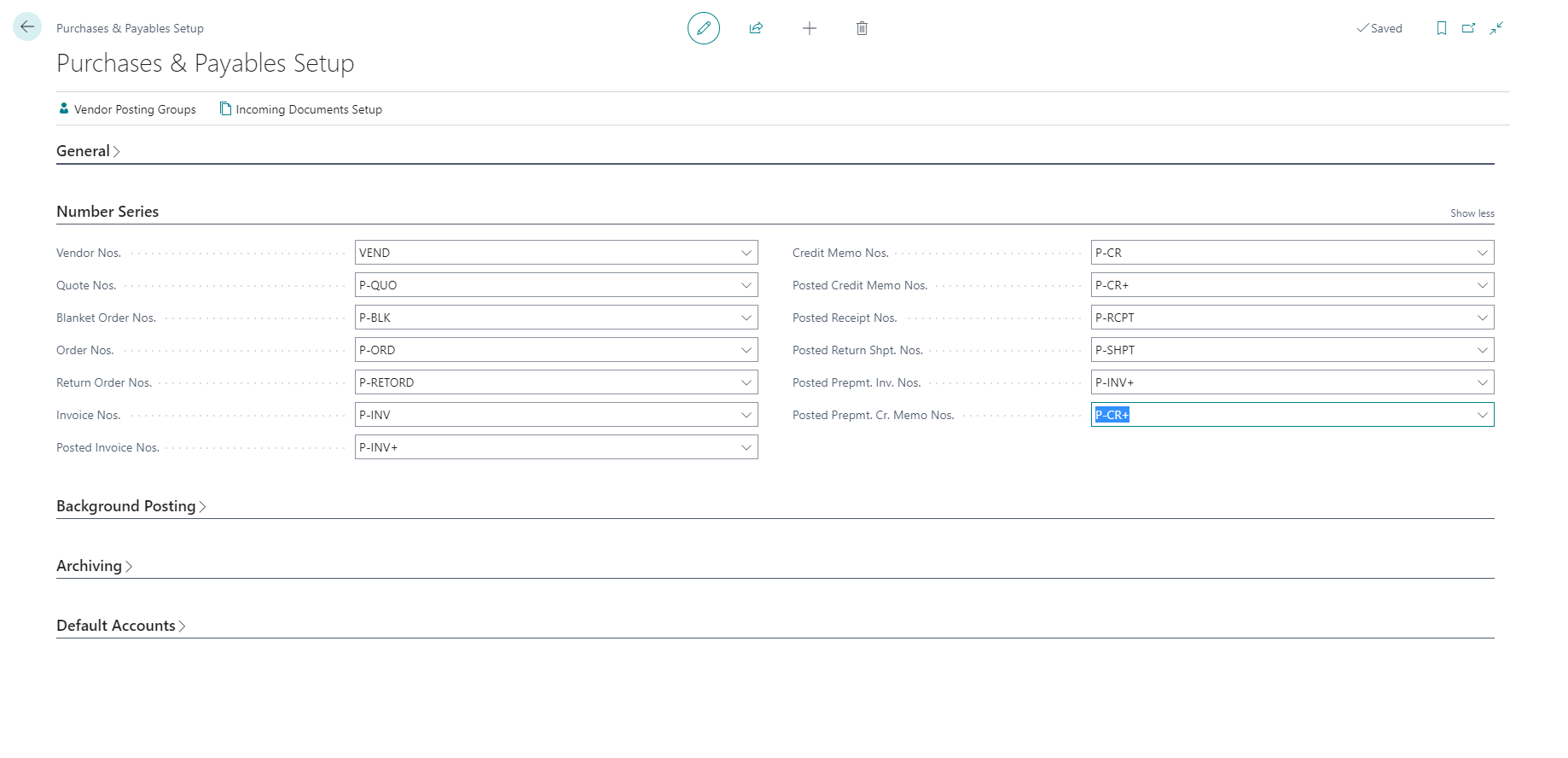Introduction - Set up prepayments
If you require your customers to submit payment before you ship an order to them, or if your vendor requires you to submit payment before they ship an order to you, you can use the prepayment functionality. The functionality enables you to invoice and collect deposits that are required from customers or to remit deposits to vendors. Additionally, prepayment functionality helps you ensure that all partial payments are posted against an invoice.
Alternatively, you can print the pro forma sales invoice document from a sales order, which can be viewed as a payment assignment toward the customers. This invoice isn't a posted document, meaning that it won't result in any ledger entries, making it impossible to post payments against this document.
To use prepayments, set up the following parameters:
Assign general ledger accounts on general posting groups for prepayments
Number series for prepayment documents
Prepayment percentages for selected vendors and customers
Prepayment percentages for combinations of:
Customers, customer price groups, or all customers and items
Vendors and items
Check boxes to require before the posting of sales shipments or purchase receipts:
The receipt of prepayment amounts that are from customers for sales
The issue of prepayment amounts that are from vendors for purchases
General posting setup
Because the prepaid amount belongs to the buyer until they have received the goods or services, you need to set up general ledger accounts to hold the prepayment amounts until the final invoice is posted. To recognize ownership, you must set up:
Customer prepayments in a liability account until the items are shipped.
Vendor prepayments in an asset account until the items are received.
In addition, you must set up a separate general ledger account for each VAT identifier, if you use and calculate VAT in your business.
These general ledger accounts must be assigned to the relevant general posting setup combinations on the General Posting Setup page. To complete this setup, follow these steps:
Select the Search for Page icon in the top-right corner of the page, enter general posting setup, and then select the related link.
For every line that contains a combination of general business posting group and general product posting group that requires sales or purchase prepayments, enter the following:
In the Sales Prepayments Account field, enter the number of the general ledger account to use for posting sales prepayment amounts.
In the Purch. Prepayments Account field, enter the number of the general ledger account to use for posting purchase prepayment amounts.
Set up a number series for prepayment documents
For every type of prepayment document that is used, you have to set up a number series. The prepayment documents are as follows:
Sales prepayment invoices
Sales prepayment credit memos
Purchase prepayment invoice
Purchase prepayment credit memos
You can use the same number series for prepayment invoices and credit memos and regular invoices and credit memos. Alternatively, you can use a different number series. When you use a different number series, each number series must be unique so that you can browse effectively on posted transactions.
To set up a prepayment number series for sales, follow these steps:
Select the Search for Page icon in the top-right corner of the page, enter sales & receivables setup, and then select the related link.
Expand the Number Series FastTab.
In the Posted Prepmt. Inv. Nos. field, enter the number series to use to assign numbers to sales prepayment invoices when they're posted.
In the Posted Prepmt. Cr. Memo Nos. field, enter the number series to use to assign numbers to sales prepayment credit memos when they're posted.
To set up a prepayment number series for purchases, follow these steps:
Select the Search for Page icon in the top-right corner of the page, enter purchases & payables setup, and then select the related link.
Expand the Number Series FastTab.
In the Posted Prepmt. Inv. Nos. field, enter the number series to use to assign numbers to purchase prepayment invoices when they're posted.
In the Posted Prepmt. Cr. Memo Nos. field, enter the number series to use to assign numbers to purchase prepayment credit memos when they're posted.
Set up prepayment verification
When you post a prepayment invoice to a customer or vendor, it can be set up to verify that prepayments that are due from a customer are received and prepayments that are due from a vendor are issued. This feature ensures that inventory isn't shipped to a customer or received from a vendor before the prepayment invoice is applied.
To set up the prepayments verification when you post sales, follow these steps:
Select the Search for Page icon in the top-right corner of the page, enter sales & receivables setup, and then select the related link.
On the General FastTab, show more fields.
Select the Check Prepmt. When Posting check box to prevent the posting of invoices before the receipt of the prepayment amount.
The Prepmt. Auto Update Frequency field specifies how often the job must run that automatically updates the status of sales orders that are pending prepayment. You can choose to either never update automatically or to update on a daily or weekly basis.
To set up the prepayments verification when you post purchases, follow these steps:
Select the Search for Page icon in the top-right corner of the page, enter purchases & payables setup, and then select the related link.
On the General FastTab, show more fields.
Select the Check Prepmt. When Posting option to prevent the posting of invoices before you pay the prepayment amount.
The Prepmt. Auto Update Frequency field specifies how often the job must run that automatically updates the status of purchase orders that are pending prepayment. You can choose to either never update automatically or to update on a daily or weekly basis.