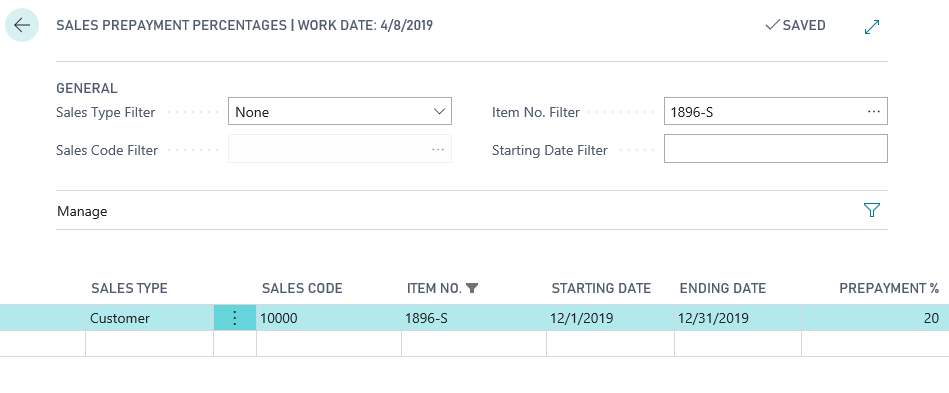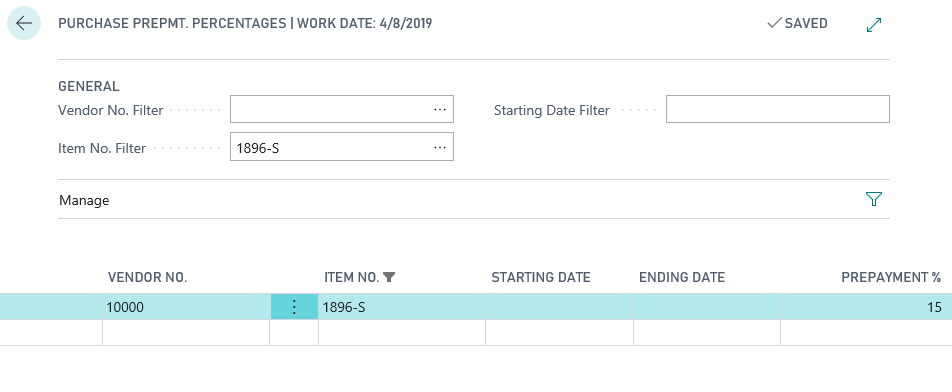Assign prepayment percentages
You can specify a default percentage for prepayments to use for all sales for customers and for all purchases that are from vendors. On the customer and vendor cards, you can set up this default in the Prepayment % field. When the percentage is specified, it is automatically populated on the Prepayment FastTab of the sales or purchase order header and will be copied to all sales or purchase order lines. Then, the prepayment percentage is calculated on the total sales or purchase amount of the order.
You can also specify a default prepayment percentage for an item for all customers, for a customer price group, or for a specific customer. After the percentage has been specified for the item, it is automatically populated on the sales order line.
Select the Search for Page icon in the top-right corner of the page, enter items, and then select the related link.
Select an item, select the Related action, and then select Sales > Prepayment Percentages.
Fill in the following fields:
Sales Type - Specifies whether the prepayment percentage will be defined for a single customer, a customer price group, or for all customers.
Sales Code - Depending on the sales type, you can fill in the unique code of the customer or customer price group.
Item No. - Defines for which item the prepayment percentage will be defined.
Starting Date and Ending Date - Define a period in which the prepayment percentage is valid.
Prepayment % - The prepayment percentage you will require.
You can also specify a default prepayment percentage for an item for a specific vendor. After the percentage has been specified for the item, it is automatically populated on the purchase order line.
Select the Search for Page icon in the top-right corner of the page, enter items, and then select the related link.
Select an item, select the Navigate action, and then select Purchases > Prepayment Percentages.
Fill in the following fields:
Vendor No. - Specifies for which vendor the prepayment percentage will be defined.
Item No. - Defines for which item the prepayment percentage will be defined.
Starting Date and Ending Date - Define a period in which the prepayment percentage is valid.
Prepayment % - The prepayment percentage you will require.
An order might have a prepayment percentage on the sales header and a different percentage for the items on the lines. To determine which prepayment percentage applies to each sales line, the system looks for the prepayment percentage in the following order and will apply the first default that it finds:
A prepayment percentage for the item on the line and the customer that the order is for.
A prepayment percentage for the item on the line and the customer price group that the customer belongs to.
A prepayment percentage for the item on the line for all customers.
The prepayment percentage on the sales or purchase header.
In other words, the prepayment percentage on the customer card will only apply if no prepayment percentage has been set up for the item. However, if you change the contents of the Prepayment Percentage field on the sales or purchase header after you create the lines, the prepayment percentage on all of the lines will be updated. This method simplifies the process of creating an order with a fixed prepayment percentage, regardless of the percentage that is set up on items.