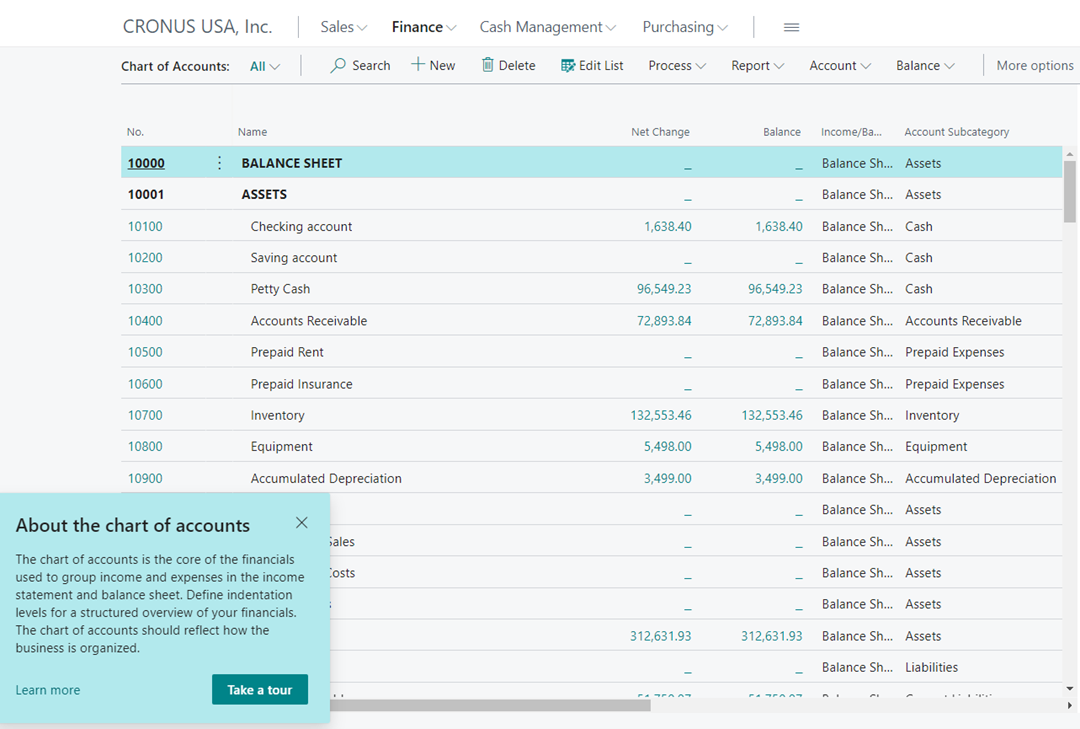Tour Business Central
Business Central includes Teaching Tips and educational Tours to allow users to start using Business Central with more ease. An educational tour is a sequence of teaching tips. Teaching tips describe functionality while pointing to elements in the UI. A tour is related to a certain page.
Let’s have a look at the Chart of Accounts page as an example.
The Chart of Accounts page shows the About the Chart of Accounts tour in the bottom left part of the page. It starts with describing what this page shows. You can then start the tour by selecting Take a tour.
The next teaching tip in the tour describes what is behind the numbers on the page while pointing at the field Net Change. It continues with describing the structure of the chart of accounts after which it points towards the availability of financial reports. This tour includes three teaching tips, and you can finish the tour by selecting Got It.
You can extend your learning by selecting Show tips about this page type. This will teach you more about important features of this type of page. In this case we are at a list page, where you should know about the possibilities of the Views menu in combination with filters. It also draws attention to the availability of Factboxes on list pages.
Once you have finished a tour, the tour doesn't pop up anymore in the bottom left part of the page, but you must click the page title in the top left corner of the page. Then, you can retake the tour and expand the tips about this page.
Try it yourself with the Sales Invoice page. The tour includes five teaching tips. You can also create and customize your own teaching tips and tours. This involves some technical work.