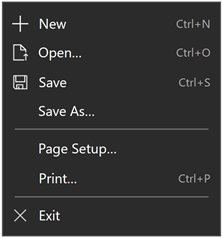RichTextBlock 类
定义
重要
一些信息与预发行产品相关,相应产品在发行之前可能会进行重大修改。 对于此处提供的信息,Microsoft 不作任何明示或暗示的担保。
表示支持格式化文本、超链接、内联图像和其他丰富内容的富文本显示容器。 RichTextBlock 支持内置溢出模型。
public ref class RichTextBlock sealed : FrameworkElement/// [Windows.Foundation.Metadata.Activatable(65536, Windows.Foundation.UniversalApiContract)]
/// [Windows.Foundation.Metadata.ContractVersion(Windows.Foundation.UniversalApiContract, 65536)]
/// [Windows.Foundation.Metadata.MarshalingBehavior(Windows.Foundation.Metadata.MarshalingType.Agile)]
/// [Windows.Foundation.Metadata.Threading(Windows.Foundation.Metadata.ThreadingModel.Both)]
/// [Windows.UI.Xaml.Markup.ContentProperty(Name="Blocks")]
class RichTextBlock final : FrameworkElement/// [Windows.Foundation.Metadata.ContractVersion(Windows.Foundation.UniversalApiContract, 65536)]
/// [Windows.Foundation.Metadata.MarshalingBehavior(Windows.Foundation.Metadata.MarshalingType.Agile)]
/// [Windows.Foundation.Metadata.Threading(Windows.Foundation.Metadata.ThreadingModel.Both)]
/// [Windows.UI.Xaml.Markup.ContentProperty(Name="Blocks")]
/// [Windows.Foundation.Metadata.Activatable(65536, "Windows.Foundation.UniversalApiContract")]
class RichTextBlock final : FrameworkElement[Windows.Foundation.Metadata.Activatable(65536, typeof(Windows.Foundation.UniversalApiContract))]
[Windows.Foundation.Metadata.ContractVersion(typeof(Windows.Foundation.UniversalApiContract), 65536)]
[Windows.Foundation.Metadata.MarshalingBehavior(Windows.Foundation.Metadata.MarshalingType.Agile)]
[Windows.Foundation.Metadata.Threading(Windows.Foundation.Metadata.ThreadingModel.Both)]
[Windows.UI.Xaml.Markup.ContentProperty(Name="Blocks")]
public sealed class RichTextBlock : FrameworkElement[Windows.Foundation.Metadata.ContractVersion(typeof(Windows.Foundation.UniversalApiContract), 65536)]
[Windows.Foundation.Metadata.MarshalingBehavior(Windows.Foundation.Metadata.MarshalingType.Agile)]
[Windows.Foundation.Metadata.Threading(Windows.Foundation.Metadata.ThreadingModel.Both)]
[Windows.UI.Xaml.Markup.ContentProperty(Name="Blocks")]
[Windows.Foundation.Metadata.Activatable(65536, "Windows.Foundation.UniversalApiContract")]
public sealed class RichTextBlock : FrameworkElementPublic NotInheritable Class RichTextBlock
Inherits FrameworkElement<RichTextBlock .../>
-or-
<RichTextBlock ...>
blocksContent
</RichTextBlock>
- 继承
- 属性
Windows 要求
| 设备系列 |
Windows 10 (在 10.0.10240.0 中引入)
|
| API contract |
Windows.Foundation.UniversalApiContract (在 v1.0 中引入)
|
示例
提示
有关详细信息、设计指南和代码示例,请参阅 格式文本块。
WinUI 2 库应用包括大多数 WinUI 2 控件、特性和功能的交互式示例。 通过 Microsoft Store 获取应用,或在 GitHub 上获取源代码。
此示例演示启用了文本选择和文本换行的 RichTextBlock。
在 XAML 中,内容元素的创建是隐式的,因此可以直接将文本添加到 Paragraph 元素,将 Paragraph 直接添加到 RichTextBlock 元素。
在代码中,必须显式创建每个 Run 元素,设置其 Text 属性,并将其添加到 Paragraph.Inlines 集合。 然后,将每个 Paragraph 添加到 RichTextBlock.Blocks 集合。
<RichTextBlock IsTextSelectionEnabled="True" TextWrapping="Wrap" Width="200" >
<Paragraph>
This is some sample text to show the wrapping behavior.
</Paragraph>
</RichTextBlock>
// Create a RichTextBlock, a Paragraph and a Run.
RichTextBlock richTextBlock = new RichTextBlock();
Paragraph paragraph = new Paragraph();
Run run = new Run();
// Customize some properties on the RichTextBlock.
richTextBlock.IsTextSelectionEnabled = true;
richTextBlock.TextWrapping = TextWrapping.Wrap;
run.Text = "This is some sample text to show the wrapping behavior.";
richTextBlock.Width = 200;
// Add the Run to the Paragraph, the Paragraph to the RichTextBlock.
paragraph.Inlines.Add(run);
richTextBlock.Blocks.Add(paragraph);
// Add the RichTextBlock to the visual tree (assumes stackPanel is decalred in XAML).
stackPanel.Children.Add(richTextBlock);
本示例演示了一个 RichTextBlock,其中包含对单次文本的 FontWeight、 FontFamily、 FontStyle、 Foreground 和 SelectionHighlightColor 的自定义。
在 XAML 中,内容元素的创建是隐式的,因此可以直接将文本添加到 Paragraph 元素,将 Paragraph 直接添加到 RichTextBlock 元素。
在代码中,必须显式创建每个 Run 元素,设置其 Text 属性,并将其添加到 Paragraph.Inlines 集合。 然后,将每个 Paragraph 添加到 RichTextBlock.Blocks 集合。
<RichTextBlock IsTextSelectionEnabled="True" SelectionHighlightColor="Pink"
FontWeight="Light" FontFamily="Arial" FontStyle="Italic"
Foreground="Blue">
<Paragraph>
This is some sample text to demonstrate some properties.
</Paragraph>
</RichTextBlock>
// Create a RichTextBlock, a Paragraph and a Run.
RichTextBlock richTextBlock = new RichTextBlock();
Paragraph paragraph = new Paragraph();
Run run = new Run();
// Customize some properties on the RichTextBlock.
richTextBlock.IsTextSelectionEnabled = true;
richTextBlock.SelectionHighlightColor = new SolidColorBrush(Windows.UI.Colors.Pink);
richTextBlock.Foreground = new SolidColorBrush(Windows.UI.Colors.Blue);
richTextBlock.FontWeight = Windows.UI.Text.FontWeights.Light;
richTextBlock.FontFamily = new FontFamily("Arial");
richTextBlock.FontStyle = Windows.UI.Text.FontStyle.Italic;
run.Text = "This is some sample text to demonstrate some properties.";
//Add the Run to the Paragraph, the Paragraph to the RichTextBlock.
paragraph.Inlines.Add(run);
richTextBlock.Blocks.Add(paragraph);
// Add the RichTextBlock to the visual tree (assumes stackPanel is decalred in XAML).
stackPanel.Children.Add(richTextBlock);
此示例演示了一个 RichTextBlock,其中包含用于不同文本运行的 FontWeight、 FontFamily、 FontStyle、 Foreground 和 SelectionHighlightColor 的自定义项。
在 XAML 中,内容元素的创建是隐式的,因此可以直接将文本添加到 Paragraph 元素,将 Paragraph 直接添加到 RichTextBlock 元素。
在代码中,必须显式创建每个 Run 元素,设置其 Text 属性,并将其添加到 Paragraph.Inlines 集合。 然后,将每个 Paragraph 添加到 RichTextBlock.Blocks 集合。
<RichTextBlock IsTextSelectionEnabled="True" SelectionHighlightColor="Pink" FontFamily="Arial" >
<Paragraph>
<Run Foreground="Blue" FontWeight="Light" Text="This is some" ></Run>
<Span FontWeight="SemiBold">
<Run FontStyle="Italic">sample text to</Run>
<Run Foreground="Red">demonstrate some properties.</Run>
</Span>
</Paragraph>
</RichTextBlock>
RichTextBlock richTextBlock = new RichTextBlock();
richTextBlock.IsTextSelectionEnabled = true;
richTextBlock.SelectionHighlightColor = new SolidColorBrush(Windows.UI.Colors.Pink);
richTextBlock.FontFamily = new FontFamily("Arial");
Paragraph paragraph = new Paragraph();
Run run = new Run();
run.Foreground = new SolidColorBrush(Windows.UI.Colors.Blue);
run.FontWeight = Windows.UI.Text.FontWeights.Light;
run.Text = "This is some";
Span span = new Span();
span.FontWeight = Windows.UI.Text.FontWeights.SemiBold;
Run run1 = new Run();
run1.FontStyle = Windows.UI.Text.FontStyle.Italic;
run1.Text = " sample text to ";
Run run2 = new Run();
run2.Foreground = new SolidColorBrush(Windows.UI.Colors.Red);
run2.Text = " demonstrate some properties";
span.Inlines.Add(run1);
span.Inlines.Add(run2);
paragraph.Inlines.Add(run);
paragraph.Inlines.Add(span);
richTextBlock.Blocks.Add(paragraph);
// Add the RichTextBlock to the visual tree (assumes stackPanel is decalred in XAML).
stackPanel.Children.Add(richTextBlock);
此处,RichTextBlock 以 RichTextBlockOverflow 元素为目标,以创建多列文本布局。 然后,第一个 RichTextBlockOverflow 元素面向接收其内容溢出的第二个 RichTextBlockOverflow 元素。 文本溢出计算方式的控制布局因素是父网格的受约束的宽度和高度,以及将网格划分为三个高度/宽度为 300 像素的相等列的 ColumnDefinition 设置。 Overflow 还受 FontSize 和许多其他文本格式属性的影响,这些属性会更改文本中的字符。
<Grid x:Name="columnGrid" Background="White" Width="900" Height="300">
<Grid.ColumnDefinitions>
<ColumnDefinition/>
<ColumnDefinition/>
<ColumnDefinition/>
</Grid.ColumnDefinitions>
<RichTextBlock Grid.Column="0" IsTextSelectionEnabled="True" TextAlignment="Justify"
OverflowContentTarget="{Binding ElementName=firstOverflowContainer}"
TextIndent="12"
FontSize="12" FontFamily="Segoe UI" Foreground="#2a2a2a" Margin="20,0">
<Paragraph>
<Bold><Span Foreground="DarkSlateBlue" FontSize="16">Lorem ipsum dolor sit amet</Span></Bold>, consectetur adipiscing elit. Sed ac mi ipsum. Phasellus vel malesuada mauris. Donec pharetra, enim sit amet mattis tincidunt, felis nisi semper lectus, vel porta diam nisi in augue. Pellentesque lacus tortor, aliquam et faucibus id, rhoncus ut justo. Sed id lectus odio, eget pulvinar diam. Suspendisse eleifend ornare libero, in luctus purus aliquet non. Sed interdum, sem vitae rutrum rhoncus, felis ligula ultrices sem, in eleifend eros ante id neque. Vivamus quam lorem, varius vitae porta mollis, placerat quis est. Aenean eget sagittis massa. Sed tellus turpis, ullamcorper eget imperdiet vel, faucibus vel nisl. Nunc sed suscipit quam. Vivamus convallis faucibus dignissim. Fusce sollicitudin, quam vel cursus mattis, nisl velit tristique sapien, ac vestibulum ante arcu a nisl. Vestibulum commodo gravida ante at tincidunt. Vestibulum in ornare nunc. Nullam ut lorem vitae dui placerat lacinia sit amet a arcu. Nulla sit amet odio nisi. Praesent erat urna, venenatis ac adipiscing vel, congue at lectus. Proin ac metus at quam luctus ultricies.
</Paragraph>
<Paragraph>
<Italic>This is an inline image.</Italic>
<InlineUIContainer>
<Border Background="Black">
<Image Source="Assets/SmallLogo.png" Height="30" Width="30"/>
</Border>
</InlineUIContainer>
Nam vitae ligula non ligula suscipit semper. Duis sed nulla metus, id hendrerit velit. Curabitur dolor purus, bibendum eu cursus lacinia, interdum vel augue. Aenean euismod eros et sapien vehicula dictum. Duis ullamcorper, turpis nec feugiat tincidunt, dui erat luctus risus, aliquam accumsan lacus est vel quam. Nunc lacus massa, varius eget accumsan id, congue sed orci. Duis dignissim hendrerit egestas. Proin ut turpis magna, sit amet porta erat. Nunc semper metus nec magna imperdiet nec vestibulum dui fringilla. Sed sed ante libero, nec porttitor mi. Ut luctus, neque vitae placerat egestas, urna leo auctor magna, sit amet ultricies ipsum felis quis sapien. Proin eleifend varius dui, at vestibulum nunc consectetur nec. Mauris nulla elit, ultrices a sodales non, aliquam ac est. Quisque sit amet risus nulla. Quisque vestibulum posuere velit, vitae vestibulum eros scelerisque sit amet. In in risus est, at laoreet dolor. Nullam aliquet pellentesque convallis. Ut vel tincidunt nulla. Mauris auctor tincidunt auctor.
</Paragraph>
</RichTextBlock>
<RichTextBlockOverflow x:Name="firstOverflowContainer" Grid.Column="1" Margin="20,0"
OverflowContentTarget="{Binding ElementName=secondOverflowContainer}"/>
<RichTextBlockOverflow x:Name="secondOverflowContainer" Grid.Column="2" Margin="20,0"/>
</Grid>
注解
提示
有关详细信息、设计指南和代码示例,请参阅 格式文本块。
RichTextBlock 控件显示只读文本,并提供多个高级文本布局功能。 如果需要对段落、内联 UI 元素或溢出文本的支持,请使用 RichTextBlock。
TextBlock 提供更简单的内容模型,因此通常更易于使用,并且它可以提供比 RichTextBlock 更好的文本呈现性能。 它还提供许多用于自定义文本呈现方式的相同格式设置选项。 但是,RichTextBlock 提供了 一些 TextBlock 未提供的独特功能。
有关详细信息和示例,请参阅 RichTextBlock 控件指南。
段落和格式设置
RichTextBlock 的内容属性是基于 Paragraph 元素的 Blocks 属性。 通过设置 TextIndent 属性设置段落缩进。
可以使用 Text 元素和 Typography 类的附加属性将字符和段落格式应用于 RichTextBlock 中的文本。 例如,可以对控件中文本的任何部分应用 加粗、 斜体和 下划线 。
内联 UI 元素
可以在 RichTextBlock 的内容中使用 InlineUIContainer 在文本中嵌入派生自 UIElement 的元素(如图像)。
溢出内容
可以使用 RichTextBlock 和 RichTextBlockOverflow 元素来创建高级页面布局,例如多列文本。 RichTextBlockOverflow 元素的内容始终来自 RichTextBlock 元素。 通过将 RichTextBlockOverflow 元素设置为 RichTextBlock 或其他 RichTextBlockOverflow 的 OverflowContentTarget 来链接这些元素。
字体回退
RichTextBlock 的默认 FontFamily 为 Segoe UI,默认 FontSize 为 15 个与设备无关的像素, (DIP) 。 默认情况下,RichTextBlock 利用字体回退机制来显示未包含在指定字体中的字形。 如果 RichTextBlock 中所需的字形在指定字体中不可用,则字体回退机制会浏览系统上的字体列表,以尝试以其他字体显示所需的字符。
版本历史记录
| Windows 版本 | SDK 版本 | 已添加值 |
|---|---|---|
| 1703 | 15063 | TextDecorations |
| 1709 | 16299 | HorizontalTextAlignment |
| 1709 | 16299 | IsTextTrimmed |
| 1709 | 16299 | IsTextTrimmedChanged |
| 1709 | 16299 | TextHighlighters |
| 1809 | 17763 | CopySelectionToClipboard |
| 1809 | 17763 | SelectionFlyout |
构造函数
| RichTextBlock() |
初始化 RichTextBlock 类的新实例。 |
属性
| AccessKey |
获取或设置此元素的访问键 (助记键) 。 (继承自 UIElement) |
| AccessKeyScopeOwner |
获取或设置一个源元素,该元素为此元素提供访问键范围,即使它不在源元素的可视化树中也是如此。 (继承自 UIElement) |
| ActualHeight |
获取 FrameworkElement 的呈现高度。 请参阅“备注”。 (继承自 FrameworkElement) |
| ActualOffset |
获取在布局过程的排列传递期间计算的此 UIElement 相对于其父级的位置。 (继承自 UIElement) |
| ActualSize |
获取此 UIElement 在布局过程的排列过程中计算的大小。 (继承自 UIElement) |
| ActualTheme |
获取元素当前使用的 UI 主题,该主题可能与 RequestedTheme 不同。 (继承自 FrameworkElement) |
| ActualWidth |
获取 FrameworkElement 的呈现宽度。 请参阅“备注”。 (继承自 FrameworkElement) |
| AllowDrop |
获取或设置一个值,该值确定此 UIElement 是否可以作为拖放操作的放置目标。 (继承自 UIElement) |
| AllowFocusOnInteraction |
获取或设置一个值,该值指示当用户与元素交互时是否自动获得焦点。 (继承自 FrameworkElement) |
| AllowFocusWhenDisabled |
获取或设置禁用的控件是否可以接收焦点。 (继承自 FrameworkElement) |
| BaselineOffset |
获取一个值,该值表示从内容顶部到第一段基线的偏移量(以像素为单位)。 段落的基线是其中第一行的基线。 |
| BaseUri |
获取统一资源标识符 (URI) ,表示 XAML 加载时 XAML 构造对象的基统一资源标识符 (URI) 。 此属性适用于统一资源标识符 (URI) 运行时的解析。 (继承自 FrameworkElement) |
| Blocks |
获取 RichTextBlock 的内容。 |
| CacheMode |
获取或设置一个值,该值指示呈现的内容应尽可能缓存为复合位图。 (继承自 UIElement) |
| CanBeScrollAnchor |
获取或设置一个值,该值指示 UIElement 是否可以作为滚动定位的候选项。 (继承自 UIElement) |
| CanDrag |
获取或设置一个值,该值指示是否可以在拖放操作中将元素作为数据拖动。 (继承自 UIElement) |
| CenterPoint |
获取或设置元素的中心点,即发生旋转或缩放的点。 影响元素的呈现位置。 (继承自 UIElement) |
| CharacterSpacing |
获取或设置字符之间的统一间距,单位为 1/1000 em。 |
| CharacterSpacingProperty |
标识 CharacterSpacing 依赖属性。 |
| Clip |
获取或设置用于定义 UIElement 内容的轮廓的 RectangleGeometry。 (继承自 UIElement) |
| CompositeMode |
获取或设置一个属性,该属性为其父布局和窗口中的元素声明备用组合和混合模式。 这与混合 XAML/Microsoft DirectX UI 中涉及的元素相关。 (继承自 UIElement) |
| ContentEnd |
获取一个 TextPointer ,它指示 RichTextBlock 中内容的结束。 |
| ContentStart |
获取一个 TextPointer ,它指示 RichTextBlock 中内容的开头。 |
| ContextFlyout |
获取或设置与此元素关联的浮出控件。 (继承自 UIElement) |
| DataContext |
获取或设置 FrameworkElement 的数据上下文。 数据上下文的常见用途是 FrameworkElement 使用 {Binding} 标记扩展并参与数据绑定。 (继承自 FrameworkElement) |
| DesiredSize |
获取此 UIElement 在布局过程的度量传递期间计算的大小。 (继承自 UIElement) |
| Dispatcher |
获取与此对象关联的 CoreDispatcher 。 CoreDispatcher 表示可以访问 UI 线程上的 DependencyObject 的工具,即使代码是由非 UI 线程启动的。 (继承自 DependencyObject) |
| ExitDisplayModeOnAccessKeyInvoked |
获取或设置一个值,该值指定在调用访问密钥时是否消除访问键显示。 (继承自 UIElement) |
| FlowDirection |
获取或设置文本和其他 UI 元素在控制其布局的任何父元素中的流动方向。 此属性可以设置为 LeftToRight 或 RightToLeft。 在任何元素上将 FlowDirection 设置为 RightToLeft 会将对齐方式设置为右对齐,将读取顺序设置为从右到左,并将控件的布局设置为从右到左流动。 (继承自 FrameworkElement) |
| FocusVisualMargin |
获取或设置 FrameworkElement 的焦点视觉对象的外边距。 (继承自 FrameworkElement) |
| FocusVisualPrimaryBrush |
获取或设置用于绘制 FrameworkElement 或 |
| FocusVisualPrimaryThickness |
获取或设置 FrameworkElement 或 |
| FocusVisualSecondaryBrush |
获取或设置用于绘制 FrameworkElement 或 |
| FocusVisualSecondaryThickness |
获取或设置 FrameworkElement 或 |
| FontFamily |
获取或设置此元素中文本内容的首选顶级字体系列。 |
| FontFamilyProperty |
标识 FontFamily 依赖属性。 |
| FontSize |
获取或设置此元素中文本内容的字号。 |
| FontSizeProperty |
标识 FontSize 依赖属性。 |
| FontStretch |
获取或设置此元素中文本内容的字体拉伸。 |
| FontStretchProperty |
标识 FontStretch 依赖属性。 |
| FontStyle |
获取或设置此元素中内容的字体样式。 |
| FontStyleProperty |
标识 FontStyle 依赖属性。 |
| FontWeight |
获取或设置 RichTextBlock 的顶级字体粗细。 |
| FontWeightProperty |
标识 FontWeight 依赖属性。 |
| Foreground |
获取或设置要应用于 RichTextBlock 的文本内容的 Brush。 |
| ForegroundProperty |
标识 前台 依赖属性。 |
| HasOverflowContent |
获取一个值,该值指示 RichTextBlock 是否具有超出其边界的内容,该内容可为 OverflowContentTarget 元素提供内容。 |
| HasOverflowContentProperty |
标识 HasOverflowContent 依赖属性。 |
| Height |
获取或设置 FrameworkElement 的建议高度。 (继承自 FrameworkElement) |
| HighContrastAdjustment |
获取或设置一个值,该值指示在启用高对比度主题时框架是否自动调整元素的视觉属性。 (继承自 UIElement) |
| HorizontalAlignment |
获取或设置在布局父级(如面板或项控件)中组合时应用于 FrameworkElement 的水平对齐特征。 (继承自 FrameworkElement) |
| HorizontalTextAlignment |
获取或设置一个值,该值指示文本在 RichTextBlock 中的对齐方式。 |
| HorizontalTextAlignmentProperty |
标识 HorizontalTextAlignment 依赖属性。 |
| IsAccessKeyScope |
获取或设置一个值,该值指示元素是否定义其自己的访问键范围。 (继承自 UIElement) |
| IsColorFontEnabled |
获取或设置一个值,该值确定是否以颜色呈现包含颜色层(如 Segoe UI 表情符号)的字体字形。 |
| IsColorFontEnabledProperty |
标识 IsColorFontEnabled 依赖属性。 |
| IsDoubleTapEnabled |
获取或设置一个值,该值确定 DoubleTapped 事件是否可以源自该元素。 (继承自 UIElement) |
| IsHitTestVisible |
获取或设置此 UIElement 的包含区域是否可以为命中测试返回 true 值。 (继承自 UIElement) |
| IsHoldingEnabled |
获取或设置一个值,该值确定 Holding 事件是否可以源自该元素。 (继承自 UIElement) |
| IsLoaded |
获取一个值,该值指示是否已将元素添加到元素树中并准备好进行交互。 (继承自 FrameworkElement) |
| IsRightTapEnabled |
获取或设置一个值,该值确定 RightTapped 事件是否可以源自该元素。 (继承自 UIElement) |
| IsTapEnabled |
获取或设置一个值,该值确定 Tapped 事件是否可以源自该元素。 (继承自 UIElement) |
| IsTextScaleFactorEnabled |
获取或设置是否启用自动文本放大,以反映系统文本大小设置。 |
| IsTextScaleFactorEnabledProperty |
标识 IsTextScaleFactorEnabled 依赖属性。 |
| IsTextSelectionEnabled |
获取或设置一个值,该值确定是否可以选择 RichTextBlock 的文本内容用于剪贴板或拖动目的,或者用于指示所选文本的 UI 样式更改。 |
| IsTextSelectionEnabledProperty |
标识 IsTextSelectionEnabled 依赖属性。 |
| IsTextTrimmed |
获取一个值,该值指示控件是否具有溢出内容区域的剪裁文本。 |
| IsTextTrimmedProperty |
标识 IsTextTrimmed 依赖属性。 |
| KeyboardAcceleratorPlacementMode |
获取或设置一个值,该值指示控件 工具提示 是否显示其关联的键盘快捷键的组合键。 (继承自 UIElement) |
| KeyboardAcceleratorPlacementTarget |
获取或设置一个值,该值指示显示快捷键组合的控件 工具提示 。 (继承自 UIElement) |
| KeyboardAccelerators |
获取使用键盘调用操作的组合键的集合。 加速器通常分配给按钮或菜单项。
|
| KeyTipHorizontalOffset |
获取或设置一个值,该值指示键提示相对于 UIElement 的左或右放置距离。 (继承自 UIElement) |
| KeyTipPlacementMode |
获取或设置一个值,该值指示相对于 UIElement 边界放置访问键提示的位置。 (继承自 UIElement) |
| KeyTipTarget |
获取或设置一个值,该值指示访问键提示所针对的元素。 (继承自 UIElement) |
| KeyTipVerticalOffset |
获取或设置一个值,该值指示键提示相对于 UI 元素的放置距离。 (继承自 UIElement) |
| Language |
获取或设置适用于 FrameworkElement 以及对象表示形式和 UI 中当前 FrameworkElement 的所有子元素的本地化/全球化语言信息。 (继承自 FrameworkElement) |
| Lights |
获取附加到此元素的 XamlLight 对象的集合。 (继承自 UIElement) |
| LineHeight |
获取或设置各行内容的高度。 |
| LineHeightProperty |
标识 LineHeight 依赖属性。 |
| LineStackingStrategy |
获取或设置一个值,该值指示如何为 RichTextBlock 中的每一行文本确定行框。 |
| LineStackingStrategyProperty |
标识 LineStackingStrategy 依赖属性。 |
| ManipulationMode |
获取或设置用于 UIElement 行为和手势交互的 ManipulationModes 值。 设置此值可处理应用代码中此元素的操作事件。 (继承自 UIElement) |
| Margin |
获取或设置 FrameworkElement 的外部边距。 (继承自 FrameworkElement) |
| MaxHeight |
获取或设置 FrameworkElement 的最大高度约束。 (继承自 FrameworkElement) |
| MaxLines |
获取或设置 RichTextBlock 中显示的文本的最大行数。 |
| MaxLinesProperty |
标识 MaxLines 依赖属性。 |
| MaxWidth |
获取或设置 FrameworkElement 的最大宽度约束。 (继承自 FrameworkElement) |
| MinHeight |
获取或设置 FrameworkElement 的最小高度约束。 (继承自 FrameworkElement) |
| MinWidth |
获取或设置 FrameworkElement 的最小宽度约束。 (继承自 FrameworkElement) |
| Name |
获取或设置 对象的标识名称。 当 XAML 处理器从 XAML 标记创建对象树时,运行时代码可以按此名称引用 XAML 声明的对象。 (继承自 FrameworkElement) |
| Opacity |
获取或设置对象的不透明度的程度。 (继承自 UIElement) |
| OpacityTransition |
获取或设置对 Opacity 属性的更改进行动画处理的 ScalarTransition。 (继承自 UIElement) |
| OpticalMarginAlignment |
获取或设置一个值,该值指示如何修改字体以与不同大小的字体保持一致。 |
| OpticalMarginAlignmentProperty |
标识 OpticalMarginAlignment 依赖属性。 |
| OverflowContentTarget |
获取或设置对 RichTextBlockOverflow 的引用,此 RichTextBlockOverflow 是来自此 RichTextBlock 的任何文本溢出的链接目标。 |
| OverflowContentTargetProperty |
标识 OverflowContentTarget 依赖属性。 |
| Padding |
获取或设置一个值,该值指示内容区域的边界与 RichTextBlock 显示的内容之间的填充空间的粗细。 |
| PaddingProperty |
标识 Padding 依赖属性。 |
| Parent |
获取对象树中此 FrameworkElement 的父对象。 (继承自 FrameworkElement) |
| PointerCaptures |
获取所有捕获的指针的集合,表示为 Pointer 值。 (继承自 UIElement) |
| Projection |
获取或设置呈现此元素时要应用的透视投影 (三维效果) 。 (继承自 UIElement) |
| RenderSize |
获取 UIElement 的最终呈现大小。 不建议使用 ,请参阅备注。 (继承自 UIElement) |
| RenderTransform |
获取或设置影响 UIElement 呈现位置的转换信息。 (继承自 UIElement) |
| RenderTransformOrigin |
获取或设置 RenderTransform 声明的任何可能的呈现转换相对于 UIElement 边界的原点。 (继承自 UIElement) |
| RequestedTheme |
获取或设置 UIElement (使用的 UI 主题及其子元素) 资源确定。 使用 RequestedTheme 指定的 UI 主题可以替代应用级 RequestedTheme。 (继承自 FrameworkElement) |
| Resources |
获取本地定义的资源字典。 在 XAML 中,可以通过 XAML 隐式集合语法将资源项建立为 property 元素的 |
| Rotation |
获取或设置顺时针旋转的角度(以度为单位)。 相对于 RotationAxis 和 CenterPoint 旋转。 影响元素的呈现位置。 (继承自 UIElement) |
| RotationAxis |
获取或设置要围绕元素旋转的轴。 (继承自 UIElement) |
| RotationTransition |
获取或设置对 Rotation 属性的更改进行动画处理的 ScalarTransition。 (继承自 UIElement) |
| Scale |
获取或设置元素的刻度。 相对于元素的 CenterPoint 缩放。 影响元素的呈现位置。 (继承自 UIElement) |
| ScaleTransition |
获取或设置对 Scale 属性的更改进行动画处理的 Vector3Transition。 (继承自 UIElement) |
| SelectedText |
获取所选文本的文本范围。 |
| SelectedTextProperty |
标识 SelectedText 依赖属性。 |
| SelectionEnd |
获取 RichTextBlock 中选择的文本的结束位置。 |
| SelectionFlyout |
获取或设置使用触摸或笔选择文本时显示的浮出控件;如果未显示浮出控件,则为 null 。 |
| SelectionFlyoutProperty |
标识 SelectionFlyout 依赖属性。 |
| SelectionHighlightColor |
获取或设置用于突出显示所选文本的画笔。 |
| SelectionHighlightColorProperty |
标识 SelectionHighlightColor 依赖属性。 |
| SelectionStart |
获取 RichTextBlock 中选择的文本的起始位置。 |
| Shadow |
获取或设置元素投射的阴影效果。 (继承自 UIElement) |
| Style |
获取或设置在布局和呈现期间为此对象应用的实例 Style 。 (继承自 FrameworkElement) |
| TabFocusNavigation |
获取或设置一个值,该值修改 Tabbing 和 TabIndex 对此控件的工作方式。 (继承自 UIElement) |
| Tag |
获取或设置可用于存储有关此对象的自定义信息的任意对象值。 (继承自 FrameworkElement) |
| TextAlignment |
获取或设置一个值,该值指示文本在 RichTextBlock 中的对齐方式。 |
| TextAlignmentProperty |
标识 TextAlignment 依赖属性。 |
| TextDecorations |
获取或设置一个值,该值指示应用于文本的修饰。 |
| TextDecorationsProperty |
标识 TextDecorations 依赖属性。 |
| TextHighlighters |
获取文本突出显示的集合。 |
| TextIndent |
获取或设置 RichTextBlock 中每个段落中第一行文本的缩进。 |
| TextIndentProperty |
标识 TextIndent 依赖属性。 |
| TextLineBounds |
获取或设置一个值,该值指示如何确定 RichTextBlock 中每行文本的行框高度。 |
| TextLineBoundsProperty |
标识 TextLineBounds 依赖属性。 |
| TextReadingOrder |
获取或设置一个值,该值指示如何确定 RichTextBlock 的阅读顺序。 |
| TextReadingOrderProperty |
标识 TextReadingOrder 依赖属性。 |
| TextTrimming |
获取或设置一个值,该值指示文本溢出内容区域时如何剪裁。 |
| TextTrimmingProperty |
标识 TextTrimming 依赖属性。 |
| TextWrapping |
获取或设置一个值,该值指示当文本行超出 RichTextBlock 的可用宽度时是否发生文本换行。 |
| TextWrappingProperty |
标识 TextWrapping 依赖属性。 |
| Transform3D |
获取或设置呈现此元素时要应用的三维转换效果。 (继承自 UIElement) |
| TransformMatrix |
获取或设置要应用于 元素的转换矩阵。 (继承自 UIElement) |
| Transitions |
获取或设置应用于 UIElement 的 Transition 样式元素的集合。 (继承自 UIElement) |
| Translation |
获取或设置元素的 x、y 和 z 呈现位置。 (继承自 UIElement) |
| TranslationTransition |
获取或设置对 Translation 属性的更改进行动画处理的 Vector3Transition。 (继承自 UIElement) |
| Triggers |
获取为 FrameworkElement 定义的动画触发器的集合。 不常用。 请参阅“备注”。 (继承自 FrameworkElement) |
| UIContext |
获取 元素的上下文标识符。 (继承自 UIElement) |
| UseLayoutRounding |
获取或设置一个值,该值确定对象及其可视子树的呈现是否应使用将呈现与整个像素对齐的舍入行为。 (继承自 UIElement) |
| VerticalAlignment |
获取或设置当 FrameworkElement 在父对象(如面板或项目控件)中组合时应用于它的垂直对齐特征。 (继承自 FrameworkElement) |
| Visibility |
获取或设置 UIElement 的可见性。 不可见的 UIElement 不会呈现,也不会将其所需大小传达给布局。 (继承自 UIElement) |
| Width |
获取或设置 FrameworkElement 的宽度。 (继承自 FrameworkElement) |
| XamlRoot |
获取或设置 |
| XYFocusDownNavigationStrategy |
获取或设置一个值,该值指定用于确定向下导航的目标元素的策略。 (继承自 UIElement) |
| XYFocusKeyboardNavigation |
获取或设置一个值,该值使用键盘方向箭头启用或禁用导航。 (继承自 UIElement) |
| XYFocusLeftNavigationStrategy |
获取或设置一个值,该值指定用于确定左侧导航的目标元素的策略。 (继承自 UIElement) |
| XYFocusRightNavigationStrategy |
获取或设置一个值,该值指定用于确定右导航目标元素的策略。 (继承自 UIElement) |
| XYFocusUpNavigationStrategy |
获取或设置一个值,该值指定用于确定向上导航目标元素的策略。 (继承自 UIElement) |
方法
事件
| AccessKeyDisplayDismissed |
在不应再显示访问密钥时发生。 (继承自 UIElement) |
| AccessKeyDisplayRequested |
当用户请求显示访问密钥时发生。 (继承自 UIElement) |
| AccessKeyInvoked |
当用户完成访问键序列时发生。 (继承自 UIElement) |
| ActualThemeChanged |
在 ActualTheme 属性值更改时发生。 (继承自 FrameworkElement) |
| BringIntoViewRequested |
在此元素或其后代之一上调用 StartBringIntoView 时发生。 (继承自 UIElement) |
| CharacterReceived |
输入队列收到单个组合字符时发生。 (继承自 UIElement) |
| ContextCanceled |
当上下文输入手势继续为操作手势时发生,以通知元素不应打开上下文浮出控件。 (继承自 UIElement) |
| ContextMenuOpening |
当系统处理显示上下文菜单的交互时发生。 |
| ContextRequested |
当用户完成上下文输入手势(例如右键单击)时发生。 (继承自 UIElement) |
| DataContextChanged |
在 FrameworkElement.DataContext 属性的值更改时发生。 (继承自 FrameworkElement) |
| DoubleTapped |
在此元素的命中测试区域上发生未经处理的 DoubleTap 交互时发生。 (继承自 UIElement) |
| DragEnter |
当输入系统报告将此元素作为目标的基础拖动事件时发生。 (继承自 UIElement) |
| DragLeave |
当输入系统报告将此元素作为原点的基础拖动事件时发生。 (继承自 UIElement) |
| DragOver |
在输入系统报告出现以此元素为可能放置目标的基础拖动事件时发生。 (继承自 UIElement) |
| DragStarting |
在启动拖动操作时发生。 (继承自 UIElement) |
| Drop |
在输入系统报告出现将此元素作为放置目标的基础放置事件时发生。 (继承自 UIElement) |
| DropCompleted |
结束此元素作为源的拖放操作时发生。 (继承自 UIElement) |
| EffectiveViewportChanged |
在 FrameworkElement的有效视区 更改时发生。 (继承自 FrameworkElement) |
| GettingFocus |
在 UIElement 接收焦点之前发生。 此事件是同步引发的,以确保在事件冒泡时不会移动焦点。 (继承自 UIElement) |
| GotFocus |
在 UIElement 接收焦点时发生。 此事件以异步方式引发,因此焦点可以在冒泡完成之前再次移动。 (继承自 UIElement) |
| Holding |
在此元素的命中测试区域上发生未处理的 保留 交互时发生。 (继承自 UIElement) |
| IsTextTrimmedChanged |
在 IsTextTrimmed 属性值更改时发生。 |
| KeyDown |
当 UIElement 具有焦点时按下键盘键时发生。 (继承自 UIElement) |
| KeyUp |
在 UIElement 具有焦点时释放键盘键时发生。 (继承自 UIElement) |
| LayoutUpdated |
由于与布局相关的属性更改值或刷新布局的其他操作,可视化树的布局更改时发生。 (继承自 FrameworkElement) |
| Loaded |
在已构造 FrameworkElement 并将其添加到对象树中并准备好交互时发生。 (继承自 FrameworkElement) |
| Loading |
当 FrameworkElement 开始加载时发生。 (继承自 FrameworkElement) |
| LosingFocus |
在 UIElement 失去焦点之前发生。 此事件是同步引发的,以确保在事件冒泡时不会移动焦点。 (继承自 UIElement) |
| LostFocus |
当 UIElement 失去焦点时发生。 此事件以异步方式引发,因此焦点可以在冒泡完成之前再次移动。 (继承自 UIElement) |
| ManipulationCompleted |
在 UIElement 上的操作完成时发生。 (继承自 UIElement) |
| ManipulationDelta |
当输入设备在操作期间更改位置时发生。 (继承自 UIElement) |
| ManipulationInertiaStarting |
在输入设备在操作期间与 UIElement 对象失去联系和延迟开始时发生。 (继承自 UIElement) |
| ManipulationStarted |
在输入设备在 UIElement 上开始操作时发生。 (继承自 UIElement) |
| ManipulationStarting |
在首次创建操作处理器时发生。 (继承自 UIElement) |
| NoFocusCandidateFound |
当用户尝试通过制表键或方向箭头 (移动焦点) ,但焦点不会移动时发生,因为移动方向上找不到焦点候选项。 (继承自 UIElement) |
| PointerCanceled |
当进行接触的指针异常失去接触时发生。 (继承自 UIElement) |
| PointerCaptureLost |
当此元素以前持有的指针捕获移动到另一个元素或其他位置时发生。 (继承自 UIElement) |
| PointerEntered |
当指针进入此元素的命中测试区域时发生。 (继承自 UIElement) |
| PointerExited |
当指针离开此元素的命中测试区域时发生。 (继承自 UIElement) |
| PointerMoved |
当指针在指针停留在此元素的命中测试区域内时移动时发生。 (继承自 UIElement) |
| PointerPressed |
当指针设备在此元素中启动 Press 操作时发生。 (继承自 UIElement) |
| PointerReleased |
在释放之前启动 按下 操作的指针设备时发生,同时在此元素中。 请注意, 不保证按下 操作的结尾会触发 PointerReleased 事件;可能会触发其他事件。 有关详细信息,请参阅备注。 (继承自 UIElement) |
| PointerWheelChanged |
在指针滚轮的增量值更改时发生。 (继承自 UIElement) |
| PreviewKeyDown |
当 UIElement 具有焦点时按下键盘键时发生。 (继承自 UIElement) |
| PreviewKeyUp |
在 UIElement 具有焦点时释放键盘键时发生。 (继承自 UIElement) |
| ProcessKeyboardAccelerators |
按下 键盘快捷方式 (或快捷键) 时发生。 (继承自 UIElement) |
| RightTapped |
当指针位于 元素上时发生右点击输入刺激时发生。 (继承自 UIElement) |
| SelectionChanged |
在文本选择改变时发生。 |
| SizeChanged |
当 ActualHeight 或 ActualWidth 属性更改 FrameworkElement 上的值时发生。 (继承自 FrameworkElement) |
| Tapped |
在此元素的命中测试区域上发生未经处理的 点击 交互时发生。 (继承自 UIElement) |
| Unloaded |
当此对象不再连接到main对象树时发生。 (继承自 FrameworkElement) |
适用于
另请参阅
反馈
即将发布:在整个 2024 年,我们将逐步淘汰作为内容反馈机制的“GitHub 问题”,并将其取代为新的反馈系统。 有关详细信息,请参阅:https://aka.ms/ContentUserFeedback。
提交和查看相关反馈