Events
Apr 9, 3 PM - Apr 10, 12 PM
Code the Future with AI and connect with Java peers and experts at JDConf 2025.
Register NowThis browser is no longer supported.
Upgrade to Microsoft Edge to take advantage of the latest features, security updates, and technical support.
The Microsoft Entra Connect Administration Agent is a component of Microsoft Entra Connect that can be installed on a Microsoft Entra Connect server. The agent is used to collect specific data from your hybrid Active Directory environment. The collected data helps a Microsoft support engineer troubleshoot issues when you open a support case.
Note
The Microsoft Entra Connect Administration Agent is no longer part of the Microsoft Entra Connect installation, and it can't be used with Microsoft Entra Connect version 2.1.12.0 or later.
The Microsoft Entra Connect Administration Agent waits for specific requests for data from Microsoft Entra ID. The agent then takes the requested data from the sync environment and sends it to Microsoft Entra ID, where it's presented to the Microsoft support engineer.
The information that the Microsoft Entra Connect Administration Agent retrieves from your environment isn't stored. The information is shown only to the Microsoft support engineer to help them investigate and troubleshoot a Microsoft Entra Connect-related support case.
By default, the Microsoft Entra Connect Administration Agent isn't installed on the Microsoft Entra Connect server. To assist with support cases, you must install the agent to collect data.
To install the Microsoft Entra Connect Administration Agent on the Microsoft Entra Connect server, first be sure you meet some prerequisites, and then install the agent.
Prerequisites:

The Microsoft Entra Connect Administration Agent binaries are placed on the Microsoft Entra Connect server.
To install the agent:
cd "C:\Program Files\Microsoft Azure Active Directory Connect\Tools".ConfigureAdminAgent.ps1.When prompted, enter your Microsoft Entra Hybrid Identity Administrator credentials. These credentials should be the same credentials you entered during Microsoft Entra Connect installation.
After the agent is installed, you'll see the following two new programs in Add/Remove Programs in Control Panel on your server:

When you open a support case, the Microsoft support engineer can see this information for a specific user:
The Microsoft support engineer can't change any data in your system, and they can't see any passwords.
After the agent is installed, if you don't want the Microsoft support engineer to access your data for a support call, you can disable the functionality by modifying the service config file:
In Notepad, open C:\Program Files\Microsoft Azure AD Connect Administration Agent\AzureADConnectAdministrationAgentService.exe.config.
Disable the UserDataEnabled setting as shown in the following example. If the UserDataEnabled setting exists and is set to true, set it to false. If the setting doesn't exist, add the setting.
<appSettings>
<add key="TraceFilename" value="ADAdministrationAgent.log" />
<add key="UserDataEnabled" value="false" />
</appSettings>
Save the config file.
Restart the Microsoft Entra Connect Administration Agent service as shown in the following figure:
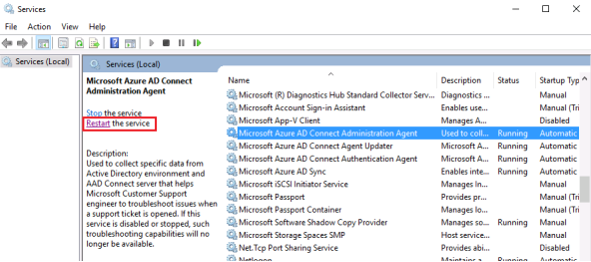
Learn more about integrating your on-premises identities with Microsoft Entra ID.
Events
Apr 9, 3 PM - Apr 10, 12 PM
Code the Future with AI and connect with Java peers and experts at JDConf 2025.
Register NowTraining
Module
Understand Microsoft Entra ID - Training
This module equips learners to describe Microsoft Entra ID - a cloud-based identity and access management service. They'll compare it with AD DS, understand its role as a directory for cloud services, and learn about its security features. They'll also learn about Microsoft Entra Domain Services.
Certification
Microsoft Certified: Identity and Access Administrator Associate - Certifications
Demonstrate the features of Microsoft Entra ID to modernize identity solutions, implement hybrid solutions, and implement identity governance.
Documentation
Microsoft Entra Connect: Troubleshoot Pass-through Authentication - Microsoft Entra ID
This article describes how to troubleshoot Microsoft Entra pass-through authentication.
Microsoft Entra Connect: Troubleshoot Seamless Single Sign-On - Microsoft Entra ID
This topic describes how to troubleshoot Microsoft Entra seamless single sign-on