Events
Apr 9, 3 PM - Apr 10, 12 PM
Code the Future with AI and connect with Java peers and experts at JDConf 2025.
Register NowThis browser is no longer supported.
Upgrade to Microsoft Edge to take advantage of the latest features, security updates, and technical support.
In this article, you learn how to integrate EverBridge with Microsoft Entra ID. When you integrate EverBridge with Microsoft Entra ID, you can:
The scenario outlined in this article assumes that you already have the following prerequisites:
In this article, you configure and test Microsoft Entra single sign-on in a test environment.
To configure the integration of EverBridge into Microsoft Entra ID, you need to add EverBridge from the gallery to your list of managed SaaS apps.
Alternatively, you can also use the Enterprise App Configuration Wizard. In this wizard, you can add an application to your tenant, add users/groups to the app, assign roles, and walk through the SSO configuration as well. Learn more about Microsoft 365 wizards.
Configure and test Microsoft Entra SSO with EverBridge using a test user called B.Simon. For SSO to work, you need to establish a link relationship between a Microsoft Entra user and the related user in EverBridge.
To configure and test Microsoft Entra SSO with EverBridge, perform the following steps:
Follow these steps to enable Microsoft Entra SSO.
Sign in to the Microsoft Entra admin center as at least a Cloud Application Administrator.
Browse to Identity > Applications > Enterprise applications > EverBridge application integration page, find the Manage section and select Single sign-on.
On the Select a Single sign-on method page, select SAML.
On the Set up Single Sign-On with SAML page, select the pencil icon for Basic SAML Configuration to edit the settings.
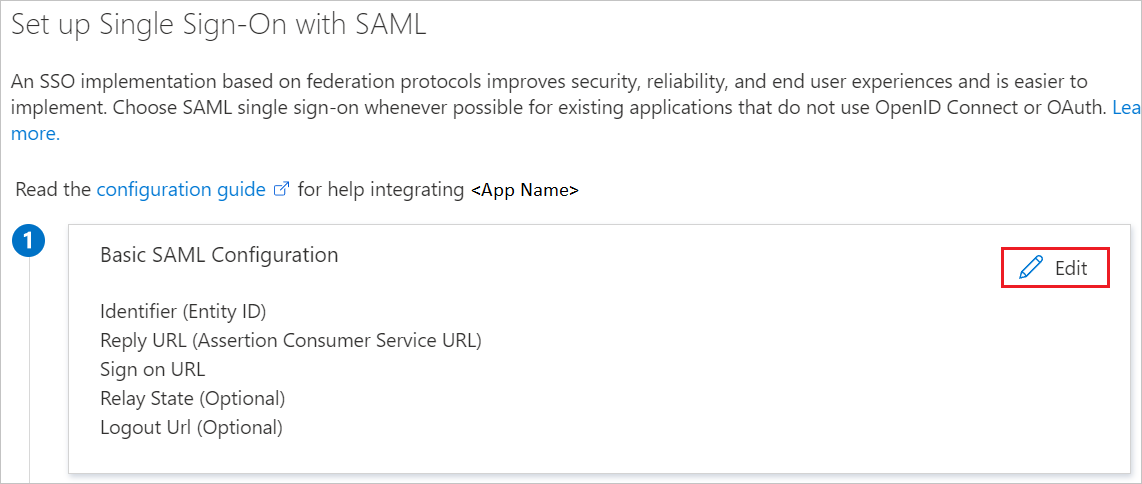
Note
Configure the application either as the manager portal or as the member portal on both the Azure portal and the EverBridge portal.
To configure the EverBridge application as the EverBridge manager portal, in the Basic SAML Configuration section, follow these steps:
a. In the Identifier box, enter a URL that follows the pattern.
https://sso.everbridge.net/<API_Name>
b. In the Reply URL box, enter a URL that follows the pattern.
https://manager.everbridge.net/saml/SSO/<API_Name>/alias/defaultAlias
Note
These values aren't real. Update these values with the actual Identifier and Reply URL values. To get these values, contact the EverBridge support team. You also can refer to the patterns shown in the Basic SAML Configuration section.
To configure the EverBridge application as the EverBridge member portal, in the Basic SAML Configuration section, follow these steps:
If you want to configure the application in IDP-initiated mode, follow these steps:
a. In the Identifier box, enter a URL that follows the pattern https://sso.everbridge.net/<API_Name>/<Organization_ID>
b. In the Reply URL box, enter a URL that follows the pattern https://member.everbridge.net/saml/SSO/<API_Name>/<Organization_ID>/alias/defaultAlias
If you want to configure the application in SP-initiated mode, select Set additional URLs and follow this step:
a. In the Sign on URL box, enter a URL that follows the pattern https://member.everbridge.net/saml/login/<API_Name>/<Organization_ID>/alias/defaultAlias?disco=true
Note
These values aren't real. Update these values with the actual Identifier, Reply URL, and Sign on URL values. To get these values, contact the EverBridge support team. You also can refer to the patterns shown in the Basic SAML Configuration section.
On the Set up Single Sign-On with SAML page, in the SAML Signing Certificate section, select Download to download the Federation Metadata XML. Save it on your computer.
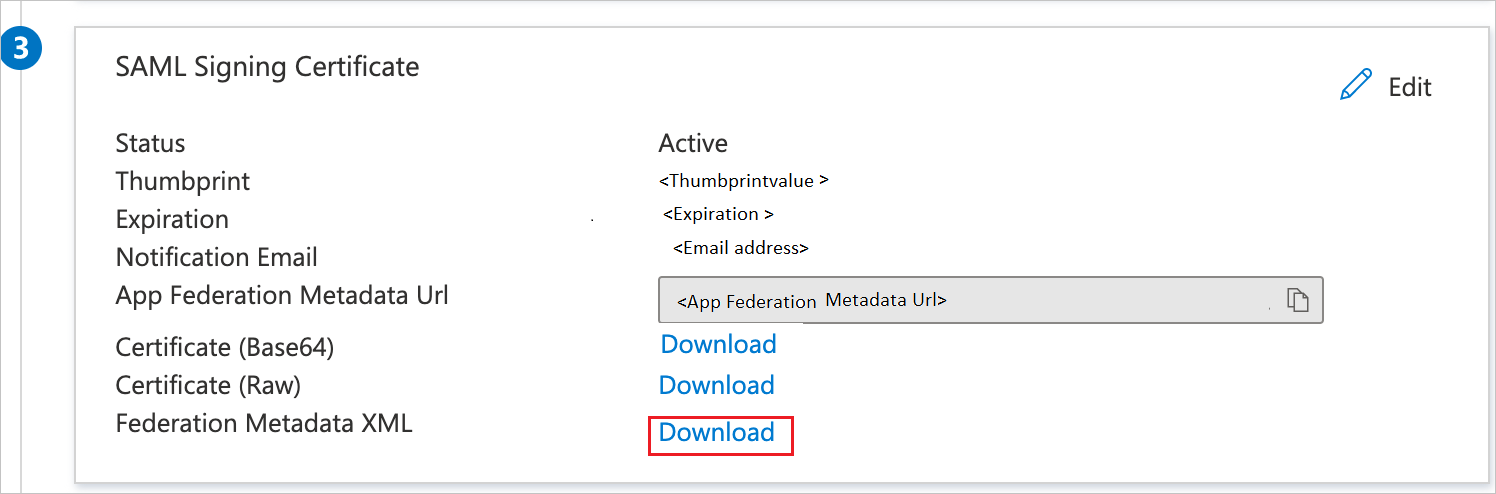
In the Set up EverBridge section, copy the URLs you need for your requirements:
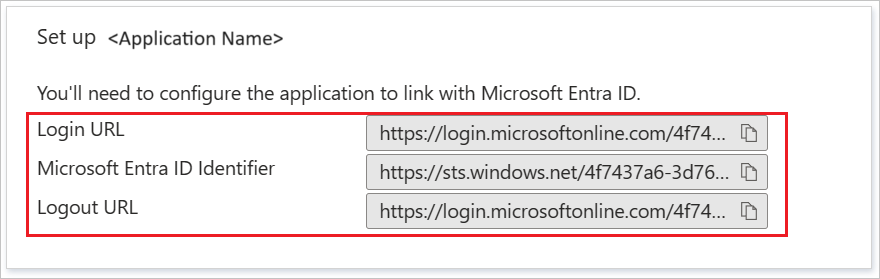
Follow the guidelines in the create and assign a user account quickstart to create a test user account called B.Simon.
To configure SSO on EverBridge as an EverBridge manager portal application, follow these steps.
In a different web browser window, sign in to EverBridge as an administrator.
In the menu on the top, select the Settings tab. Under Security, select Single Sign-On for Manager Portal.

a. In the Name box, enter the name of the identifier provider. An example is your company name.
b. In the API Name box, enter the name of the API.
c. Select Choose File to upload the metadata file that you downloaded.
d. For SAML Identity Location, select Identity is in the NameIdentifier element of the Subject statement.
e. In the Identity Provider Login URL box, paste the Login URL value that you copied.
f. For Service Provider initiated Request Binding, select HTTP Redirect.
g. Select Save.
To configure single sign-on on EverBridge as an EverBridge member portal, send the downloaded Federation Metadata XML to the EverBridge support team. They set this setting to have the SAML SSO connection set properly on both sides.
In this section, you create the test user Britta Simon in EverBridge. To add users in the EverBridge platform, work with the EverBridge support team. Users must be created and activated in EverBridge before you use single sign-on.
In this section, you test your Microsoft Entra single sign-on configuration with following options.
Select Test this application, and you should be automatically signed in to the EverBridge for which you set up the SSO.
You can use Microsoft My Apps. When you select the EverBridge tile in the My Apps, you should be automatically signed in to the EverBridge for which you set up the SSO. For more information about the My Apps, see Introduction to the My Apps.
Once you configure EverBridge you can enforce session control, which protects exfiltration and infiltration of your organization’s sensitive data in real time. Session control extends from Conditional Access. Learn how to enforce session control with Microsoft Defender for Cloud Apps.
Events
Apr 9, 3 PM - Apr 10, 12 PM
Code the Future with AI and connect with Java peers and experts at JDConf 2025.
Register NowTraining
Module
Discover how Microsoft Entra External ID can provide secure, seamless sign-in experiences for your consumers and business customers. Explore tenant creation, app registration, flow customization, and account security.
Certification
Microsoft Certified: Identity and Access Administrator Associate - Certifications
Demonstrate the features of Microsoft Entra ID to modernize identity solutions, implement hybrid solutions, and implement identity governance.