Events
Apr 9, 3 PM - Apr 10, 12 PM
Code the Future with AI and connect with Java peers and experts at JDConf 2025.
Register NowThis browser is no longer supported.
Upgrade to Microsoft Edge to take advantage of the latest features, security updates, and technical support.
In this article, you learn how to integrate Sugar CRM with Microsoft Entra ID. When you integrate Sugar CRM with Microsoft Entra ID, you can:
The scenario outlined in this article assumes that you already have the following prerequisites:
In this article, you configure and test Microsoft Entra SSO in a test environment.
Note
Identifier of this application is a fixed string value so only one instance can be configured in one tenant.
To configure the integration of Sugar CRM into Microsoft Entra ID, you need to add Sugar CRM from the gallery to your list of managed SaaS apps.
Alternatively, you can also use the Enterprise App Configuration Wizard. In this wizard, you can add an application to your tenant, add users/groups to the app, assign roles, and walk through the SSO configuration as well. Learn more about Microsoft 365 wizards.
Configure and test Microsoft Entra SSO with Sugar CRM using a test user called B.Simon. For SSO to work, you need to establish a link relationship between a Microsoft Entra user and the related user in Sugar CRM.
To configure and test Microsoft Entra SSO with Sugar CRM, perform the following steps:
Follow these steps to enable Microsoft Entra SSO.
Sign in to the Microsoft Entra admin center as at least a Cloud Application Administrator.
Browse to Identity > Applications > Enterprise applications > Sugar CRM > Single sign-on.
On the Select a single sign-on method page, select SAML.
On the Set up single sign-on with SAML page, select the pencil icon for Basic SAML Configuration to edit the settings.
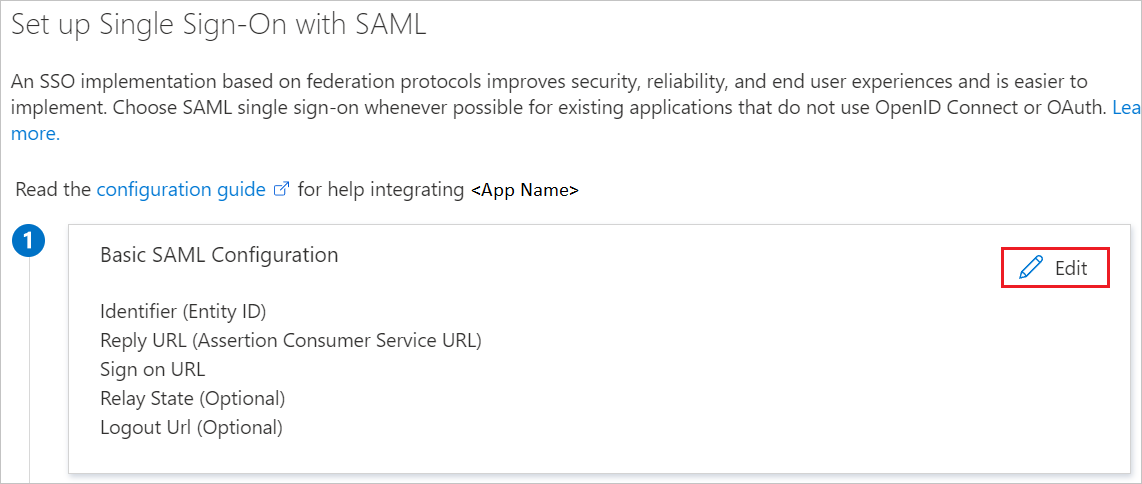
On the Basic SAML Configuration section, enter the values for the following fields:
a. In the Sign-on URL text box, type a URL using the following pattern:
https://<companyname>.sugarondemand.comhttps://<companyname>.trial.sugarcrmb. In the Reply URL text box, type a URL using the following pattern:
https://<companyname>.sugarondemand.com/<companyname>https://<companyname>.trial.sugarcrm.com/<companyname>https://<companyname>.trial.sugarcrm.eu/<companyname>Note
These values aren't real. Update these values with the actual Sign-On URL and Reply URL. Contact Sugar CRM Client support team to get these values. You can also refer to the patterns shown in the Basic SAML Configuration section.
On the Set up single sign-on with SAML page, in the SAML Signing Certificate section, find Certificate (Base64) and select Download to download the certificate and save it on your computer.
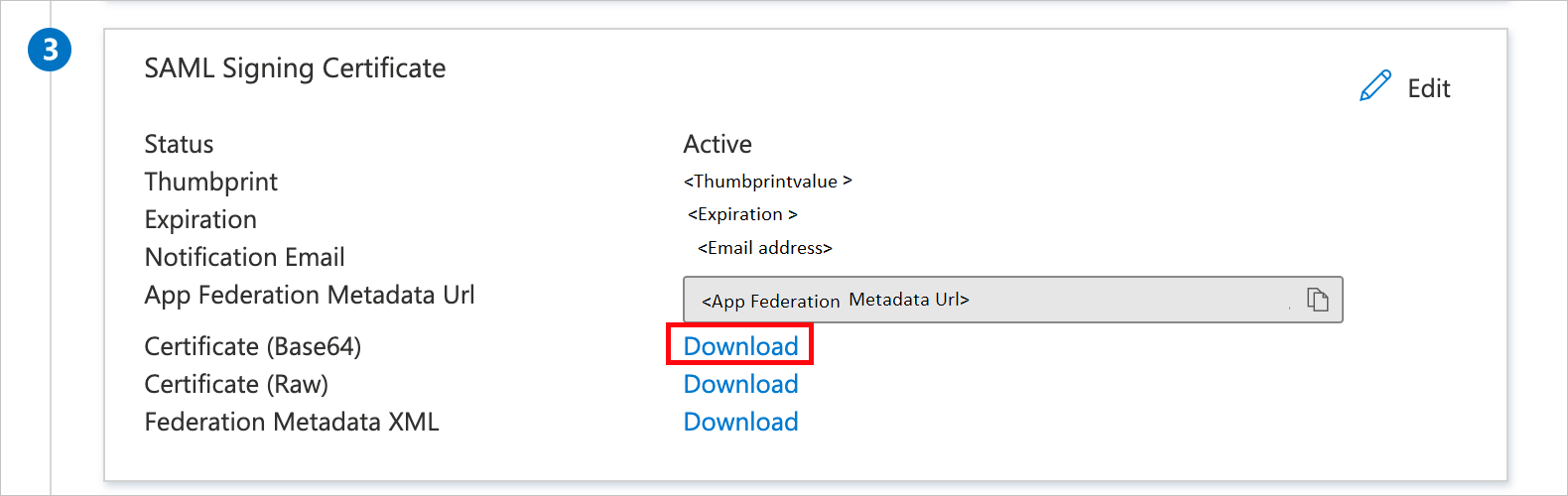
On the Set up Sugar CRM section, copy the appropriate URL(s) based on your requirement.
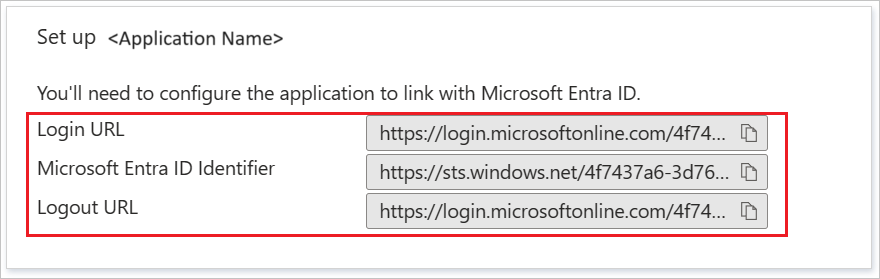
Follow the guidelines in the create and assign a user account quickstart to create a test user account called B.Simon.
In a different web browser window, sign in to your Sugar CRM company site as an administrator.
Go to Admin.
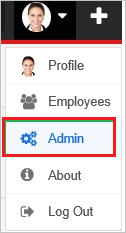
In the Administration section, select Password Management.
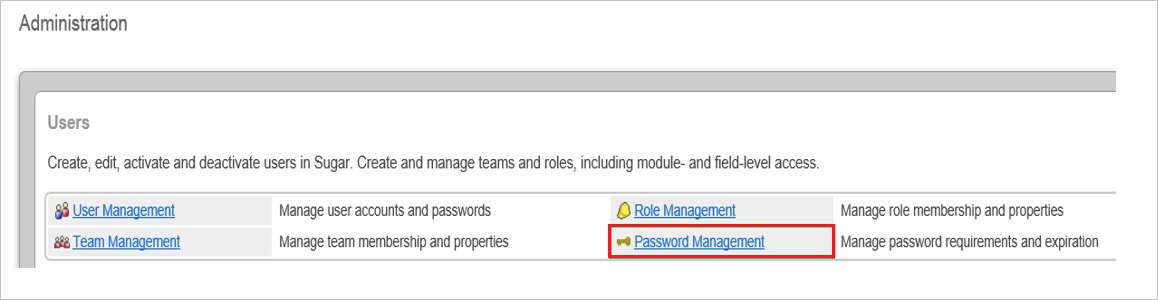
Select Enable SAML Authentication.
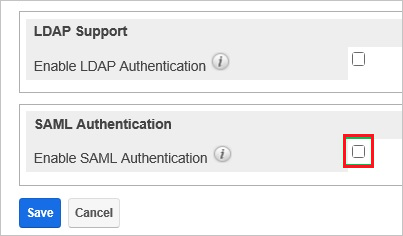
In the SAML Authentication section, perform the following steps:

a. In the Login URL textbox, paste the value of Login URL.
b. In the SLO URL textbox, paste the value of Logout URL.
c. Open your base-64 encoded certificate in notepad, copy the content of it into your clipboard, and then paste the entire Certificate into X.509 Certificate textbox.
d. Select Save.
In order to enable Microsoft Entra users to sign in to Sugar CRM, they must be provisioned to Sugar CRM. In the case of Sugar CRM, provisioning is a manual task.
To provision a user account, perform the following steps:
Sign in to your Sugar CRM company site as administrator.
Go to Admin.
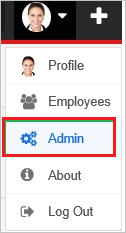
In the Administration section, select User Management.

Go to Users > Create New User.
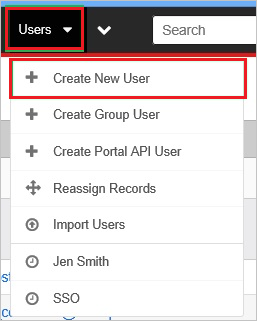
On the User Profile tab, perform the following steps:

As Status, select Active.
On the Password tab, perform the following steps:
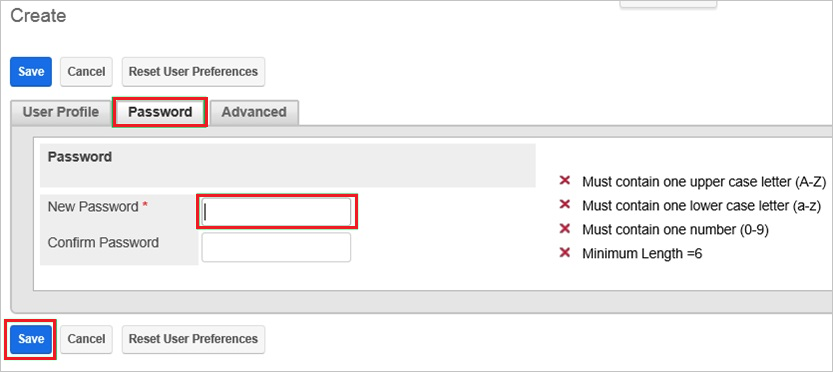
a. Type the password into the related textbox.
b. Select Save.
Note
You can use any other Sugar CRM user account creation tools or APIs provided by Sugar CRM to provision Microsoft Entra user accounts.
In this section, you test your Microsoft Entra single sign-on configuration with following options.
Select Test this application, this option redirects to Sugar CRM Sign-on URL where you can initiate the login flow.
Go to Sugar CRM Sign-on URL directly and initiate the login flow from there.
You can use Microsoft My Apps. When you select the Sugar CRM tile in the My Apps, this option redirects to Sugar CRM Sign-on URL. For more information about the My Apps, see Introduction to the My Apps.
Once you configure Sugar CRM you can enforce session control, which protects exfiltration and infiltration of your organization’s sensitive data in real time. Session control extends from Conditional Access. Learn how to enforce session control with Microsoft Defender for Cloud Apps.
Events
Apr 9, 3 PM - Apr 10, 12 PM
Code the Future with AI and connect with Java peers and experts at JDConf 2025.
Register NowTraining
Module
Discover how Microsoft Entra External ID can provide secure, seamless sign-in experiences for your consumers and business customers. Explore tenant creation, app registration, flow customization, and account security.
Certification
Microsoft Certified: Identity and Access Administrator Associate - Certifications
Demonstrate the features of Microsoft Entra ID to modernize identity solutions, implement hybrid solutions, and implement identity governance.