Events
May 19, 6 PM - May 23, 12 AM
Calling all developers, creators, and AI innovators to join us in Seattle @Microsoft Build May 19-22.
Register todayThis browser is no longer supported.
Upgrade to Microsoft Edge to take advantage of the latest features, security updates, and technical support.
Azure DevOps Services | Azure DevOps Server 2022 - Azure DevOps Server 2019
Install, assign, disable, and uninstall extensions, which add new features and capabilities for Azure DevOps.
For more information about extensions, see the developing and publishing overviews.
| Category | Requirements |
|---|---|
| Permissions | Member of the Project Collection Administrators group. Organization owners are automatically members of this group. If you don't have permissions, you can request extensions instead or look up a project collection administrator. |
| Extension sharing | Private extensions shared with your organization. |
| Category | Requirements |
|---|---|
| Permissions | Member of the Project Collection Administrators group or Edit collection-level information permissions. Organization owners are automatically members of this group. If you don't have permissions, you can request extensions instead or look up a project collection administrator. |
| Extension sharing | Private extensions shared with your organization. |
Note
To use an existing Azure subscription for billing, have at least coadministrator permissions for that subscription. If you don't have permissions, an Azure Account Administrator or Service Administrator can add you as coadministrator to the Azure subscription in the Azure portal.
Your project collection reuses your Azure subscription for future Marketplace purchases. Where can I find more info about Azure billing?
Install an extension to your organization by doing the following steps.
Sign in to your organization (https://dev.azure.com/{Your_Organization}).
Select the shopping bag icon, and then select Browse Marketplace.
![]()
Find the extension that you want to install and select Get it free.
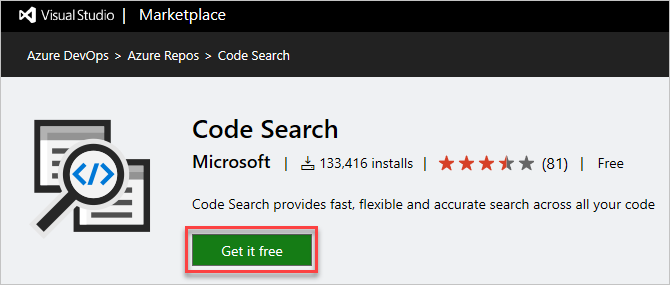
Select your organization from the dropdown menu, and then select Install to install the extension.

Your extension is now installed! You can now go to your organization to use your extension. Also, tell your team about this extension, so they can start using its capabilities.

Sign in to your organization (https://dev.azure.com/{Your_Organization}).
Select ![]() Organization settings.
Organization settings.
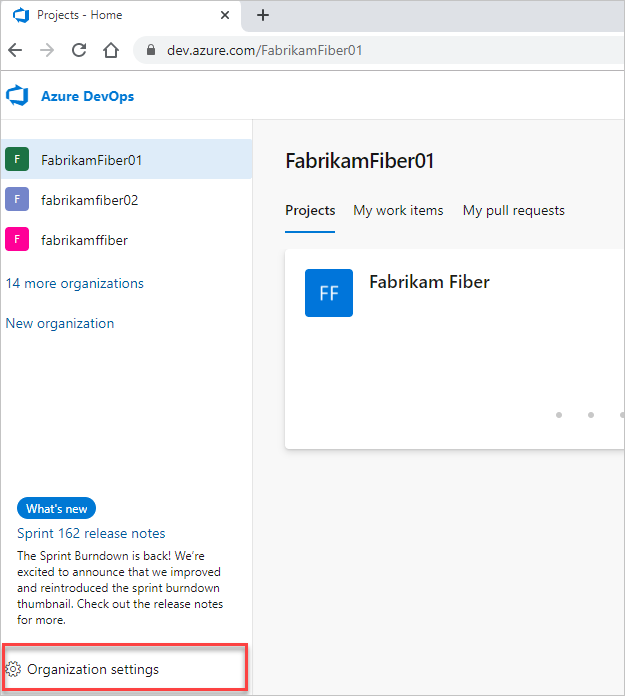
Select Extensions, and then select the extension that you want to uninstall or disable.
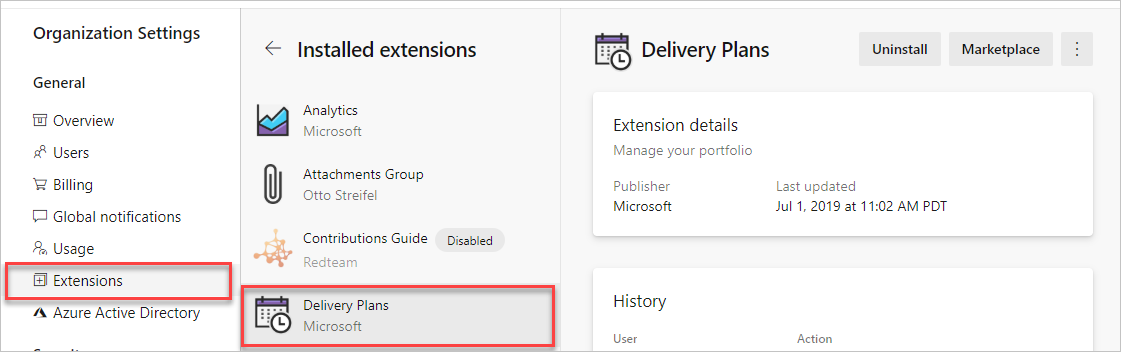
Select Uninstall or select the ellipses (...), and then select Disable.

To uninstall extensions in a collection, do the following steps:
Go to the local gallery management portal (http://{server}:8080/tfs/_gallery/manage).
For the wanted extension, select the ellipses (...), and then select Remove.
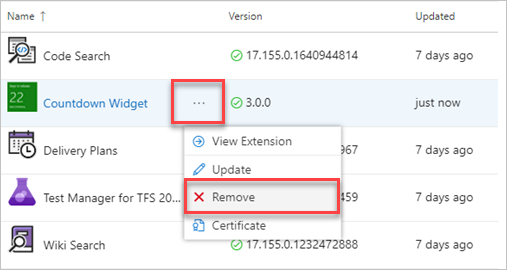
Enable an extension with the az devops extension enable command. To get started, see Get started with Azure DevOps CLI.
az devops extension enable --extension-name
--publisher-name
[--org]
az devops configure -d organization=ORG_URL. Required if not configured as default or picked up using git config. Example: --org https://dev.azure.com/MyOrganizationName/.The following command enables the Timetracker extension and shows the result in table format.
az devops extension enable --extension-name Timetracker --publisher-name 7pace --output table
Publisher Id Extension Id Name Version Last Updated States
-------------- -------------- ----------- ----------- --------------- --------
7pace Timetracker Timetracker 5.0.1.34507 2019-11-13 none
You can list the extensions that are installed in your organization with the az devops extension list command. To get started, see Get started with Azure DevOps CLI.
az devops extension list [--include-built-in {false, true}]
[--include-disabled {false, true}]
[--org]
az devops configure -d organization=ORG_URL. Required if not configured as default or picked up using git config. Example: --org https://dev.azure.com/MyOrganizationName/.The following command lists extensions in your organization. It excludes the disabled and built-in extensions, and shows the results in table format.
az devops extension list --include-built-in false --include-disabled false -output table
Publisher Id Extension Id Name Version Last Updated States Flags
-------------- ----------------------- ----------------------- ------------------- --------------- ----------------------- -------
ms vss-analytics Analytics 18.160.0.2130149925 2019-11-22 multiVersion, truste... trusted
ms vss-code-search Code Search 18.160.0.1640944814 2019-11-22 multiVersion, truste... trusted
ms vss-plans Delivery Plans 18.160.0.1266795967 2019-11-25 multiVersion, truste... trusted
ms-eswm dependencytracker Dependency Tracker 2.1910.12801 2019-10-28 none
ms-devlabs workitem-feature-tim... Feature timeline and... 0.0.357 2019-10-14 none
AgileParts gantt GANTT chart 1.0.79 2019-10-25 none
gordon-bee... github GitHub Widget 0.10.0 2016-03-16 none
ms-devlabs vsts-extensions-mult... Multivalue control 2.2.26 2019-11-15 none
agile-exte... product-vision Product Vision 2.0.6 2019-06-04 none
mohitbagra related-workitems Related Work items 2.0.4 2017-11-12 none
YodLabs TagsManager2 Tags Manager 0.9.31 2019-02-04 none
ms-devlabs team-calendar Team Calendar 2.0.15 2019-11-01 none
ms vss-testmanager-web Test Manager for TFS... 18.160.0.2130893445 2019-11-25 multiVersion, truste... trusted
mmanela vsts-workitem-recent... Who recently viewed ... 1.0.4 2019-03-22 none
ottostreif... wiql-editor Wiql Editor 2.0.90 2019-06-21 none
mohitbagra workitem-checklist Work item checklist 3.2.4 2019-06-24 none
mohitbagra witoneclickactions Work item form one c... 2.3.2 2018-04-03 none
ms-devlabs WorkItemVisualizatio... Work Item Visualizat... 1.4.64 2018-04-03 none
You can list the details about an extension with the az devops extension show command. To get started, see Get started with Azure DevOps CLI.
az devops extension show --extension-name
--publisher-name
[--org]
az devops configure -d organization=ORG_URL. Required if not configured as default or picked up using git config. Example: --org https://dev.azure.com/MyOrganizationName/.The following command shows information about the Timetracker extension in table format.
az devops extension show --extension-name Timetracker --publisher-name 7pace --output table
Publisher Id Extension Id Name Version Last Updated States
-------------- -------------- ----------- ----------- --------------- --------
7pace Timetracker Timetracker 5.0.1.34507 2019-11-13 disabled
To resolve common issues, follow these troubleshooting steps:
Extension fails to install:
Extension crashes or causes errors:
Extension not visible after installation:
A: If you don't see your organization when buying from the Azure DevOps Marketplace, try the following steps:
Tip
Azure DevOps might ask you to choose between "work or school account" or "personal account." If so, then you used an email address that's the same for a Microsoft account and a "work or school account" that your organization manages in Microsoft Entra ID. Although these identities have the same email address, they're still separate identities with different profiles, security settings, and permissions. Choose the identity for the user in the organization that you want to select.
A: You can't install extensions for one of the following reasons.
A: Users can't access an extension for one of the following reasons.
Most extensions require that users have at least Basic access, not Stakeholder. For example, you can install the free Code Search extension, but each user must have at least Basic access to search for code. To help your team improve app quality, you can install the free Test & Feedback extension. You experience different capabilities, based on your access level and whether you work offline or connected to Azure DevOps Services or on-premises Azure DevOps Server. For more information, see the extension's description in the Visual Studio Marketplace, Azure DevOps tab.
If you're using an organization and you started a free extension trial, your trial might be expired. Check whether your trial expired.
If you're using an organization and you paid for this extension, make sure that you assigned this extension to users.
For more information, see Assign extensions to users.
A: Your extension might be out of preview. After a preview period, an extension longer is generally available as a paid extension. A grace period might be offered before you have to buy the extension. All preview extensions automatically convert to a free trial before you have to buy the extension.
A: You can't install extensions for Azure DevOps Server for one of the following reasons:
A: Be a member of your project collection. Follow these steps to check your identity that you use to sign in to the Marketplace.
https://{server}:8080/tfs/), go to the top-right corner of the page, and select your user name to view your profile.https://{server}:8080/tfs/) with the identity that's a user in the project collection where you want to install the extension.A: Some extensions work only with Azure DevOps Services for one of the following reasons:
A: Be a member of the Team Foundation Administrators group. You must also have Edit instance-level information permissions for the Azure DevOps Server where you want to upload extensions.
Events
May 19, 6 PM - May 23, 12 AM
Calling all developers, creators, and AI innovators to join us in Seattle @Microsoft Build May 19-22.
Register todayTraining
Learning path
Solution Architect: Design Microsoft Power Platform solutions - Training
Learn how a solution architect designs solutions.
Certification
Microsoft Certified: Identity and Access Administrator Associate - Certifications
Demonstrate the features of Microsoft Entra ID to modernize identity solutions, implement hybrid solutions, and implement identity governance.