Events
May 19, 6 PM - May 23, 12 AM
Calling all developers, creators, and AI innovators to join us in Seattle @Microsoft Build May 19-22.
Register todayThis browser is no longer supported.
Upgrade to Microsoft Edge to take advantage of the latest features, security updates, and technical support.
Azure DevOps Server 2022 | Azure DevOps Server 2020 | Azure DevOps Server 2019
For Azure DevOps Server 2020 and later versions, the Analytics service is generally available and automatically enabled for all new project collections added to your server. For project collections upgraded from a previous version, you might need to manually enable it. You enable Analytics for each project collection for which you want to generate Analytics reports.
Note
The Analytics Marketplace extension and Analytics are not supported for TFS 2018 or earlier versions.
Analytics supports access to Analytics widgets for all projects defined in the project collection. For more information, see What is Analytics? and Widgets based on Analytics. Data available in Analytics is summarized in Data available from Analytics.
For Azure DevOps Server 2019.1 and greater:
| Category | Requirements |
|---|---|
| Project collection | Project collection. |
| Permissions | To enable, pause, disable, or resume Analytics: Member of the Project Collection Administrators group with Edit collection-level information permissions. For more information about other prerequisites regarding service and feature enablement and general data tracking activities, see Permissions and prerequisites to access Analytics. |
| Tools | Azure DevOps Server installed and configured. |
Note
Analytics is automatically enabled for all newly created project collections.
From a web browser, select (1) the project collection, (2) Collection Settings or Admin settings, and then (3) Analytics.
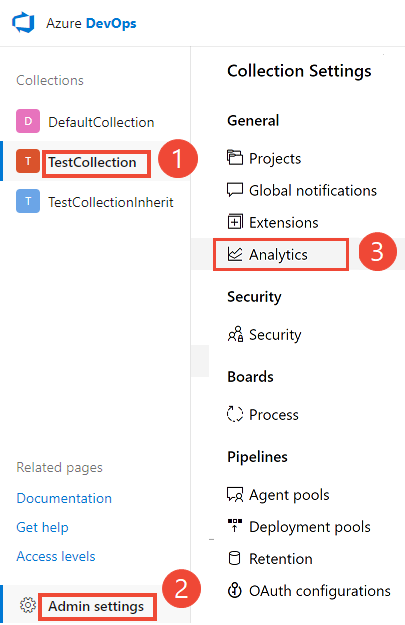
Select Enable Analytics.

Once enabled, Analytics staging jobs begin to populate the Analytics data tables. This process could take some time depending on the size of your collection. For more information about the data tables, see Analytics data model.
You can only pause or disable previously enabled Analytics.
From the Analytics settings page, select Pause Analytics or Disable Analytics.
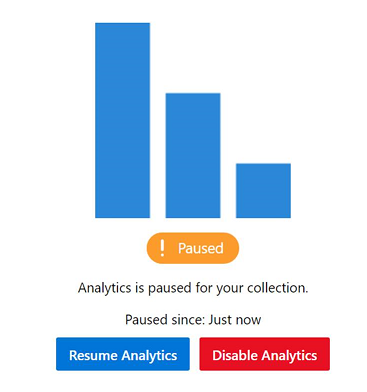
Confirm that you want to pause or disable the service.
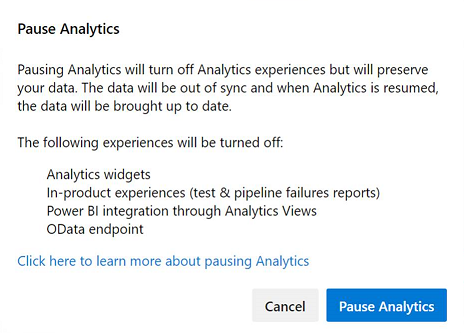
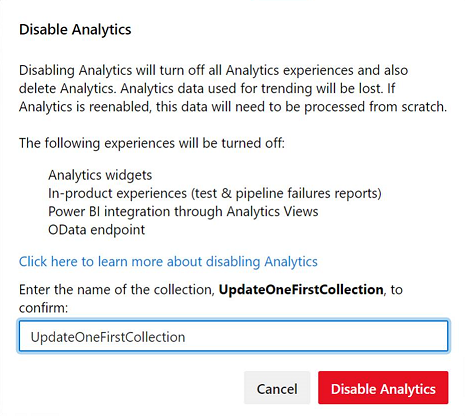
From the Analytics settings page, select Resume Analytics.

Confirm that you want to resume the service.
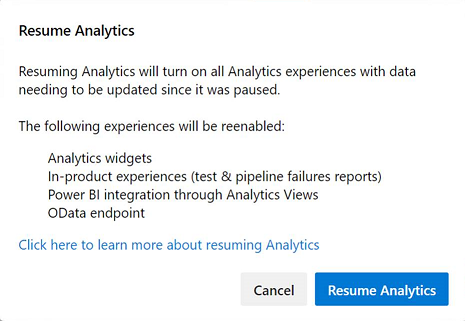
Once enabled, Analytics staging jobs begin to populate the Analytics data tables. This process could take some time depending on the size of your collection.
When you pause or disable the Analytics extension (2019), the following features get disabled:
Pausing Analytics preserves your data but stops staging jobs from updating your data. You can resume the service later and then your data updates.
When you disable or remove the Analytics extension (2019), it turns off all Analytics staging jobs and deletes the Analytics data that is stored in the Analytics tables. All Analytics data that captures historical trends is lost. It doesn't delete any other data stored in your collection. You can't undo this action. Once historical data and trending data is deleted, you can't restore it. Re-enabling Analytics doesn't restore the historical data.
With Analytics disabled or removed, the following actions occur:
For more information about the data tables, see Analytics data model.
Events
May 19, 6 PM - May 23, 12 AM
Calling all developers, creators, and AI innovators to join us in Seattle @Microsoft Build May 19-22.
Register todayTraining
Certification
Microsoft Certified: Power BI Data Analyst Associate - Certifications
Demonstrate methods and best practices that align with business and technical requirements for modeling, visualizing, and analyzing data with Microsoft Power BI.
Documentation
What is Analytics? - Azure DevOps
Learn how you can use Analytics data to answer quantitative questions about your projects in Azure DevOps.
Reporting roadmap - Azure DevOps
Learn about the reporting roadmap for Azure DevOps.
About Analytics views - Azure DevOps
Learn how Analytics views work with Azure DevOps and Power BI integration. Analytics include both custom and default views.