Events
May 19, 6 PM - May 23, 12 AM
Calling all developers, creators, and AI innovators to join us in Seattle @Microsoft Build May 19-22.
Register todayThis browser is no longer supported.
Upgrade to Microsoft Edge to take advantage of the latest features, security updates, and technical support.
Azure DevOps Services | Azure DevOps Server 2022 | Azure DevOps Server 2020
You can report on the execution state of one or more Test Plans in Power BI. The report you create using the information in this article is similar to the following image and the summary chart of the Track test status - Progress report.
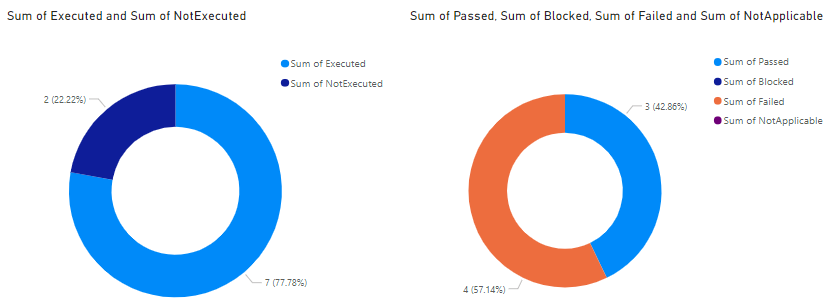
This report displays two donut charts that summarize Test Plans executed and not executed, and the status of executed Test Plans.
The overall execution state report helps you track the team's progress with respect to planned testing of your product or service by answering the following questions:
Important
Power BI integration and access to the OData feed of the Analytics Service are generally available for Azure DevOps Services and Azure DevOps Server 2020 and later versions. The sample queries provided in this article are valid only against Azure DevOps Server 2020 and later versions, and depend on v3.0-preview or later version. We encourage you to use these queries and provide us feedback.
| Category | Requirements |
|---|---|
| Access levels | - Project member. - At least Basic access. |
| Permissions | By default, project members have permission to query Analytics and create views. For more information about other prerequisites regarding service and feature enablement and general data tracking activities, see Permissions and prerequisites to access Analytics. |
Note
This article assumes you read Overview of Sample Reports using OData Queries and have a basic understanding of Power BI.
For the report to generate useful data, the team must carry out the following activities to manage test plans:
Define test plans, test suites, and test cases. Specify their state. For a Test Suite to run, it must be in the In Progress state. For a Test Case to run, it must be in the Ready state. For details, see Create manual test cases.
Run manual tests and verify the results. Mark the results of each validation step in the test case as passed or failed. For details, see Run manual tests.
Note
Testers must mark a test step with a status if it is a validation test step. The overall result for a test reflects the status of all the test steps that were marked. Therefore, the test will have a status of failed if any test step is marked as failed or not marked.
You can use the following queries of the TestPoints entity set to create different but similar test plan progress reports.
Note
To determine available properties for filter or report purposes, see Metadata reference for Test Plans Analytics. You can filter your queries or return properties using any of the Property values under an EntityType or NavigationPropertyBinding Path values available with an EntitySet. Each EntitySet corresponds to an EntityType. For more information about the data type of each value, review the metadata provided for the corresponding EntityType.
Copy and paste the following Power BI query directly into the Get Data > Blank Query window. For more information, see Overview of sample reports using OData queries.
let
Source = OData.Feed ("https://analytics.dev.azure.com/{organization}/{project}/_odata/v3.0-preview/TestPoints?"
&"$apply=filter(TestSuite/TestPlanTitle eq '{testPlanTitle}')"
&"/aggregate("
&"$count as TotalCount,"
&"cast(LastResultOutcome eq 'Passed', Edm.Int32) with sum as Passed,"
&"cast(LastResultOutcome eq 'Failed', Edm.Int32) with sum as Failed,"
&"cast(LastResultOutcome eq 'Blocked', Edm.Int32) with sum as Blocked,"
&"cast(LastResultOutcome eq 'NotApplicable', Edm.Int32) with sum as NotApplicable,"
&"cast(LastResultOutcome eq 'None', Edm.Int32) with sum as NotExecuted,"
&"cast(LastResultOutcome ne 'None', Edm.Int32) with sum as Executed"
&")/compute("
&"Executed mul 100 div TotalCount as ExecPct,"
&"iif(TotalCount gt NotExecuted, Passed mul 100 div Executed,0) as PassedPct"
&")", null, [Implementation="2.0"])
in
Source
Substitute the following strings with your values. Don't include brackets {} with your substitution. For example if your organization name is "Fabrikam", replace {organization} with Fabrikam, not {Fabrikam}.
{organization} - Your organization name{project} - Your team project name, or omit "/{project}" entirely, for a cross-project query{testPlanTitle} - Title of the test plan whose data you want to return.The following table describes each part of the query.
Query part
Description
filter((TestSuite/TestPlanTitle eq '{testPlanTitle}'))
Return data for only selected test plan. You can add multiple plans with a clause like filter((TestSuite/TestPlanTitle eq '{testPlanTitle1}' or TestSuite/TestPlanTitle eq '{testPlanTitle2}')). You can also apply any other filters related to test suites, test configurations here.
/aggregate($count as TotalCount,
Aggregate data across the filtered test points with having count as TotalCount.
cast(LastResultOutcome eq 'Passed', Edm.Int32) with sum as Passed
While aggregating, type-cast test points having latest execution outcome 'Passed' to 1 and sum them up as 'Passed' metric.
/compute(Executed mul 100 div TotalCount as ExecPct.
Provide a computed metric ExecPct that is equal to (Executed test points / Total count * 100).
You can rename the default query label, Query1, to something more meaningful. Simply enter a new name from the Query Settings pane.
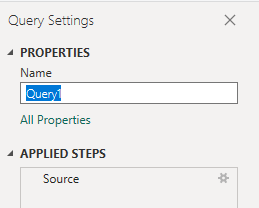
From the Power Query Editor, select the TotalCount column and all other columns, and then select Data Type from the Transform menu, and choose Whole Number. For more information about changing the data type, see Transform Analytics data to generate Power BI reports, Transform a column data type.
You can rename column fields. For example, you can rename the column NotApplicable to Not Applicable, or TotalCount to Total Count. To learn how, see Rename column fields.
Once you've completed all your data transformations, choose Close & Apply from the Home menu to save the query and return to the Report tab in Power BI.
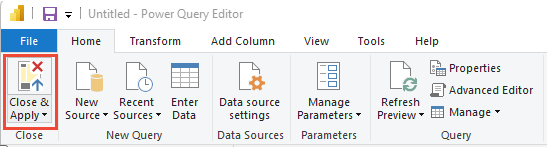
In Power BI, under Visualizations, choose the Donut report.
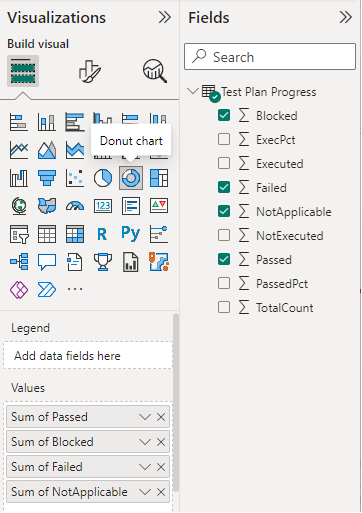
To create a donut chart of Executed v/s Not executed, add the following fields to Values, in the order indicated.
ExecutedNotExecuted.To create donut chart split by outcome, add the following fields to Values, in the order indicated.
PassedFailedBlockedNotApplicableThe following image shows the resulting report.
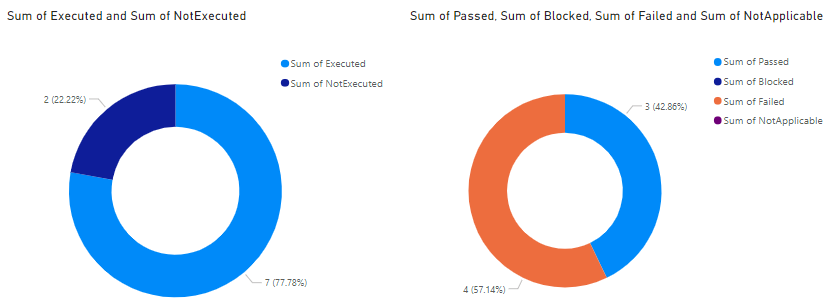
Events
May 19, 6 PM - May 23, 12 AM
Calling all developers, creators, and AI innovators to join us in Seattle @Microsoft Build May 19-22.
Register todayTraining
Learning path
Use advance techniques in canvas apps to perform custom updates and optimization - Training
Use advance techniques in canvas apps to perform custom updates and optimization
Certification
Microsoft Certified: Power BI Data Analyst Associate - Certifications
Demonstrate methods and best practices that align with business and technical requirements for modeling, visualizing, and analyzing data with Microsoft Power BI.