Events
May 19, 6 PM - May 23, 12 AM
Calling all developers, creators, and AI innovators to join us in Seattle @Microsoft Build May 19-22.
Register todayThis browser is no longer supported.
Upgrade to Microsoft Edge to take advantage of the latest features, security updates, and technical support.
Azure DevOps Services | Azure DevOps Server 2022 - Azure DevOps Server 2019
In this article, learn how to post messages to Slack in response to events in your Azure DevOps organization, such as completed builds, code changes, pull requests, releases, work items changes, and more.
Note
For Azure DevOps Services, we recommend you use the following suite of apps which offer features to integrate with Slack.
Azure Boards app for Slack helps to easily create and monitor work items from your Slack channels. You can create work items using a slash command, or use message actions to convert conversations in the channel into work items. You can also set up and manage subscriptions to get notifications in their channel whenever work items are created or updated.
The Azure Pipelines app for Slack helps to easily monitor the events in your pipelines. You can set up and manage subscriptions for completed builds, releases, pending approvals and more from the app and get notifications for these events in their channels. You can also approve release deployments from your channels.
The Azure Repos app for Slack helps to easily monitor the events in your repositories. You can set up and manage subscriptions for code commits, PR creation and updates, and more, and get notifications for these events in their channels.
Refer to the Slack documentation, Sending messages using Incoming Webhooks to understand the process of using Web Hooks to push information to a Slack channel.
Create a new Slack app

Activate incoming Web Hook and add a new Web Hook to the desired workspace
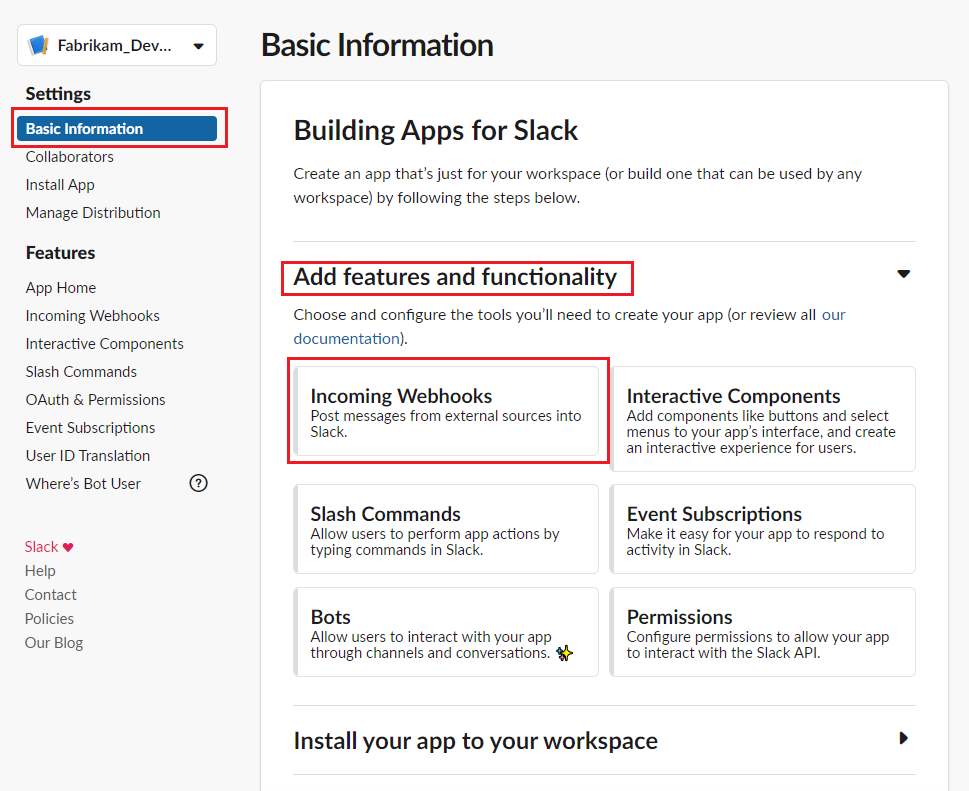
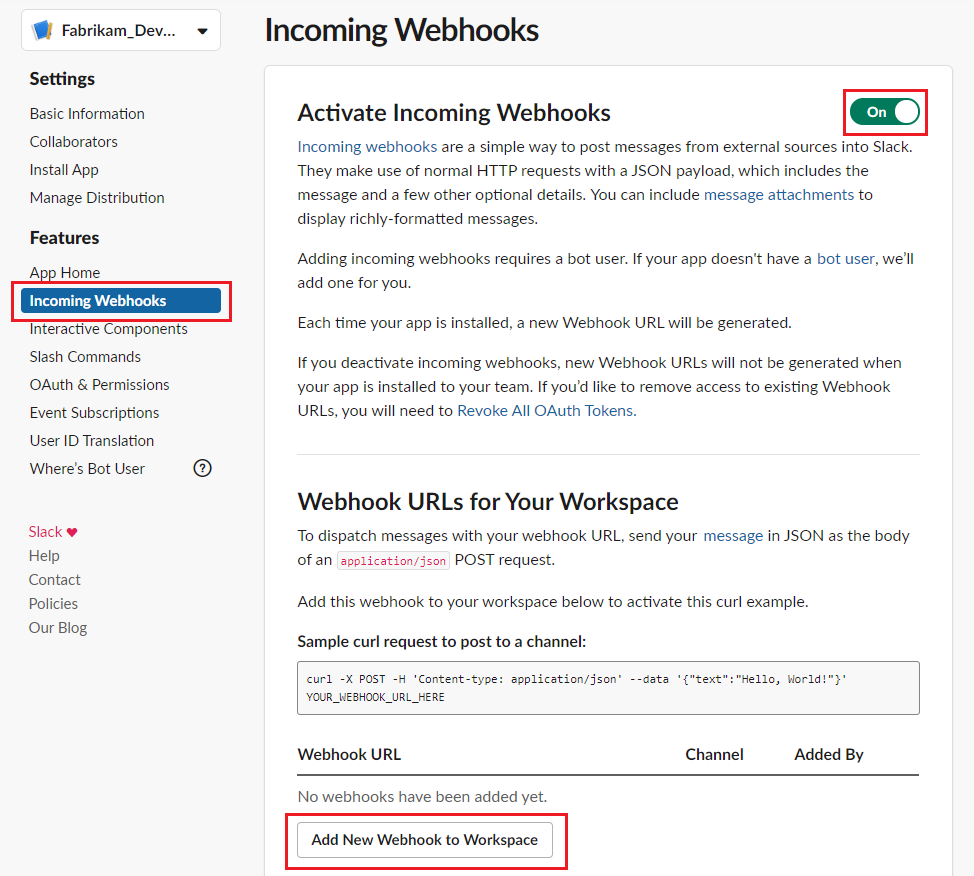
Select the channel for which Web Hook must be created.

Copy the Web Hook URL and go to Azure DevOps.
Go to your project Service Hooks page.
https://{orgName}/{project_name}/_settings/serviceHooks
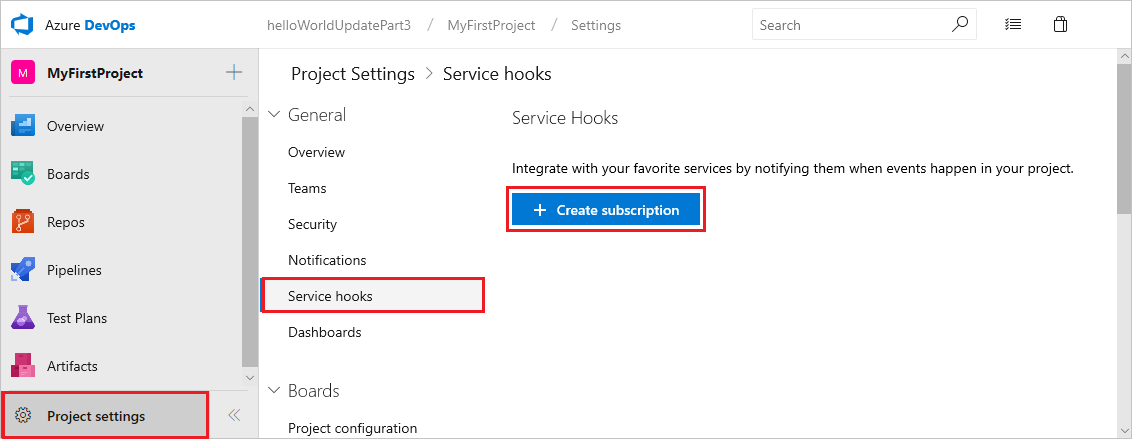
Select Create Subscription.
Choose the types of events you want to appear in your Slack channel.
You can filter each of the triggers in specific ways. For example, filter the pull request created trigger on the repository in which the pull request occurs, the target branch it applies to, and the team members required or invited to review the request.
Paste the Web Hook URL from the Slack integration that you created and select Finish.
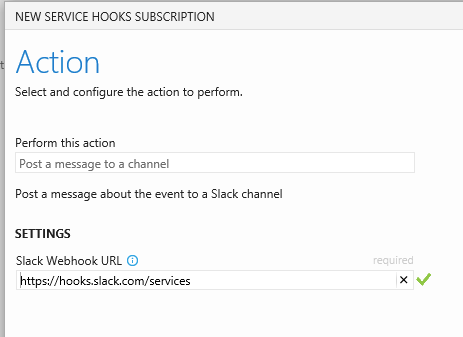
When the event occurs in your project, a notification appears in your team's Slack channel.
A: Pull requests are only available with projects that use Git. If your project uses TFVC, pull event triggers aren't available, and your code event is called "Code checked in" instead of "Code pushed."
A: Create a new subscription for each type of event you want. For example, if you want to see build failures and new work items in your Slack channel, create two more subscriptions.
Events
May 19, 6 PM - May 23, 12 AM
Calling all developers, creators, and AI innovators to join us in Seattle @Microsoft Build May 19-22.
Register todayTraining
Module
Connect web services to Microsoft Teams using webhooks - Training
Learn how to create Incoming Webhooks and Outgoing Webhooks that connect web services to teams and channels in Microsoft Teams.
Certification
Microsoft Certified: DevOps Engineer Expert - Certifications
This certification measures your ability to accomplish the following technical tasks: Design and implement processes and communications, design and implement a source control strategy, design and implement build and release pipelines, develop a security and compliance plan, and implement an instrumentation strategy.
Documentation
Azure Repos with Slack - Azure Repos
Monitor Azure Repos from Slack.
Integrate with Slack - Azure Pipelines
Connect and monitor your pipelines with the Azure Pipelines app for Slack.
Use the Azure Boards app with Slack - Azure Boards
Learn how to create work items and monitor work item activity in an Azure Boards project from within Slack.